While there are no doubts that Avast is extremely potent in eliminating viruses and malware infections, the constant popup notifications can be a bother to many. Fortunately, the ability to disable Avast popups is built into the software, and here we shall discuss how to stop Avast popups with ease.
How To Stop Avast Popups?
Upon installing, Avast will show you notifications about scans, alerts, warnings, updates, and other activities. These popups are an effective way to push new products and information to the users. However, while using other apps, these popups can take up important screen estate, causing problems.
There are two options in the application, which allow you to turn off Avast notifications. These options are the silent mode and the do not disturb mode, both of which can be used to disable Avast popups.
Step 1: Enable DND Mode
The Do not Disturb mode in Avast antivirus disables the notifications for the applications that run in Fullscreen mode. For such applications, you can enable this mode to stop Avast popups. Follow these steps for the same:
- Open Avast client software and click on the Menu button at the top ribbon.
- Click on Settings from the additional menu that appears.
- Switch to the Performance tab.
- First, under the Do Not Disturb Mode, check the boxes next to the appropriate options.
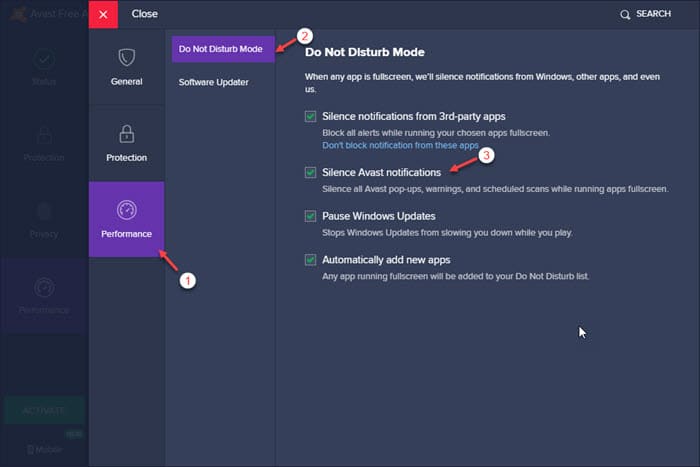
- Next, switch to the Software Updater tab.
- Uncheck the box next to the following options:
Notifications about new updates
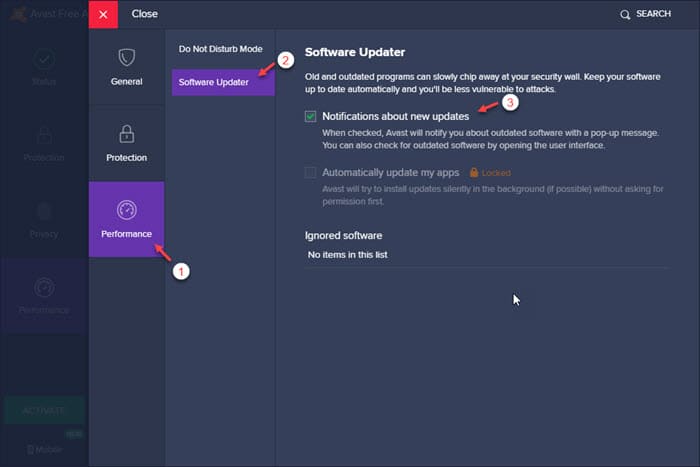
After this, you will need to enable silent mode.
Step 2: Enable Silent Mode
The next step involves enabling the silent mode, which is also present under the Settings section of the application. Follow these steps for the same:
- Open the Settings section as mentioned in the step above.
- The General tab should be open by default.
- Switch to the Notifications subsection.
- Here, make sure to check the box next to the following option:
Use silent mode and turn off all pop-ups, alerts and messages
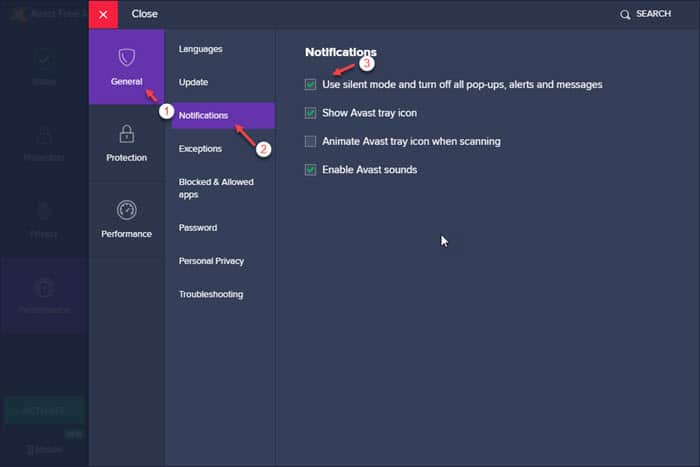
And that’s it. You will have successfully disabled Avast popups on your computer.
Wrapping Up
So there you have it. Now you know how to stop Avast popups using the steps provided above. Comment below if you found this useful, and to discuss further the same.
None of these features, links, locations or tabs appear on the MAC version.
Avast is not my computer yet I get pop messages from them.