
To open the context menu, we right-click on a mouse every time quickly.
But if your computers mouse and touchpad stops working and you cannot right-click, here is a detailed guide on how you can do it using just a keyboard. So, read through the article to get the issue resolved. In case your computers mouse middle button key is not working you can check this article to fix it.
Use Your Keyboard To Right Click On Windows 11/10
Follow the methods described below to know how to right-click without a mouse on Windows 11.
1) Use the Context Menu Key
The Context menu key is the shortest possible way to open the Context menu for a particular document or region.
You will find this key at the bottom right row between the right Windows and right Ctrl keys.

If you do not have a dedicated Context menu button, you can activate it by pressing the Function and the right Ctrl keys. You will find the Context menu icon on the right Ctrl key.
If you cannot find any of these keys, then do not worry. keep reading to find the alternative methods. Also here we have provided a detailed guide on how you can use a keyboard as mouse.
2) Use Keyboard Shortcut
You can use Windows shortcut keys to right-click without a mouse.
Choose where you want to right-click and press the Shift + F10 keys together.
You will see the right-click context menu showing up instantly.
3) Settings App
You can use this simple keyboard shortcut to quickly toggle the mouse keys on or off on your Windows 11.
If your mouse is not working, then you can use the up and down arrow keys to navigate. Press Enter to select.
- Press Left Alt + Left Shift + NUM Lock.
- A window will pop-up asking if you want to turn on the Mouse keys. Select Yes.
If you have a problem performing the above step, follow the steps given below:
- Type Control Panel in the Windows Search bar and press Enter.
- Set the View by category to Large or Small icons.
![]()
- Choose Ease Of Access Center.
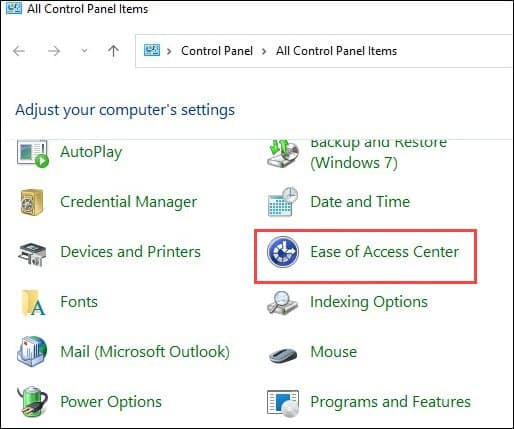
- Under explore, all settings select the Make the mouse easier to use option.
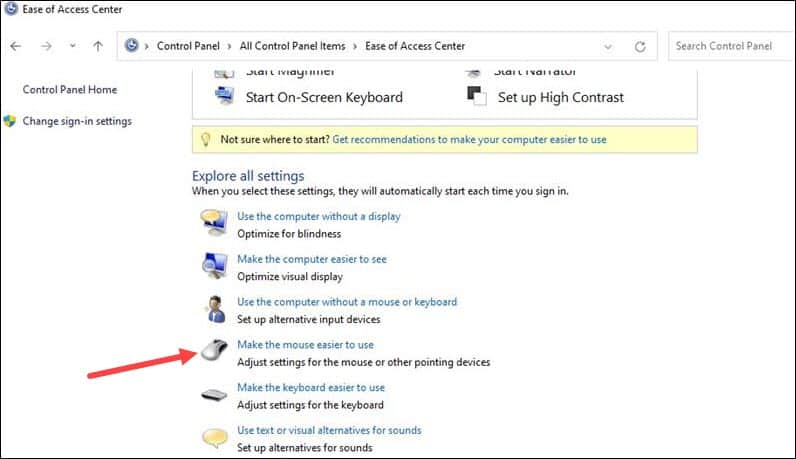
- From the next window, check that box for Turn on Mouse keys is checked and select Set up Mouse keys.
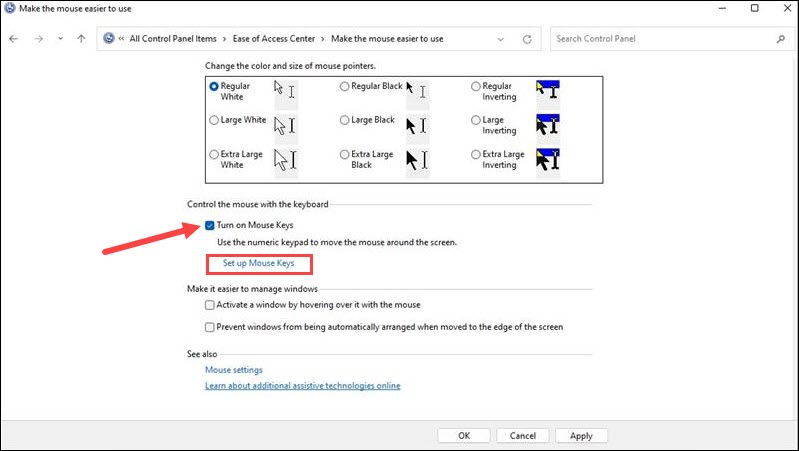
- Various settings options will now appear on the screen.
- Check the box for Turn on the mouse keys.
- Make sure to Use mouse keys when NUM LOCK is turned On.
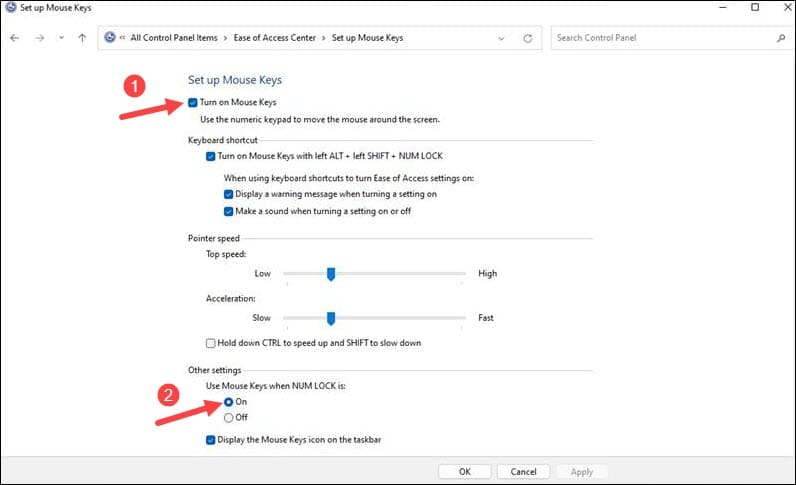
- Select Apply and then OK.
- To right-click, hover your cursor over the area you want to right-click and press the Number key 5 key from the NUM Lock area.
- The selected mouse button will stay active until you change it.
Frequently Asked Questions (FAQs)
- How do I right-click on a laptop without a mouse and keyboard?
To right-click on a laptop without a mouse and keyboard, click on the lower right corner of the touchpad.
Check for any single button below the trackpad. Press the right side to right-click.
- How do I right-click using the touchpad?
To right-click the touchpad, tap on the touchpad using your two fingers. You can also tap with one finger in the lower right corner.
- How do I right-click without a mouse on Chrome?
To right-click without a mouse on Chrome, press or tap the touchpad with your two fingers. You can also press alt and then click with one finger.
Closing Up
Send us feedback if the methods given in the above article have helped you right-click without using your mouse on windows 11 OS.
Feel free to ask us in the comments section below for any related queries, and we shall revert soon with answers.