With the age of the internet upon us, Google has taken special attention to maintaining seamlessness across its services. In one such effort, when you sign into any Google service on Chrome, you may have noticed that you also sign into the browser.
Here, I shall discuss how to log out of Chrome and prevent Chrome from automatically signing into your account when you log into other services.
How Do I Logout Of Google Chrome?
When you log into any Google service using the Google Chrome browser, you must have come across a notification that asks if you wish to sign in to other Google services using the same user ID. If you click Yes on it, Google creates a local account on your browser and uses it to sync data between your device and the servers.
This is a useful feature in personal computers, as you do not have to log into the same account using the same credentials again and again. However, this is a huge privacy risk on public computers, and you may have to manually log out of Chrome to prevent a breach of your privacy.
How To Log Out Of Chrome On Desktop?
Luckily, logging out of Google Chrome is also an easy task, as you simply need to follow very few easy steps for signing out of Chrome. These steps include:
- Open the Google Chrome browser on your computer.
- Click on your profile photo on the top right corner of the browser.
- Click on Sign out.
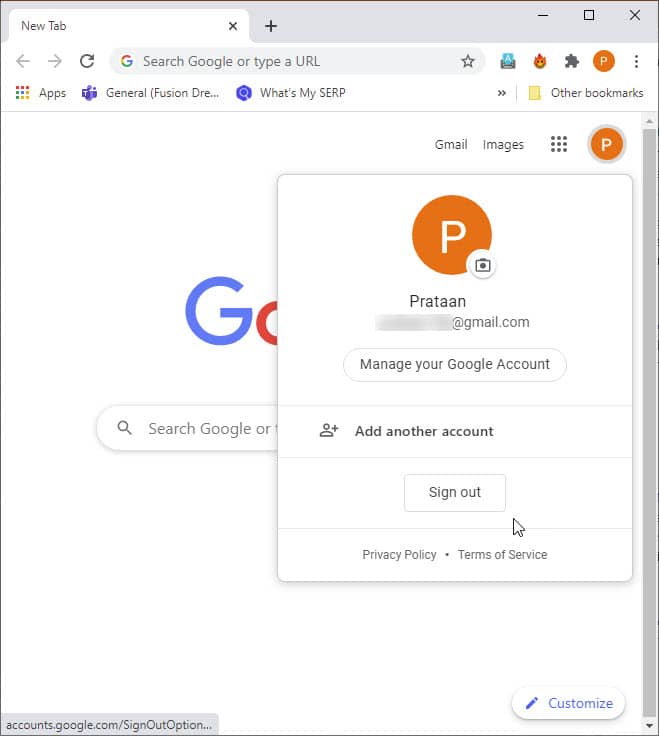
Remove This person
There is no way to log out of Chrome itself in the newer versions, instead you will have to browse as a separate user or remove your profile completely. To do so, Click on your profile photo next to the address bar, and click on the gear icon > Manage People > Remove this person.
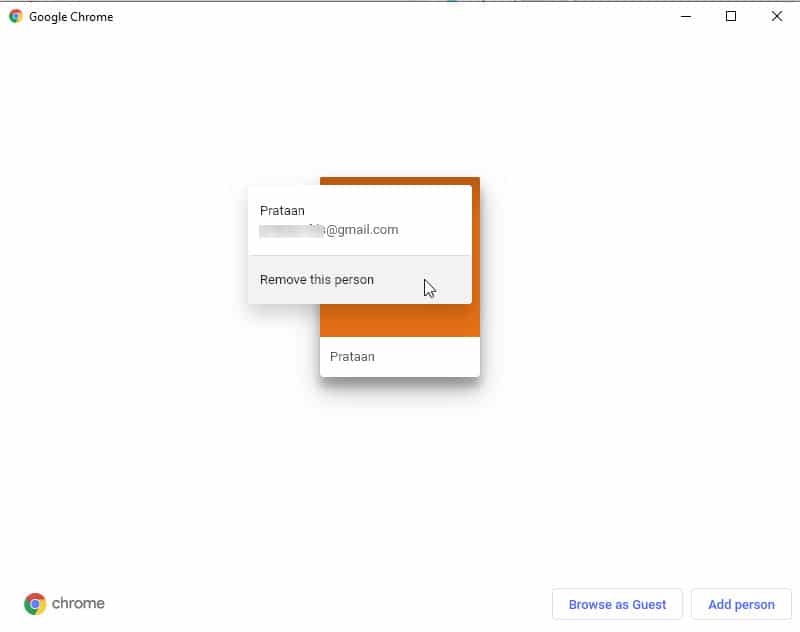
How To Log Out Of Chrome On Android?
The steps for signing out of Chrome is a bit different in case of Android and iOS, and you will need to follow these steps for the same:
- On your smartphone, launch the Google Chrome application and open a new blank tab.
- Tap on your profile photo in the top right portion of the screen.
This will take you to the Sync and Google Services screen. - Here, tap on your profile once again.
- Next, tap on the following option:
Sign out and turn off sync

How To Prevent Chrome From Automatically Signing Into Your Account?
Chrome version 70 introduced this feature which automatically signs you into all the services when you log into just one Google service. Once you have logged out of Chrome using the method provided above, you can prevent Chrome from signing into your account
This can be done from the desktop application, and follow these steps:
- Open Google Chrome.
- In the top right corner, click on the hamburger menu.
- Select Settings.
- Navigate to the You and Google section in the Settings page.
- Under Sync and Google Services, turn off the toggle next to the following option:
Allow Chrome sign-in.
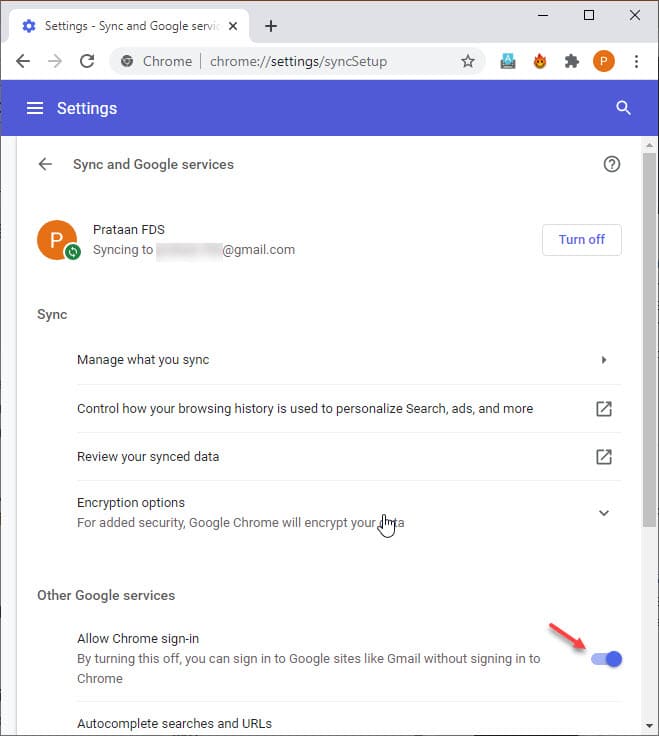
Note: Disabling sign-in also turns off sync for your account.
Wrapping Up
The Google sync features are a good addition to have on personal devices, as they do end up saving a lot of time. However, these features are a nightmare on public devices, and now you know how to log out of Chrome using the methods provided above. Comment below if you found this useful, and to discuss further the same.
Please how can a new smartphone user understand this Please?