 Many users face troubles in downloading JW player videos online and look for alternative solutions. If you use third-party video downloaders, it will cause a policy break.
Many users face troubles in downloading JW player videos online and look for alternative solutions. If you use third-party video downloaders, it will cause a policy break.
So, you need a solution of how to download JW player videos keeping in mind that it won’t violate the piracy law.
In this guide, I’ve explained three effective methods to download from JW player using your normal browser’s player. Let’s know the methods here-
How To Download JW Player Videos?
Irrespective of the browser you have, these methods will work. However, it is advised to install Firefox or Chrome for streaming videos online.
Once done, follow these steps and get your videos-
1) Using View Page Info In FireFox
It is very easy and simple-
- Stream the video you want to download
- Right click on the page
- Select ‘View Page Info’

It will open a dialogue box:
- Go to ‘Media’
- Scroll down and find the video file in the list
- Check the video format in ‘Type’ column
- Select the file and click on ‘Save As’
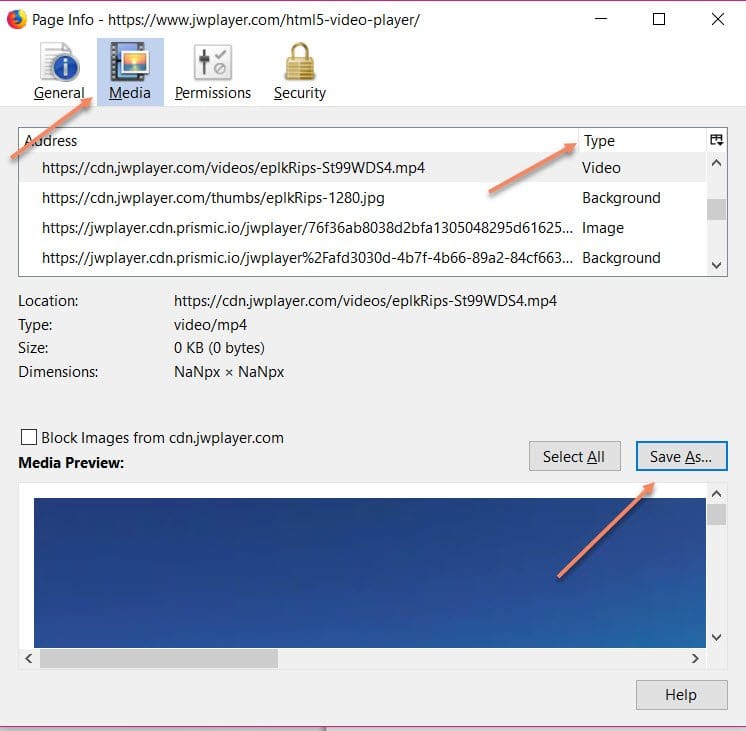
With this approach, the video will start downloading to your local drive.
2) Using Inspect Element In Google Chrome
Check out the simplest method here-
- Stream the video you want to download
- Right click on the page
- Select ‘Inspect Element’
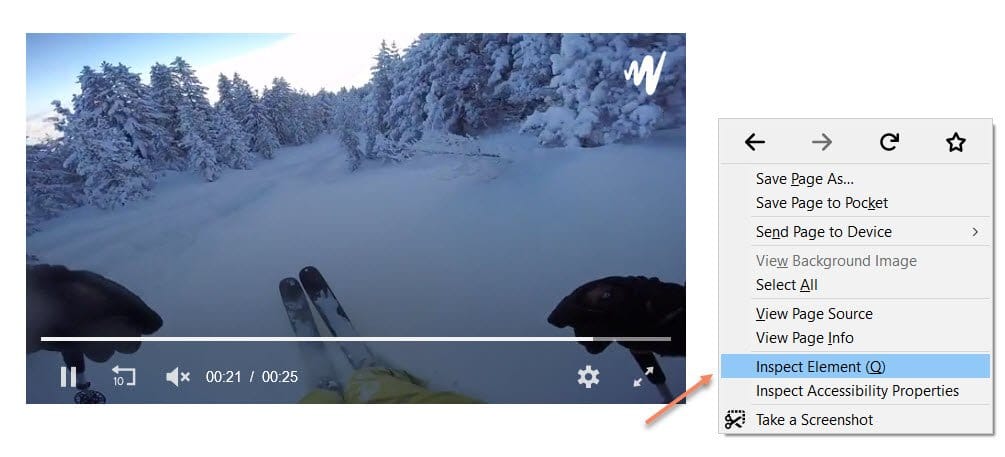
It will open the inspect element section:
- Go to ‘Network’
- Select ‘Media’
- Play your video for a few seconds
- Find .mp4 file link in the media section
- Right click on the file link
- Choose ‘Open in new tab’
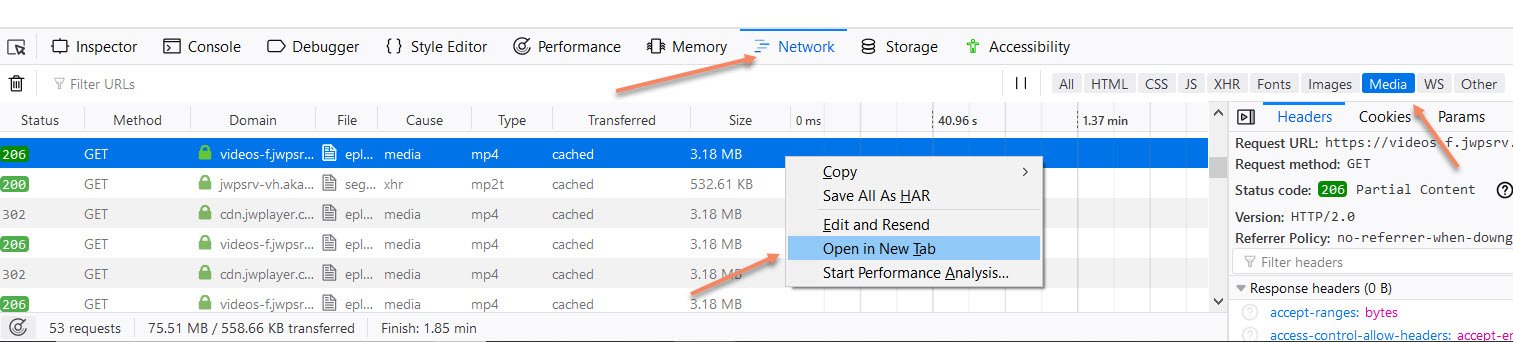
It may redirect you to a new page and start downloading the particular video.
3) Using Firefox Extension Can Help
Follow these simple steps-
- Click on ‘Three parallel dots’ at the top right corner
- Choose ‘Options’ from the list
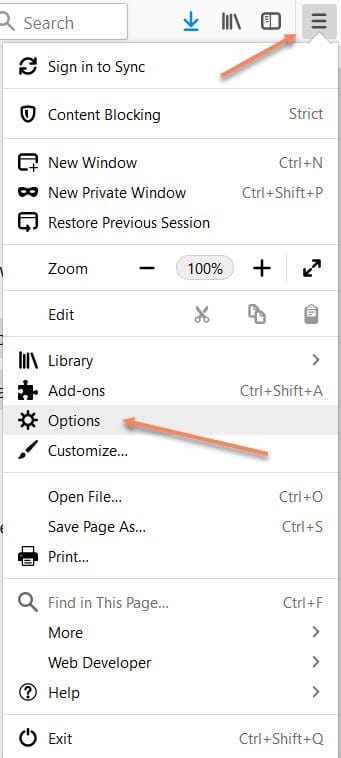
- Scroll down on the main window
- Select ‘Extensions & Themes’
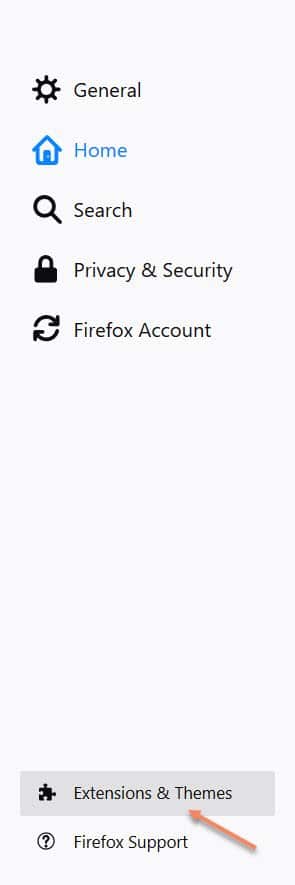
- On the search box, type ‘flash video downloader’
- Press ‘Enter’ key
- Select ‘Flash Video Downloader – YouTube HD Download [4K]’
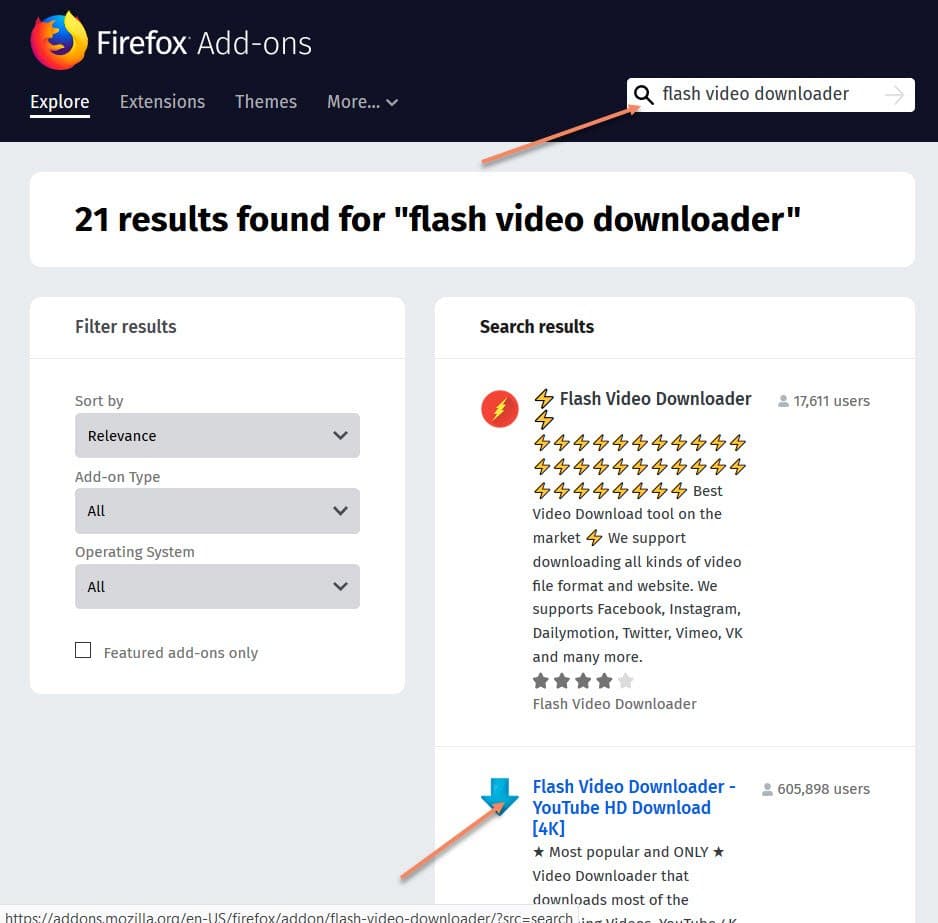
- Click on ‘Add to Firefox’
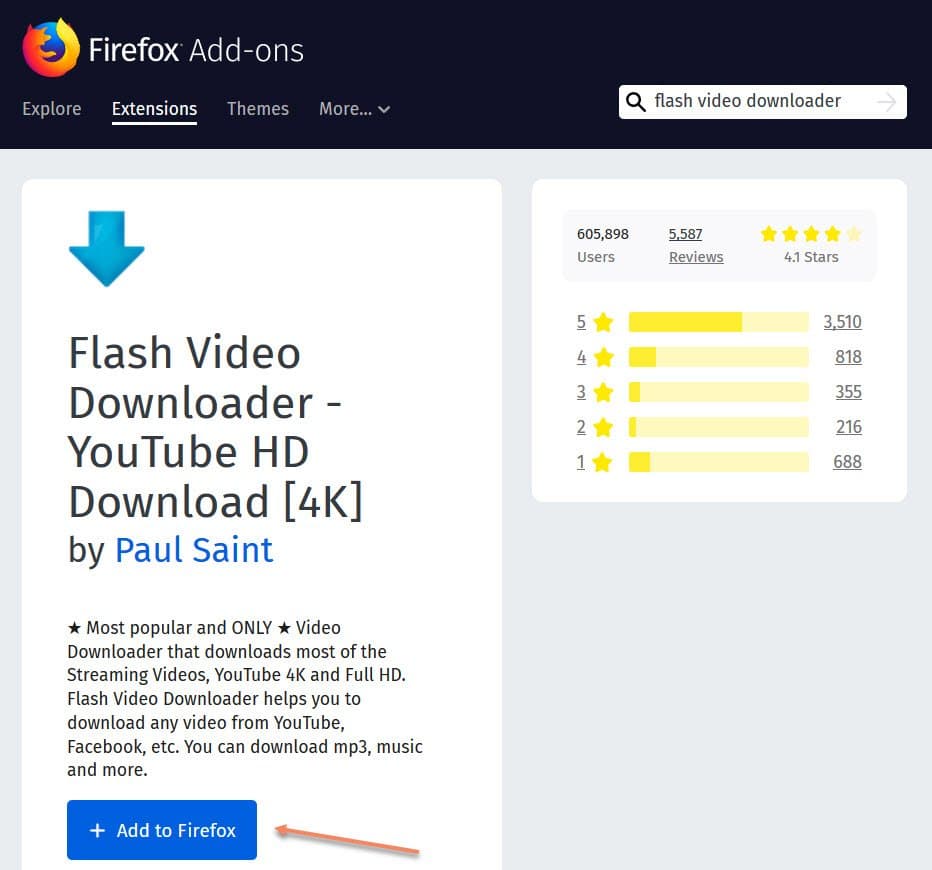
- Select ‘Add’
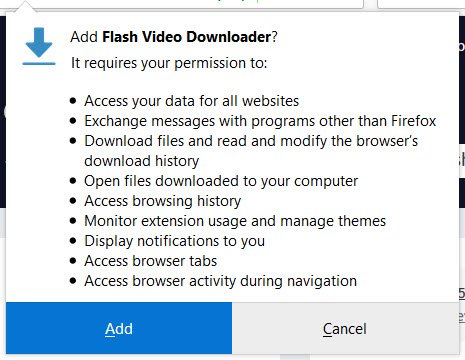
- Click on ‘OK’
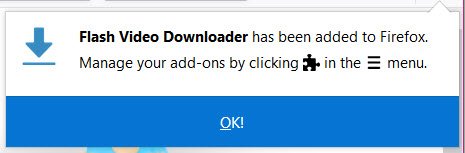
Congrats! It has been added now. You need to restart the browser and open the JW player video file that you want to download.
- Click on the Flash Video Downloader icon at the top right corner
- Choose ‘Download’
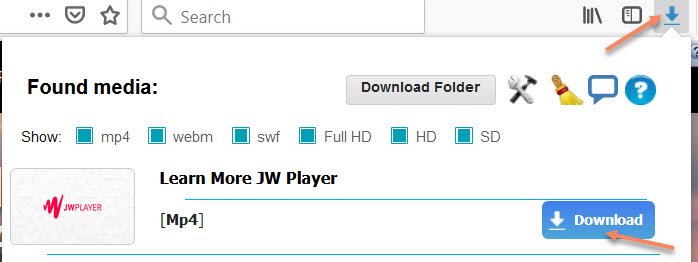
Once you click on this option, it will ask you to choose a location for downloading and saving the file. And, it’s done.
4) Install IDM for Downloading
Many users prefer ‘Internet Download Manager’ or IDM for quick and fast download of various files online. If you don’t have IDM, you need to download and install it.
Once done, you need to follow the step explained below-
- Open browser and stream JW player videos
- You get a notification with the title ‘Download this video’
- It usually finds on the top right corner of the JW player
- Click on it and choose the preferred option
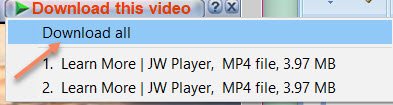
You can go with ‘download all’ or pick your preferred file for download. It will then open the IDM and start downloading the file.
Note:
In case you don’t get the notification of IDM, it is likely that you need to enable it manually from the ‘Extensions & Themes’ using Options tab. Once done, restart your browser and follow the steps mentioned above.
5) Install GetFLV Player
It is another useful method of downloading videos online. Follow these steps-
- Download and install ‘GetFLV player’
- Run this desktop app
- Copy the video URL and open it on the player
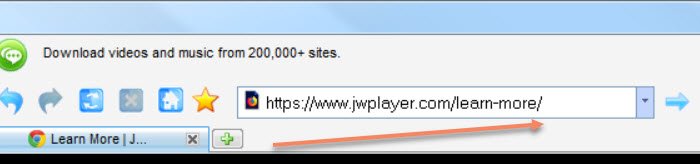
- Play the preferred video and wait
- Now, click on the ‘Download’ button highlighted in green below

It will ask you to choose the destination folder, select it and save the video.
6) Using Real Player
There is another way to get online favorite videos on your computer. It is using Real Player as your JW player downloader. As it is a video player, it helps you in getting the exact file.
Follow these steps-
- Install RealPlayer on to your computer
- Click on ‘Real Player’ icon and Choose ‘Download a Video’
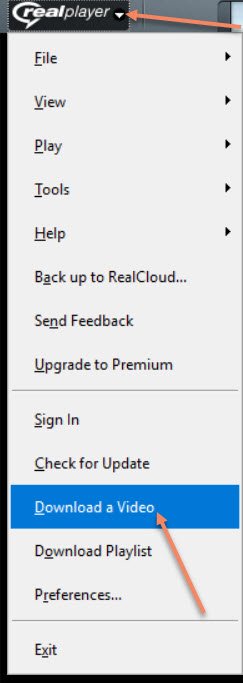
- On the dialog box, open ‘Preferences’
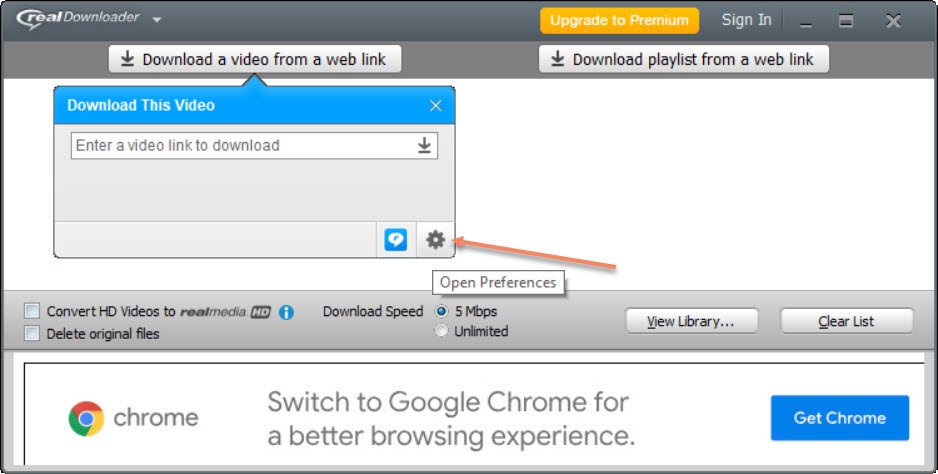
- Select ‘Browse’ and choose the preferred destination for downloading videos
- Click on ‘OK’
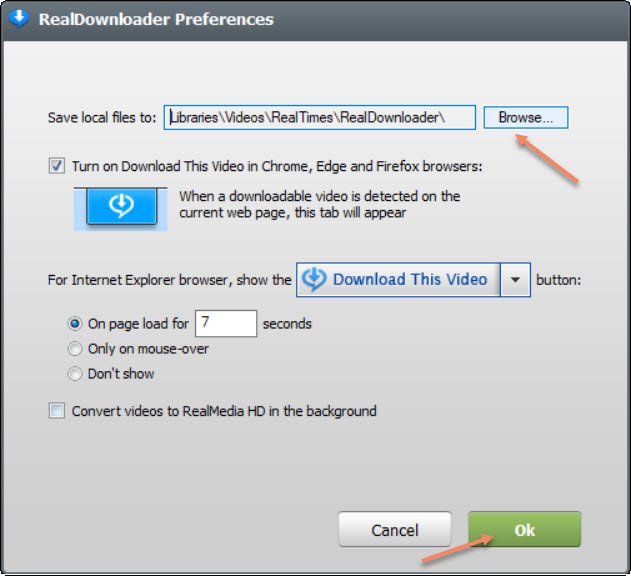
- Copy and Paste the video URL
- Click on ‘download’ icon
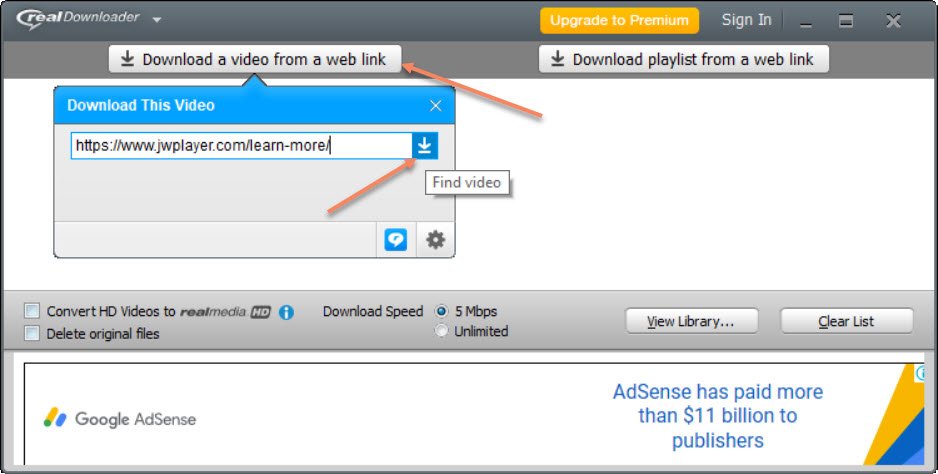
Once it starts the process, it may pop-up a message and asks for your confirmation. Accept it and complete the process.
With the successful downloading of JW player videos, you may get a final message. Open the storage folder and play it like normal videos.
Note:
The first two methods are good enough for downloading any JW player videos; however, you can choose any preferred method from the listed options to enjoy watching them with your family and friends.
Bottom Line
Apart from these methods, there are more ways of downloading online videos. But it is advised not to violate the privacy policy for any reason.
So, choose any one of the above-discussed methods on how to download JW player videos and enjoy the offline experience of watching them.
No doubt, you can watch these videos without having an active Internet connection.
If you found this information helpful, share it with family and friends. For more details, you are free to ask queries in the below box. Some users also bookmark the page for future use!
NOTE: If the website links are behind Paywall, it will not work unless you take subscription.
It’s an amazing article for all the web people; they
will obtain advantage from it I am sure.
Thanks!
This info has been around for a while. The F12/network/media method described here for Chrome only works for Openload servers. No MP4 files are displayed with other types such as “server 10”
Tried this with content hosted by JW Player V. 8.8.2, unfortunately no success. By inspecting the page, I found out that the script is just downloading a sequence of files named “1zLmU9jHpTs1HwOIIUpRq59IrZ5211qpE” or similar that essentially are MP4 fragments (it says “FFmpeg Service” somewhere in the header).
So you can right click the entry in Chrome|Inspect|All|Name, use the “Open in new tab” context option (or “Copy as cURL if you have that tool available) whenever a new request shows up (in my example this was initiated by a slave4x.hdfilme._org/getChunkLink?chunkFile query). You can save the data blob to your local drive, add the .mp4 extension and play with VLC. Unfortunately, this is not the complete video, but – in my case – only a 2 minute long fraction.
So the result will be a bunch of files that you need to pipe in a list “mylist.txt” in chronological order:
file ‘file_1.mp4’
file ‘file_2.mp4’
…
file ‘file_n.mp4’
and concatenate with ffmpeg -f concat -safe 0 -i mylist.txt -c copy output.mp4.
Problem 1: For a movie with 100 minutes, there are easily 20-50 segments to look for (and probably miss).
Problem 2: You are just a spectator, e.g. have no control over timing. That means, you need to download the segments in real time as you’re watching the movie.
There are tools/browser extensions that obviously overcome that by parsing the HTML code and impersonate the JW Player client such as Video Download Helper. The latter typically needs some installed companion app (a standalone executable), yet it still fails at pretty trivial tasks rendering it unusable for my taste.
We have been able to download the video, lately through mobile IDM plugin. Can you please provide us with the URL you are trying with?
Volker You are god. Your method, works like a charm. And not only for J-W Play, it works for any website that uses the same technique. Thanks a ton. If you still visit the site I would like to send you some money! Thanks again.
This is so useful. Thank you so much for making this.
Thank You!
Use uc browser in mobile .after video played for 10-20 sec its show download option.
method 1) works almost fine
but sometime when i find the video in the media list it says
blob:….
and it cannot be downloaded
i cannot identify how to avoid this and get immediatly the real video
thanks
Davide
thank you the chrome method work.
it seems the methods are no longer working.
tried to download the movie with jw player 8.8.2 here with no luck vuighe.tv/phim/con-tau-cuoi-cung-phan-5-13844/tap-02-173784.html
The link you posted is locked down by the host, and is embedded into the website. These links cannot be downloaded, even by using third party downloaders.
What we tried and it worked was using third party screen recorders like Snagit, which can be used to record the video. However, we do not recommend downloading copyrighted content.
Thanks for the instructions. The method for Chrome worked for me.
Glad it worked for you!
“1) Using View Page Info In FireFox” << This little secret do all the trick!! Thank you very much, very cleaver.
Glad it worked for you!
Hi, I’m glad I got this post. Thank you for sharing and it really helps me a lot. I’ve been looking this solution for almost 1 week now. This is cool. In fact, I’m also using other tool to download JW videos called the Acethinker Video Keeper. This can be used not only to download JW videos but also to grab your favorite disney episodes in HD quality.
Dude thank you so much i used idm and it works
Jw protected blob url video kaise download kre sir please bataye
I tried the firefox method but The link is greyed out and has blob: in front of it
Thank you very much my friend
My friend the method1 works on my end. Thanks to you. I also used free online video downloader by acethinker, and moreto download JW player videos.
Thanks for this helpful article. All the solutions are just amazing.
Thank you for sharing this information. The method with Google Chrome worked.
Although I have to mention that the file appears as media instead of mp4 in the Network section, but I could downloaded it anyway using your explanation.
Thanks!