Hogwarts Legacy has skyrocketed to be one of the most played games in the coming days.
But as no gameplay is without glitches, Hogwarts Legacy is no exception.
Some gamers have recently experienced a blurry effect on Hogwarts Legacy on PC.
If you are in the same boat and want a better vision of Hogwarts Legacy, follow this guide.
However, if you are looking for better FPS and want to fix stuttering, then we have another article written for it.
How To Set The Best Visibility Settings For Hogwarts Legacy?
Follow the quick and easy way to change the game settings to get a better vision ion Hogwarts Legacy.
1) Tweak The Game Settings
To get a less blurry image and a better vision on Hogwarts Legacy, change some in-game settings. Follow the step to do so:
- Open the game and then open the game settings.
- Select the Display Options.
- Scroll down and disable Motion blur, Depth of field, and Chromatic Aberration.
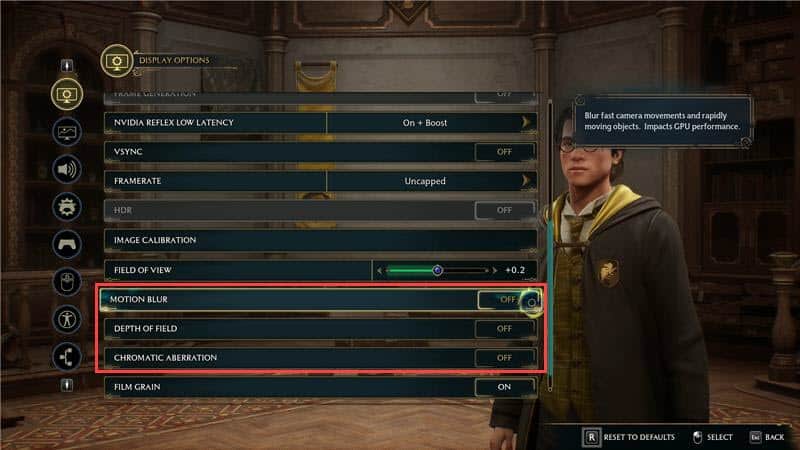
- Now, scroll up and set the Upscale Mode to Quality or Balanced.
- Change the Upscale sharpness anywhere between 0.30 to 0.35.
- Apply the settings, and now the game should be much clearer.
2) Update Graphics Drivers
Outdated graphics drivers can also be why your game is not working properly.
So, keep your graphics drivers updated to enhance the gaming experience.
Follow the steps below to update your graphics drivers:
- For Nvidia graphics cards, use GeForce Experience to update the graphics drivers.
If you have not installed it, you can visit Nvidia’s website and download & install it.
- Then run GeForce Experience.
- When you open the app, go to the Drivers tab and check if any new drivers are available.
- Download and install the latest drivers.
- For AMD graphics cards, you need to use the Radeon software instead of GeForce Experience.
- Run the app and check for any available drivers.
- Download & install the latest available drivers. Once done, restart your PC.
3) Reinstall The Graphics Drivers
After updating the graphics drivers, if the issue persists, reinstall the graphics drivers.
To do so, follow the steps given below:
- Right-click on the Windows Start menu and click Device Manager.
- Double-click on the Display Adapters section and right-click on the Graphics driver.
- Click on Uninstall Device option.
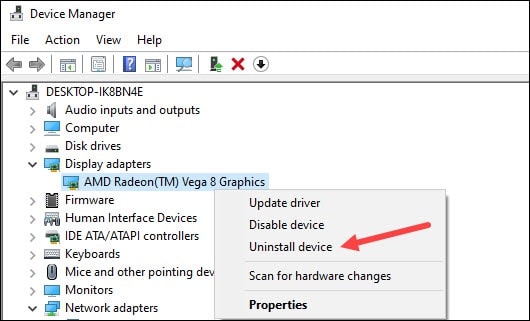
- After uninstalling the drivers, install them.
- For AMD graphics driver, install the Radeon app. Then run it.
The NVIDIA graphics driver users should install the GeForce Experience and then run it.
- If you have them installed, run them. This will automatically detect that the graphics drivers are missing, and they will download & install them.
- Restart your computer once the drivers are installed.
- Then rerun the app to check for any updates. If any update is available, download & install them.
Now run the game and see if this could fix the issue.
Frequently Asked Questions [FAQs]
- Will Hogwarts Legacy have ray tracing?
Hogwarts Legacy offers ray-tracing technology as part of its stunning graphics.
Ray tracing is a rendering technique that adds real-time lighting, shadows, and reflections to the gaming environment.
- Is Hogwarts Legacy cross-platform?
Hogwarts Legacy does not support cross-play. You can experience a single-player experience with no multi-player components.
- What GPU for Hogwarts Legacy?
To play Hogwarts Legacy, you need NVIDIA GeForce 1080 Ti or AMD Radeon RX 5700 XT or INTEL Arc A770.
Final Words
Let us know if the above article could help you get the best vision of Hogwarts Legacy.
For any further queries, ask us in the comments section provided below.