If you are encountering problems like freezing, unresponsive controls, or glitches on your Nintendo Switch, then performing a hard reset is likely to provide a quick and effective solution.
The entire process of hard reset involves restarting the console and clearing the temporary data without affecting the games which you have saved or your personal settings.
Understanding the exact and perfect way to perform a hard reset on your Nintendo can prove to be beneficial for ensuring a smooth and uninterrupted gaming experience.
Here, we will discuss the different steps that are required to perform a hard reset on the Nintendo Switch console, thereby allowing you to resolve common issues and also get back to gaming.
Also read: How To Connect Nintendo Switch To A TV?
Why Do You Need To Reset Your Nintendo Switch?
Resetting a Nintendo Switch will be essential in case of a hardware error or in case of any software glitches.
- Soft Reset will be helpful in fixing necessary software issues like crashing games or unreadable cartridges. It is actually a preliminary way of fixing these common issues.
- It can also be helpful for fixing more serious issues or if you need to wipe your Switch off the data.
- Factory Resetting the switch will put it in a re-sellable state and also reset any software.
- Also, a hard reset is generally used for issues that are drastically known to delay the system navigation process. Also, hard resets restore your Switch to factory settings by retaining the saved data from your games.
How To Hard Reset Your Nintendo Switch?
It is better to go for a hard reset if you are prevented from accessing the parts of your console or if anything else prompts you to reset your console.
The following method will be helpful in keeping or removing saved data.
- First, turn off the Nintendo Switch.
- Next, hold the Power buttons, Volume Down and Volume Up, all together at the same point in time for at least 15 seconds.

- Soon the console will start booting into Maintenance Mode.
- For a Hard Reset, select “Initialize Console Without Deleting Save Data” or “Initialize Console.”
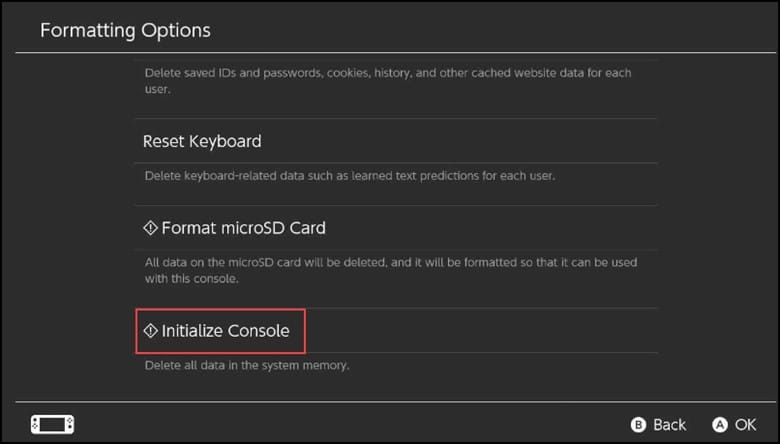
How To Factory Reset Your Nintendo Switch?
In case you are experiencing any trouble with your Nintendo Switch, then a Factory reset is a brilliant idea.
All you need to do is reset the switch, and there are various ways of doing it.
Factory reset or hard reset brings the device back to its original state, which means the device will get back to its original state when the user first gets his hands on it.
But remember that a factory reset will lead to data loss within the system’s memory.
If the Soft Reset was unable to fix your issue, then you will have to try a Factory Reset.
In case you are trying to sell off your existing Nintendo Switch, a Factory Reset will also wipe off the data from your Switch.
Here are the steps for Factory Resetting your Nintendo:
- From the main menu of the Nintendo Switch, select “System Settings.”
- From the left-hand tab, scroll to “System.”
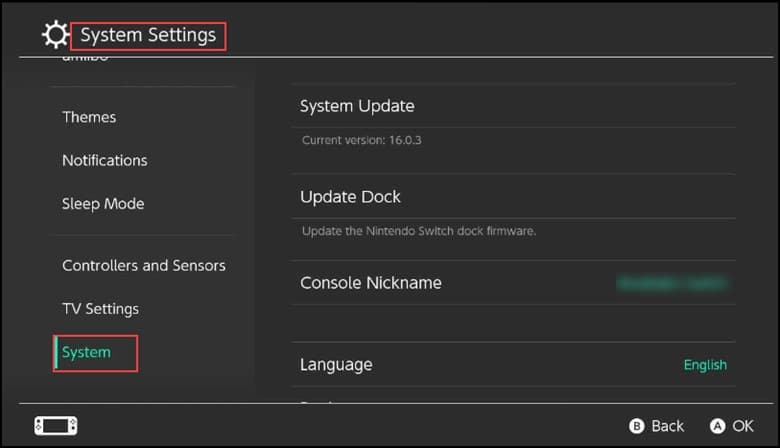
- Scroll down to the options and then select “Formatting Options.”
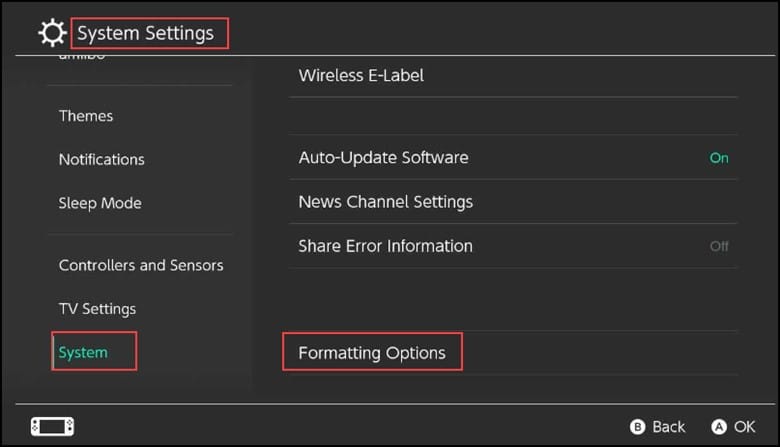
- Select “Restore Factory Settings” from the displayed options.
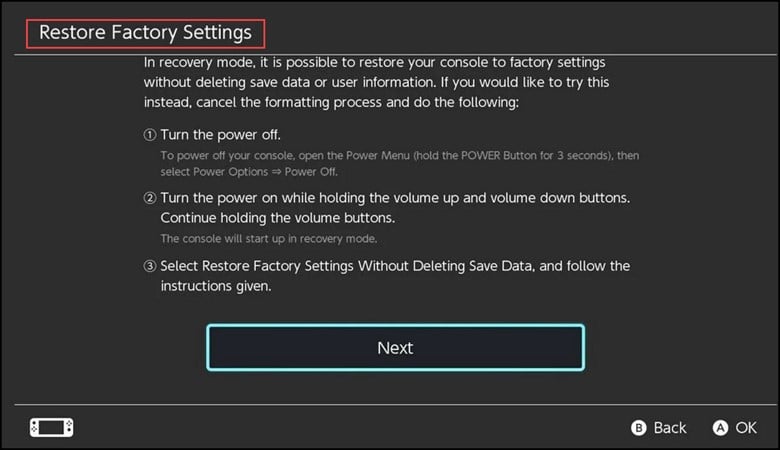
- In the next window, you will encounter a message that will instruct you that if the action is continued, then all the data will be deleted.
- Select “Next” by confirming the Factory Reset option.
- After you confirm the Factory Reset, the Switch will remove all the associated accounts and then start the process of wiping the data.
- After the Factory Reset gets over, the Nintendo Switch will start booting, and it will be ready for use.
How Can I Reset My Nintendo Switch Without Losing My Saved Games?
If you don’t want to lose all your data from your Nintendo Switch, then you need to follow the steps:
- Switch off the console and then hold down the Power button until you come across the Power Options. Select “Turn Off.”
- Next, hold the “volume up and “volume down” buttons and then press the Power button.
- Hold the power buttons together until the Maintenance Mode loads on the Nintendo Switch.
- Select “Initialize Console Without Deleting Save Data” and then select “OK.”
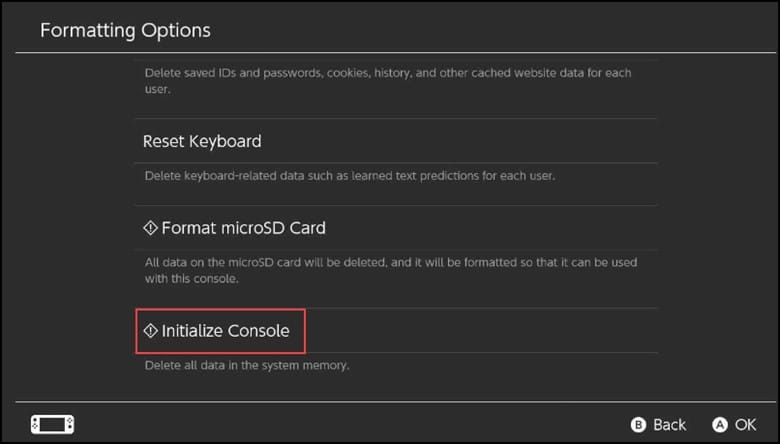
- Finally, wait for the console to finish resetting and then restore it to factory settings.
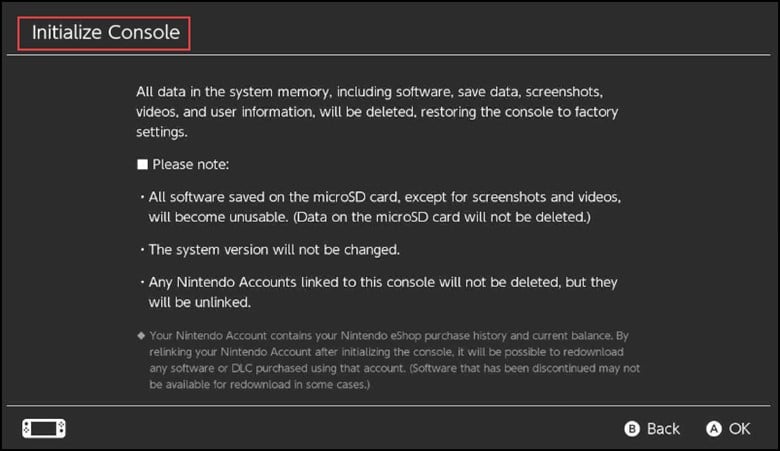
Frequently Asked Questions (FAQs)
- Can I Play The Nintendo Switch On My TV?
Yes, you can play the Nintendo Switch on your TV by using the included dock.
- How Long Does The Battery Last On The Nintendo Switch?
The battery can last up to 6 hours, depending on the usage.
- Can I Play Multiplayer Games On The Nintendo Switch?
Yes, you can play multiplayer games on the Nintendo Switch.
- What Is Nintendo eShop?
Nintendo eShop is an online marketplace where purchasing and downloading digital games and other content is possible.
Bottomline
By performing a hard reset, you will be able to give a fresh start and will also be able to resolve the software or performance issues potentially.
Hope the methods given in the article could help you reset your Switch. For any further assistance, ask us in the comments section provided below.
