Nintendo provides a great handheld experience and home consoles to play on your TV.
So, if you want to know how to connect a Nintendo Switch to a TV, here is a complete guide for that.
Keep reading this article and follow this step-by-step guide to do that easily.
Also read: How To Connect Switch Lite To TV ? [2023 Workaround]
Connecting Nintendo Switch To A TV – 2 Easy Ways
Here we have described how to connect Nintendo Switch and Nintendo OLED Model to a TV.
Depending upon the Switch model you are using the steps may vary.
Connect Nintendo Switch To A TV
Here is how to connect a Nintendo Switch to a TV:
- Open the back cover of your Nintendo Switch.

- Use a USB plug to connect the Nintendo Switch AC adapter to the top terminal of the Nintendo Switch dock that is labeled as an “AC ADAPTER”.
- Connect another end of the AC adapter to a wall outlet.
- Next connect one end of the HDMI cable to the bottom terminal of the dock that is labeled as “HDMI OUT”.
- Connect another cable end to an HDMI port on your television.

- Now, close the back cover of the Nintendo Switch dock and remove the left & right Joy-Con controllers from your console.

- If you have not attached the Joy-Con controllers to the console, register to the console to utilize it as wireless controllers.
- Now position the console in such a way that the screen of the console faces in the same direction of the front panel on the dock.
- Now insert the console into the dock. Once you have docked the console, the console screen will close.
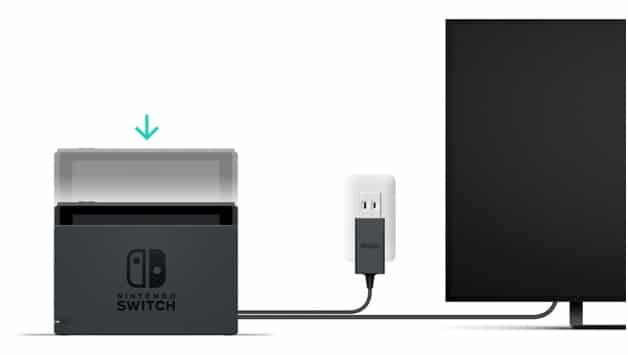
- Once done, turn on your Television, and select the correct HDMI input.
Connecting A Nintendo Switch – OLED Model To A TV
If you have a Nintendo Switch of OLED Model, follow these steps to connect Nintendo Switch to a TV:
- Open the back side cover of the Nintendo Switch Dock.

- Connect the top terminal of the dock labeled “AC ADAPTER” to the Nintendo Switch AC adapter using an USB plug.
- Next connect another end of the AC adapter to the wall outlet.
- Connect one end of the HDMI cable to the HDMI port on your TV and another end to the bottom terminal of the dock that is labeled as “HDMI OUT”.

- Once done, close the back cover of the dock and remove the left & right Joy-Con controllers from your console.
 If the Joy-Con controllers were not previously attached to the console, they must first be registered to the console in order to be utilized as wireless controllers.
If the Joy-Con controllers were not previously attached to the console, they must first be registered to the console in order to be utilized as wireless controllers.
Position the console so that the console screen faces in the same direction as the front panel on the dock, then insert the console into the dock.
While the console is docked, the console screen will shut off.

Turn the TV set on, and select the correct HDMI input.
How To Connect Nintendo Switch To A TV Without The Dock?
If your Dock is somehow broken, or not working then here is how to connect a Nintendo Switch to a TV without the dock.
- First of all, unplug the HDMI and the USB-C cables from the back side of the dock.
- Next connect the HDMI and the USB-C cables to the USB-C to HDMI adapter then the adapter to the Nintendo Switch.
Now choose a channel on your TV and enjoy your games. The process is simple and straight forward but it may not work with all the USB-C to HDMI adapters.
For this reason, first ensure that the adapter you re using is compatible with the Nintendo Switch.
The following adapters are compatible with the Nintendo Switches. So, check this out:
- Standard HDMI output
- A USB-C connector
- Optional USB 3.0 port
- USB-C input for power
If you want to you can use the Joy Cons separately by connecting to the Joy Con Grip or using a Switch-Pro controller.
It will make no difference to your Nintendo experience.
Can I Connect A Nintendo Switch Lite To A TV?
Unfortunately, you cannot connect a Nintendo Switch Lite to a TV. It is solely a handheld device.
Despite the Nintendo Switch Lite has the USB-C connection at the bottom like that of the Nintendo Switch – OLED model and Nintendo Switch, but it lacks the essential components to get connected to a TV.
So, it is worth not trying to jam the Nintendo Switch Lite into the Dock as this can cause scratch to the Nintendo Lite.
Frequently Asked Questions [FAQs]
- How to connect a Nintendo Switch to a TV wirelessly?
Practically, it is not possible to connect a Nintendo Swicth to a TV wirelessly.
To send audio or video wirelessly to a TV, you can use a wireless HDMI kit. You can also use a USB-C to HDMI adapter.
- Can I use the phone charger for Nintendo Switch Dock?
Yes, if you have a USB type C charger then you can use t for Switch dock. You can do this for the latest Nintendo OLED models also.
- How long does a Nintendo Switch battery last?
A standard Nintendo Switch has a battery life of 2.55 to 6.5 hours.
Wrap Up
So, that was how to connect a Nintendo Switch to a TV.
If you had any problem, performing the methods given in this article, write to us in the reply section below and we shall revert you soon.
