Every time you connect to a Wi-Fi network, Windows 10 remembers it automatically.
Now if you want your system to automatically stop connecting to a network, then follow today’s article.
Here I am going to discuss how to forget a network on Windows 10.
How To Forget A Network On Windows 10?
Now follow the steps to know how to forget a network on Windows 10 easily.
1) How To Forget A Network On Windows 10 From Settings?
- Go to the bottom of your desktop and click on the Wi-Fi icon.
- If you cannot find the Wi-Fi icon, then click on the notification center. Now click on the network option as shown below.
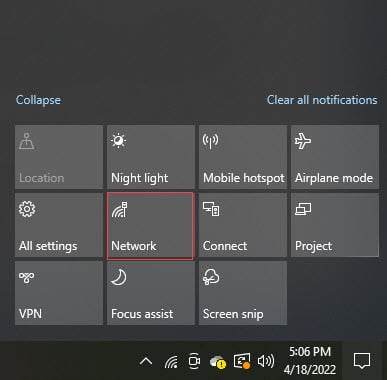
- Next, choose to expand the Network and Internet settings section.
- Alternatively, you may also press Windows + I keys to open Windows Settings. Next select Network and Internet settings.
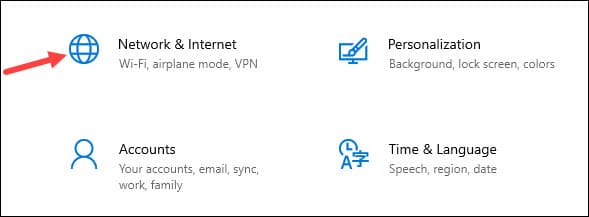
- Now go to the left panel and click on the Wi-Fi option.
- From the right side select Manage known networks. Now you will see a list of profiles that are saved on your PC.
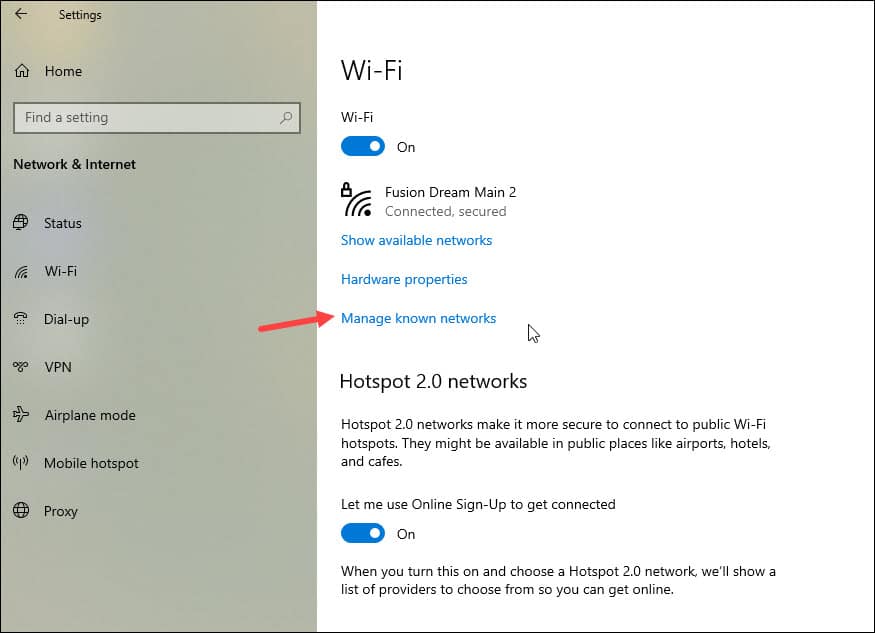
- From the list of the networks, click on the network that you want to delete.
Click on the Forget button right beside properties. This will help your Windows 10 forget the network.
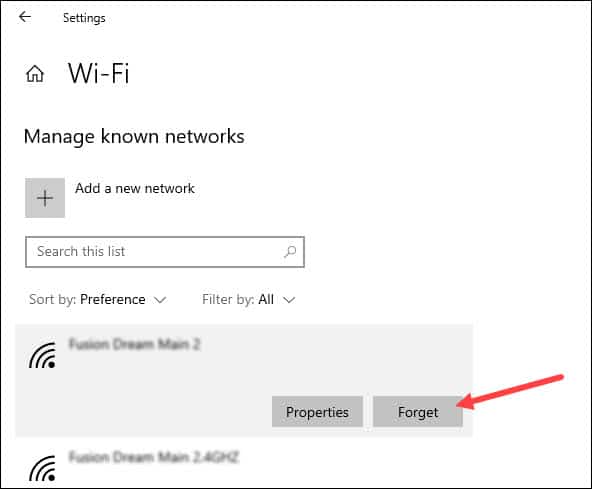
Also read: What To Do If Wireless Network Is Not Showing Up?
2) How to Forget the Wi-Fi network on Windows 10 Using Command Prompt?
You can also forget the network on Windows 10 using Command Prompt.
To do so follow the steps given below:
- Enter CMD in the Windows search bar and right-click on Command Prompt option. Select Run as administrator.
- Next enter the following command in the Command Prompt window and press the Enter key:
netsh wlan show profiles
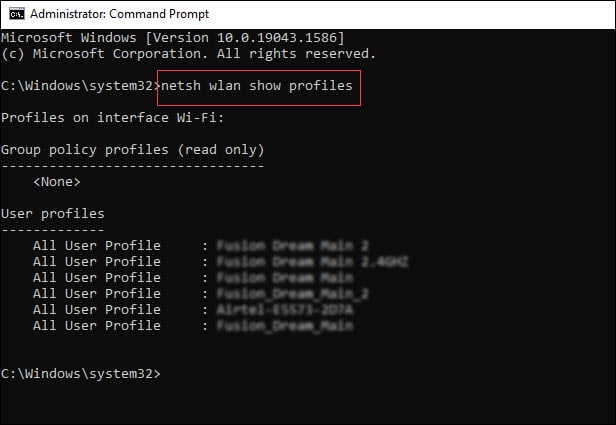
- Now enter the following command after replacing the “Name of the Profile” with the name of the particular network you want to forget.
Press the Enter key to run the command:
netsh wlan delete profile name=”Name of the profile”
3) Forget A Wi-Fi Network On Windows 10 Within The Range
Sometimes we use multiple networks that are within our reaches like that of our friends or neighbors.
Now to forget a network on Windows 10 that is within your reach, follow the process given below:
You can easily do so by following the simple steps given below:
- Go to the right bottom corner of your screen and click on the Wi-Fi icon from your Taskbar.
- Right-click on the specific Wi-Fi Network that you want to forget.
- From the pop-up menu, click on the Forget option.
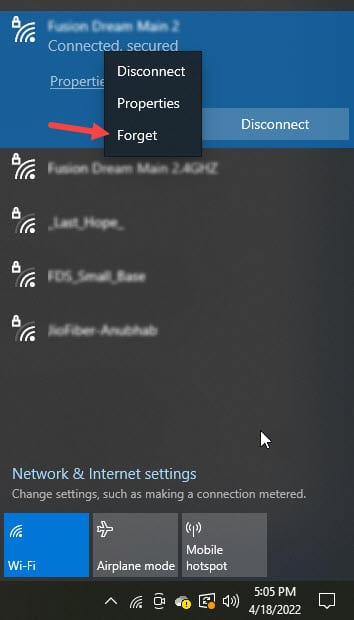
Now the Wi-Fi network will get removed from your system and you will no longer be automatically signed into it.
When Can You Forget A Network On Windows 10?
- If you were previously connected to multiple networks within the same range, then it is likely that Windows will keep connecting to those networks.
This may create network conflicts. Every time, your PC may choose to connect to some other network instead of the one you want to use.
- Sometimes your PC may keep connecting to nearby networks and build up a long list of wireless connections.
Some of them may not work after some time and so you may want to delete a particular network.
- If you want to lend or give away your computer to someone else, then you should clear your network history. This will prevent the person from accessing your network.
For example, if you want to give your computer to your kid, you may not want them to be tempted by online platforms like Facebook, Twitch, or YouTube.
Closing Up
So, that was how to forget a network on Windows 10. For further queries, comment on the section given below.
