‘Pardon the Interruption’ is an error code known to resurface when users try to book tickets for any event on Ticketmaster and the system fails to process the transaction.
If the error prevents you from buying tickets for your favorite concert or show, then this guide has the solutions to fix it.
So, stay glued till the end of the article to find the fixes.
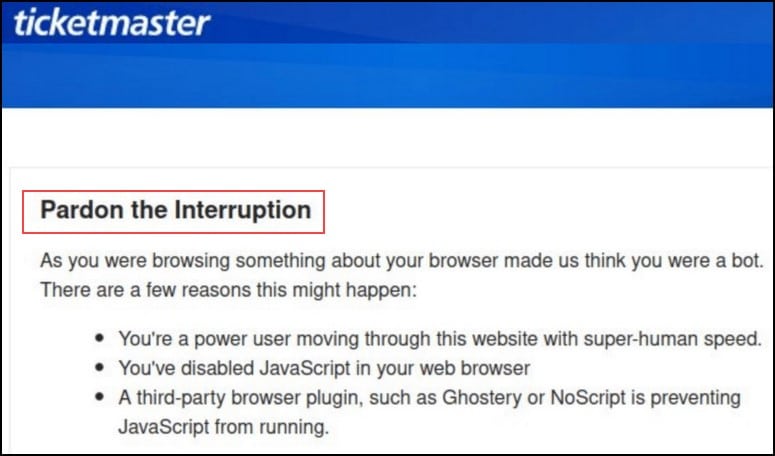
Why Does Ticketmaster Keep Saying Pardon The Interruption?
Before dealing with the list of solutions for resolving the pardon the interruption on Ticketmaster, let us know the probable causes of the issue.
So, here are some of the causes that are acting as a blockage and preventing you from booking tickets:
- Internet connectivity issues
- Server issue
- Use of VPN
- Incompatible browser
- JavaScript disabled
- Outdated app
- Bugs or glitches within the app
How To Fix Ticketmaster Pardon The Interruption Error Message?
The solutions we are providing here can quickly fix pardon the interruption Ticketmaster error on your computer and mobile phone. So, let’s move on to the solutions.
1) Restart The System
Restarting the system at times solves minor bugs related to the Ticketmaster app.
Hence, it is advisable to restart the system or the device to fix minor technical glitches in the middle of your ticket booking experience.
After the restart, open the Ticketmaster app and try purchasing a ticket. If you aren’t unsuccessful in your endeavor, check the internet connection.
2) Check The Internet Connection
All you need is a stable internet connection to purchase the tickets. A stable and reliable internet connection with the required speed will make buying tickets hassle-free.
So, before accessing Ticketmaster, check your internet connection’s speed by visiting speedtest.net.
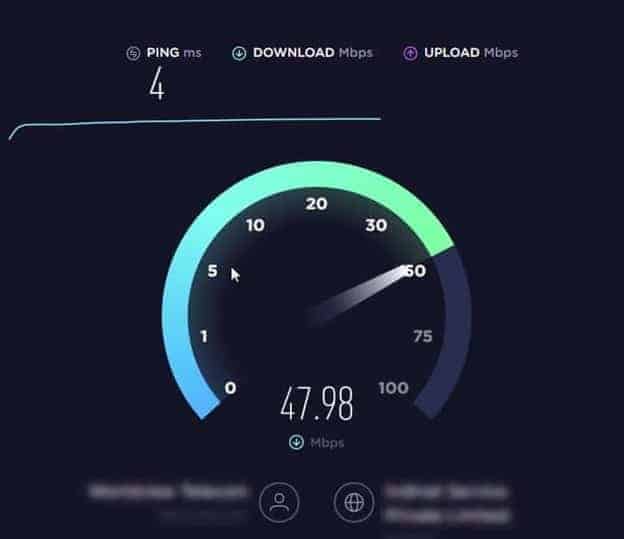
To fix connectivity issues, you can also restart the router. To restart the router, unplug it from the power source and wait half a minute before plugging the router back again.
Once done, go to the Ticketmaster page and see if this could fix the issue. If the issue persists, check the server status.
3) Check The Server Status
It is essential to check the Ticketmaster server status if you are getting an error while booking tickets.
Visit the Downdetector website to keep track of the server status.
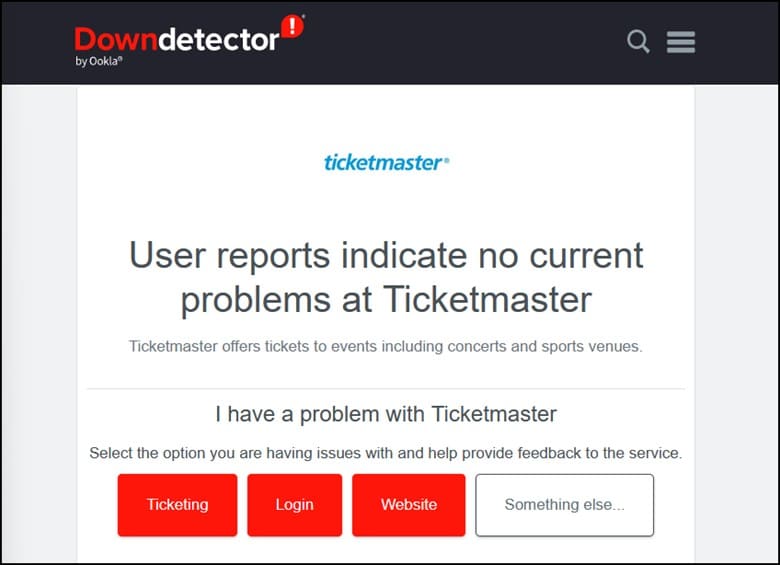
If there are any server outages on their part, they will fix it at the earliest. Until then, you will have a temporary hold on the ticket-purchasing process.
If there aren’t any server outages, then try opening the Ticketmaster app by using a different browser.
4) Use A Different Browser
You can also try accessing the Ticketmaster from a different website to check whether the problem is browser-specific.
Not all browsers are compatible with certain websites or web applications, so it is best to have a couple of browsers loaded on your device.
In case of a compatibility issue, you can switch from one to the other to resolve the issue.
So, it’s better to have quite a few browsers at your disposal to avoid incompatibility issues.
If using a different browser doesn’t help, then restart the browser and look for the existing issue.
5) Restart The Browser
If the browser does not completely load with all the resources of the website, the website can display such an error message.
So, restart the browser. It will clear the temporary data, cache, and cookies accumulated during the browsing session and fix the issue.
If, after restarting the browser, you are getting the same error, then restart your system.
6) Refresh The Page
At times, the error can take place because of a temporary glitch. In that case, refreshing the Ticketmaster page can help you resolve the issue.
To do this, just use the refresh button on your browser or simply press the F5 key on your keyboard.
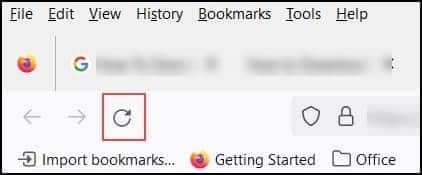
At times, refreshing the page may not help in solving the Ticketmaster error, in that case, enable the Javascript.
7) Enable The Javascript
Ticketmaster’s website is known to rely heavily on Javascript for facilitating a smooth ticket purchasing experience.
If it is disabled in your web browser, it can lead to issues with the website’s functionality.
Enabling the Javascript will ensure that all the features function properly, thereby reducing the likelihood of errors.
This is how you can enable the Javascript on Mozilla Firefox:
- First, click on Settings > Privacy and Security.
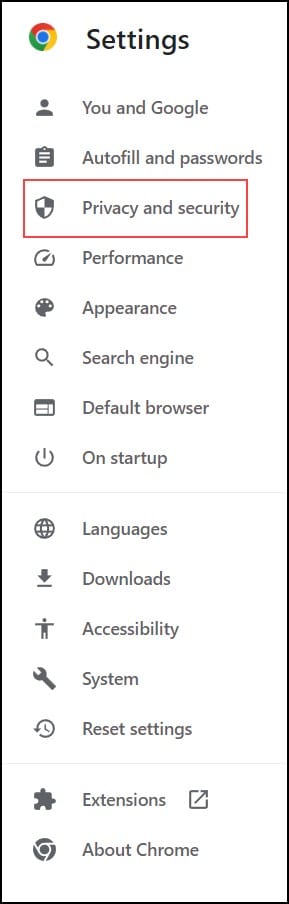
- Next, click on Site Settings.
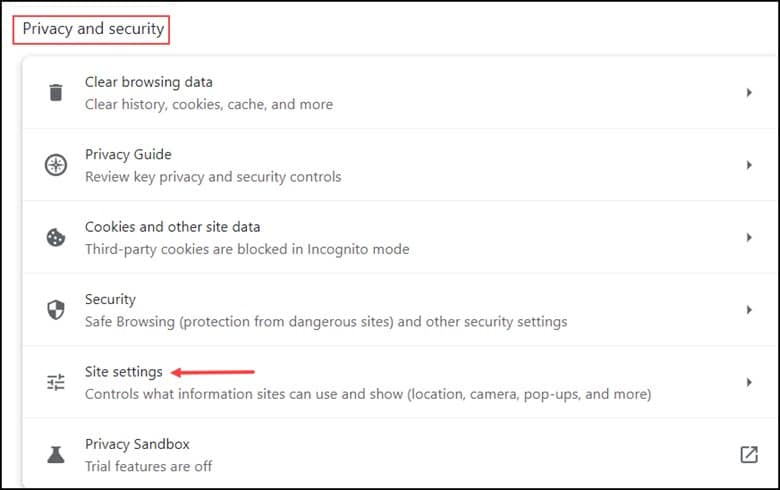
- Now, click on JavaScript and then click on the “Add” button to add the Ticketmaster.
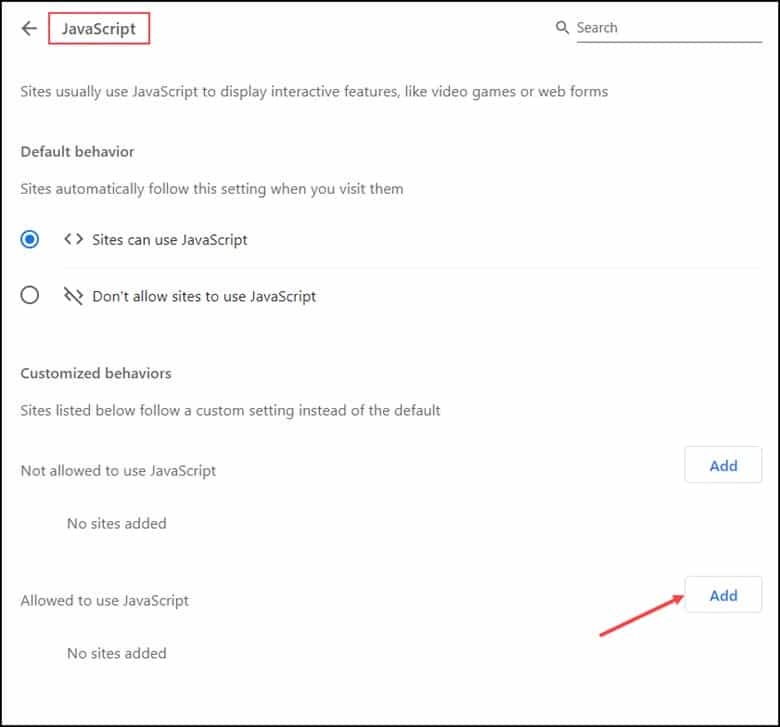
If you still can’t get rid of the Ticketmaster error, then enabling or disabling the VPN will help in fixing it.
8) Enable Or Disable VPN
VPNs mask your real IP address. You can also protect your online presence using Nord VPN.
Ticketmaster verifies the location while the ticket purchasing process is ongoing. If you access Ticketmaster through a VPN, it can term the sudden change in location as suspicious and stop the purchasing process mid-way, causing the interruption error message.
Therefore, disabling the VPN will not trigger this issue.
- To do that, right-click on the VPN icon in the system tray at the bottom corner of the screen.
- Select the “Disconnect” option to turn it off.
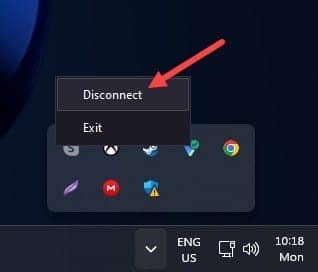
- You need to update the app if enabling or disabling the VPN isn’t an issue.
Also, if the VPN is not working on your Windows 10, then go through the article to resolve the issue.
9) Update The App
If you last updated the Ticketmaster app a long time ago, then it’s high time to update it.
For updates, go to the app store and check for the Ticketmaster app updates on your device.
If you come across any updates, download it and check whether the issue gets resolved.
If the app is updated and the issue still lingers, then reinstalling the app can prove to be useful.
10) Reinstall The App
If the app isn’t installed correctly on your device in this case, uninstalling the app and then reinstalling it will help to fix the issue.
This is how you can uninstall the app on your Android device:
- Go to the home screen of your device and locate the Ticketmaster app.
- Press and hold on to the app icon.
- Look for the “Uninstall” option and tap on it to finish the process.
- Reinstall the app on your device and see if the issue is fixed.
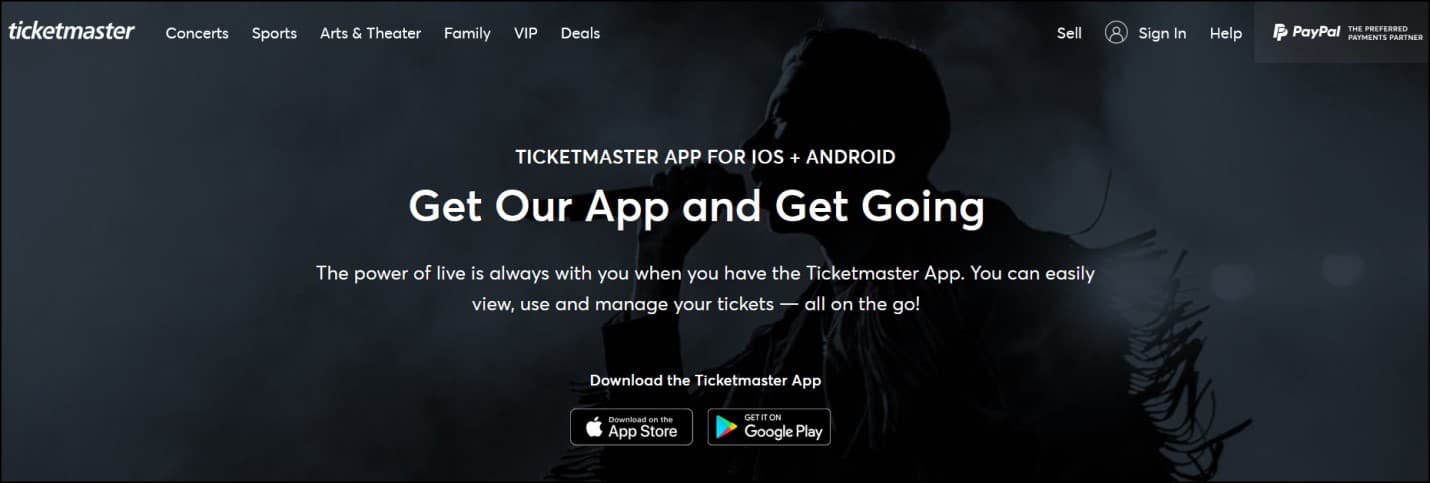
11) Contact Ticketmaster Customer Support
If none of the fixes helped you to overcome this issue, then you will have to contact Ticketmaster customer support for further assistance.
Go through the request form and submit it after providing the relevant details. Now, the issue should be solved.
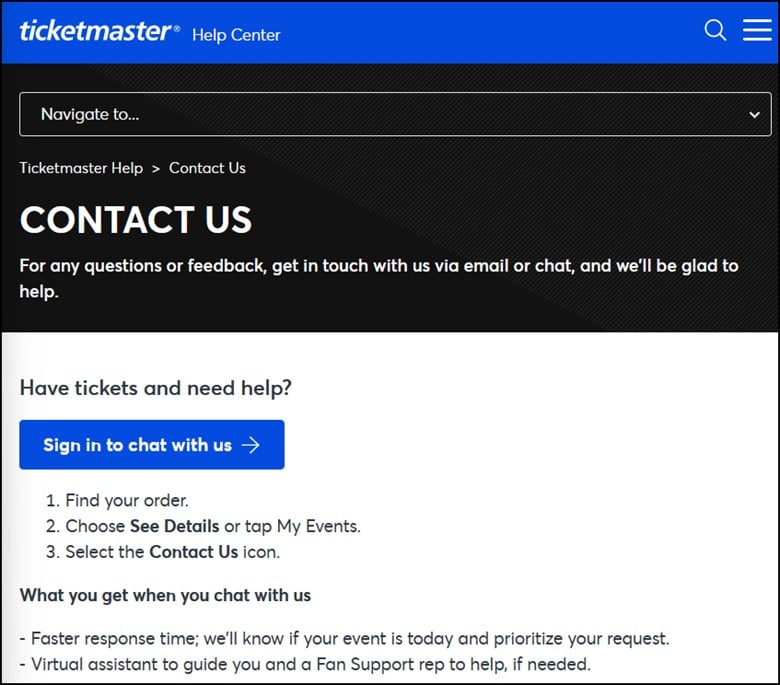
Frequently Asked Questions(FAQs)
- How Long Does The “Pardon The Interruption” Error Last?
The duration of the error varies depending on the cause, but in most cases, it gets resolved within a few minutes. But in case of complex issues, it takes longer to resolve.
- Will My Ticket Purchase Be Affected By The “Pardon The Interruption” Error?
Yes, if you encounter this error during the ticket-purchasing process, the transaction will be affected to some extent. To verify the entire process, you must check your email ID for emails.
- Can I Buy Tickets During The “Pardon The Interruption” Error?
No, if the error is active, you won’t be able to buy tickets. You will have to wait till the issue gets resolved.
Wrap Up
So, this is how you can get away with the “Pardon The Interruption” error on Ticketmaster.
Please contact us if you haven’t been able to bypass the momentary interruption on Ticketmaster.
Happy ticket hunting!