
Is your Epson printer not printing black? This can be frustrating on busy mornings while you need a lot of printouts!
Here are some solutions to fix the problem. So, follow this article if you are having the same issue.
What To Do When Epson Printer Is Not Printing Black
When the Epson printer is not printing black, follow the steps given below to fix the problem.
Also know what to do when Epson printer is offline.
1) Connect The Printer Properly
Epson XP 420 won’t print black if it is not properly connected to the internet connection. Check if it is connected to the internet.
You should have a stable internet connection for the Epson printer to print properly.
Make sure that both the Epson printer and the computer are connected to the same network.
In case you are using a USB cables to connect the printer, check the cable. If you find any sign of damage, replace it. You can also test the cable by connecting it to a different port.
The manufacturers recommend connecting the printer directly to the wall outlet instead of using cables.
2) Set Epson Printer As The Default Printer
Set the Epson printer as your default printer when the printer is not functioning properly and not printing black.
To set the Epson printer as your default printer, follow the steps given below:
- Enter Control Panel in the Windows search bar and click on the top option.
- Right-click on the Epson printer and select Set as a default printer option.
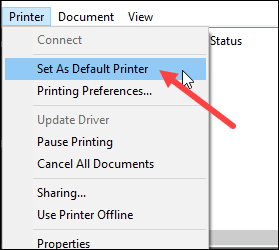
- Next, select See what’s printing and go to the Printer tab.
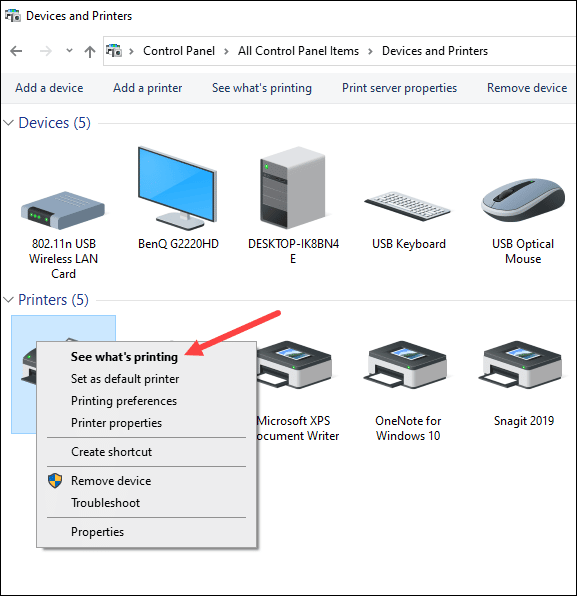
- Uncheck the Pause printing option.
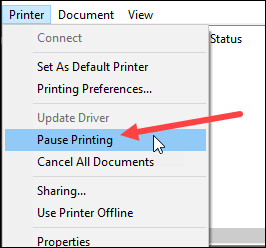
Now, test print a few times and check if the Epson printer is printing black. If not, then go to the next step.
3) Check The Ink Cartridges
Next thing you need to do is make sure the Ink Cartridges are properly connected and not empty. To do that, follow the steps given below:
- Check the ink cartridges and make sure it is not running out of ink.
- Refill the ink cartridges properly.

- Replace any damaged cartridges. This issue mainly occurs when you use 3rd party ink cartridges, so make sure to install the original Epson ink cartridges.
4) Restart The Print Spooler Service
If the above steps did not help and the Epson printer is still not printing black, then restart the print spooler service.
- Enter Services in the Windows search box and choose the first option.
- From the services window, find the Printer Spooler service. Right-click on it and select the Stop button.
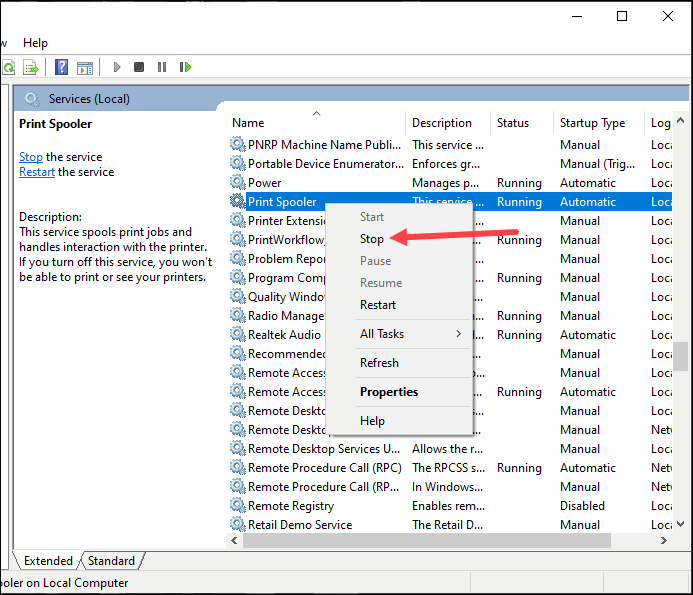
- Press the Win + R keys to open the Run utility and enter Spool in the Run command box. Press the Enter key.
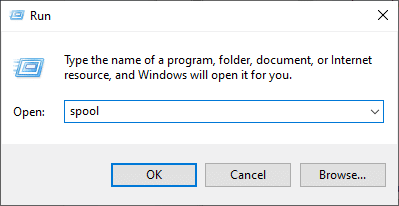
- To clear the print queues, delete everything in the Printers folder.
- Go to the services window and right-click on the Print Spooler service. Restart the service by clicking on the Start button.
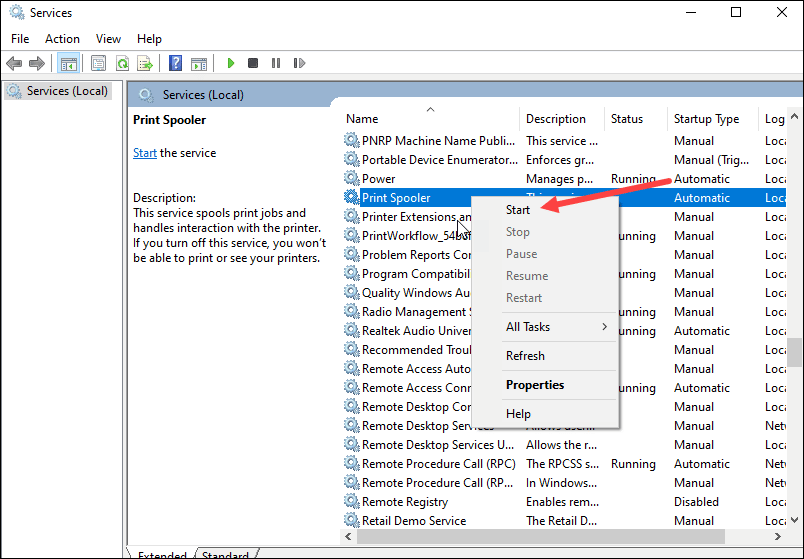
- Right-click on the Print Spooler service and open its Properties.
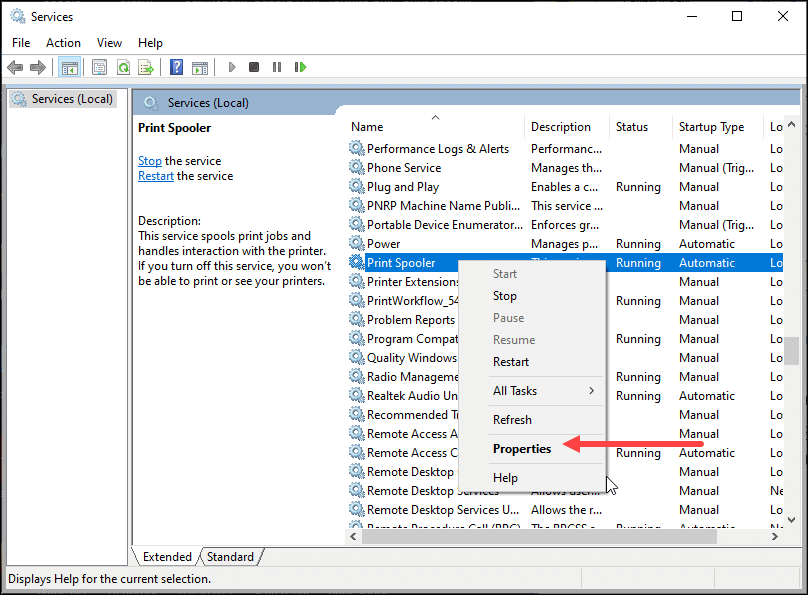
- Expand the drop-down menu beside the Startup Type. Choose the Automatic option.
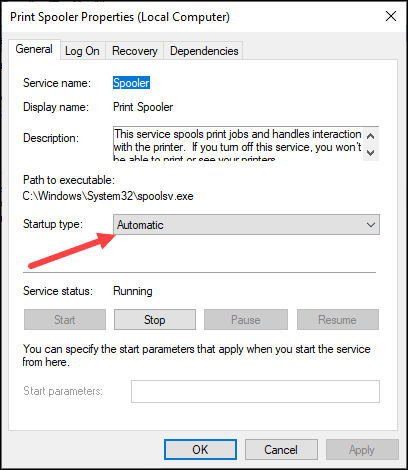
Try test printing a couple of times and check if the Epson printer is working fine.
5) Clear The Printing Queue
Clear everything from the printer queue when the Epson printer is not printing black.
To do so, follow the steps given below:
- Open Control Panel and click on the View by option. Set it to Small icons or Large icons.
![]()
- Select Devices and Printers.
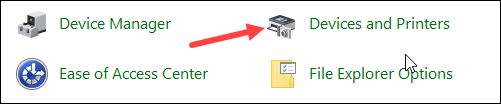
- Right-click on the Epson Printer and select See what’s printing. Remove all the items from the queue.
6) Run The Printer Troubleshooter
You can also run the Windows in-built printer troubleshooter when it is not working properly.
This can troubleshoot the problems and fix them. To run the printer troubleshooter, follow the steps given below:
- In the Windows search box, enter Troubleshoot and click on the Troubleshoot Settings option.
- Choose Additional troubleshooters as shown below.
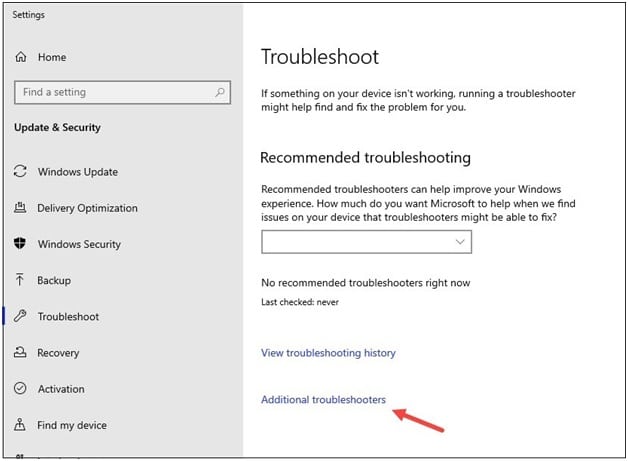
- Click on Printer and select Run the Troubleshooter.
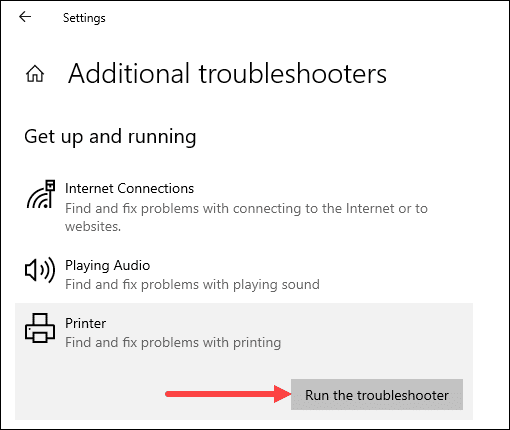
- Finish the process following the on-instructions.
7) Update Or Reinstall The Printer Drivers
Epson printer won’t print black if the drivers are outdated. So, update the drivers first.
Follow these steps to update the drivers:
- Right-click on the Windows Start button and click on Device Manager.
- Find the Print queues section and expand it.
- Right-click on your Epson printer and select the Update driver option.
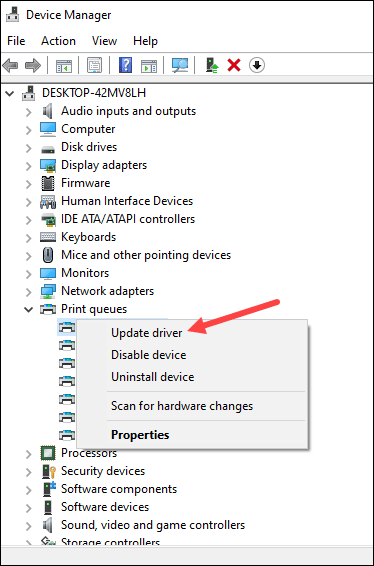
- Choose Search automatically for drivers option from the next window.
Try test printing after updating the printer drivers. If still the Epson printer does not print black, then reinstall the drivers.
To do that, follow these steps:
- Expand the Print queues section from the Device Manager.
- Right-click on the Epson printer and click on Uninstall device option.
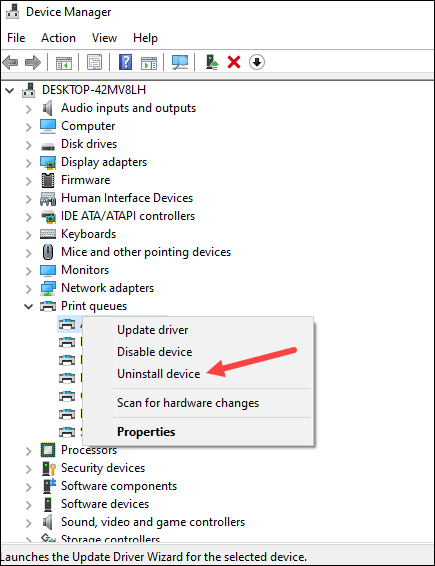
- Follow the instructions provided on-screen to find the process.
Restart the PC and the printer drivers will automatically get reinstalled.
Frequently Asked Questions [FAQs]
- Why is my Epson printer not printing even though it has ink?
Epson printer won’t print black if the ink cartridges are blank, printer drivers are outdated, and the printer is not set as a default printer.
- Why is my printer not printing when I have enough ink?
If the printer is not printing when there is enough ink, check if the ink cartridges are damaged or the printer driver is outdated.
Sometimes the toner cartridges get moved from their place so, reseat them.
- How can you tell if a printhead is clogged?
When the Epson printer head is clogged, it will not print and show errors instead. So, clean the printhead properly and reseat it.
Final Words
After performing the above steps, hopefully your Epson printer is printing black now. Let us know which steps worked for you.
For any further assistance, comment in the section given below.
