
If the Epson printer is not communicating with your PC or laptop, you may find it offline.
This is a frustrating situation when you cannot print an important document during rush hours.
Here we have discussed how you can easily solve the Epson printer offline problem. So, keep reading!
What To Do When Epson Printer Is Offline?
Follow the steps given below when your Epson printer is offline.
Also know what to do when the Epson printer is not printing.
Why Is My Printer Offline?
Epson printer can show offline status because of the following reasons:
Unstable Internet connection: If the network connection is poor then the printer will be offline and you will be unable to print.
USB connectivity: Sometimes there are loose power connections. The power cables connecting the Epson printer may become loose and welcome such unwanted issues.
Outdated Drivers: If the printer drivers become outdated then also you can have these types of issues.
Paper Jam: While placing the paper on the paper tray be a bit more careful. If the paper jams, then you will not be able to continue with any printing related jobs and the printer can show an offline status.
1) Check Your Network
Your printer needs a stable internet connection to function. So, when the Epson printer says it is offline, check your internet connection.
- Right-click on the internet icon from the notification tray and check that you are connected to a network.
- You can also click here to check the internet speed.
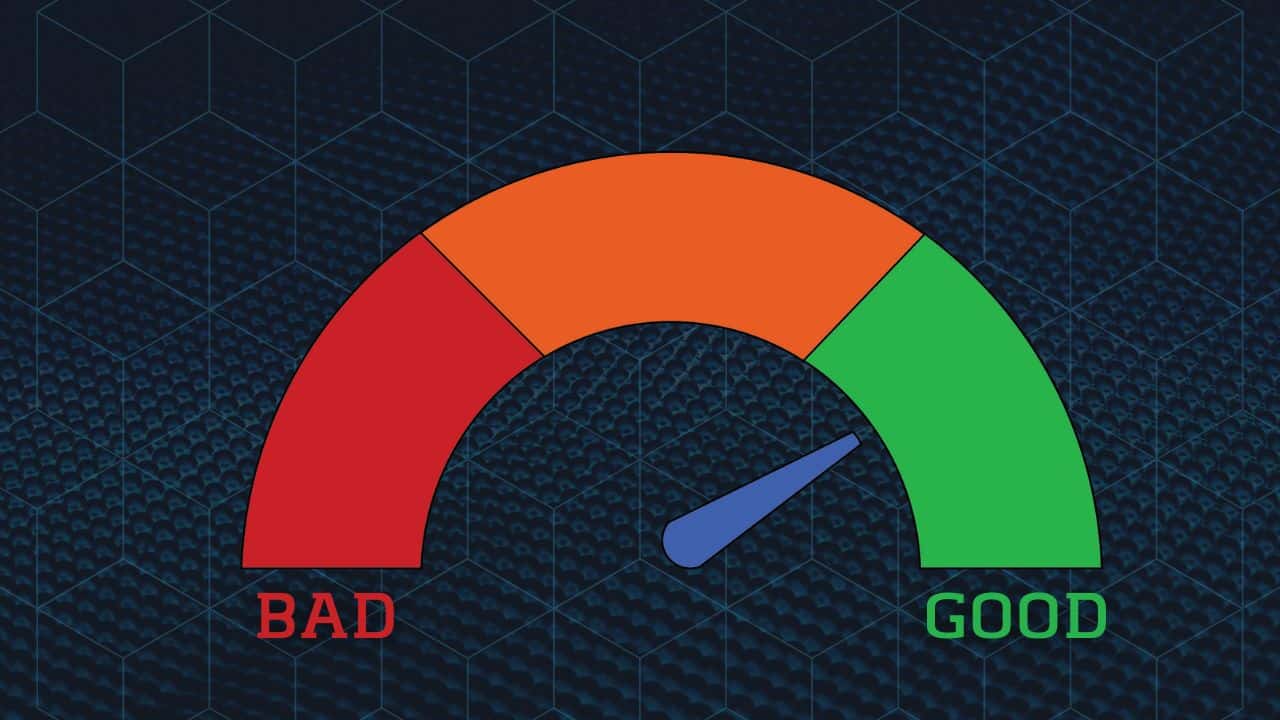
- Make sure there is no obstacle between the Wi-Fi router and the printer device.
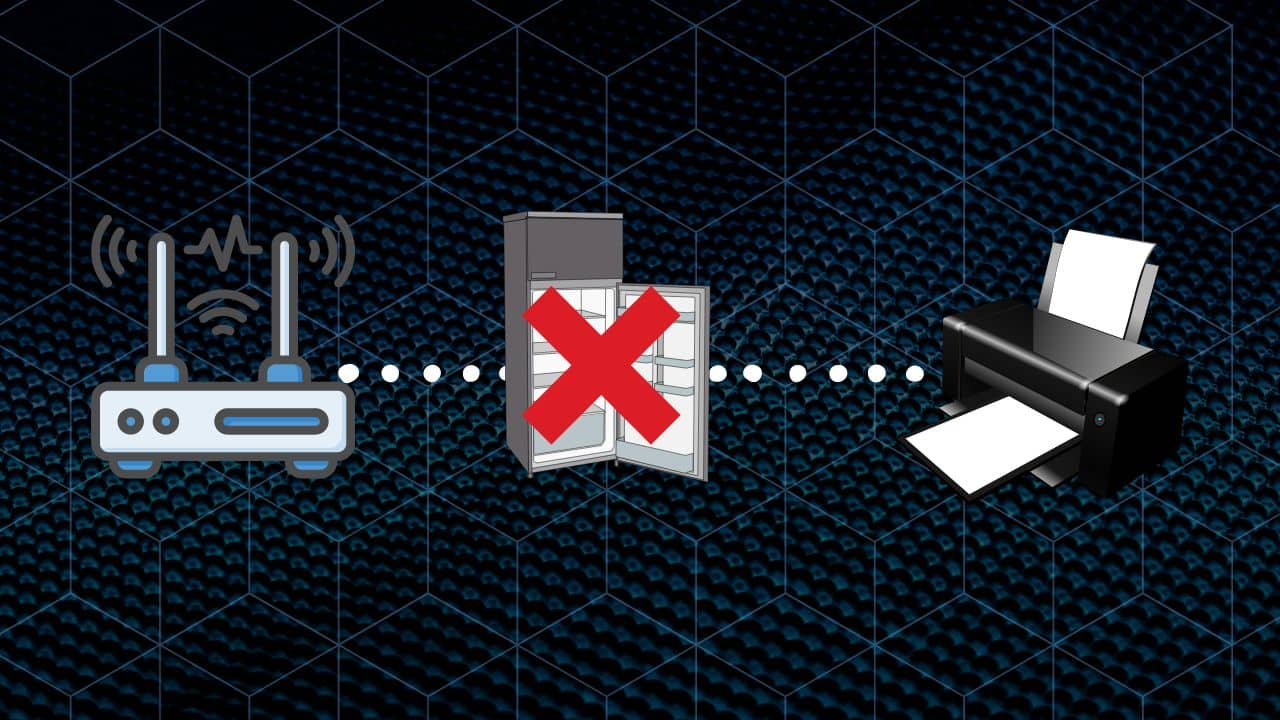
- Also, check that the Epson printer is turned on.
2) Check The Power Cable
While you are having connectivity issues with the Epson printer make sure the power cables attached to the PC and the printer are firmly connected.
Turn off both the devices, remove the power cable, and re-connect them. Check the cord for any physical damage.
If there is any sign of damage, replace the cord and check if this works.
3) Set Epson Printer A The Default Printer
After checking the above things if the Epson printer is still showing offline status, you should set it as the default printer.
To do that, follow these steps:
- Enter Control Panel in the Windows search bar. Select the top most option.
- Right-click on your printer and click on the Set as a default printer option.
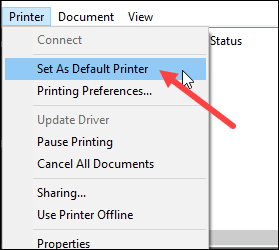
- Choose to See what’s printing option and click on the Printer tab.
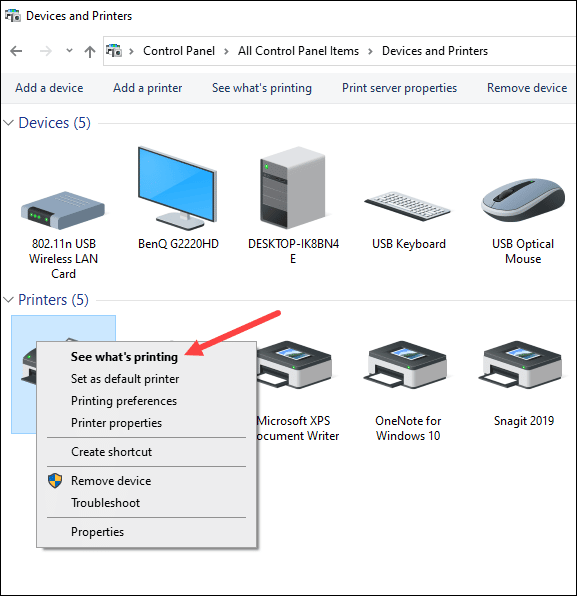
- Uncheck Pause printing or use different printer options.
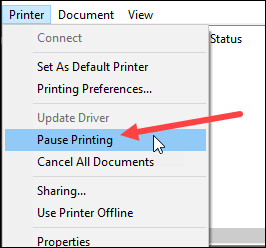
4) Update Drivers
Sometimes due to outdated drivers, the Epson printer may show offline status.
So, update the printer drivers following the steps given below:
- Enter Device Manager in the Windows search box and select the top option.
- Expand the Print Queues option, and select the Epson printer.
- Right-click on it and select the Update Driver option.
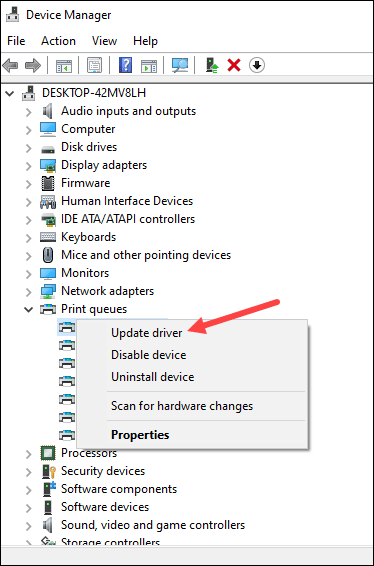
- Next, click on Search automatically for the drivers option and follow the on-screen prompts to finish the process.
If after updating the drivers, you still see the same problem, then reinstall the drivers.
To re-install the printer driver follow these instructions:
- Open Device Manager and expand the Print Queues section.
- Select the Epson printer concerned and right-click on it. Select Uninstall device option as shown below.
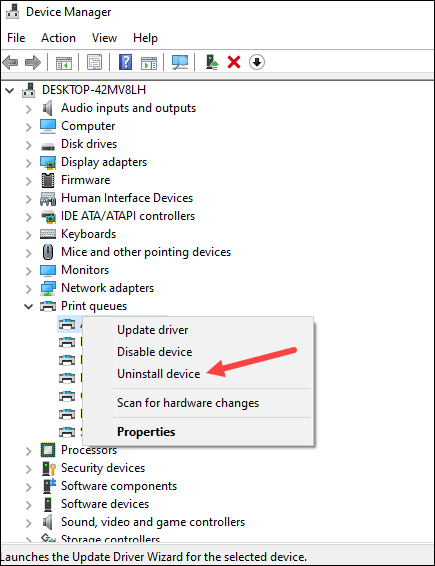
- Follow instructions given on-screen to uninstall the printer driver.
- Restart your PC and Windows will automatically install the latest available printer drivers.
5) Change Epson Printer Offline Status To Online
After performing the above methods, if the Epson printer is still showing offline status, get it online following the steps given below:
- Turn the printer on and open Control Panel.
- Click on the Devices option and then select Printer & Scanners.
- From the list of the printers, right-click on the Epson printer.
Make sure the Use Printer Offline option is unchecked. If not uncheck the option.
6) Check For Any Paper Jam
Make sure that there is no paper jam in the printer. Sometimes we are reluctant while placing the papers in the paper tray and this can cause the paper get jammed.
So, turn off the printer and pull the paper tray carefully. Check for any jammed paper.
Remove the jammed paper and then remove all the papers from the tray. Place the papers properly and then restart the printer.
Frequently Asked Questions [FAQs]
Here are some frequently asked questions by the Epson printer users:
- Why is my Epson printer offline?
Epson printer may appear offline if there is any connectivity issue between the PC and the printer.
If the printer is not connected to a stable network then also you will see your Printer is showing offline status.
- How do I get my office printer back online?
To get your office printer back online, check the internet connection, set the printer as the default one, update or reinstall the printer drivers, and change the printer status to online from settings.
- Why my Epson printer is not connecting to Wi-Fi?
If you have entered the WPA paraphrase or the WEP key incorrectly, then the Epson printer will not connect to the Wi-Fi. Also, make sure that the printer is turned on and properly connected to the network.
Final Words
Hope your Epson printer is not showing offline status anymore.
Let us know which step worked for you. If you have any further queries, ask us in the comments section given below.