The Deployment Image Servicing and Management (DISM) tool is used in combination with the System File Checker tool in order to repair the installation of Windows and restore any missing or corrupt system files. These are very handy tools and can be used to solve the majority of Windows problems.
However, the DISM tool requires you to be connected to the internet to download the missing files from the Microsoft Servers. Some users have recently reported that when they try to run the scan, they get the DISM error 0x800f0906: The source files could not be downloaded.
Here, I shall discuss how you can easily solve the DISM 0x800f0906 DISM. check out some easy solutions for DISM error code 0x800f081f as well.
How To Fix DISM Error 0x800f0906?
The error message for this error reads something like this:
Error: 0x800f0906
The source files could not be downloaded.
Use the “source” option to specify the location of the files that are required to restore the feature. For more information on specifying a source location, see http://go.microsoft.com/fwlink/?LinkId=243077.
The DISM log file can be found at C:\Windows\Logs\DISM\dism.log
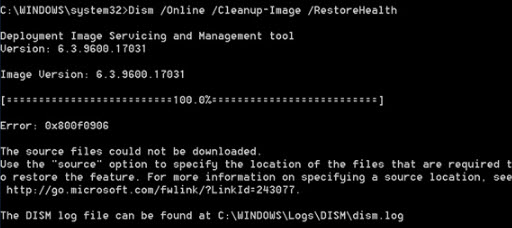
Solution 1: Connect To Internet And Retry
The DISM scan requires you to be connected to the internet. This is because the source files from where your copy of Windows will be repaired are downloaded from the Microsoft servers. If you are not connected to the internet, you may get the DISM error 0x800f0906.
Connect to the internet, by using the Ethernet cable or Wi-Fi, according to your preference. Then, attempt to run the DISM scans again. This time, your scan should run normally.
Solution 2: Install Updates
Windows 10 was made with updates in mind. Due to this, when you skip some updates, the Windows 10 device starts misbehaving and you may see many processes failing to complete.
Update your Windows to the latest version, and install all the cumulative updates that are pushed out by Microsoft as well. This will ensure that you have all the latest files on your device, and the DISM scan should finish without any problems.
Solution 3: Repair Corrupt Windows Image
Many users have reported that the 0x800f0906 DISM error is caused by a corrupt Windows Image. This damaged Windows image can be repaired by using the command prompt. Simply follow these steps:
- Open an elevated command prompt. For this, open Run command by pressing Win + R, type cmd and press Ctrl + Shift + Enter to launch Command Prompt with administrative privileges.
- Type and following lines of command and press Enter after each one:
net stop wuauserv
cd %systemroot%\SoftwareDistribution
ren Download Download.old
net start wuauserv
net stop bits
net start bits
net stop cryptsvc
cd %systemroot%\system32
ren catroot2 catroot2old
net start cryptsvc - Restart your computer.
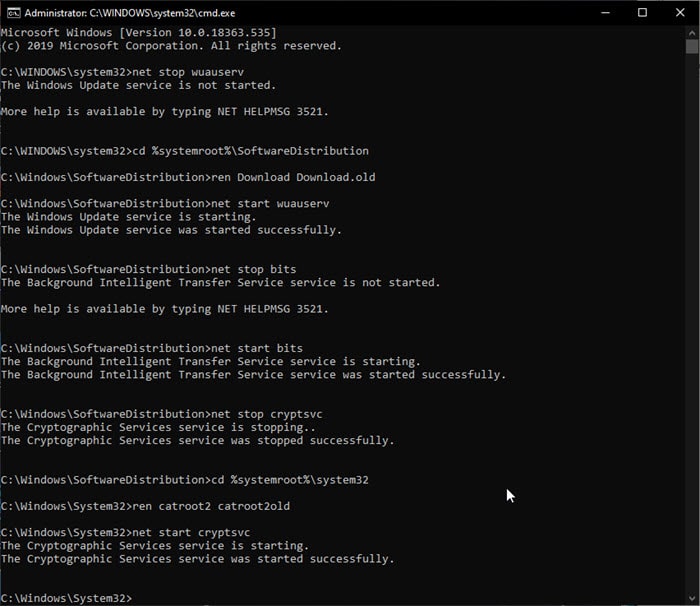
Now, when you run the syntax for a DISM scan, the scan should run normally without any error code messages.
Solution 4: Run An SFC Scan
The System File Checker (SFC) is a free utility tool built into Windows 10, which can be used to check for any broken or missing system files on your computer. You can check our dedicated article on SFC scans, which can help you solve this DISM error.
Run the SFC scan on your system. The scan can take up to 20 minutes to complete. Once the scan completes, restart your device.
Wrapping Up
So there you have it. Now you know how to solve the DISM error 0x800f0906 in Windows 10 using the solutions provided above. Check out this post for additional solutions if the solutions provided here failed to solve the 0x800f0906 DISM error on your device. Comment below if you found this useful, and to discuss further the same.