The copy-pasting job may sound quite simple, but it makes our work much easier.
This basic feature introduced from the earliest version of Windows performs vital functions that we have all become dependent on.
But due to various factors, you may encounter the copy and paste not working on your Windows 10.
Today we will discuss the probable causes of the issue and explore some solutions to the same.
Why Is Your Copy And Paste Not Working?
One of the main reasons copy and paste not working is the interference of the antivirus software.
Some plugins or programs may also interrupt copy-pasting in Microsoft Word, Excel, Remote Desktop, or Autocad.
This is a really annoying problem, and you get stuck amidst your work if you cannot use the feature
Now let us concentrate on some feasible solutions to get rid of the matter.
Solution 1: Update Your Windows 10
Updating your windows might prove effective when you can’t copy and paste on Windows 10.
Some users have reported that after they have installed the latest updates, the problem with copy-pasting got resolved.
Just type Check for updates in the Windows search bar and select the top result.
Click on the Check for Updates option and Windows will start to check for new updates and start downloading them automatically. Install the updates and restart your PC.
Also read: How to Recover Lost Files after Windows 11 Update?
Solution 2: Verify your Antivirus Program
Whenever you are thinking about how to fix copy and paste on Windows 10, check the antivirus software you are using.
Using a proper antivirus is very important for your system to run properly. For resolving the issue you need to disable some of the features and see if your problem has got an answer.
If you wish you may also remove your antivirus software for the time being. Many of the users said to get benefitted after they turned off some features.
If you find that your system is running smoothly after turning off the antivirus, then you may switch over to some other antivirus program.
Solution 3: Run Check Disk Scanning
For fixing the problem with your copy-paste, you may try running the check disk scan.
For executing the process, follow the steps mentioned below:
Step 1: Open This PC or My Computer and right-click on the C: drive. Now open its Properties when the options get displayed in front of you.
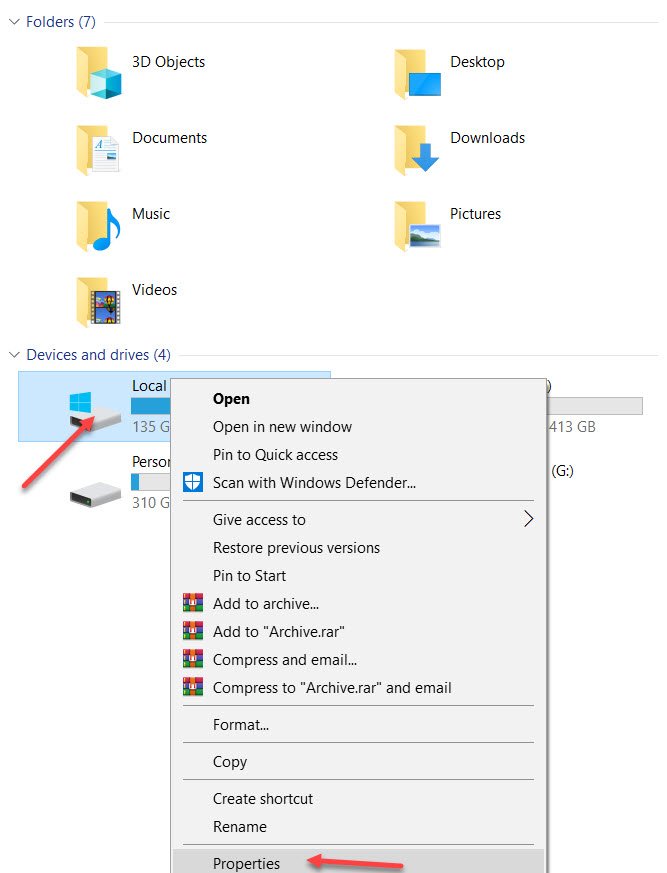
Step 2: Open the Tools section and go to the Error-checking category, choose the Check button. Now this will check the hard drive if any sort of error is there.
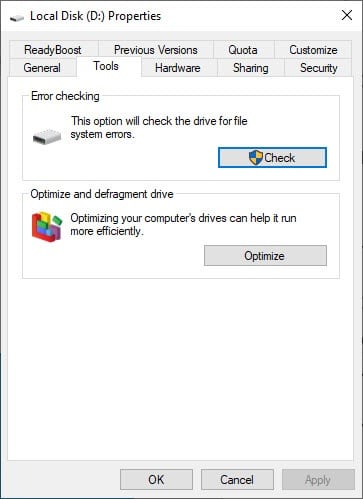
Once the scanning procedure gets completed, check if the issue is solved.
Also read: How To Check For Broken System Files Using DISM And SFC Scans?
Solution 4: Turn off the Send to Bluetooth add-on
If you still can’t copy and paste on Windows 10, you may have to disable the send to Bluetooth add-on. The add-on is associated with your Microsoft Office under the Add on category.
You will have to try checking each Office tool that you have installed for sending to the Bluetooth add-on. Then try disabling them one by one.
After you have disabled this add-on from each Office tool, check whether you can now copy and paste.
Solution 5: Checking The Settings Of Webroot Security Service
For fixing the problems with copy and paste, you might need to check the settings of Webroot Security Software.
Follow the steps that I am mentioning below to do it:
Step 1: Open Webroot with administrative privileges. Now choose gear icon and open the Application Protection section.
Step 2: Now check if any Windows service is added to the list, anything that can prevent the Copy-pasting feature from working.
Step 3: Set this to Allow. You may also turn off Protect Clipboard Data option. Now see if you can copy-paste.
Solution 6: Give Your System A Fresh Restart
This may sound silly but sometimes to fix the copy-paste problem, giving your PC a fresh restart can fix the error quite easily. First, you will have to sign off from your user account. Then wait for a couple of seconds and then sign back in.
As this is not a solution but a workaround, you may have to repeat this procedure each time you face the problem.
Solution 7: Try Running Rdpclip.Exe
Step 1: Go to the start option and type the task. Now this will take you to the Task Manager.
Step 2: When the window opens select the Details section and click right on the rdpclicp.exe process.
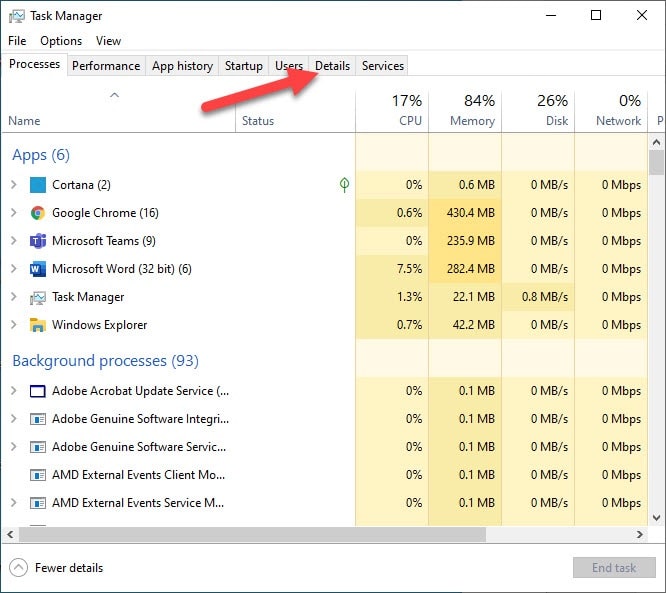
Step 3: Now end the task and open Windows system32 folder. Now locate rdpclip.exe and run that file.
This program starts automatically, in case there is any issue you may try running that manually whenever you start your system.
Solution 8: Delete Skype Click For Calling
If you are still not sure on how to fix copy and paste on Windows 10, try removing Skype Click for calling.
This browser plugin allows you to make Skype calls when you choose a contact number in your web browser.
For fixing the copy paste issue on your browser, delete this particular addon.
After accomplishing it, check if you can perform your task well.
Solution 9: Turn Off The Shared Clipboard Feature in VirtualBox
When your copy-paste is not working, turn off the shared clipboard feature of VirtualBox.
This an amazing feature for running a virtual machine on your system but some features may interrupt your system and this might create trouble.
This Shared clipboard feature may create a problem with the copy & paste option so try disabling the feature.
When this feature gets disabled, the problem with copy-paste should get addressed.
Solution 10: Try A New Account
Step 1: Go to Settings and then move on to the Accounts section. Next, go to the Family & other users category.
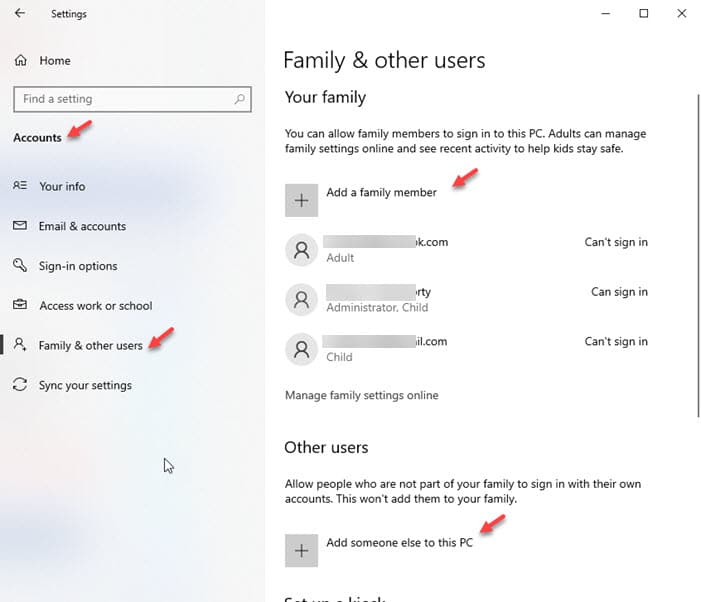
Step 2: From the right panel choose the Add someone else to this PC option.
Step 3: Here you will have to select I don’t have this person’s sign-in information option.
Step 4: Now Add a Microsoft account and hit the Next button. When the new account gets created, try to use it and see if this has done any improvement.
If you find that the issue no longer exists and you can work well with your copy and paste option, try moving the personal files to this new account.
Concluding
So, I hope by now, you can find out a suitable solution if got annoyed when the copy and paste not working.
If you still have queries related to this issue or any other folder, please communicate with us in the comments section provided below.
Feel free to shoot us a mail with your ideas or suggestions. We always look forward to hearing back from you.
