Changing the default Google account for Gmail, Google Calendar or other Google services is quite easy and it is useful if you are using multiple Google accounts in Chrome.
You may also swiftly switch between the Google accounts. In case you use one account frequently, you may wish to change your account to that.
In today’s blog, I am going to show you how to change the default Google account on Chrome.
Also read: How To Add Facebook Birthdays To Google Calendar
How To Change Default Google Account On Chrome?
Multiple sign-ins can be a mess but with the help of a default Google account on Chrome, you can easily manage that.
Some of the Google tools cannot be used for two separate accounts at the same time.
Every time you log in, you will find that Google by default will login to the first account you used.
Now let’s dig into how to change the default Google account on Chrome.
Change Default Google Account On Chrome
Now here is how to set default Google account. Follow the steps mentioned below to accomplish the task.
Step 1: First you will have to visit Google.com and then select the profile picture from the top right corner of the page.
Step 2: Now choose to sign out from that Google Account. This time you are not logged into any Google account, so you are free to sign in to the first account.
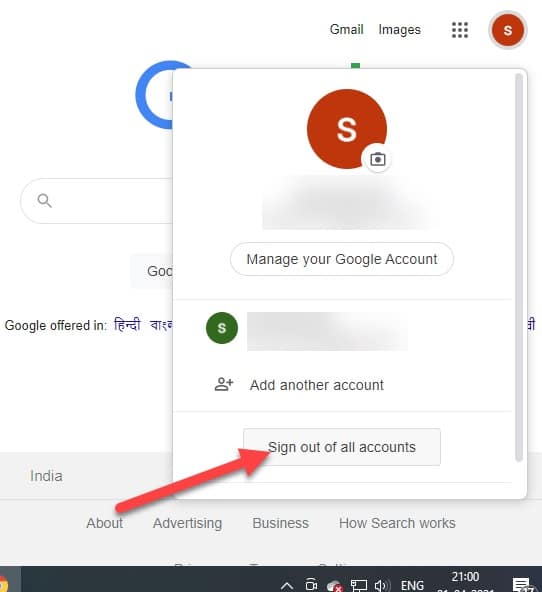
Step 3: Now this is going to be your default Google account. Now choose the sign-in option from the top right corner of the page and when you are asked to choose an account, add your default account.
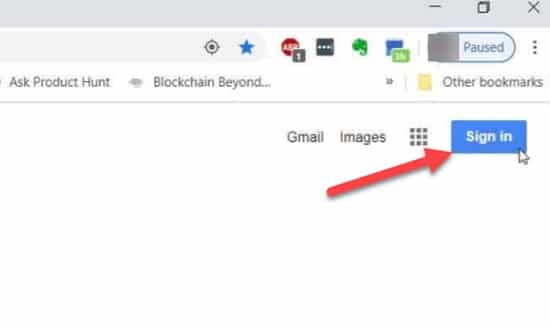
Step 4: In case you have not logged in earlier you will have to choose the Use another account option else select the respective Google account.
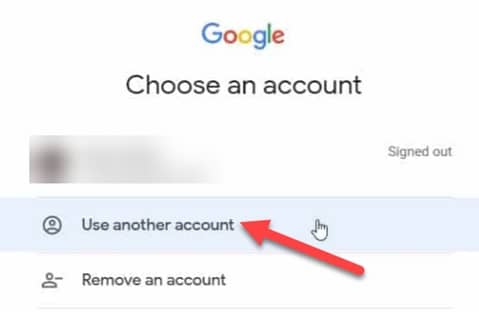
After logging in, you will be able to see the default profile picture for your account.
You can now use this default Google account for all the Google services.
Use Multiple Google Accounts
If you wish you may also log in to another account by clicking on your profile picture once again and then selecting the secondary account.
When you sign into the secondary Google account, your original account is also going to remain there as the default account.
You will be able to check this on selecting the profile picture again. This will indicate that for the current Google App you are using the second account.
When you will open a new tab you will find that it is still using the default Google account.
Once you find out how to set the default Google account, it will help you to use most of the Google services under one account.
Use Google Chrome For Managing Multiple Accounts
Even if you have explored, how to make a Google account default, you may prefer to use different google accounts for different purposes.
You can choose to use Google Chrome’s multiple profile features if you find the previously mentioned process a problem.
Step 1: Open your browser and then select your profile picture from the menu bar.
Step 2: Now select add for adding a new Google account to the Chrome Browser.
In case you choose one of your existing accounts, a new Chrome window will open with that account selected.
Final Words
So, I hope by now you know how to change default Google account on Chrome.
If you have any suggestion related to this article, please keep us updated by commenting in the section provided below.
Feel free to shoot us a mail with your ideas or suggestions. We always look forward to hearing back from you.
