With the rise of streaming platforms, Netflix has been one of the most popular ones among the competitors. In 2022 it now has more than 180 million users. You may have noticed that some of the popular shows that you want to watch may not be available in your country.
This is mainly due to various copyright restrictions enforced by studios, often charging Netflix more to offer streaming the same shows in different countries.
For instance, Canadians can’t stream all of the shows that American Netflix users can stream and vice versa.
The latter may not go smoothly every time.
VPNs have become one of the most important applications, not only for the security benefits, but also for the ability to change locations on the go. Using a VPN, you can switch your location to anywhere in the world, and browse the internet as if you were a resident of that country.
When you try to watch geo restricted content using VPN, you may notice an error message saying the following:
“You seem to be using an unblocker or proxy.”
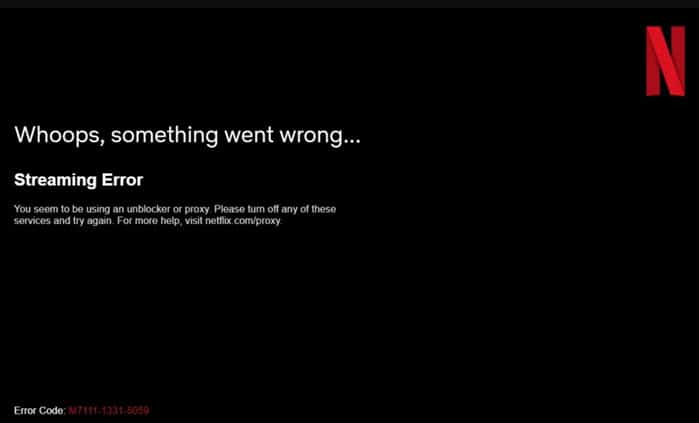
How To Watch Netflix With VPN?
VPNs have become one of the most important applications, not only for the security benefits, but also for the ability to change locations on the go. Using a VPN, you can switch your location to anywhere in the world, and browse the internet as if you were a resident of that country.
Netflix actively does not support using a proxy server for viewing the content hosted on the platform. However, Netflix also does not block the account for using proxy servers or VPNs. If you are using a supported VPN that is compatible with Netflix, you can watch Netflix with VPN normally.
Simply connect to a server on the country that you wish to change your location to, and launch Netflix. The content should refresh automatically, and you should be able to watch the movie or show without any issues. However, if you can’t watch Netflix with VPN, there may be some issue with the VPN itself which requires troubleshooting.
Here are some simple solutions that you can try to fix this error on your computer. Before trying these, make sure that your connection allows network streaming, and check the internet speeds.
Solution 1: Restart Your VPN
One of the first things you should try is resetting the connection on which you are facing this error. Since Netflix does not block your account, it is possible that your VPN may be facing some network throttles due to a variety of reasons.
The simplest of solutions that you can try involves resetting the connection. Follow these steps for the same:
- Put your computer into aeroplane mode first. There should be a dedicated key on your laptop, or you will find the button on the network icon on your taskbar.
- Next, turn off the VPN connection using the client software.
- Wait for a few minutes, then turn off the aeroplane mode on your computer.
- Reconnect your VPN using the application to the server from where you wish to browse the internet.
Following this, you should be able to connect to the intended servers without any issues, and Netflix should run normally as if you reside in the country.
Solution 2: Check For Updates
If resetting the connection did not help you and you still cannot use a VPN with Netflix, check if there are pending updates. Each OS update and client software update brings in tons of bug fixes, which should be installed to fix any pending errors. Check for any updates to the VPN client software and to your operating system as well.
Update your devices and check if the error persists.
Solution 3: Change The Browser
Often, you may see that you cannot use VPN with Netflix due to your browser not supporting the proxy connection. One of the most notorious ones in Google Chrome, which often drops support for proxy connections and VPN midway. Begin by trying a different browser, such as Mozilla Firefox or Microsoft Edge.
If Netflix works without issues on the other browser, you have found the culprit. Try clearing the cache of the browser to check if the error persists. If this does not solve the error, you will have to uninstall the browser, remove the residual data, and then reinstall the browser.
Alternatively, you can use batch uninstallers for the same.
Solution 4: Test Other Servers
One great way to isolate your error is by checking Netflix over other servers. Simply connect to other servers and check if the VPN connection is working with Netflix. If you see other servers performing fine, the intended server may be down due to maintenance or other reasons.
If this is the case, wait for a while until the server status is restored. However, if the server is not restored even after 24 hours, contact the developers immediately with your issue.
Solution 5: Contact Developers
Almost all premium VPN providers support Netflix streaming. Therefore, when you run into such problems, you can easily ask the customer support team for help, who will help you easily solve the issue. Use the contact us page on the official websites of the application to contact the support team, and they should help you solve the error.
Wrapping Up
So there you have it. Now you know how to watch Netflix with VPN if you were facing some error using the solutions provided above. Comment below if you found this useful, and to discuss further the same.