Want to get the best performance out of Star Wars Jedi Survivors for your PC? Here is a complete game optimization guide just for you.
Read through this article to enjoy a seamless gaming experience with the much anticipated Star Wars Jedi Survivors.
We also have a special optimization guide for low-end PCs, so make sure to check it out.
How To Get The Best Out Of Star Wars Jedi Survivors?
Follow the tips & tricks given below to get the Star Wars Jedi Survivors to run smoothly on your PC or laptop.
1) Tweak The In-Game Settings
Changing the in-game settings can bring out the better Performance of Star Wars Jedi Survivors.
Here are the best in-game settings for Star Wars Jedi Survivor:
- Run Star Wars Jedi Survivors and open the game Options.
- Click on Visuals. Now, you must select the setting and use W A S D keys to change it as mentioned below.
- First, select Window Mode and change it to Fullscreen.
- Next, change the Resolution and set it to 1920×1080.
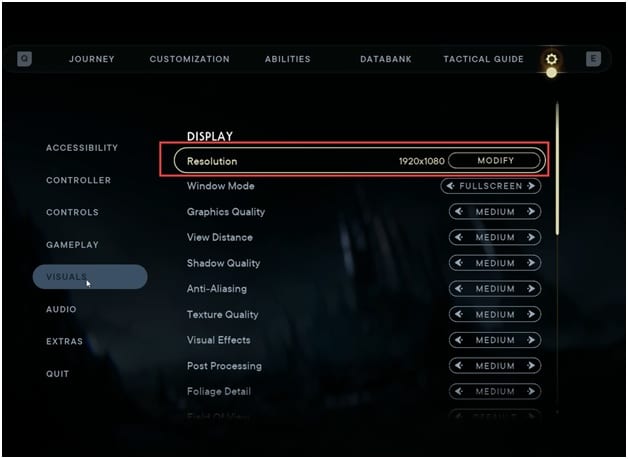
- Set the Graphics Quality to Medium.
- Set Foliage Detail to low.
- Set V-Sync to off.
- Using Ray Tracing is not recommended because it might lead to performance drops, but if you have an RTX 3080, equivalent or better GPU, then you can enable it.
- Next, set the AMD Fidelity FX to Balanced. If your PC is struggling, then change it to Performance.
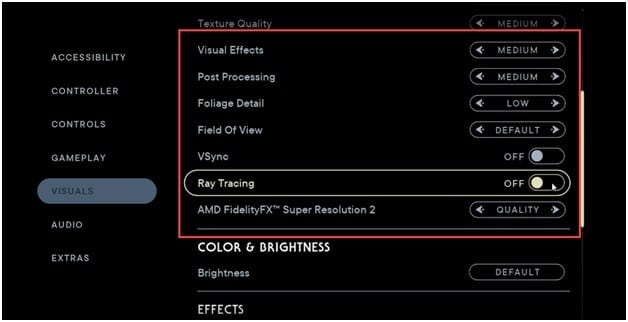
- Now scroll down and disable Motion Blur. Save the changes and restart the game.
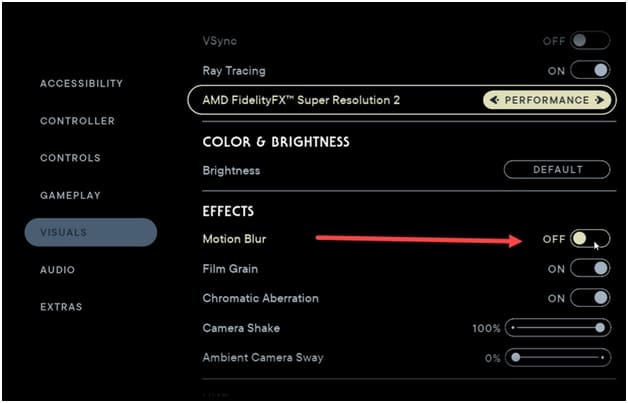
2) Update The Graphics Drivers
You should always update your graphics driver for a better gaming experience, especially for new games.
Follow the steps as given to update the graphics driver:
- Right-click on Windows Start Menu & select Device Manager.
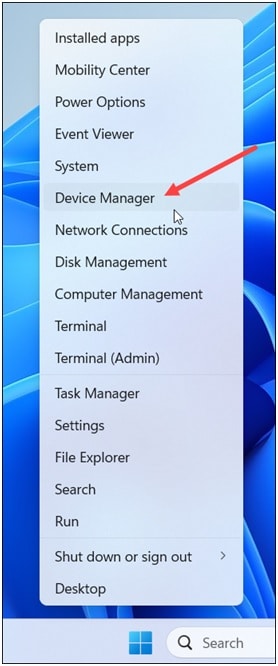
- Go to the graphics adapters section and expand it.
- Right-click on your Graphics driver and click on the Update Driver option.
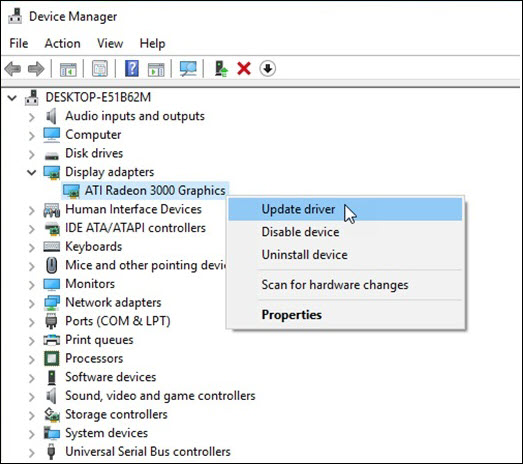
- If you have an Nvidia graphics card, use GeForce Experience to update the graphics drivers.
If you do not have it installed, get it from Nvidia’s official website.
- Next, run the app and go to the Drivers tab. Check for any newly available drivers. Download & install it from there.
- Users follow the same process for AMD graphics cards but use Radeon instead of GeForce Experience.
- Then run the app and check if any new driver is available.
- If there is any new driver available, get it. Once done, restart your PC. Restart your PC.
3) Close The Apps You Do Not Need
After updating the graphics drivers, make sure to close the unnecessary programs running in the background.
These background programs can sometimes conflict with the game and cause performance issues.
Closing unnecessary apps and services can give you a smoother gaming experience.
To do that, follow the steps given:
- Right-click on the Taskbar & select Task Manager.
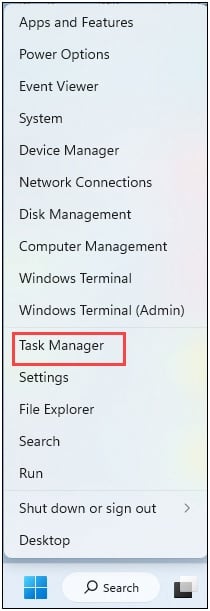
- In the Processes tab, check for any unnecessary processes. Right-click on them and select End task to close them.
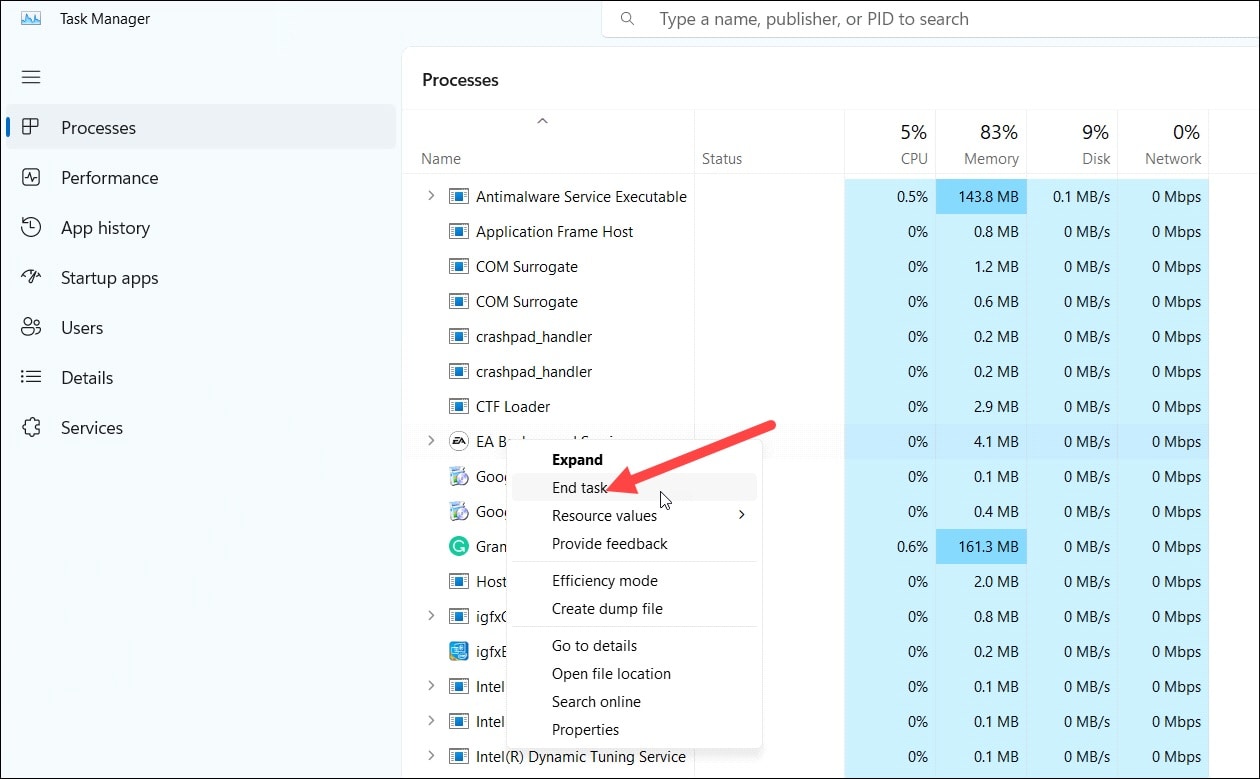
Before playing Star Wars Jedi Survivors, you should close apps like Google Chrome, Discord, GeForce Experience, and Nvidia Shadow Play.
Now run the game and see if this could enhance the gaming performance. If you still want to make it better, set the game to high performance.
4) Set The Game To High Performance
To enhance the gaming performance, you can also set the game to high Performance from Windows settings if you are playing the game from your Windows PC.
To do so, follow these steps:
- Press the Windows + I keys to open Windows Settings.
- Click on System and select Display.
- Scroll down and go to Graphics. Click on it.
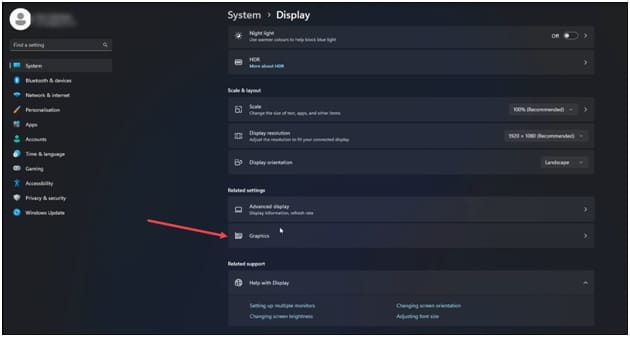
- Select the Browse option and head to the Star Wars Jedi Survivor installation folder. Select the Star Wars Jedi Survivor exe and add it.
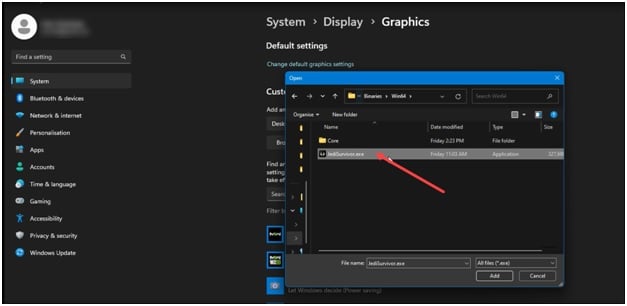
- You will now see it here. Click on Options and select High Performance. Select Save to save the changes.
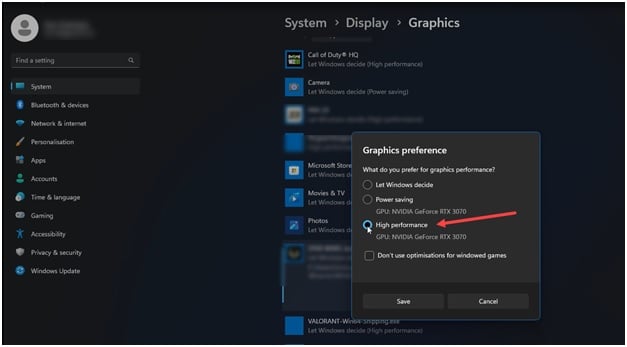
- If you don’t know where the Star Wars Jedi Survivor installation folder is, then open the Steam app and head to Library.
- Right-click on Star Wars Jedi Survivor game and click on the Manage option.
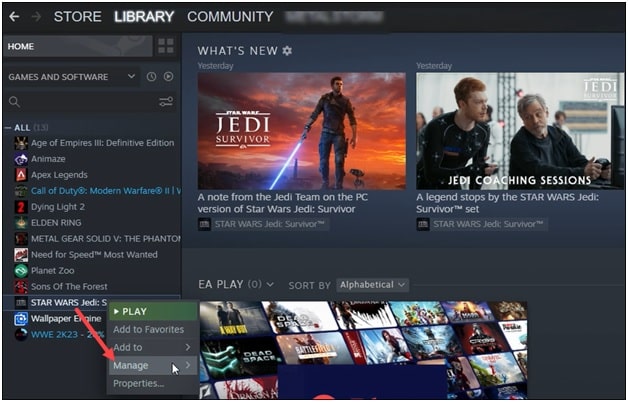
- Select Browse local files, and this will lead you to the game installation folder. Note this address and use it to browse in the graphics settings.
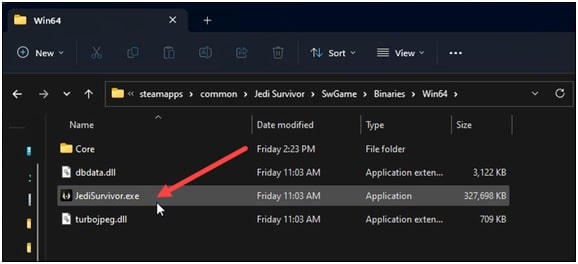
5) Change The Power Settings To High Performance
If you are playing the game from a PC or laptop, then tweak the power settings to high Performance for a better gaming experience.
- Type the Control Panel in the search bar and select the top result.
- Set View By to Large Icons.
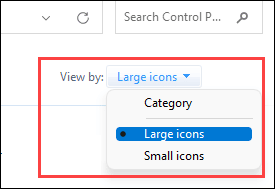
- Click on Power Options.

- Expand Show Additional Plans.
- Select High Performance.
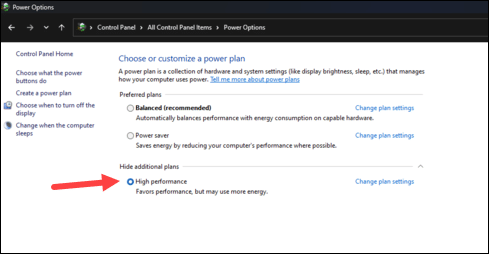
- Now run the game. This should make a difference.
Wrap Up
So, that is how to get the best performance out of Star Wars Jedi Survivors. For any game tech-related issues, contact us in the reply section provided below.
