
Is your Star Wars Jedi Survivor game running badly on your low-end PC?
Just tweaking a few settings can get you a better gaming experience while playing a game like Star Wars Jedi Survivor.
Here is the complete optimization guide for games on low-end PCs.
So, read through this column and get the best performance out of Star Wars Jedi Survivor for your PC.
What Is The Best Optimization For Star Wars Jedi Survivor?
If you do not want your game to be laggy or blurry, follow this guide to boost your gaming experience while playing Star Wars Jedi Survivor.
1) Check Your Device Specification
For better optimization for Star Wars Jedi Survivor, ensure your PC specifications meet the game’s minimum requirement.
Otherwise, the game will not run on your PC.
To check that, visit the Steam or Epic Games game page and look at the specifications.
If your PC meets the minimum requirements, perform the following methods for the best performance possible.
2) Change The In-Game Settings
Once you have checked that your PC meets the minimum game requirements for Star Wars Jedi Survivor, change some of the in-game settings for better gaming optimization.
Here is what to do:
- Run Star Wars Jedi Survivors and open Options.
- Click on Visuals.
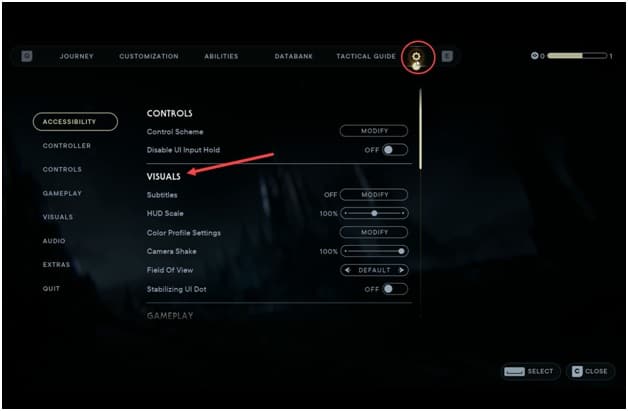
- To change the settings, select the setting and use W A S D keys to change it.
- First, select Window Mode and change it to Fullscreen.
- Next, change the Resolution and set it to 1920×1080.
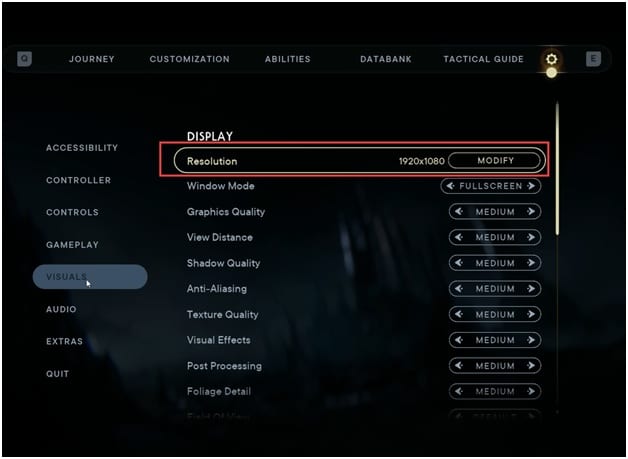
- Set the Graphics Quality to Medium.
- Set V-Sync to off.
- Disable Ray Tracing.
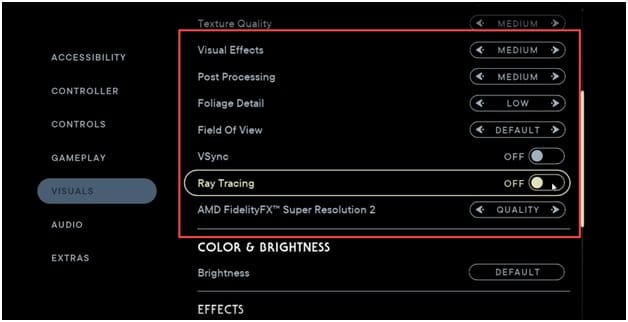
- Next, set the AMD Fidelity FX to Ultra Performance.
- Now scroll down and disable Motion Blur.
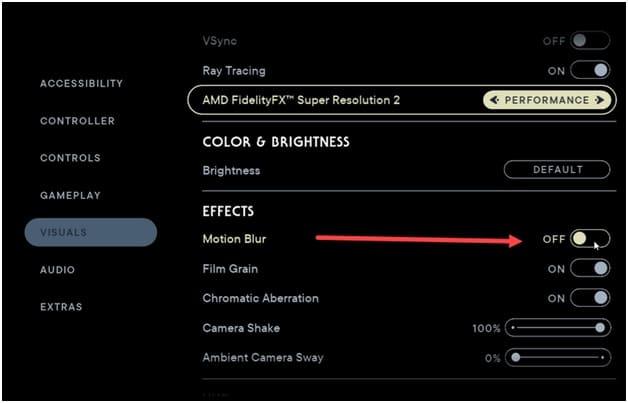
- Save the changes and restart the game. Check how the game is running. If you are unsatisfied with the gaming performance, update the graphics drivers.
3) Update Your Graphics Drivers
You should have an updated graphics driver to get a better gaming experience.
So, update the graphics card following the steps given below:
- Right-click on the Windows Start button & select Device Manager.
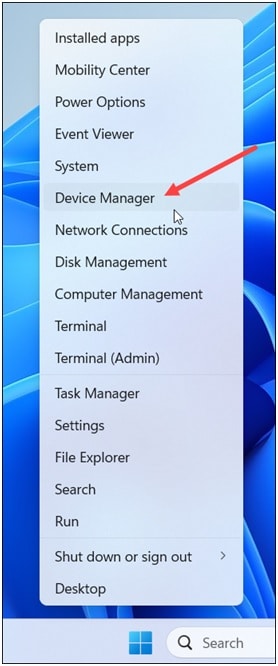
- Expand the graphics adapters section.
- Right-click on the Graphics driver and select the Update Driver option.
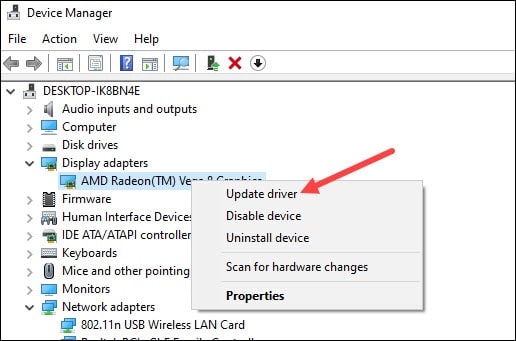
- Using an Nvidia graphics card, you can use GeForce Experience to update the graphics drivers.
Download it from Nvidia’s website if you don’t have it installed.
- Then run GeForce Experience.
- After opening the app, click Drivers and check if any new drivers are available. Download and install it.
- For AMD graphics cards, the process is similar but uses the Radeon software instead of GeForce Experience.
- Run the app and check for any available drivers.
- Download and install the latest drivers. Restart your PC. Check if this has boosted the gaming experience, else you can close the unnecessary apps running in the background.
4) Close Unnecessary Running Programs
Sometimes programs and services running in the background conflict with the game and create problems.
Close the unnecessary apps running in the background to avoid such situations and get a smoother gaming experience.
Here is how to do it:
- Right-click on the Taskbar & select Task Manager.
- Go to the Processes tab, and look for any unnecessary processes.
- Right-click on each process & select End task to close them.
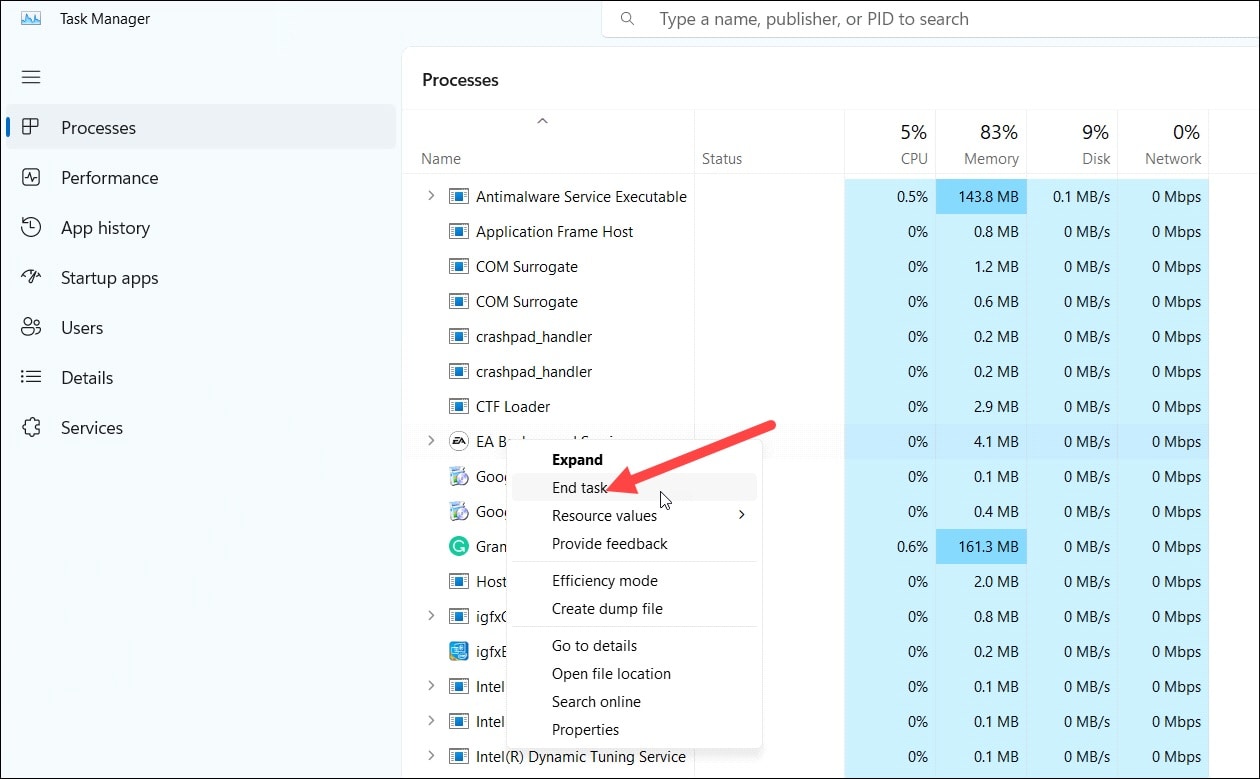
You should close apps like Discord, GeForce Experience, Google Chrome, and Nvidia Shadow Play before playing games like Star Wars Jedi Survivor.
5) Change The Power Settings
Changing the Power settings to high performance can help to boost the gaming experience.
Follow these steps to change the Power settings:
- Type Control Panel in the Windows search bar and hit Enter.
- Set View By to Large Icons.
![]()
- Click on Power Options.
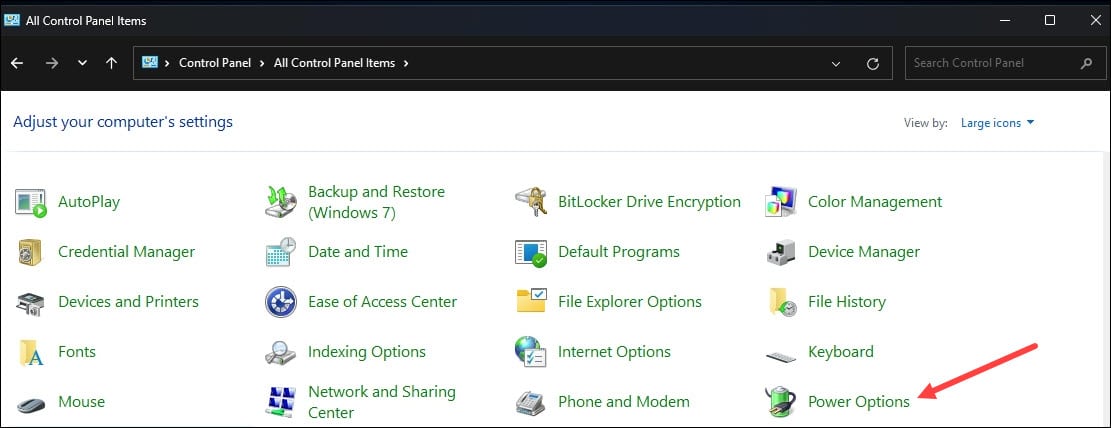
- Expand Show Additional Plans.
- Select High Performance.
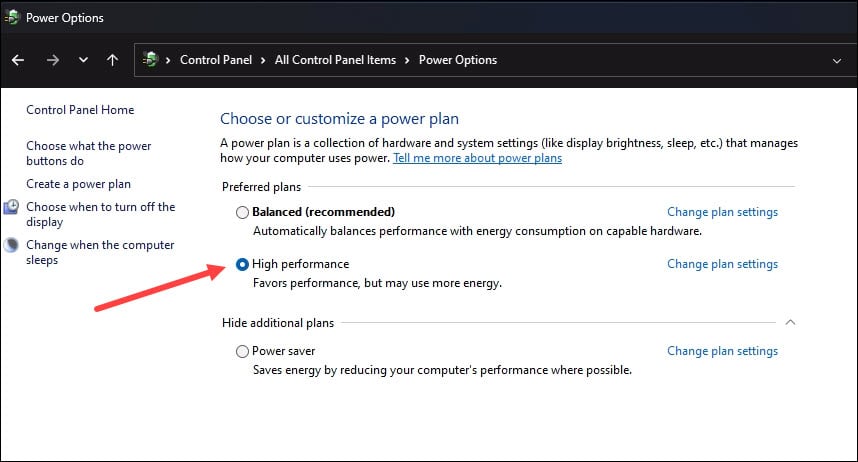
Now run Star Wars Jedi Survivor and see if the gaming quality has improved.
6) Set The Game To High-Performance Via Settings
If you are playing the game on a Laptop or PC, you can change the game to high performance via Windows settings. This can boost gaming performance.
To do so, follow these steps:
- Press Windows + I keys to open Windows Settings.
- Select System and then click on Display.
- Scroll down & click on Graphics Settings.
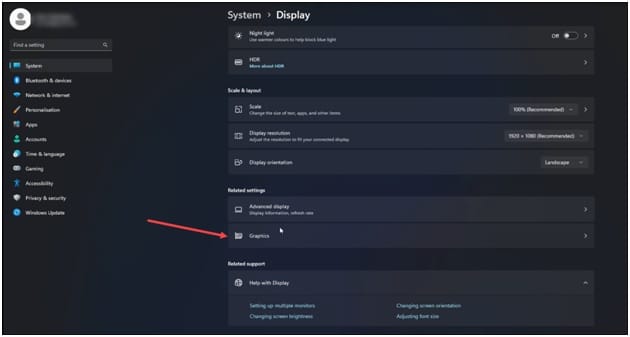
- Click on the Browse option & head to the Star Wars Jedi Survivor installation folder. Select the Star Wars Jedi Survivor exe and add it.
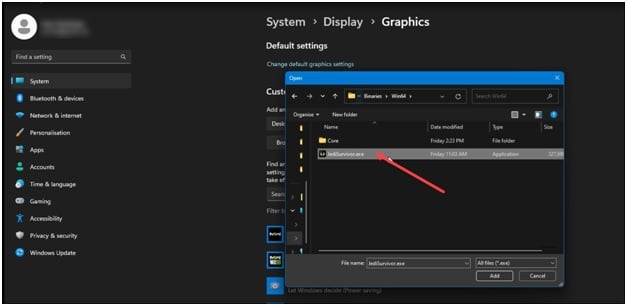
- You will now see it here. Click on Options and select High Performance. Select Save to save the changes.
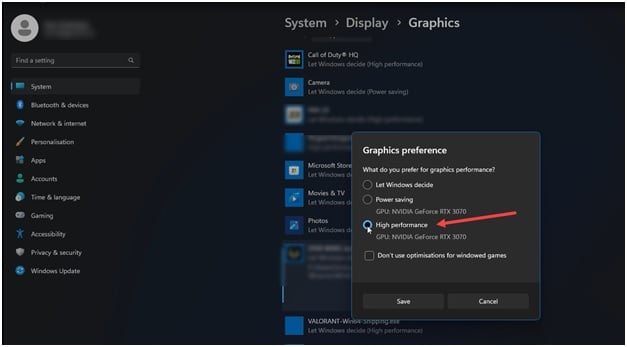
If you don’t know where you have the Star Wars Jedi Survivor installation folder, open Steam and click Library.
- Right-click on Star Wars Jedi Survivor and select the Manage option.
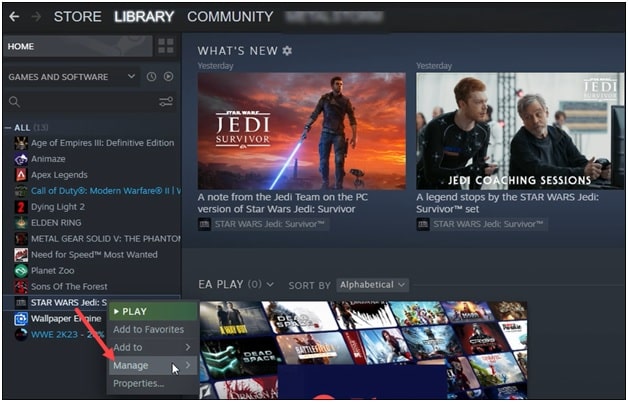
- Click on Browse local files to open the installation folder.
- Remember the address and use it to browse in the graphics settings.
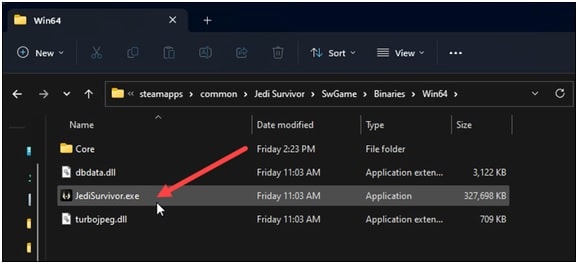
Wrap Up
So, that was all you need to do to boost the gaming experience while playing Star Wars Jedi Survivor.
For any further doubts or queries, contact us in the comments section below.