If you do not want to invest in a third-party premium antivirus software, Avast is one of the best free alternatives you can find right now. The application has received positive responses from many users, who appreciated the usability and functionality of the application.
However, there are some occasions when the application downright fails to work. If you suspect that your computer has a virus, here I shall discuss what you can do if you see Avast not detecting viruses.
Why Is Avast Not Picking Up Viruses?
There are many problems with Windows 10, which arise primarily due to the interference from the antivirus software. In such situations, it is recommended to disable the antivirus shields or make an exception for a file or folder. However, if the said folder contains a virus, Avast (or any other antivirus for that matter) will fail to report the virus.
Another reason why you may see Avast not picking up viruses is due to the Windows Management Instrumentation (WMI) service malfunctioning. The WMI infrastructure is responsible for maintaining the operations on all Windows versions. The antivirus failing to work may be related to this infrastructure, which will need troubleshooting.
How To Fix If Avast Not Detecting Virus?
Now that you have some idea regarding why you may see Avast malfunctioning, follow these solutions one by one to find the cause as well as troubleshoot the error as well.
Solution 1: Check If Avast Shields Are Enabled
For troubleshooting some error, you may have turned off Avast shields on your computer. In this state, Avast usually does not allow scanning and shows a notification for the same. However, if you turned off the notifications, this may be the reason why Avast is not detecting viruses on your computer.
Open the Avast UI, and you should automatically be directed to the menu. Enable the shields again, and run a full scan.
Solution 2: Update Avast
The next solution that you need to try is to update the virus definitions. If the software does not have the right tools to detect the virus or malware, the infected file will remain undetected on your computer. Update the app to receive the latest virus definitions. Follow these steps for the same:
- Open the Avast GUI from the notification tray icon.
- Under the Update tab, you will find the current versions of the antivirus program and the virus definitions as well.
- If there are any pending software or definition updates, install these and check if the error persists.
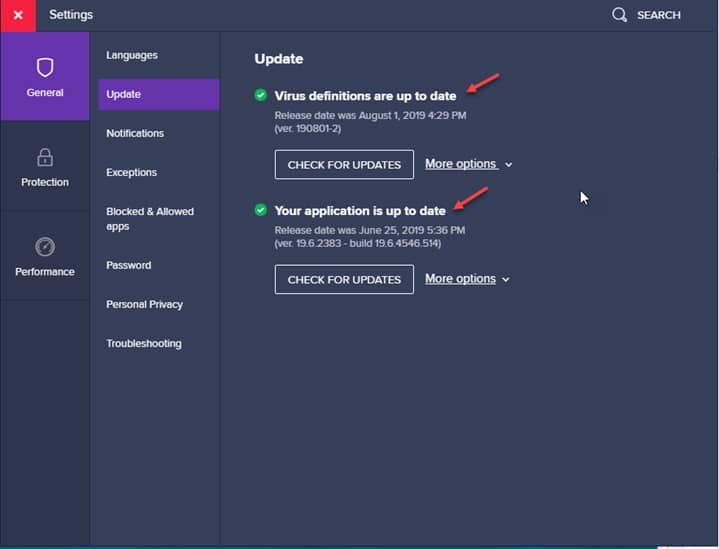
Solution 3: Check If Action Center Is Not Working
The action center displays all the notifications that you receive on your Windows 10 computer. If the action center itself is broken on your computer, there is a chance that you may have missed the virus detection notification.
If you see Avast not picking up viruses, try troubleshooting the action center and check if the error persists. Your error should now be resolved.
Solution 4: Check If The WMI Service Is Active
As mentioned above, the WMI service is responsible for the proper operation of the Windows operating system. If the service gets locked up due to some reason, the Win32 apps on your computer will begin to malfunction. Restarting the service should free any locked-up cache, and therefore solving the error.
Follow these steps for the same:
- Open a Run dialog using the shortcut keys Win + R.
- Type services.msc and press Enter to launch the Windows Services Console.
- In the list of available services, locate the following service:
Windows Management Instrumentation - Right-click on the said service and select Properties from the context menu.
- In the Properties window of the same, make sure that the Startup type is set to Automatic.
If not, select the same from the drop-down menu. - Next, make sure that the service is running.
- Click on Apply followed by OK to save the changes and restart your computer.
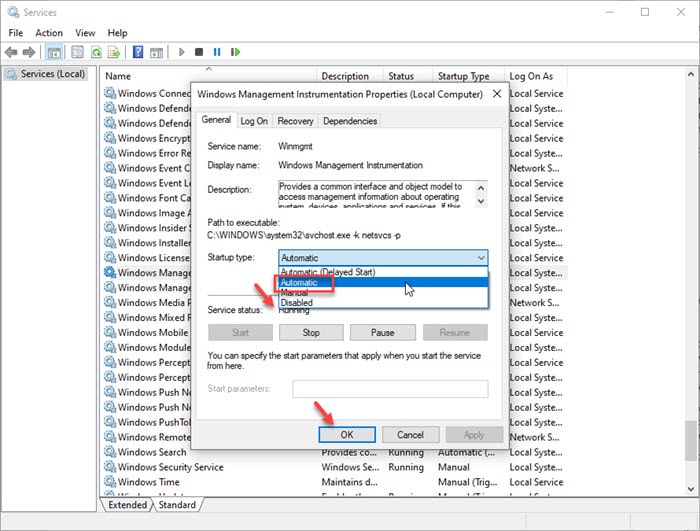
Now, check if the error persists.
Solution 5: Repair The WMI Repository
If the Windows Management Instrumentation repository got corrupted due to a recent update or a change, there is a chance that the Win32 apps on your system may start misbehaving. This is one of the primary reasons why you may see Avast not detecting viruses on your computer.
If the solutions provided above did not help you, as a last resort you can try repairing the WMI repository. Although the repository is usually updated while Windows 10 updates as well, you can repair the library by using the elevated command prompt window.
Follow these steps for the same:
- Open an elevated command prompt. To do so, open a Run dialog by pressing Win + R, type cmd, and press Ctrl + Shift + Enter. This will launch a command prompt window with administrative privileges.
- Type the following command and press Enter to check the health of the repository:
winmgmt /verifyrepository - You will get the status of the WMI repository in a message.
- To rebuild the WMI repository, enter the following command and press Enter:
winmgmt /salvagerepository - If you receive an error message, run the above-mentioned command again. Repeat this until you get a success message saying, ‘WMI repository is consistent’.
- Restart your computer.
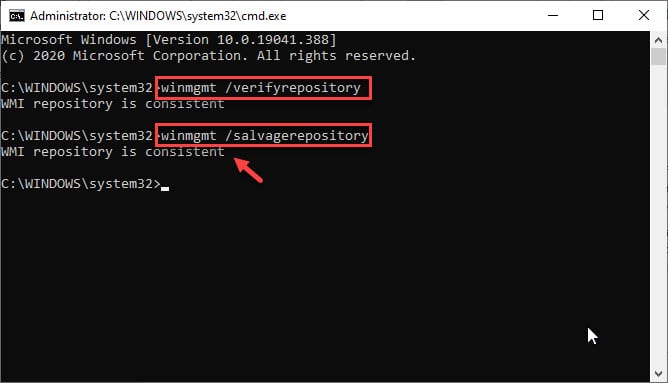
After you restart your computer, your Avast antivirus error should now be resolved.
Wrapping Up
So, there you have it. Now you know how to fix if you see Avast not detecting virus on your computer. Comment below if you found this useful, and to discuss further the same.