Many of Skype users have recently reported that they are getting a generic JavaScript error message on Skype soon after the latest update.
Every time they run Skype, it shows up – ‘A JavaScript error occurred in the main process’ error.
As no official information has been released on this issue, we can presume these types of Java errors, will be fixed by the next update.
But what if you are getting the issue now? Don’t worry as here are the solutions to fix the Skype JavaScript error.
How To Fix JavaScript Error On Skype?
Although JavaScript errors may sound a bit complicated, you can easily fix that with the solutions discussed below.
1) Allow Administrative Access To Skype
Skype usually runs properly without administrative privileges. But if the required permissions are not granted to Skype, then it can have problems and show you errors.
So, when you are getting JavaScript Slype error, try to run Skype as administrator.
To do so, follow the steps given below:
- Right-click on the Desktop shortcut for Skype.
- Click on the Run as administrator option.
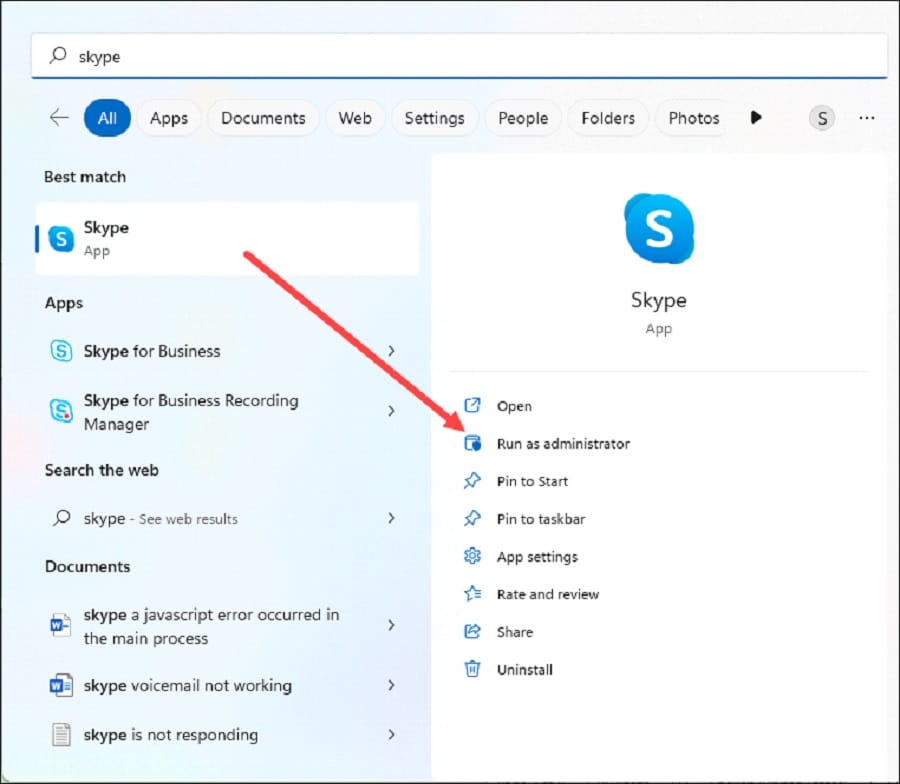
- If you have downloaded Skype from Microsoft Store and do not have a Desktop shortcut, click on the Windows button and type Skype.
- Choose to run it as administrator.
2) Delete LocalAppData
To resolve the JavaScript Skype error, delete the appdata folder and the local appdata.
This will reset the app settings and fix the issue when you cannot open the Skype app. To do that follow these below-given steps:
- Press Win + R keys on your keyboard to launch the Run utility.
- Type %localappdata% in the Run command box and press Enter.
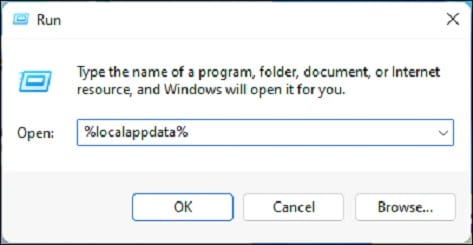
- You can press Ctrl + A to select all and delete everything in the folder or you can select Skype.
- Then Right click on it and select Show More Options > Delete.
Once you finish deleting the appdata try to relaunch Skype. If you again get the same error, re-register the JavaScript DLL file.
3) Re-register The JavaScript DLL File
You can re-register the JavaScript DLL File if you get an error while launching Skype.
Follow the steps given below to do so:
- Enter CMD in the Windows search bar and choose to run Command Prompt as an administrator.
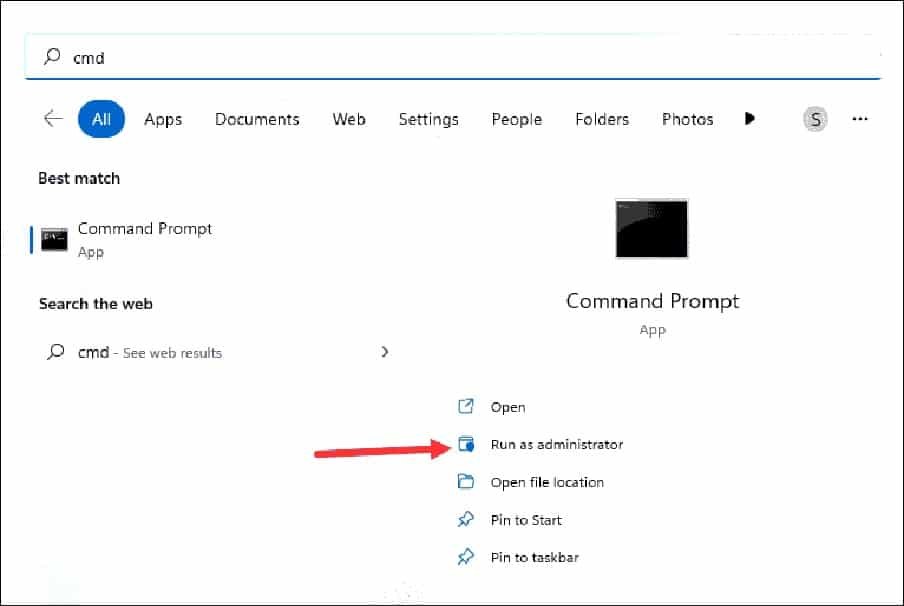
- Copy & paste the following command in the elevated Command Prompt window and hit the Enter key on your keyboard:
regsvr32 jscript.dll
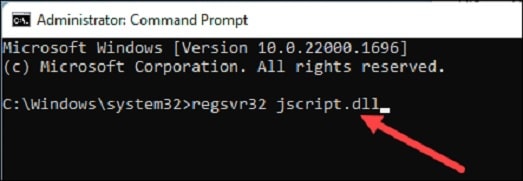
Once done, give your PC a fresh restart. Now try to open Skype and disable the Firewall if you get the same error again. After disabling Firewall and antivirus, check if the problem is solved; if not, disable Firewall.
4) Deactivate Firewall
Windows Firewall can sometimes conflict with Skype and prevent you from opening the app.
So, disable Firewall and your antivirus for the time being. See if this can fix the issue.
To do so, follow the steps below:
- Type Firewall in the Search Menu and select Windows Defender Firewall from the given options.
- Click on Turn Windows Defender Firewall on or off option.
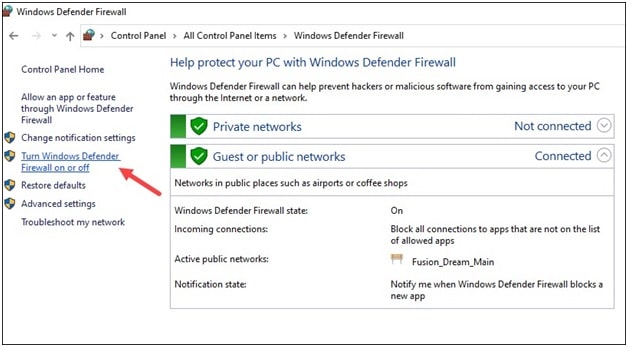
- Next, click on the radio buttons for the Turn off Windows Defender Firewall (not recommended) option under both Private & Public network settings.
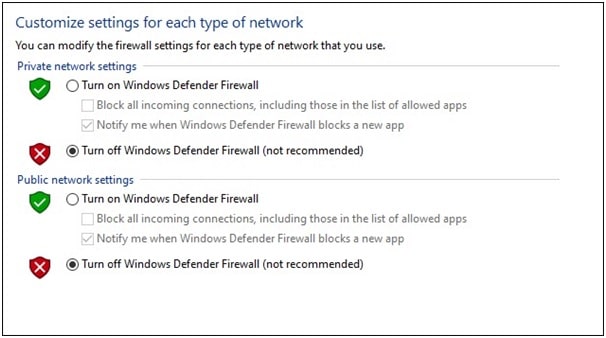
If If you have any other antivirus program installed on your PC, disable that too.
But note that deactivating Windows Firewall or your antivirus protection can make your system vulnerable to threats. So, make sure you enable those soon after.
5) Reinstall Skype
If none of the above methods could fix the JavaScript error on Skype, reinstall the app.
A fresh installation can fix the issue. To do that, follow the steps given here:
- Press Windows + I key to open Settings.
- Select Apps > Apps & Features.
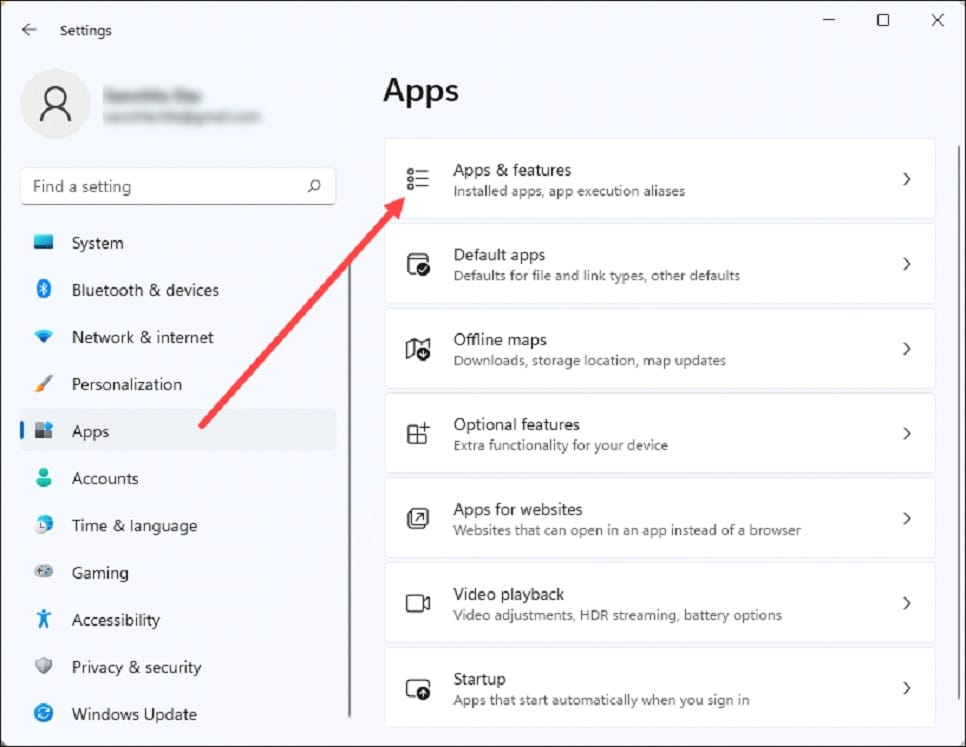
- Scroll down to find Skype. Click on the three dots menu and choose Uninstall.
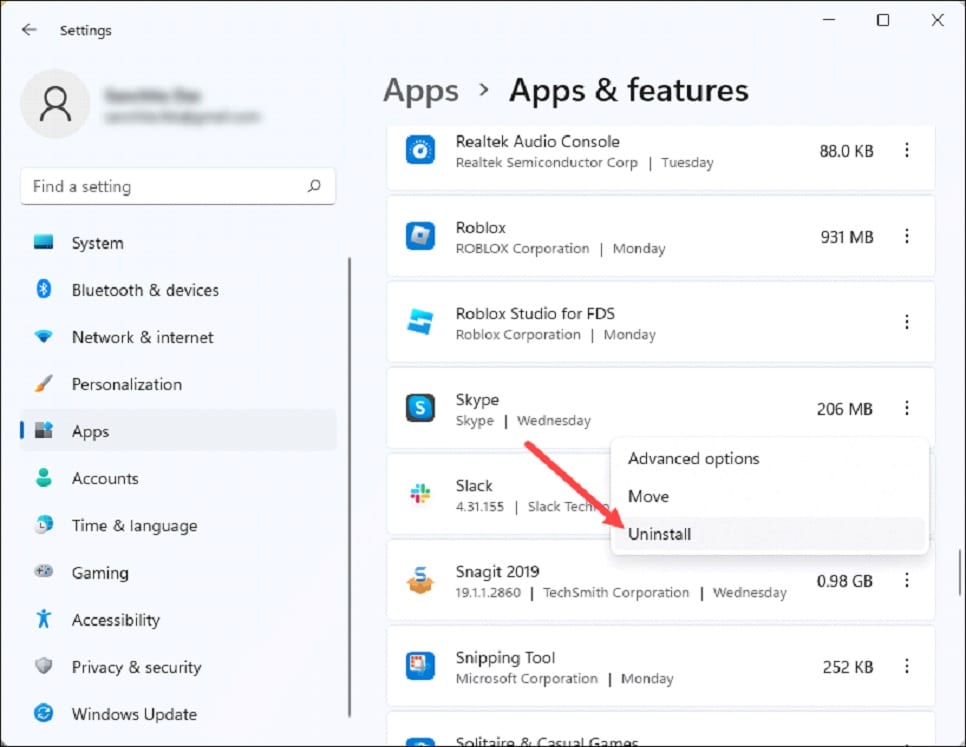
- Follow the on-screen instructions to finish the uninstallation process.
Once finished uninstalling the app, download Skype from the official site. This type you should not face errors while launching the app.
Frequently Asked Questions [FAQs]
1. Why does Skype show JavaScript error?
Skype can show JavaScript error if it lacks administrative permission, interference from Windows Firewall or antivirus or if the installation file is corrupted.
2. Why is Skype not working on Windows 11?
Skype can stop working on Windows 11 if there is any problem with the installation file.
Sometimes Firewall interference can also prevent Skype from functioning properly.
3. How to Troubleshoot Skype client?
In case of any issues with Skype, you can try uninstalling and reinstalling the app.
But make sure you always download the app from its official website.
Wrap Up
Make sure to send us feedback if the above methods worked for you to fix the Skype JavaScript error.
If you have any further queries, free to drop your question in the comments section below. We look forward to hear from you.
