Zoom is one of the most popular platforms for video conferencing.
Nowadays, many organizations are using Zoom countdown timers to encourage participants to attend the meeting on time.
So, if you also want to add a timer to your Zoom meeting, here is a detailed guide on how to do so.
How To Add Countdown Timer On Zoom
There are various methods that can be used to add a countdown timer on Zoom. They are as follows:
1. Share Screen Method
You can easily use a countdown timer on Zoom using screen share.
To do so, first download and save the countdown timer video on your PC. Remember the file location.
- Start the meeting and choose the Share Screen option.

- Now navigate to the countdown timer video location and play the video through any video player.
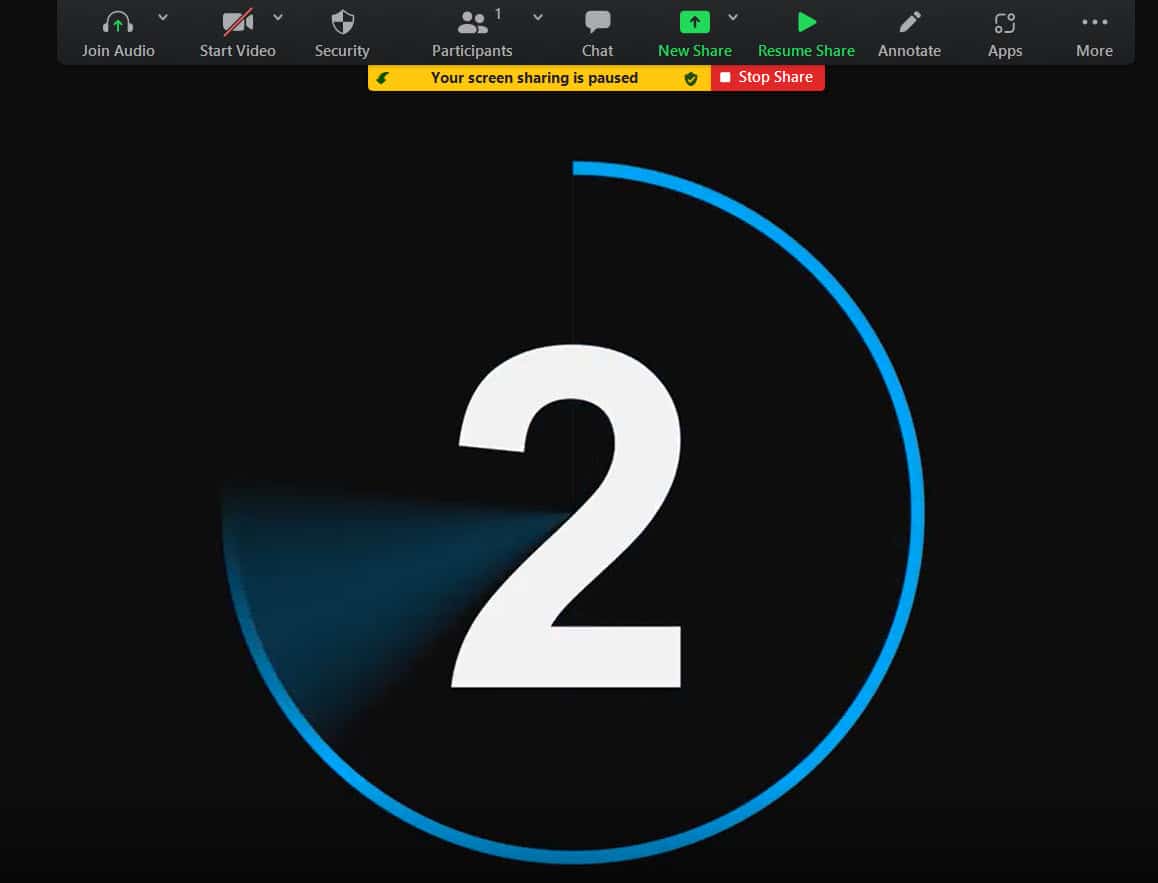
You can make use of the Spotlight feature to highlight particularly what you are sharing.
To activate it, click on the Annotate option from the top panel and turn on the Spotlight feature.
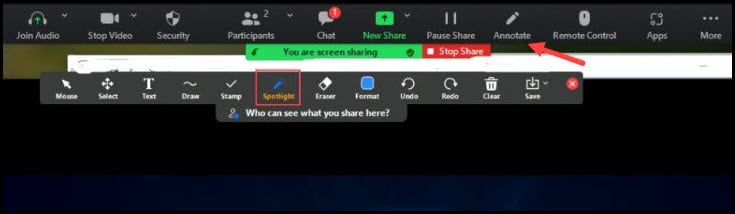
2. Using BlueSky Application
You can also use the Bluesky software to add a timer to Zoom.
This process may appear a bit lengthy than the previous one, but you can easily do it by following the steps given below:
- Visit Zoom marketplace and add a meeting timer and click on Add You may need to sign in your Zoom account.
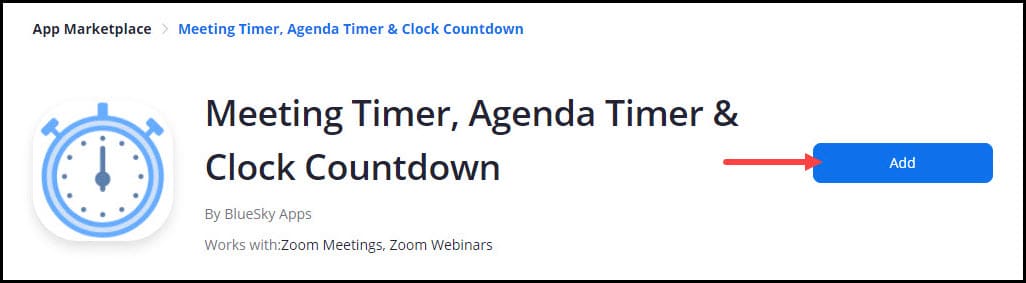
- Check the Allow this app to use my shared access permissions box. Next click on the Authorize option.
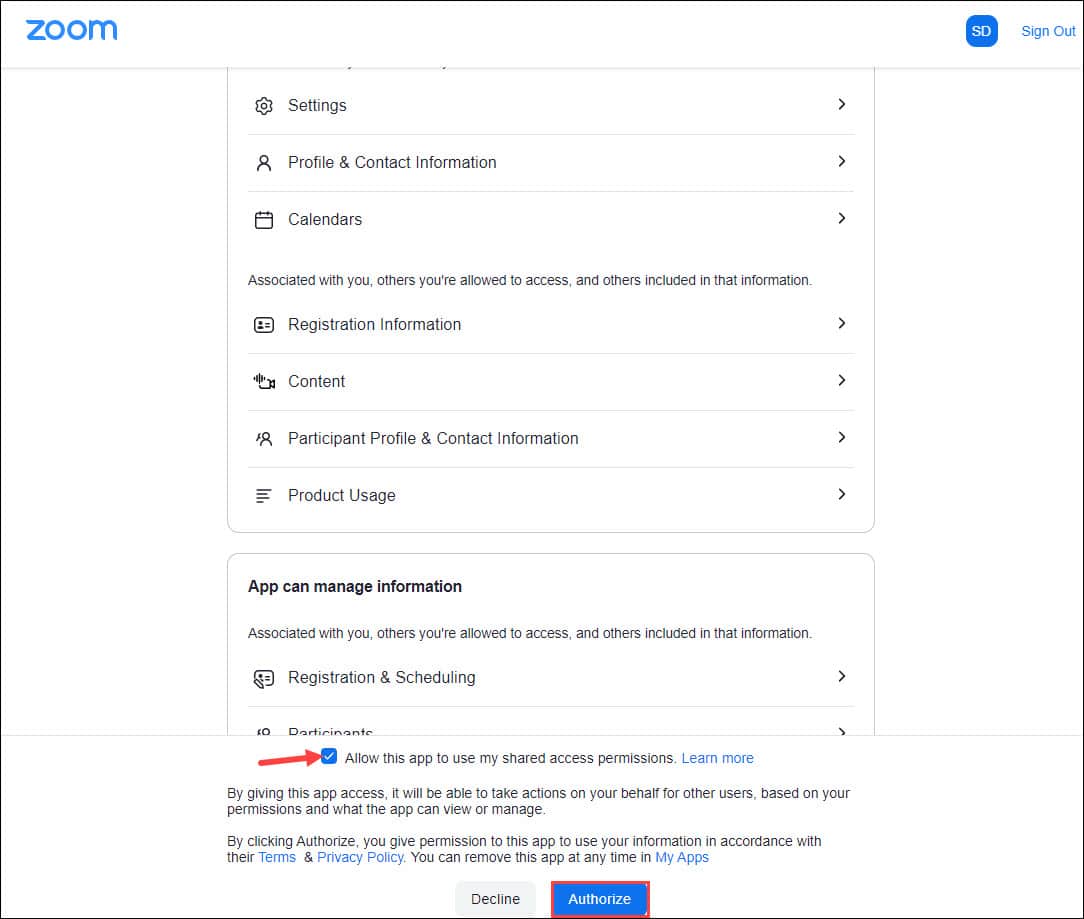
From now on, BlueSky will join in your meeting automatically. Click on the Next button.
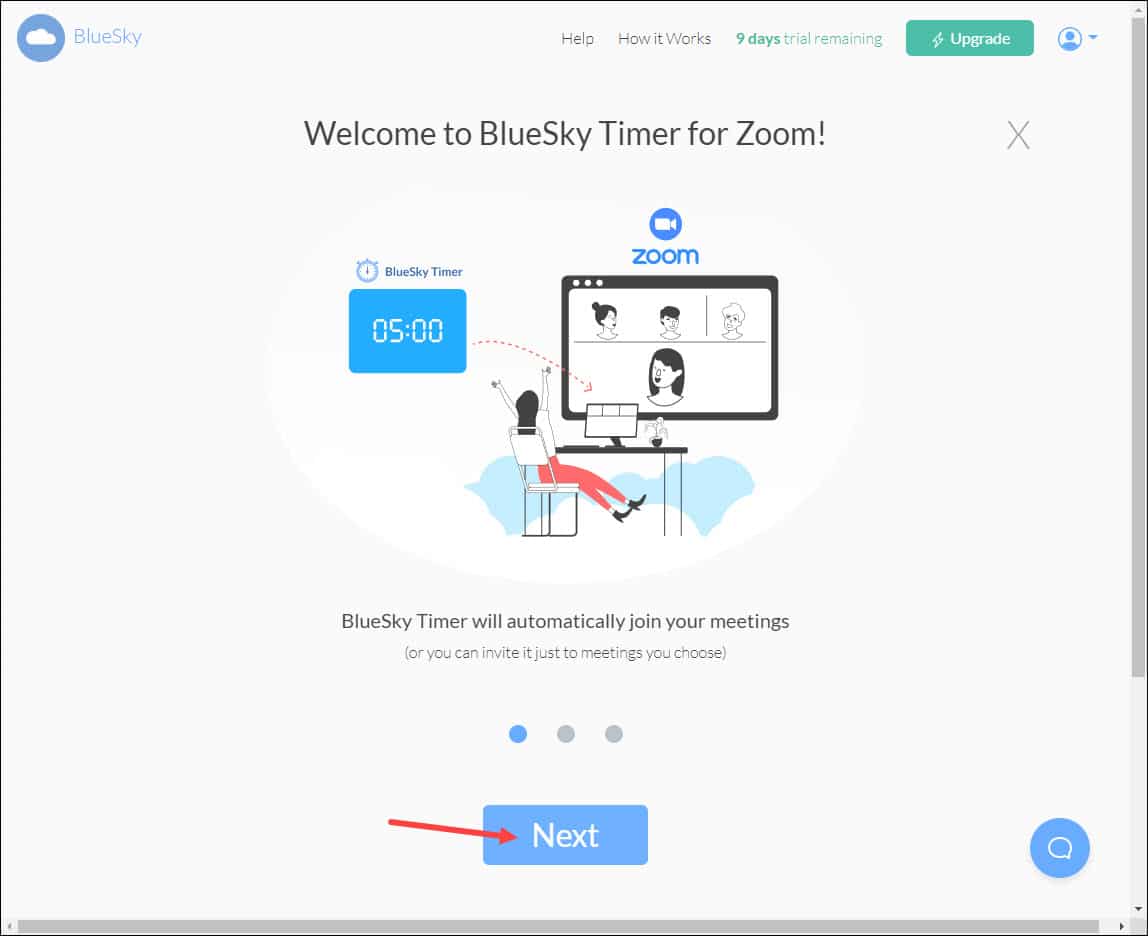
- Click on the Get Started option on the next page.
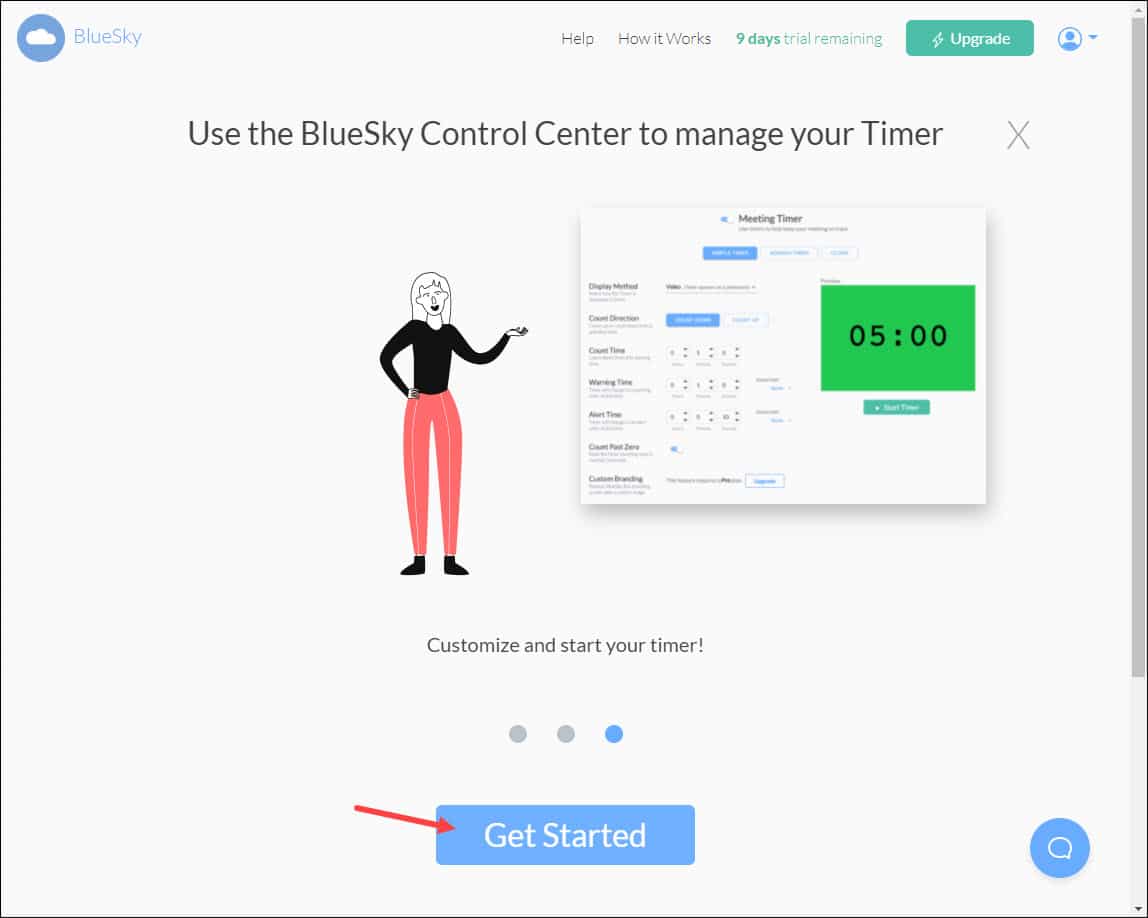
- You’ll get a meeting timer page, where you can set the Count Time, Warning Time, Alert Time, etc.
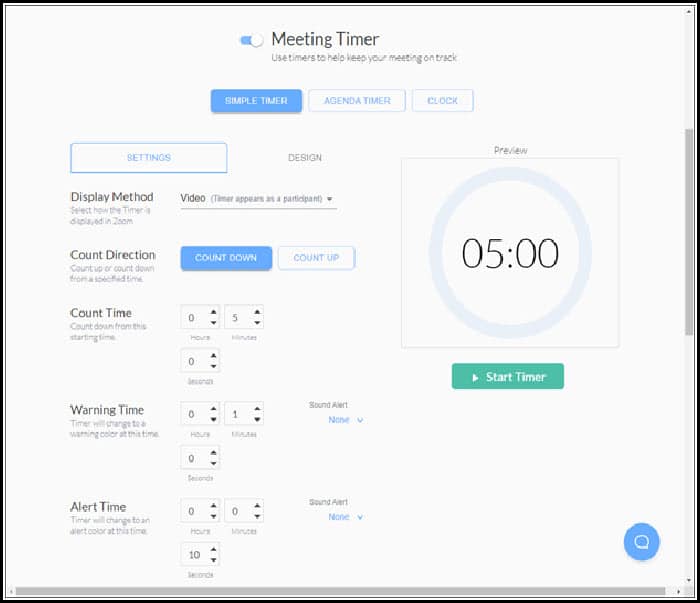
You can also use the application to take Attendance by turning the feature on.
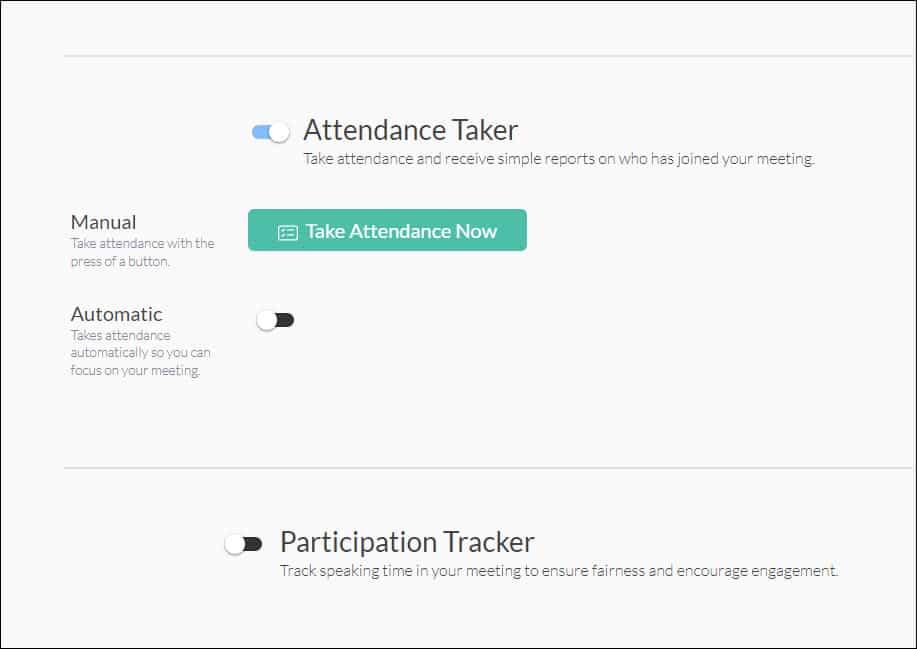
Now start your meeting and BlueSky will get connected automatically.
Final Words
Hope after reading the above article, you have got a clear idea on how to add a countdown timer on Zoom.
If you still have questions regarding this topic, ask us in the comments section below.
