Often when you wish to commence some operations like chkdsk in Command Prompt, your access gets denied and the command prompts that you do not have sufficient privileges.
Then you need to run in the Elevated Command Prompt but some users got refused to gain access in this mode also.
Sometimes during the conversion of FAT32 to NTFS in Command Prompt, you may encounter the same problem.
Some Users have reported that when they tried formatting Hard Drive, Pen Drive, CD, or some SD card, all of them denied access.
How Can We Get Sufficient Privileges?
We need to know about some of the limitations even for an administrator to perform.
If a running program locks a file, you cannot delete it anymore. You cannot even format or check a partition if it has open files.
When you do not have sufficient privileges, you will have to stop the application and then reboot to a Safe Mode.
You will always have open files in the Operating System Partition. You have the only option to check the disk after the reboot on your C drive.
Let us explore a few ways with which we can get sufficient privileges.
Method 1: Properly Commence Elevated Command Prompt
You need to start the Command Prompt properly in the Elevated Mode.
To execute the process properly, I am providing the steps in detail. Please follow them properly:
Step 1: First of all, go to the Start button, and in the provided Search Box, enter CMD to start Command Prompt.
Step 2: When the Command Prompt opens, right-click, and then choose to Run as Administrator from the given options.
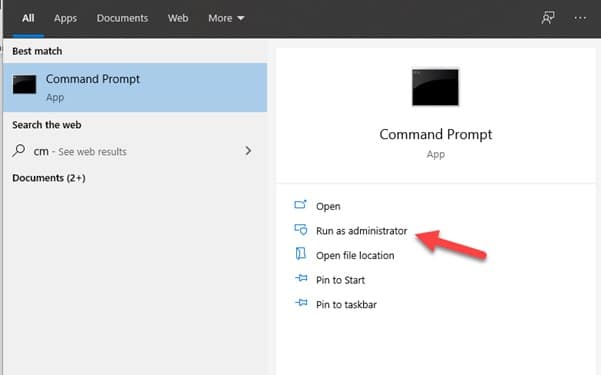
You can also take the help of Ctrl + Shift + Enter keys to Run Command Prompt as an administrator as well.
Step 3: You will find CWINDOWSsystem32 in the place of the CUsersAdministrator. Now proceed to run the commands you need to run. Now Check whether this solves your problem.
Method 2: Convert Current User Profile To The Administrator User Profile
This is another way to have sufficient privileges to install system services.
You may convert your recent user profile to the administrator user profile in case you have multiple user accounts on your PC.
Follow the steps to commence this process:
Step 1: Go to the Control Panel first and then choose the Change Account Type option. Now choose your User Account ID.
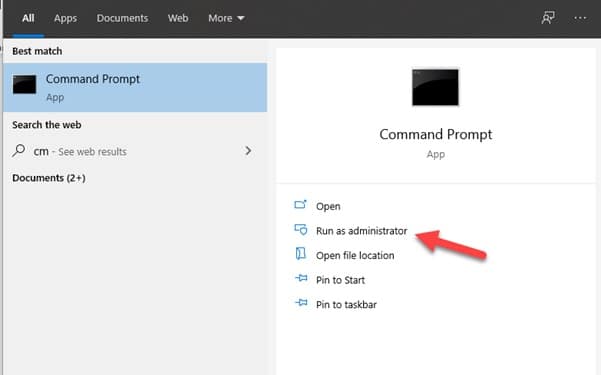
Step 2: Then proceed to choose Administrator and next press on the Change Account Type option once more.
Step 3: Now exit from the window and check whether this solves your problem.
Method 3: Take Ownership Of The Selected Partition
You can try taking ownership of the partition to resolve access denied as you do not have sufficient privileges issues.
For this, the steps are described below.
Step 1: Go to Windows File Explorer and then right-click on the specific partition.
Step 2: Next go to the Properties Window and next move on to the Security option. Choose the Advanced tab from there.
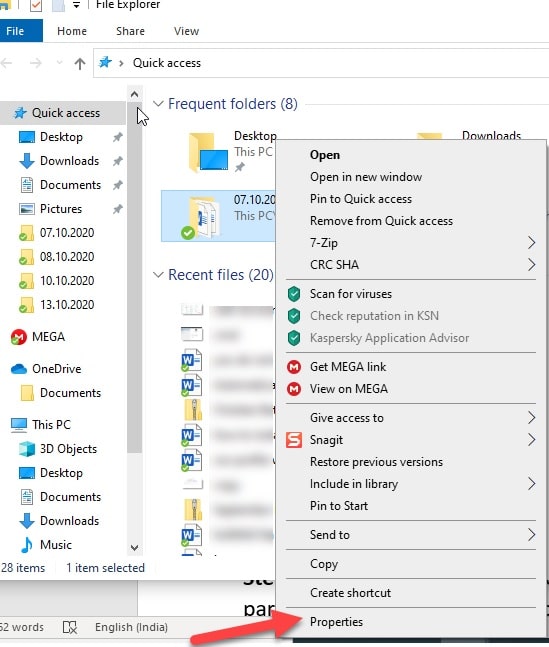
Step 3: Now Advanced Security Settings will get displayed and proceed to press on the Change link. Next, enter your User Account ID in the pane provided and then hit the OK button.
Step 4: Type your user account in the text pane under entering the object name to select, and then click OK.
Step 5: Now you need to open the Security Tab of your specific partition in the File Explorer once more to get the full access.
Step 6: Next press the Add Select A Principle option. Set the permissions to Full Control and then hit the OK button.
Now verify that you have sufficient privileges to install system services.
Method 4: Skip Formatting And Convert From FAT32 To NTFS
You can convert from FAT32 To NTFS without formatting. You can also choose from other options like RAW & NTFS, FAT32 & exFAT, etc.
The process is remarkably simple as described below. Just follow the steps to execute the said task.
Step 1: First of all go for the installation and then Run the Partition Manager and then choose NTFS to FAT32 Converter provided in the left panel.
Step 2: For this case, select to convert from FAT32 to NTFS. From the list, next, choose a FAT32 partition and then hit the Next button to proceed.
Step 3: Check the operation that is pending and press the Proceed button to commence the conversion.
Method 5: Use To Solve The Problem In Command Prompt In A Different Way
You can use Command Prompt in a different way to gain privileges. You can take the help of some free Hard Drive partition manager like AOMEI.
With its help you can format your SD card USB drive, Pen drives swiftly and effectively. You can also commence to check disk and check partition and you will require no privileges for that.
For this download, the partition manager then installs it to launch. The process is described below:
Step 1: In the AOMEI Partition Assistant Standard, first of all, right-click on your preferred partition to check it. Then choose the Advanced option.
Step 2: Right-click on the Disk you wish to check and then go for Surface Test. You will be provided another window where you need to commence a Quick Check. Then select the Start option.
Method 6: Formatting The External Storages
If no other step helps you can Format the external storage and find some remedy when access denied as you do not have sufficient privileges.
Follow the steps to commence the procedure quickly:
Step 1: Go to the AOMEI Partition Assistant Standard and search for the one you wish to format.
Step 2: Now, right-click on your preferred partition and then choose the Format Partition option.
Step 3: Now, go for some editing in the partition label and from the provided window panel, select File System And Cluster Size.
Step 4: Finally, hit the Apply button and allow the necessary changes made.
Final Words
Throughout this article, we have tried to perceive ways when you do not have sufficient privileges.
In case you have queries regarding this or other issues, make sure to intimate us in the comments section below. We look forward to hearing back from you.
