With the Windows anniversary update, Microsoft allowed creating a local account to access your Windows 10 device. this was a welcome change for the users who did not want to connect their devices to the Microsoft account or the users who did not have a Microsoft account, to begin with.
However, starting with Windows 10 v1903, this seems to have changed as we received multiple reports that users were not able to create Windows 10 local account during the initial setup of the device.
In short, Windows now does not allow Windows 10 Home users to create a local account on Startup.
Windows 10 Setup Offline Account Creation Now Restricted
This applies to Windows 10 home version as of writing, but Microsoft now prevents users from creating a Windows 10 local account during the setup process. Microsoft always wanted users to connect the Microsoft account to their Windows 10 devices, but now it has taken a step further and completely blocked creating offline accounts during setup.
Note: Apparently there is an option in Windows 10 Enterprise and Professional, where users can create a local account during setup.
When you install Windows 10 home from scratch, you have to either sign in with your Microsoft account, all create a new Microsoft account by registering yourself. There are no alternate options available during setup, and the offline account option has now been completely removed from the setup process.
Windows 10 Initial Setup
In Windows 10 home, after a fresh installation of v1903, You will be asked for it an existing Microsoft email address, or a Skype username or phone number if you are subscribed to the service. you will also get a ‘Create account’ option, which will allow you to create a new Microsoft account.
Clicking on the ‘Next’ or the ‘Learn More’ does not lead do any useful places, and there is no way around as of writing.
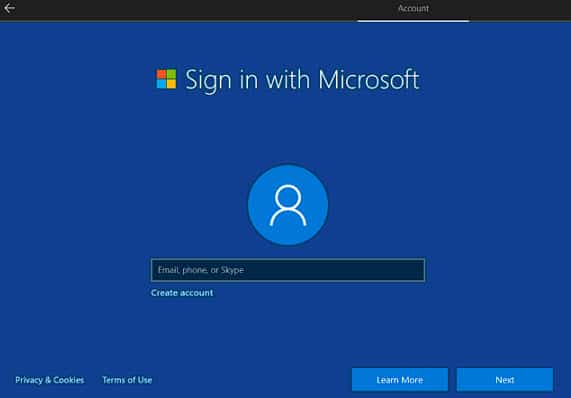
When you click on the Learn More button, you get a snippet saying how you can avoid signing in with a Microsoft account after setting up your device. Thus, if you do not want to sign in with a Microsoft account, you will have to set up your device with one and then remove it from the settings app. here is what the snippet says:
“If you’d prefer not to have a Microsoft account associated with your device, you can remove it. Finish going through Windows setup, then select the Start button and go to Settings > Accounts > Your info and select Sign in with a local account instead.”
How To Create A Microsoft Account?
If you want to set up your Windows 10 device following the whims of Microsoft, you will have to create a new Microsoft account if you do not have an existing one. You can use the login portal to create a new Microsoft account, by clicking the ‘Create account’ button under the address bar.
This will now open a dialogue box asking you for your credentials for the new Microsoft account you will be creating. Simply follow the onscreen instructions, and you will have a new Microsoft account in no time.
Alternatively, you can use a web browser on another device like your smartphone or computer to access the Microsoft website and create an account from there. The setup process is really easy, and you simply have to follow the onscreen instructions provided.
Is There A Way To Create Windows 10 Local Account On Setup?
If you do not want to create a new Microsoft account, there is a simple workaround that you can try to skip signing in with a Microsoft account. For this, you have to disconnect your device from the Internet. When you remove the network connection, your device will not be able to connect to the Microsoft servers, which will allow you to create a Windows 10 local account during setup.
Simply disconnect your device. If you are using an Ethernet cable, unplug the cable. If you connected to a Wi-Fi network during setup to download the updates, disconnect from the Wi-Fi, or remove the network dongle if possible (that’s extreme, to be honest).
After you have disconnected your computer from the Internet, resume the sign-in process. Now, when you click on the Next button on the sign-in screen, The setup will return an error message and you will see two option buttons at the bottom.
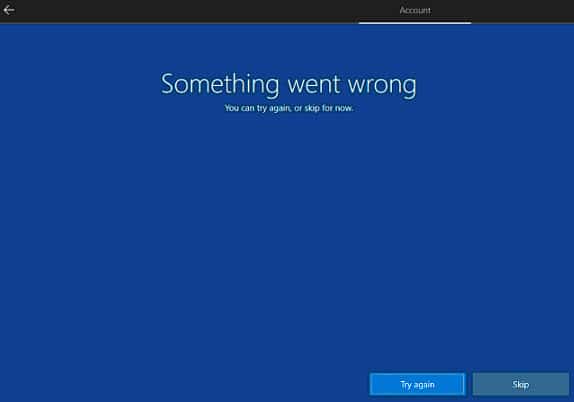
Click on the Skip button, and you will be directed to the older ‘Who’s going to use this PC?’ screen. From here, you can now create a Windows 10 local account and sign into windows 10 without having to sign in to Microsoft.
Wrapping Up
While now it seems that the option was always there, hiding the options will trick many new users to create Microsoft account which t may never use. In multiple instances, Microsoft will prompt you to have to create Microsoft accounts. It is possible that the future windows versions do not allow access to the device unless you have created a Microsoft account. Tell us your thoughts regarding the Windows 10 local account dilemma in the comments below.