One of my personal favorite features in Windows 7 was Bluetooth audio sink, where Windows allowed to stream music from my phone to my PC. However, with Windows 8.1, this feature was abruptly removed and stayed absent from Windows 10 as well.
A2DP Windows 10
Windows 7 natively supported Bluetooth audio source and sink. Windows 10 only supports the A2DP source role. What this means, is that you can stream music from your Windows 10 PC to speakers and other devices that support the A2DP sink.
However, in Windows 10 you cannot use your computer to stream music from your phones and other devices. Neither does Windows 10 supports A2DP Bluetooth audio sink, nor can this feature be achieved using third-party drivers.
A2DP Coming Back In Windows 10
Windows 10 is adding support for Bluetooth 5.1, which natively supports A2DP. Also, the base code of Windows 10 Insider Previews contains code for the A2DP sink feature. This means that one of the most requested features in Windows 10 A2DP Bluetooth audio sink is coming back to Windows.
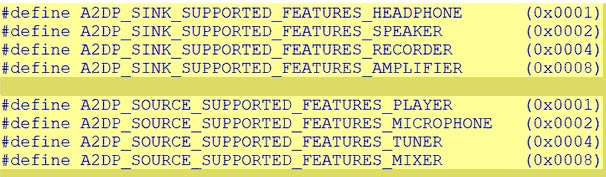
The feature is expected to be released in the second major Windows update (20H2), along with the support for Bluetooth 5.2 and Enhanced Attribute Protocol. Thus, in the next major update, you can expect to use your computer speakers to stream music from your phone natively.
However, do note that there is no official comment from Microsoft at the time of writing this article.
Windows 10 Bluetooth Audio Errors
If you face some issues with Bluetooth audio, here are some simple solutions that you can use to solve such errors.
Solution 1: Run The Bluetooth And Hardware Troubleshooter
Windows 10 has some decent troubleshooters built into the operating system. This allows users to solve the issues with their devices natively, without much hassle. To solve Windows 10 Bluetooth audio errors, run the Bluetooth and the hardware troubleshooters to locate your errors. Follow these steps for the same:
- Open the Windows Settings app using the keyboard shortcut Win + I.
- Go to the Update & Security
- From the left menu, click on Troubleshoot.
- In the right column, click on Bluetooth.
- Click on the Run the troubleshooter button that comes up.
- Next, open a Run dialog by pressing the Win + R
- Use the on-screen keyboard to run the following command:
%systemroot%\system32\msdt.exe -id DeviceDiagnostic
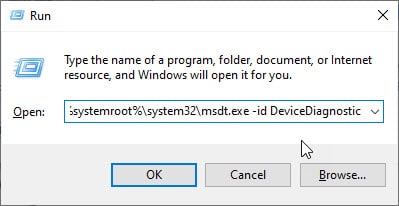
Follow the provided instructions to diagnose and subsequently solve the error on your device.
Solution 2: Update Bluetooth Drivers
If the troubleshooter were unable to find any errors plaguing your computer, you can try updating the Bluetooth drivers to solve your Bluetooth audio errors. Check out this article to find out more about device drivers.
Solution 3: Run DISM And SFC Scans
If none of the solutions above helped you solve your error, there might be something wrong with the system files. If you still cannot use Windows 10 Bluetooth audio, you can run the SFC scan to check for broken system files.
You can check out our article that deals with solving broken system files to know how to solve your Bluetooth audio error.
Wrapping Up
So there you have it. Are you excited about the Windows 10 A2DP feature coming back? Tell us in the comments below, and to discuss further the same.