Although the world is slowly opening up during the ongoing pandemic, staying indoors and being socially distant is a safe practice, nonetheless. If you miss the days of binge watching your favorite shows and movies, self-quarantine can quickly become boring and make you feel lonely.
Luckily, there are services that allow you to watch movies online with friends. Here, I shall discuss how to watch shows and movies online with your friends, so that you can continue binge watching together while being physically distant.
How To Watch Movies Online With Friends?
There are many generic and dedicated services, which allow you to either share your screen, or sync the playback among your friends. I shall be discussing both these scenarios, and the best services you can use for the same. While the overall method for these is more or less same, there may be slight differences that shall also be outlined here.
Method 1: Metastream Remote
Metastream is a free group watching service that allows you to host a watch party with a text chat option. This is one of the easiest methods you can try to watch movies online with friends. The service itself takes care of syncing the video and audio, so you can enjoy the movies and shows without worrying about sync issues.
However, the service does not support video chat at the moment of writing, so you will have to use other services on this list for the same.
You do not need to create an account to use this free service, but you will need to install the chrome extension to pull media resources. The service also supports a variety of services like Netflix, Hulu, Disney+, YouTube, SoundCloud, and much more. If the show you want to watch is on Facebook Watch, you can also feed the video URL to watch shows together online.
To use Metastream, follow these steps:
- First, visit Chrome or Mozilla Webstore and install the Metastream extension on your browser. This is necessary to pull the media resources, as Metastream beta works on browsers only.
- Then, open Metastream website, and select a display name and the privacy setting. You do not need to create and account, and your display name will only be used on this browser.
- After selecting the credentials, click on the Get Started button.
- Here, select the appropriate options to create and join a sharing session. The host (assuming it is you) will select the Start session button, while your friends will select Join Session button.
- Now, to add a media resource, you can simply sign into the intended service, and then click on the Metastream button on the extensions bar.
Now, you will see that the intended media file will be embedded in a Metastream window. - Finally, share the host link with your friends, and they will be able to join your watch party.
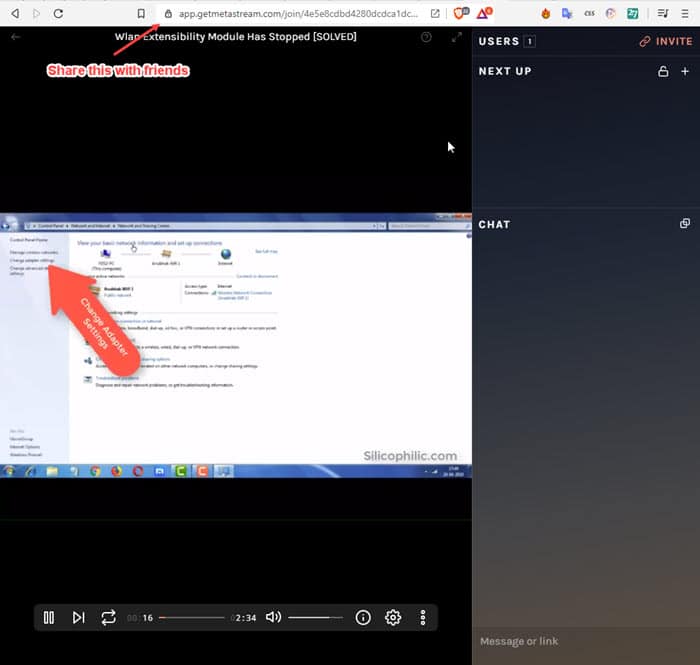
Metastream is one of the best ways to watch shows with friends online. Note that the service recommends using Firefox for Hulu and Netflix, as there are occasional issues with Chrome on these services. Rest of the services work fine, and the Facebook watch feature is notable, as many other services do not support Facebook streaming.
Method 2: Zoom/ Google Meet
With users not being able to travel to work due to restrictions, teleconferencing applications such as Zoom and Google Meet have become extremely popular among users. There is a hidden feature is these video calling apps, which can allow you to watch movies online with friends.
You probably will have guessed it by now, we are referring to the screen sharing/ presenting feature. Using this feature, you can share your screen to every user on the call. Therefore, you can call up your friends, share your screen, and play and watch free movies with your friends.
In a direct comparison, Google Meet downright performs better than Zoom. While we cannot speculate on the exact reason for this, you can give both these applications a try and then decide which one works better for you.
Method 3: TwoSeven
If you want video chatting feature along with your watch party, TwoSeven is the way to go. Similar to Metastream, TwoSeven also asks you to install an extension on your browser that is required to pull media resources. The extension also asks for webcam and audio access, which is required for the video chatting feature.
TwoSeven really helps bridge the gap between you and your friends in the times of social distancing, and the video chatting feature is well developed as well. The free version allows you to watch and share content from Netflix, Amazon Prime, HBO Now, and YouTube. There is also a premium Patron tier, which unlocks additional features (like reactions), along with access to Hulu and Disney+.
To use TwoSeven, you will need to follow steps similar to Metastream above.
- First, visit the Chrome or Mozilla Webstore and add TwoSeven to your browser.
- Create an account, and log into the service on their official homepage.
- Next, click on the Start watching button, and check the appropriate boxes for screen control.
- Next, log into your desired service, and navigate to the content that you wish to share.
- Click on the TwoSeven icon on your address bar, which should show a notification.
- Next, click on the Show Media button from the context menu.
This should open the media file name in another popup window.
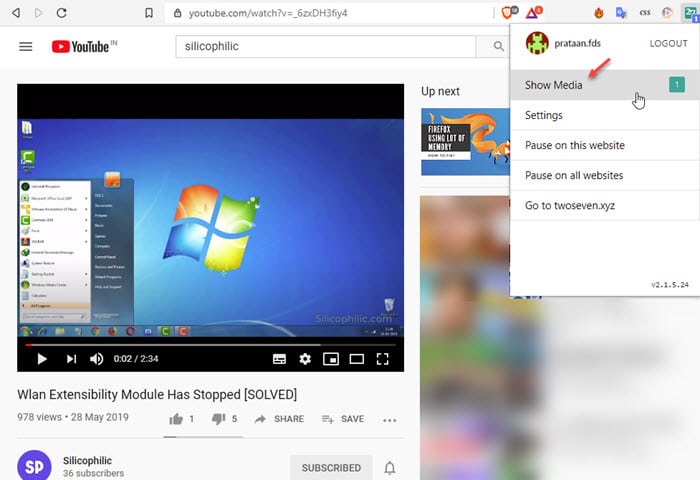
- Finally click on Watch on TwoSeven link in the popup.
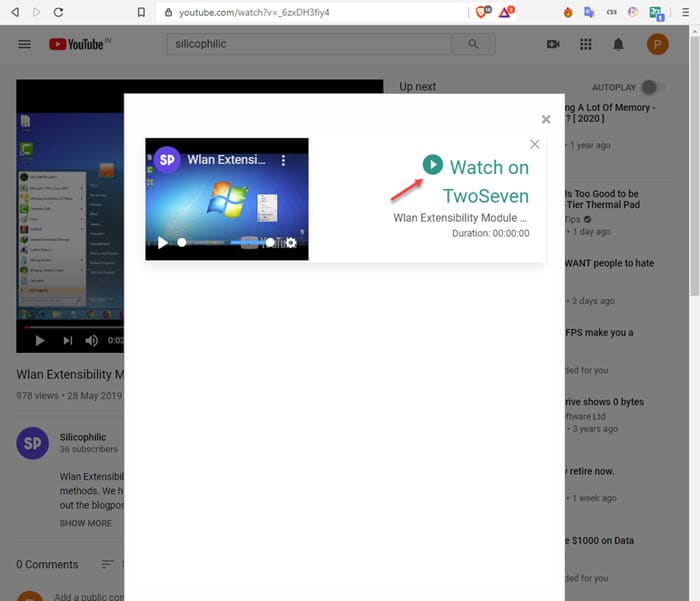
This will open the media link in the TwoSeven website, and your friends can join by pasting the link on their browser’s address bar.
Note: You can also share a local file using the personal tab, and your friends will either download the file by streaming it, or select the same file locally.
Method 4: Syncplay
If you want to watch a downloaded movie instead of watching movies online with friends, you can use Syncplay for this. Syncplay is an open source playback syncing application available for all desktop platforms i.e. Windows, Linux, and macOS.
Note: All the participants need to have the same movie downloaded locally, as you cannot stream your player.
Syncplay basically creates a server room, and syncs all the media players in that room to the same timeframe and metadata. To use Syncplay, follow these steps:
- On every computer, install Syncplay and your favorite media player. We prefer VLC due to the vast support for different media formats.
- Once Syncplay is installed, open the app.
- Select the server using the drop down menu.
- Give a name to the room as well.
- Finally, set the path to the media player that you wish to use as well. Click on Browse button to navigate to the appropriate location.
- Click on the Store configuration and run Syncplay button.
- Now, click on File > Open Media file and navigate to the location of the video file that you wish to share.
VLC should also instantly load the file. - Finally, check the box next to the I’m ready to watch! option.
- Now, all you need to do is to share the room name with your friends, who can use this to join the room as well.
As soon as you play the movie on VLC, the movie will start playing on all the participants in your created room. This is one of the easiest ways to watch shows with friends online using a custom room.
Method 5: Use VLC To Stream
If your friends do not have the movie downloaded, you can simply stream a movie file using one of the most popular media players i.e. VLC. While VLC can play almost anything on your computer, you can set it up to stream a movie using the HTTP protocol.
For this, you will need the IP address of the host computer. Also, we could not figure out how to simultaneously play the video on the host device as well, so if you find out you can leave the method in the comments below.
To use VLC to create media server and stream movies, follow these steps:
- First, find the host IP address and note it down. To find the IPv4 address, open command prompt, type ipconfig and press Enter. The network configuration will be presented to you.
- Next, open VLC media player on your computer.
- Click on Media > Stream. The keyboard shortcut for this is Ctrl + S.
This will open the Open Media dialog. - Under the File tab, click on Add and select the movie that you wish to stream, and click on the Stream button.
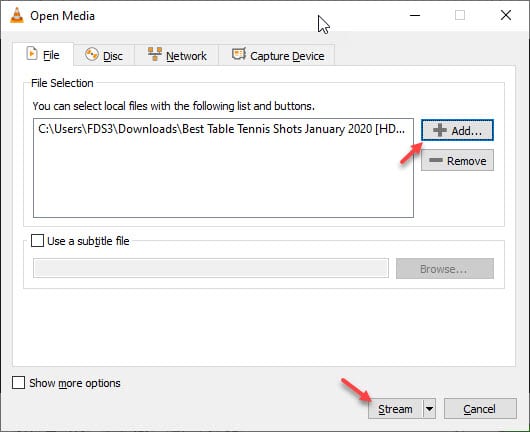
-
- Follow the onscreen instructions in the following order:
- Source: Confirm the file source, and click on Next.
- Destination Setup: Select HTTP from the New destination drop down box, and click on the Add button. Also, keep a note of the Port value under the HTTP tab that appears.
- Transcoding options: If your friends are also going to use VLC, you can uncheck the Active transcoding box, as VLC will recognize the file format and you will not need to change the format.
- Option Setup: you need not change any settings here, and click on the Stream button.
- Once the stream starts, launch VLC on the destination devices.
- Follow the onscreen instructions in the following order:
- Click on Media > Open Network stream from the context menu.
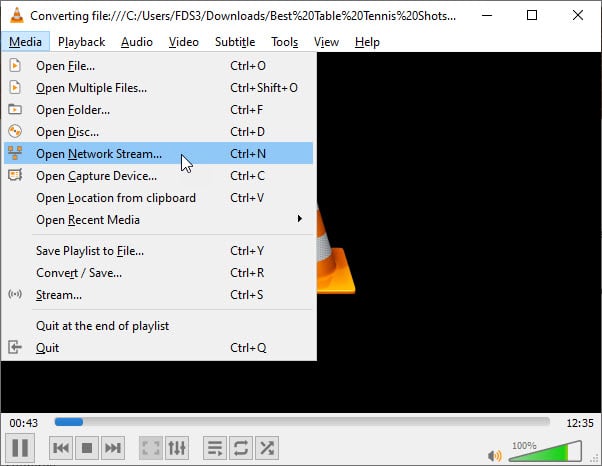
- Enter the IP address and port in the following format:
http://xxx.xxx.xx.xx:port/ - Click on the Play button to begin playing the movie on all the destination devices.
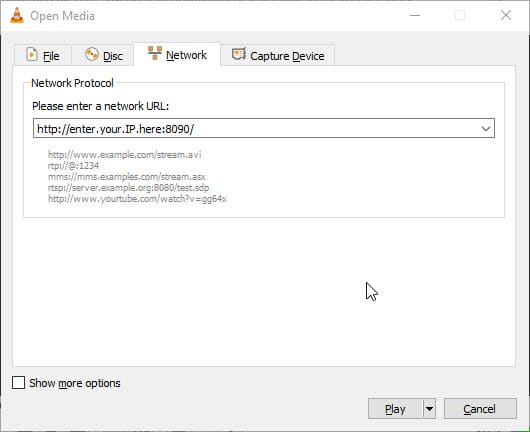
Note: the destination devices will not have any control over the playback, and you will need to adjust the playback from the host device only.
Wrapping Up
So, there you have it. Now you know how to watch movies online with friends, and stream movies using VLC with the information provided above. Comment below if you found this useful, and to discuss further the same.