Any corrupted installation may cause the failure to load the module twitch problem.
You repeatedly encounter this burning issue whenever you commence watching a stream!
Some users have reported meeting this problem on an intermittent basis while for others it occurs repeatedly.
Sometimes this error only affects the channels while others face problems during videos or chats.
Why Are You Unable To Load Twitch?
The issue is not browser related. You may meet this problem on Windows PC, Chrome, or Firefox.
While we search for the solutions, check the server status that the Twitch servers are running. We always recommend that you always use the updated version of the application.
One of the main reasons for the problem may be the browser cache. Sometimes the extensions also trigger the issue.
A simple uninstall can fix the problem at once. You also have the option to change your presence and be offline and revert.
Through this article let us explore every possible solution for failed to load module twitch issue.
Solution 1: For Firefox Enable DNS Over HTTPS
Enabling DNS over HTTPS will restrict the third-party from viewing the website you are accessing. The unable to load twitch issues may have been caused by DNS.
To conduct the task, follow the procedure mentioned below:
Step 1: Open Firefox and then press the Hamburger menu to display Options.
Step 2: Now, search and find Network Settings. After you find the settings, scroll downwards and activate Enable DNS Over HTTPS.
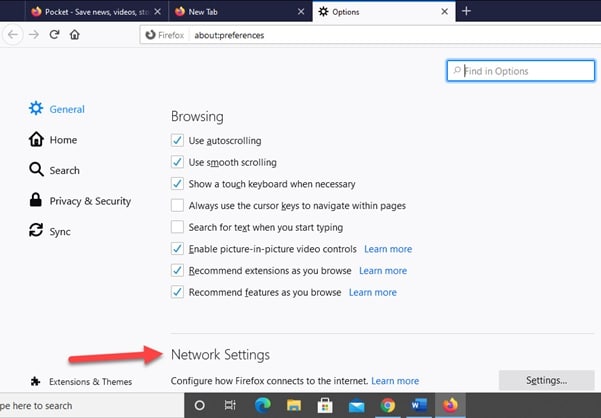
Step 3: Ensure that the Use Provider is kept as Cloudflare. Now save the changes done and exit the Settings.
Then launch Twitch and examine whether the problem is solved by now.
Solution 2: Hard Refresh Of The Website
The browser cache may raise the problem failed to load module twitch. To combat the issue, we will recommend a hard refresh for the website. This is able to mend the technical glitch easily and also update the cache.
To perform the hard refresh, follow the procedure mentioned below:
Step 1: First of all go to the webpage with which you are having problems. Then set for hard refresh according to your browser:
For Chrome/ Firefox (Windows/ Linux), Hold the Cntrl key and then press F5.
For Chrome/ Firefox (Mac), Hold the Command and Shift keys together and then press R.
Step 2: After you have finished doing this, check whether the unable to load twitch error is solved.
Solution 3: Go Offline In The Application And Then Back Online
A temporary software may be responsible for the problem. To fix this issue we recommend you to be offline and then revert online.
This will hopefully solve the technical glitch caused. Follow the below-mentioned procedure to commence the task:
Step 1: Open the Twitch app and select the user icon. Then click the Gear icon and select Change Presence.
Step 2: After that select Invisible to change the presence and be offline.
Step 3: Now press the back button twice to come back to the home screen of your Twitch app.
Step 4: After you are done, revert from Invisible to Online again. Hope this will solve the issue with twitch.
Solution 4: Uninstall and Reinstall The Browser
This is a well-known remedy to fix any problem related to the browser that is to uninstall and reinstall the browser.
There may be a problem while installing the browser and when you uninstall it, this removes the corruption responsible for twitch failed to load module error.
Let us illustrate the procedure using Mozilla Firefox in details:
Step 1: Go to the Search bar open Control Panel. Now select Uninstall a Program.
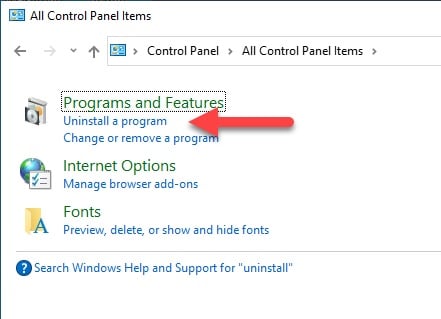
Step 2: Then select Mozilla Firefox and click on Uninstall. Finish the installation process following the instructions displayed on the screen.
Step 3: Now give your PC a fresh restart. Next, open File Explorer and search for %appdata%
After you find this, remove the Mozilla folder there.
Step 4: Then navigate to this path and remove Mozilla from there:
%USERPROFILE%\AppData\Local\
Step 5: After that download and freshly install Mozilla Firefox and check if this process has fixed the issue.
Solution 5: Disable All Browser Extensions
Your browser extension can create the problem for which twitch could not load plugins. The functionality of your browser gets enhanced by the extensions.
An extension may interfere with the activities of Twitch. So, we will recommend disabling the problem creating an extension to resolve the issue.
Let us discuss the process in detail:
Step 1: Visit Chrome and choose the Extensions icon from the address bar.
Step 2: Now select the Manage Extensions option and enable the developer mode.
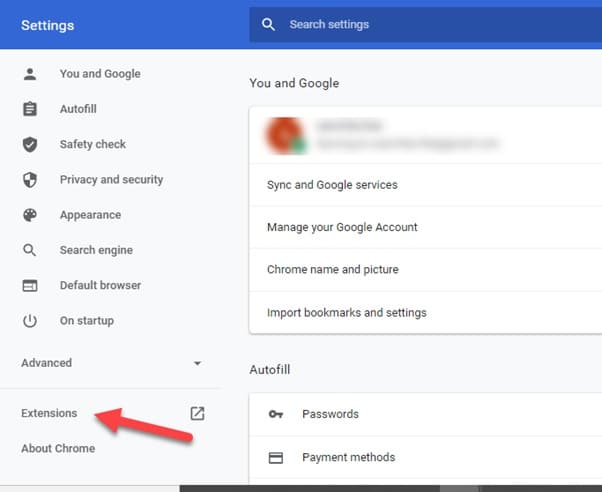
Step 3: Next update the Extensions and if this does not solve your problem, once again open Manage extensions and disable all browser extensions.
Step 4: Now, carefully begin to enable the extensions one by one. This way you will be able to find the problem causing extension.
Step 5: In case you are using use incognito mode, make sure not to allow any access into the extensions in the private mode.
Solution 6: Uninstall And Reinstall The Twitch Application
If no other remedy could fix the issue, just uninstall and then reinstall twitch and this will give you the solution.
Corruption in installation may have triggered the problem so uninstalling twitch will successfully fix it. To execute the procedure follow the below-mentioned steps:
Step 1: Go to Settings and find Applications Manager. Then tap on Twitch.
Step 2: Now select the Force Stop option to stop the application forcefully.
Next, select and press the Uninstall button to confirm the uninstalling procedure.
Step 3: Give your system a fresh restart. Check whether this has successfully solved the problem with Twitch.
Wrapping Up
So, hopefully, by now, you can freeze the reason when failed to load module twitch.
Shoot us a mail or come up with your ideas or suggestions as we are always eager to hear from you.