Windows 10 definitely has some improvements for the touch input, making the experience better for the users. Many 2-in-1 devices nowadays make use of the touch input and also have the keyboard input for work involving typing.
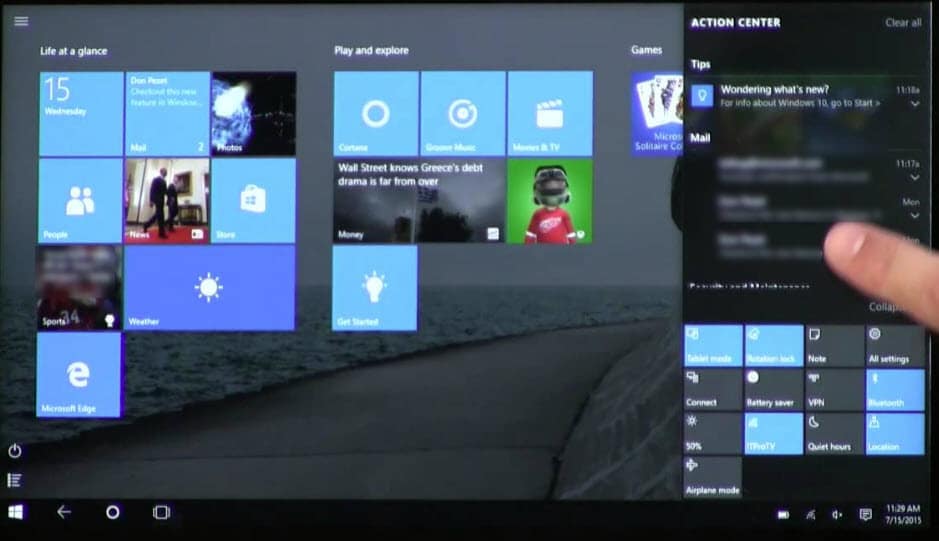
However, there may be many reasons why you maybe want to disable touch screen on your Windows device. However, there is no on the fly button or toggle in Windows 10 to turn off touch screen. Fortunately, you can do it from the device manager easily.
How To Turn Off Touch Screen In Windows 10?
There may be many reasons why you may want to disable touch screen on your Windows 10 device. You may not find the touch screen useful in the traditional laptop form factor. In addition, you may want touch input disabled if you are traveling, or have kids around, where there is chance of outside interference while you may be working on some important stuff.
The touch screen in Windows 10 is classified as a Human Interface Device. A human interface device (HID) is a method by which a human interacts with an electronic information system like a computer. You can turn off touch screen input from the Device Manager console.
If you are wondering how to disable touch screen, follow these steps to do so:
- Open a Run dialog by pressing Win + R.
- Type devmgmt.msc and press Enter to launch the Device Manager console.
- Locate and click on the small arrow next to Human Interface Device (HID) to expand the section.
- In the list of Human Interface Devices, locate an entry titled ‘HID-compliant touch screen’.
- Right-click on this entry, and select Disable from the right-click context menu.
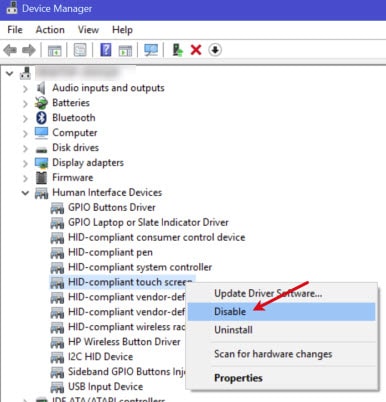
- You will see a pop up with the following message:
Disabling this device will cause it to stop functioning. Do you really want to disable it? - Click Yes in this confirmation dialog box.
Your touch screen input will be disabled immediately. You can confirm this by trying some touch commands.
If you wish to enable the touch screen again, you can do so again from the Device Manager.
Note: you will need to restart your PC when you want to enable the touch screen again.
How To Turn Off Touch Screen In Windows 7
If you own a Windows 7 device with touch input, you can turn off the touch input in that device as well. This needs to be done from the control panel. To turn off touch screen in Windows 7, follow these steps:
- Open control panel, either from the desktop icon or from a Run window.
- Click Pen and Touch.
- Select the Touch
- Uncheck the box next to Use your finger as an input device.
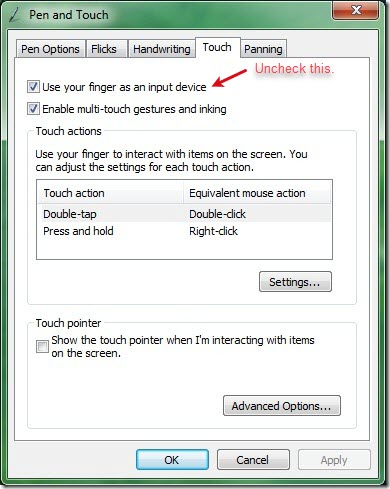
Once again, verify if the touch input is disabled.
Conclusion
So there you have it. Now you know how to turn off touch screen in Windows 10 devices using the method provided here. Tell us in the comments if you found this useful.
