If while playing or downloading any game, your PS4 can’t connect to the Wi-Fi, then you are in the right place to find answers.
Here I have discussed some easy methods to solve this problem. So keep reading and perform as shown!
What To Do When PS4 Cannot Connect To Wi-Fi?
Follow the instructions below when your PS4 cannot connect to the Wi-Fiv and easily fix it.
1. Restart The Device
Restart your PS4 when it is having issues connecting to the Wi-Fi. A fresh restart can often fix issues like this.
To restart your device, follow the steps given below:
- Turn off the PS4 and detach all the attached cables.
- Press the power button for 20-30 seconds to drain the remaining power.
- Wait for a few minutes. Reconnect everything and turn on the PS4.
After the device restarts, check if the issue is resolved. If not then restart the router or the Modem.
2. Restart The Modem And Router
A fresh restart of the router or the Modem can often fix Wi-Fi connectivity issues.
To restart the router or the Modem follow the steps given below:
- Turn off the router or Modem.
- Unplug the power cord of your Modem or router and wait for 20 – 30 seconds.
- Plug back the power cable to restart the router or Modem.
- It may take a few minutes to run through a warmup to self-check before reconnecting to the internet.

After the router or modem restarts, check if the PS4 can connect to the Wi-Fi now. If not, check the PS network status.
3. Keep Your Modem Or Router Close
Make sure to keep your Modem or router close to the PS4. If there is any obstacle in between them, then the PS4 will have a problem connecting to the Wi-Fi.
So, make sure there is no blockage, and the Modem or router is kept closer to your gaming device.
4. Check The PS Network Status
If the PSN (Play Station Network) server is down, then your PS4 will show connectivity issues.
So, check the PS4 network status and make sure that all the service related to the network is up and running.
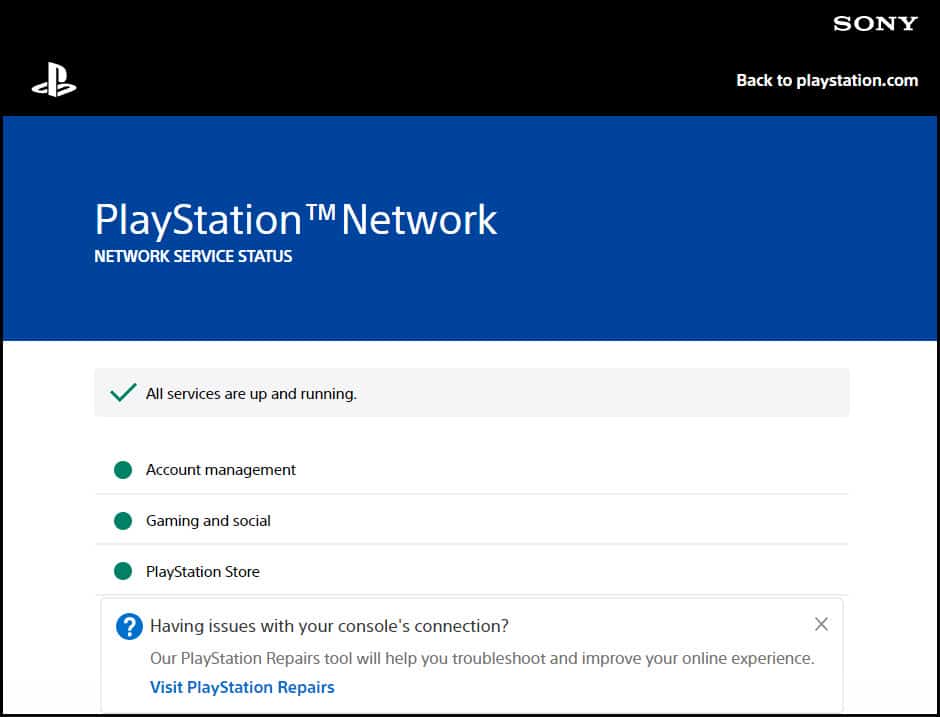
5. Check Your Wi-Fi Password
If you have entered the Wi-Fi password correctly, it can be the main reason why PS4 cannot connect to the Wi-Fi.
So, check the Wi-Fi password and make sure you have entered the characters properly. If the Wi-Fi password is correct, then change the Wi-Fi network channel.
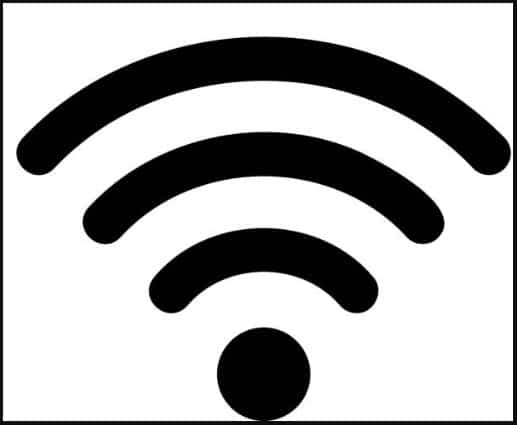
6.Alter Wi-Fi Network’s Channel
Mostly at home, we use a 2.4GHz network. If your frequency matches with your nearby Modem or router, then it may slow down the internet speed.
Other electromagnetic devices like micro-oven, cordless phones, and remote controls can create such issues.
So, change to a better network channel, like 5 GHz, and see if this can fix the issue.
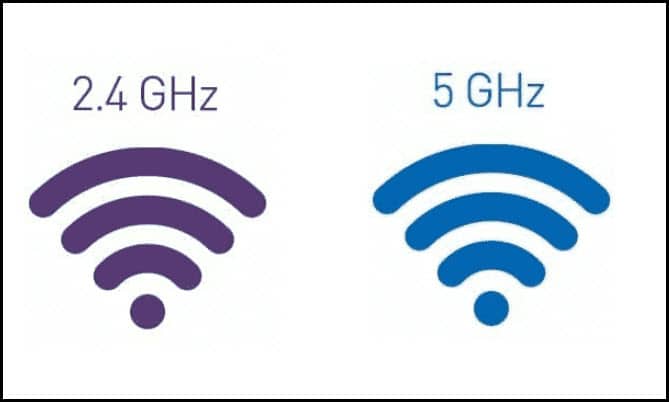
7. Change The DNS Settings
You can change the console’s DNS settings and see if this can fix the problem when the PS4 cannot connect to Wi-Fi.
To do that, follow the steps given below:
- Open PS4 menu and scroll to the Settings option.
- Select Network > Set Up Internet Connection > Use Wi-Fi option.
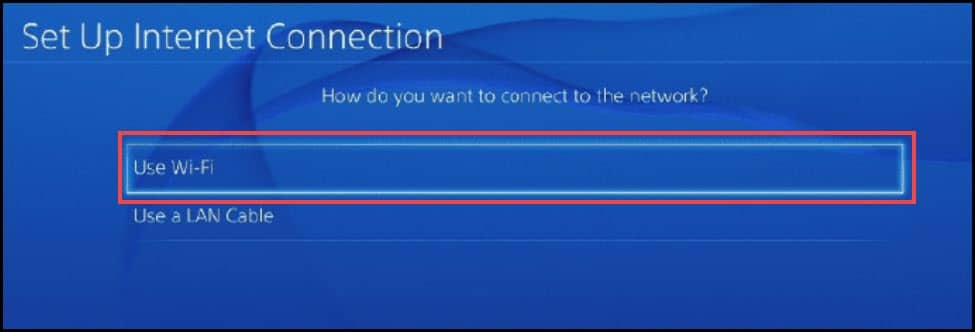
- Select Custom and choose the Wi-Fi network you want to use.
- Enter the correct password and click on the Do Not Specify option from the list.
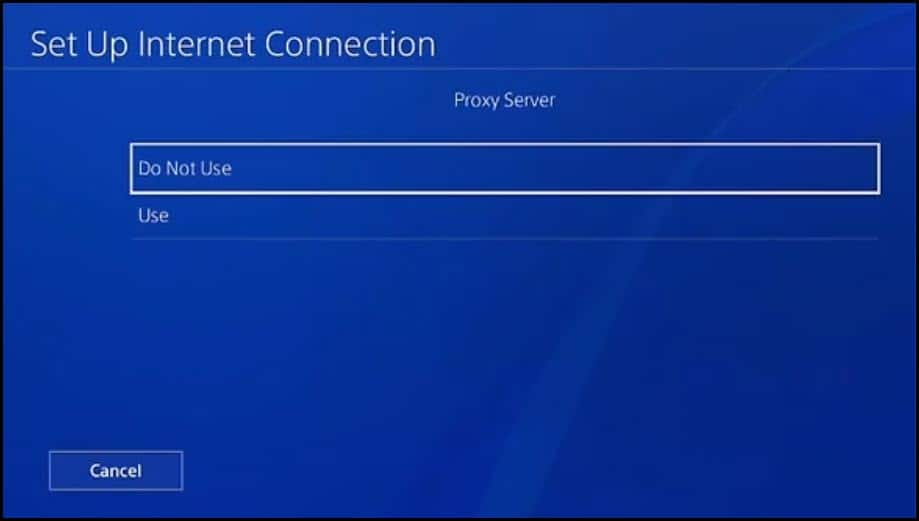
- Choose Manual from the next settings.
- Set the value for Primary DNS as 8.8.8.8 and Secondary DNS as 8.8.4.4.
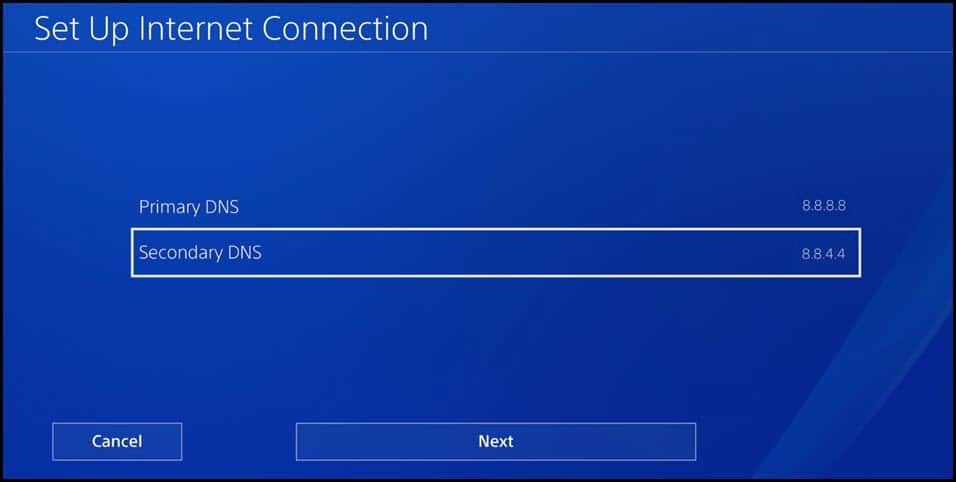
8. Factory Reset The PS4
After performing all the above steps, if the PS4 still couldn’t connect to the Wi-Fi, factory reset the PS4.
Reset your device to the default settings can often fix the issue.
Follow the steps below to do so:
- From the PS4 Home Menu, select the Settings option.
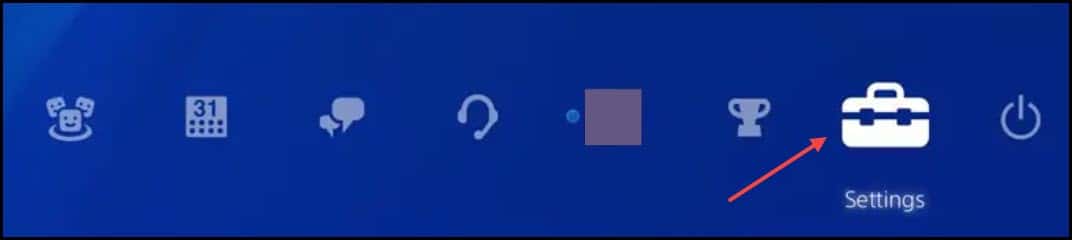
- Locate to PlayStation Network/Account Management.
- Select the Activate as Your Primary PS4 > Deactivate option. Then manually restart the console.
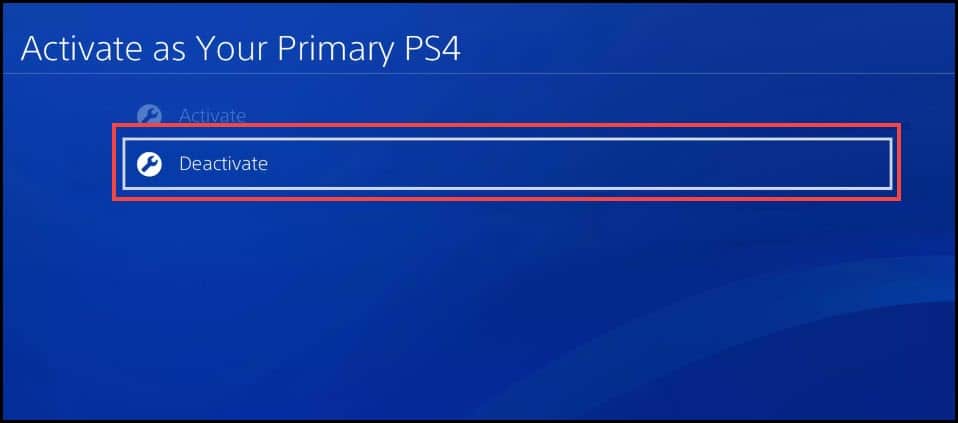
- Sign in again, and open Settings.
- Select Initialization > Initialize PS4.
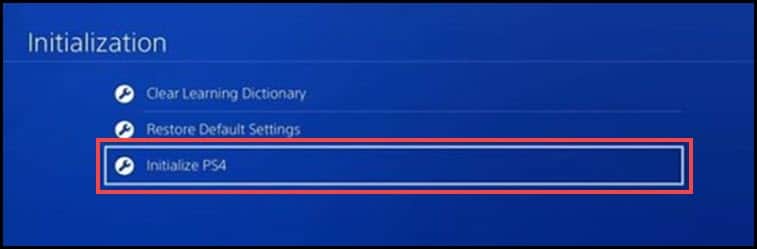
- Select Full and confirm your action by choosing the Yes option.
A progress bar should appear. Wait till the process gets completed.
- Once finished, follow the on-screen instructions to complete the process. You should then turn off your PS4 by holding down the console’s power button until it beeps. This should fix the problem.
Frequently Asked Questions [FAQs]
1.How Do I Connect A PS4 Controller To iPhone?
To connect a PS4 controller to iPhone, turn on the Bluetooth from the iPhone.
From the controller, simultaneously hold and press the PS button and the Share button. The light on PS4 will constantly blink.
Open your iPhone, and you’ll be directed to the Bluetooth settings menu to connect the iPhone.
2.How Do I Connect A PS4 Controller To Android?
To connect a PS4 controller to your Android phone, press and hold the PS4 and share buttons from the controller.
After the light starts blinking, open the Bluetooth menu and tap on the Wireless controller.
When you get a prompt for pairing the devices, select Yes and OK to complete the process.
3.How Do I Connect AirPods To A PS4?
To connect Airpods to a PS4, turn on your AirPods in syncing mode. From the PS4, tap on Settings and click on Audio Devices under Devices. Make sure that the Output Device is set to Headphones Connected to controller option and Output to Headphones is set to All Audio option.
Final Words
Write to us about which of the above methods helped you to fix the problem when the PS4 could not connect to the Wi-Fi.
If you still have queries regarding the issue, then ask us in the comments section provided below.