Is your Nintendo Switch not charging? This is one of the most irritating situations for avid gamers to find their Switch not charging, and hence you cannot turn it on to play!
But fortunately, there are plenty of solutions to get hold of the situation.
Follow this guide to know how you can fix the issue quickly and easily.
Also read: Nintendo Switch No Power! How To Fix?
Why Won’t My Switch Charge?
The Nintendo Switch won’t charge due to the following reasons:
Loose Connection – If there is any loose connection between the adapter and the Switch or the main power outlet, then the Switch won’t get charged.
Faulty AC Adapter – If your C adapter is damaged, then you cannot charge the Nintendo Switch with it.
Old Batteries – Old or swelled-up batteries are another reason why the Nintendo Switch is not charging.
Faulty PowerPoint – Make sure that the main power point where you are connecting the AC adapter is working; otherwise, the Switch will not get charged.
How To Fix If Nintendo Switch Not Charging?
Follow this step-by-step guide and fix the issue when your Nintendo Switch is not charging.
1) Use Nintendo Switch AC Adapter
When Nintendo Switch not charging, make sure you are using the official Nintendo Switch AC adapter HAC-002 and not HAC-010 that is supplied with the controller.
It is recommended not to use any other AC adapter for your Nintendo Switch; else, you can have issues like this.
2) Check That The AC Adapter Is Properly Connected

Ensure that the AC adapter s properly connected to the dock.
Check that the plug is properly inserted and there is no loose connection; otherwise, the Switch will not be charged.
You should insert it into the dedicated port and not n the USB or HDMI ports.
3) Connect The Console To The Main Socket

You should connect your Switch directly to the main wall outlet rather than connecting via extension cords or power strips.
This will help you avoid any loose connection, and the console will get properly charged. If the Switch is still not charging, follow the other solutions.
4) Check The Charging Indicator
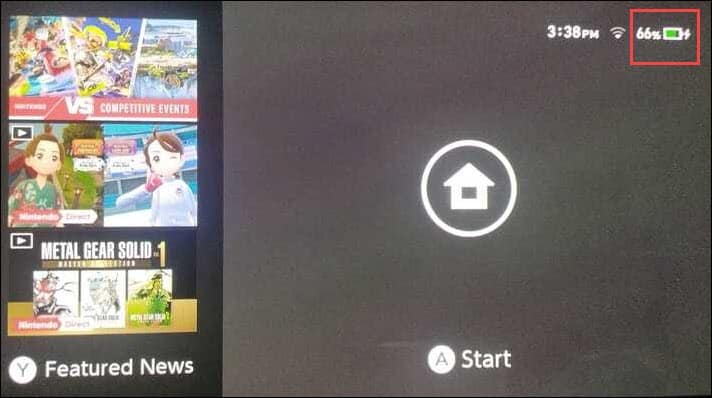
If you can, turn on your Switch and look for the charging indicator at the top right corner of the screen.
If you cannot see the charging icon when you have the AC adapter connected, follow these steps:
- Unplug the AC adapter from both the main socket and the console or dock.
- Wait for a minute. Then connect the adapter to the main socket and the dock or the console.
If the console does not turn on after long hours of charging, possibilities are there that the console is frozen.
To fix it, perform a hard reset.
5) Hard Reset The Switch
A hard reset will erase all the data from your console and refresh it.
If, due to any corrupted data, the console is having issues and not charging properly, a hard reset can fix it.
To perform a hard reset, here are the steps:
- Press & hold the Power button of the console for about 20 seconds to turn the console completely off.
- Next, press the Power button once again to turn the console on. Now you can charge your console and see if it is charging. If not, reset the AC adapter.
6) Reset Your AC Adapter

Resetting the AC adapter can fix the issue when Nintendo Switch is not charging.
To reset the AC adapter, follow these steps:
- Unplug it from both ends. Wait for a minute.
- While waiting, check for any sign of physical damage.
If you see the adapter is damaged, replace it.
- Then connect one end of the new adapter to the console and the other end directly to the wall outlet.
- Now let it get fully charged. After that, see if t is working. If not, check the batteries.
7) Check The Battery

The Nintendo Switch won’t charge if the battery is old and damaged.
Faulty batteries make the switch totally unresponsive.
So, replace the old batteries and now try to charge the Swatch and see if it is charging now.
8) Check The Port

Sometimes due to a faulty USB-C port, the Nintendo Switch does not get charged.
Here is how to check the port:
- Use a flashlight to check if the port is clogged with dust. The clogged port can be the reason why it is not working.
- To clean it up, you can use compressed air or cotton buds, or even a toothpick.
But make sure that you are not damaging the port while cleaning.
- You should not use any metal to clean the port as that can cause unrepairable damage to the port.
- You can also open the Switch and check for any liquid damage. The indicator near the port on the motherboard shall turn red if there is any damage.
You can take the help of an expert to repair the port and replace the motherboard.
9) Contact Nintendo Online Service
If no other methods could fix the problem, you can contact Nintendo’s support unit for help. Nintendo provides fast and easy online repair.
Just visit Nintendo’s repair site and describe your problem. Follow the onscreen instructions provided by the experts to fix the problem.
Frequently Asked Questions [FAQs]
1. Is my dead switch charging?
If you see a green light on the lower bottom side of the dock, then it means that your Switch is charging.
2. How long is the Switch battery life?
The approximate Switch battery life is 4 to 9 hours.
3. Can I charge my Nintendo Switch without the dock?
You can use a Nintendo USB AC adapter to charge your Nintendo Switch instead of the dock.
Wrap Up
So that is all you need to do when the Nintendo Switch is not charging.
If you have any other queries, feel free to ask us in the comments section, and we shall revert soon.
