You must be familiar with Uplay If you have played games developed by Ubisoft. Uplay is the desktop client of Ubisoft. With Uplay, you can enjoy relaxing games on your PC anywhere anytime. But sometimes you might require additional space on your hard drive and you need to move the games to another storage device.
Are you bothered by storage running out? If you don’t have any idea how to move Uplay games to another drive, follow these methods discussed below.
How To Move Uplay Games To Another Drive!
Moving the Uplay game to another drive isn’t a hard process. You can do it easily by following the provided steps. Keep reading this article to find out the process that suits you the best.
Method 1: Move All The Game Files Manually
To move installed game files manually, follow these steps attentively.
Step 1: the first and most important step is to close Uplay completely on your system. You can right-click on the Uplay icon in the system tray. There will be an option named Quit. Select the option to stop the Uplay app.
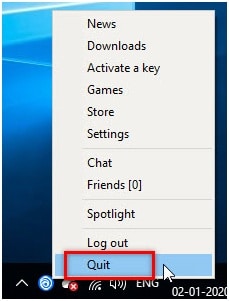
Alternatively, you can go to the Task Manager and end every Uplay related process.
Step 2: After closing all Uplay related processes, go to the folder where you previously installed your game. Then copy the whole folder or the entire Uplay folder by pressing Ctrl + C or by performing right-click on the game folder and selecting the option Copy. Make sure that you have not selected the Cut option.
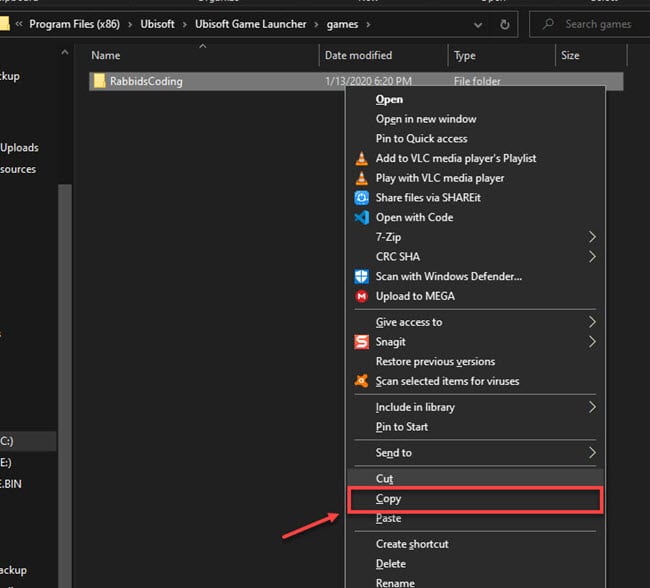
Step 3: After copying the folder, go to your desired location where you want to put it. Then Paste the folder there.
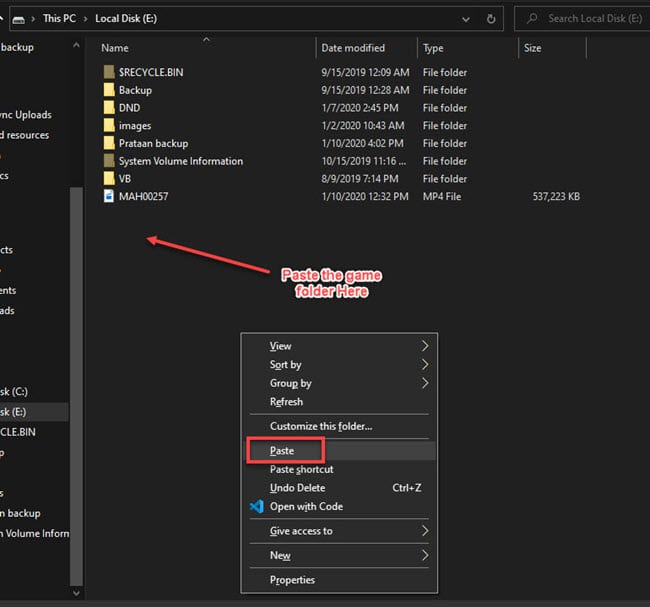
Step 4: Go back to your game’s original location and you should rename the original Uplay folder as ‘backup’.
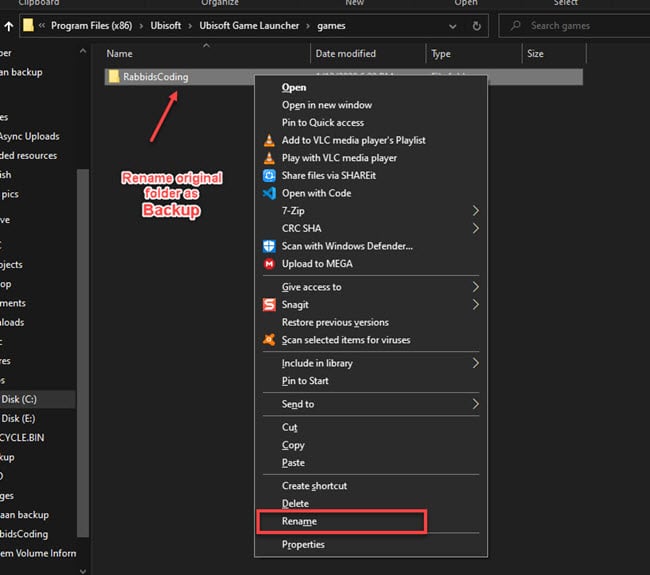
Step 5: If you have moved only the game, then you can launch Uplay. If you have moved a whole Uplay folder, then you must update Uplay shortcut and then open Uplay application. You can do this from the shortcut on the desktop or click on the Start menu.
Step 6: Go to the Program option and select Ubisoft.
Step 7: Now find the Uplay app and click on the option Uplay.
Step 8: As we have already renamed the game’s original file, it will check all installed games’ folder locations on your disk when Uplay starts. In Uplay, go to Games option and click on My games folder.
Step 9: Here, you’ll find your game on the list. Now select your game by clicking on the option. In case, you can’t find your game, go to the search bar and type the game name.
Step 10: After entering the game’s page, under the Download section, you can see an option named Locate installed game. Point it to the new location where you copied your game folder.
Step 11: If everything is good, you can see a message showing that all game files have been successfully validated.
It’s all done and you can now launch your game. You have successfully moved your game into another location without any error. If you have multiple games, then you’ll have to repeat all the steps again to move game to another drive.
Method 2: Reinstall The Uplay App
The above-mentioned steps are for those who don’t know how to move Uplay games to another drive. But what is the process to install Uplay games on different drive or another PC?
The method is provided below for them who are waiting to move their Uplay game to another PC. Follow the steps where you can find a way to do so.
Step 1: To move your game folder to another PC, you must install Uplay on the new PC. You can download the latest version of Uplay form the official site.
Step 2: Now start the installation process with administrative permission.
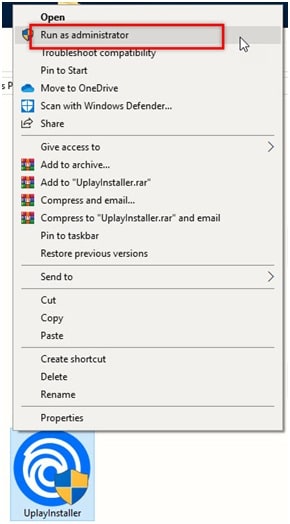
Step 3: After installing Uplay successfully on your new PC, restart your PC.
Step 4: Now go to your Uplay default installation folder on your old PC, look for savegames folder.
Step 5: Copy the game folder by right-clicking on the folder name.
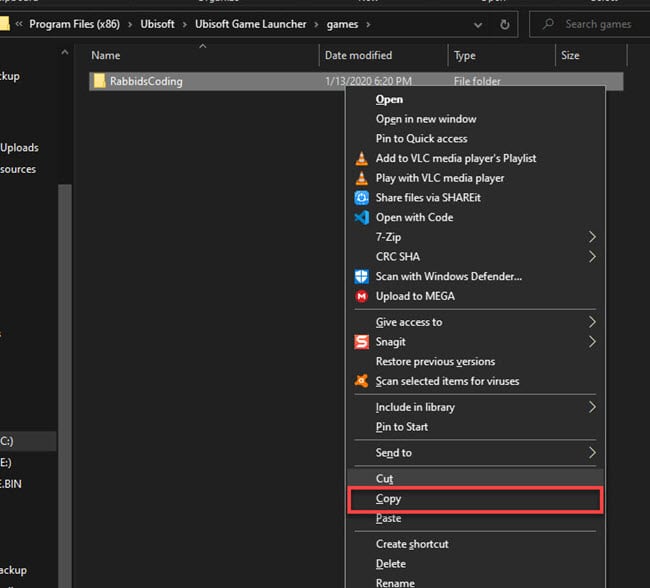
Step 6: Now, send this folder to a pen drive and insert it to the new PC.
Step 7: Paste the savegames folder to the Ubisoft Game Launcher folder.
It’s all done and now you can see your game has been moved to your new PC. What you can do now is open Uplay and enjoy your game!
Conclusion
Now you know how to move Uplay games to another drive or PC easily. If you want to install Uplay games on different drive or intend to change Uplay game install location, you can follow the above steps to get it done with no error. If you found this article helpful, let us know by commenting below. Still having queries? Feel free to tell us here.