Microsoft’s Mouse Without Borders is one of the most ambitious projects coming out of Microsoft Garage. It basically allowed one computer to act as a host and control other computers on your floor using just one keyboard and mouse. Thus, copying text and dragging and dropping files across computers became seamless.
However, something seemed to change with Windows 10, when the official support was not listed for this operating system. Not only that, but many users also complained about Mouse Without Borders not working properly on their devices If this is the case for you as well, here I shall discuss some simple solutions for this.
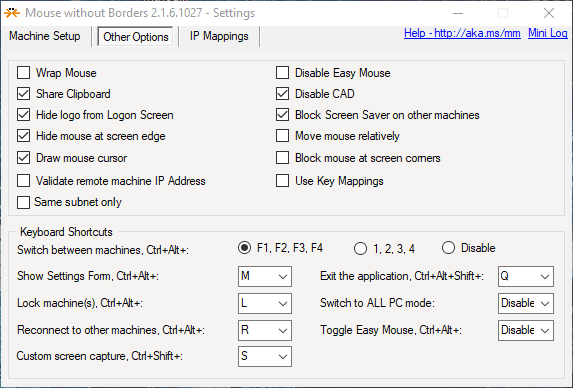
How To Fix If Mouse Without Borders Not Working?
Since Microsoft Garage is more of an experimental workplace, there is a possibility that some of the projects may have bugs in them. Also, each app may not be updated for every single operating system update. There are some things you need to keep in mind while running Microsoft Mouse Without Borders.
- The text copying feature has been limited to a single file of 100MB maximum size.
- Drag and Drop feature has many limitations when it comes to network files.
- Individual folders cannot be moved across devices. Instead, you will have to put the files and folders inside a zip archive before transferring.
- Microsoft Mouse Without Borders may not work if active virtual machines are running full screen.
Now, if you still see Microsoft Mouse Without Borders not working, here are some simple solutions that you can try to solve this error.
Solution 1: Restart Mouse Without Borders
One of the easiest solutions you can try is to restart the app on each of the computers installed. While this may be cumbersome, it is still one of the most reliable solutions that you can try. A simple restart should fix any freeze-ups that the app may face due to multiple reasons.
Check if the error persists after you restart the app on all the machines.
Solution 2: Make sure all the machines have the same app version
There are many compatibility issues in the Mouse Without Borders application, which leads to the app failing to work if different versions of the application are installed on machines on the same floor. This means that on all the computers that you wish to control using one mouse and keyboard, the same version of Mouse Without Borders should be installed.
If you find an outdated version of the application on one of the machines, uninstall the older version from the control panel. Then download and install the latest version from the Microsoft Garage download page.
Solution 3: Run Microsoft MWB in compatibility mode
Windows 10 has been desperate to push the metro apps over the desktop counterparts of the same. In this attempt, MWB has not seen official support for Windows 10 operating system. This leads to the app crashing or Mouse Without Borders not working properly on Windows 10 devices.
However, there is one simple workaround that can be used to run MWB without any errors. This solution revolves around changing the compatibility mode of the application. Follow these steps for the same:
- Install the Microsoft MWB application on the slave Windows 10 PC that you wish to control using another computer.
- Right-click on the application shortcut on the desktop, and select Properties from the context menu.
- Go to the Compatibility tab.
- In the Compatibility mode section, check the box next to the following option:
Run this program in compatibility mode for: - From the drop-down menu, select Windows 7.
- Next, check the box next to the option that says Run this program as an administrator.
- Click on Apply followed by OK to save the changes.
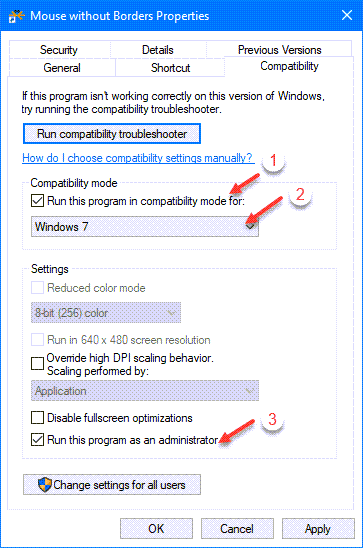
Now, you will have to restart the application and check if the error persists.
Wrapping Up
Experimental products like Microsoft Mouse Without Borders usually have some bugs associated with them. While the app development team usually fixes these with regular updates, you can apply the simple fixes provided above to fix some simple errors. Also, head over to the official forum if you face any other errors regarding the application. Comment below if you found this useful, and to discuss further the same.