You may find Microsoft Office not opening, or you cannot open a particular Word file.
The problem is common among the users and can be fixed easily.
In this article, I have discussed some ways to solve the problem and open Word again. Have a look.
Why Won’t Microsoft Word Open?
Microsoft Word may not open or respond if the add-ins get corrupted.
Sometimes Microsoft word is bugged and refuses to open.
Also know: How to read an unreadable Word content.
What To Do When Microsoft Word Is Not Opening?
When Word is not opening, follow the methods described below.
1) Restart Your PC
When MS Word is not opening or responding, restart your Computer. A fresh restart can often fix temporary glitches.
Turn off your PC and disconnect from the primary power source. Wait for some time and reconnect everything.
Turn the Computer on and try to open Word. If Word still does not respond, then go to the next step.
2) Restart Word In Safe Mode
Safe mode provides minimum functionalities. If Word could not open due to extensions or add-ins, then opening it in Safe Mode will load the app without templates or add-ins.
Here is how to open Word in Safe Mode:
- Press Windows + R keys to open the Run dialog box. Enter winword /safe in the Run dialog box and press the Enter key.
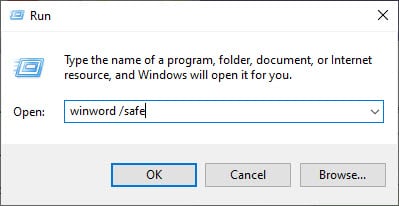
- To exit Safe Mode, close the window and restart the Office application again. This will start Office in normal mode.
3) Repair the Word File
If a particular Word file is not opening, then you can repair the file following the steps given below:
- Click on This PC and navigate the Word file you cannot open.
- Right-click on the file and select the Open with option.
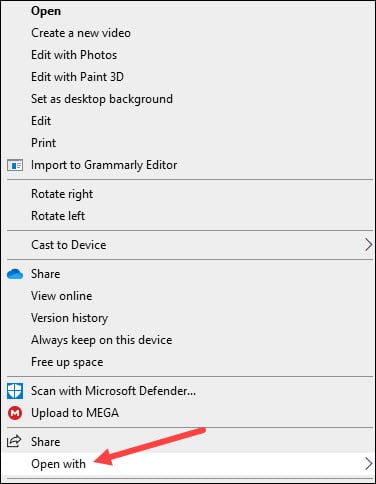
- Click on the Word option. The next time the file should open correctly.
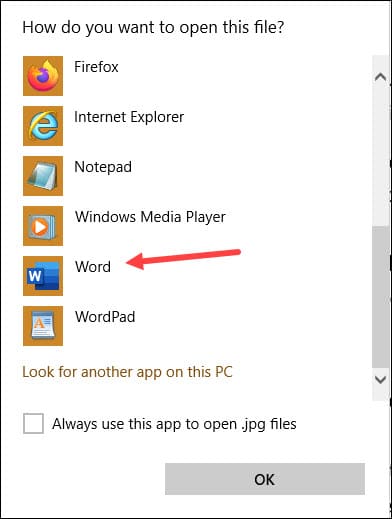
You can also use the Open and Repair feature to open the corrupted Word file.
To do so, follow the steps given below:
- Open Word and click on the File option.
- Select Open > Browse. Find the particular Word file.
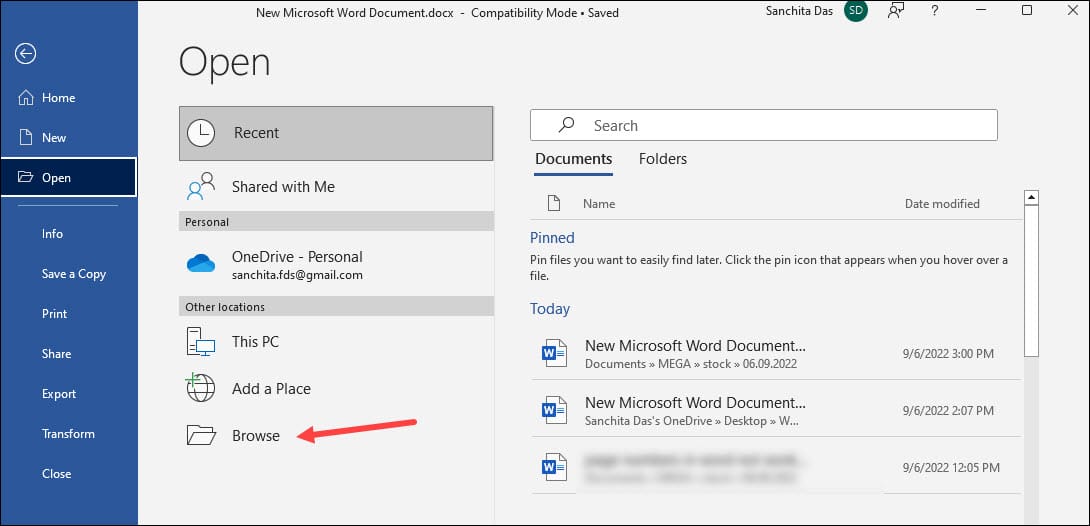
- Make sure not to open the file from the Recent section.
- Select the problematic file. Click on the bottom’s drop-down menu for the Open option and select Open and Repair.
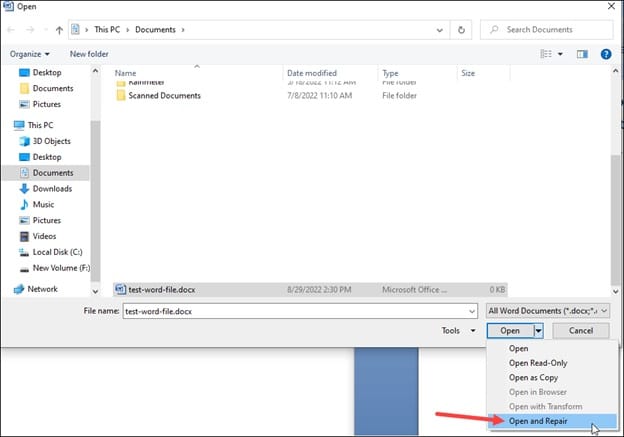
4) Repair Or Reset Office
When Microsoft Word won’t open, Repair, or Reset Microsoft Office.
To do so, follow the steps given below:
- Click on Windows Start Menu and select Settings. You can also press Windows + I buttons on your keyboard to Open Settings.
- Select Apps from the given options and scroll down to find Office from the installed apps.
- Click on it and select Advanced options.
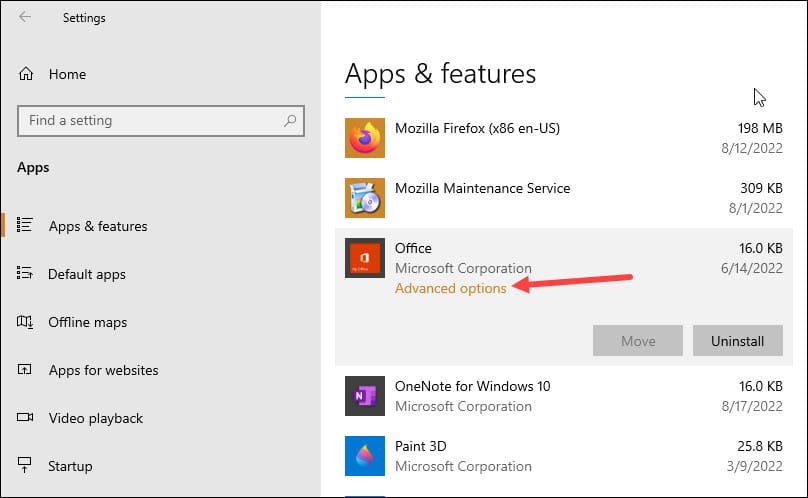
- When you choose to Repair Office, the app’s data won’t be affected.
- If you choose the Reset option, the app’s data will get deleted.
- Choose either the Repair or Reset option as per your choice and wait till the process gets completed.
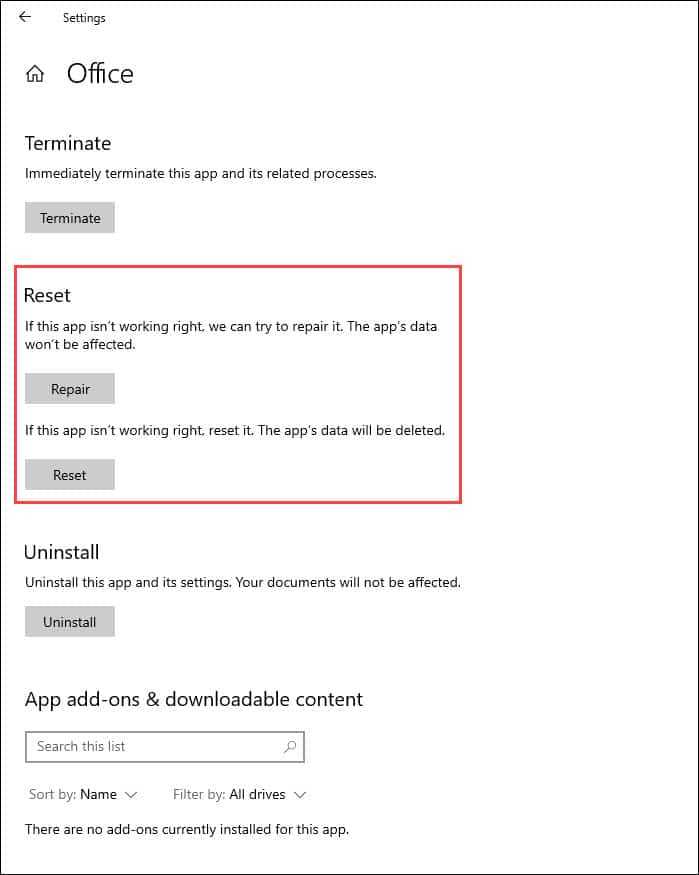
5) Disable Add-ins
Sometimes the extensions or ad-ins are the culprits that cause problems while opening Word.
- Click on File in Word and select Options.
- Choose Add-ins > Go.
- Under the Manage option, open COM ADD-ins.
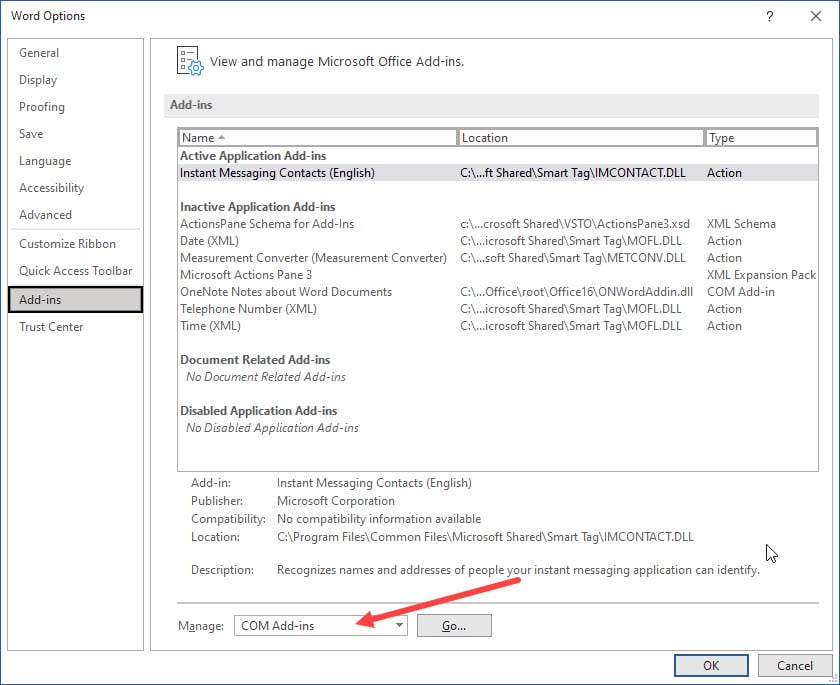
- From the dialog box, uncheck the checkboxes next to the add-ins.
This will disable the add-ins. To save the changes, click on the OK button.
6) Update Office And Windows
There is a setting in Windows that downloads updates automatically for the other installed Microsoft products on your PC, along with the Windows Update.
When you cannot open Word, update Office along with Windows update to fix the problem.
To do that, follow the steps given below:
- Open Windows Settings and click on Update & Security.
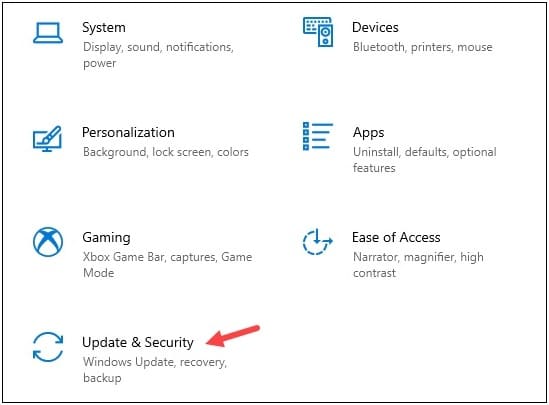
- From the left Panel, select Windows Update >Advanced Options.
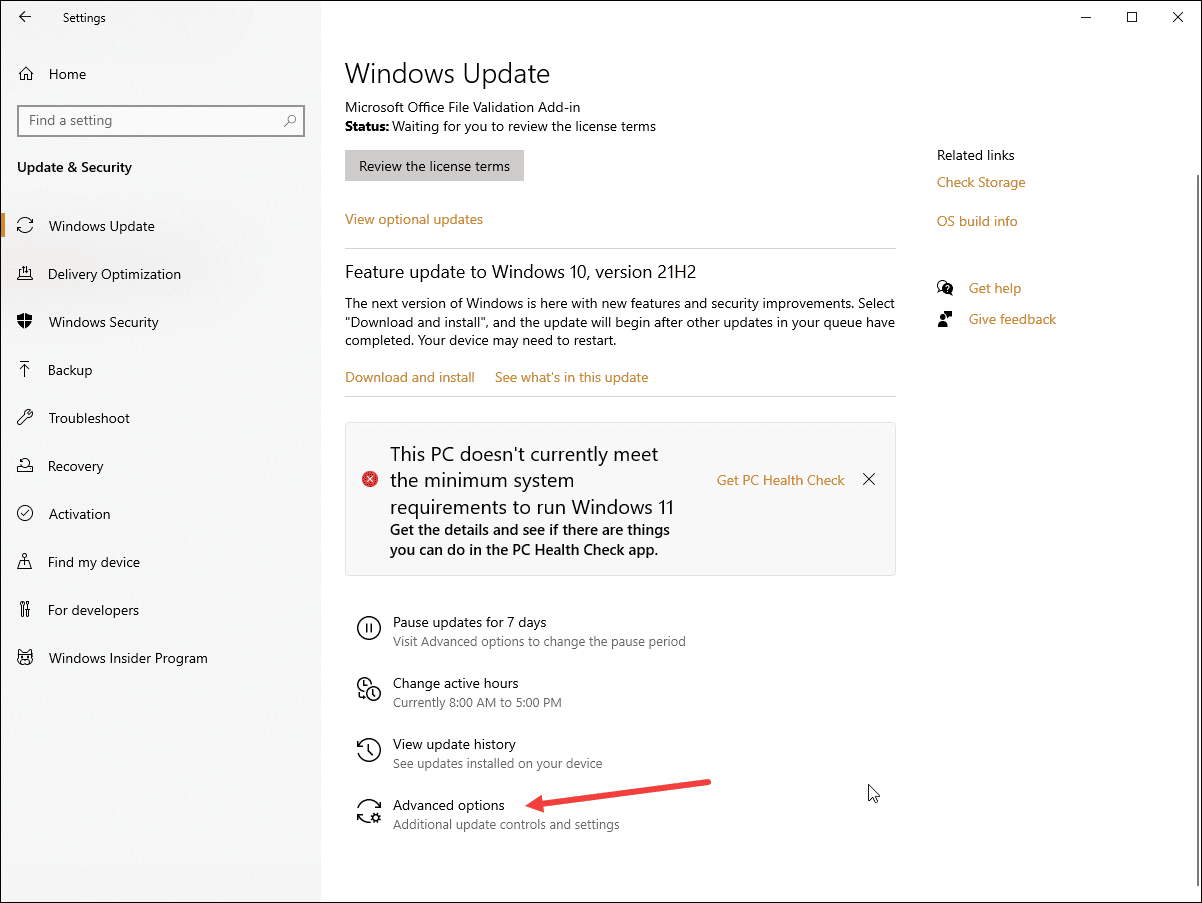
- Next, check the box for Receive updates for other Microsoft products when you update the Windows option.
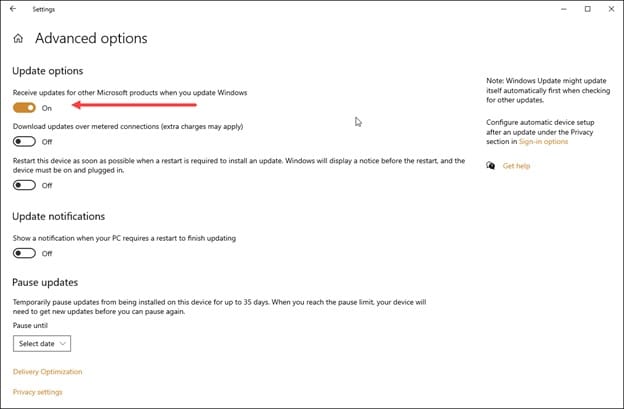
7) Reinstall Office
If none of the steps has worked for you and Word is still not opening, reinstall MS Office.
To do so, follow the steps given below:
- Open Run utility and enter appwiz.cpl in the Run dialog box.
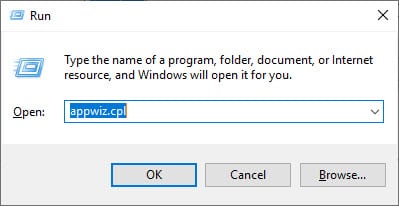
- Press the Enter key to run the command.
- Find Microsoft Office from the installed apps. Right click on it and select Uninstall option.
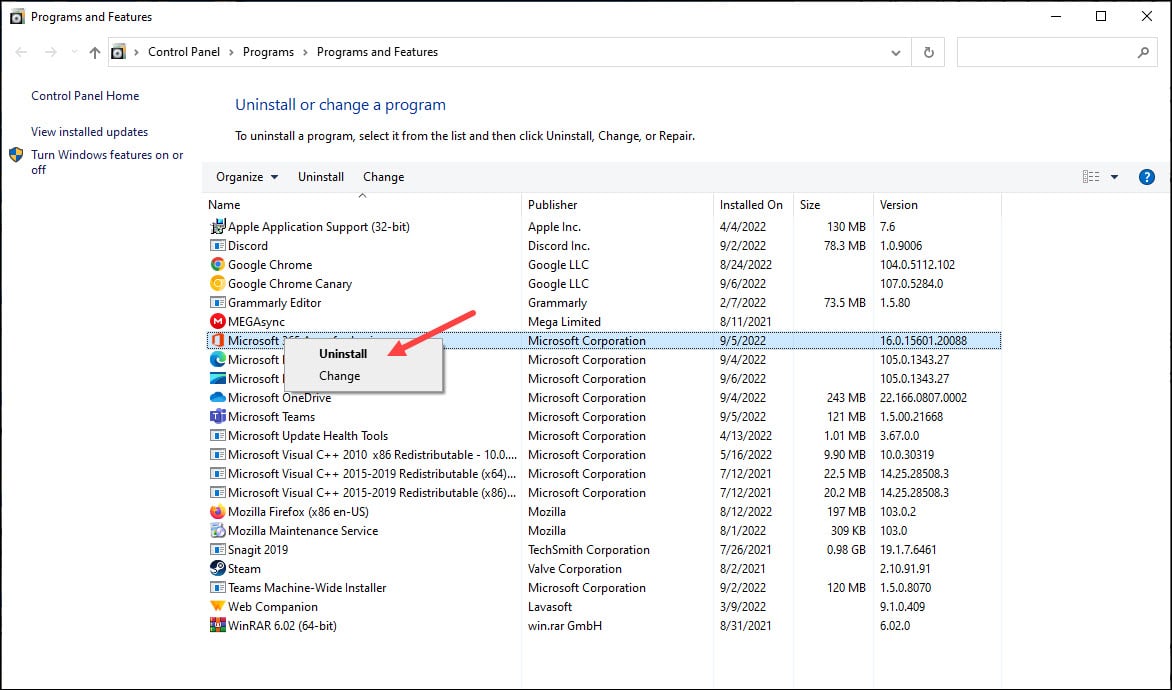
- Follow the on-screen instructions to finish the process.
- Reinstall Word with the installer or by inserting a CD.
Frequently Asked Questions [FAQs]
- How do I fix it when a Word file doesn’t open?
When a Word file doesn’t open, restart Word, restart PC, repair Office, update Office and reinstall Office.
- Why is Word not opening?
Word may stop responding if it is bugged. Sometimes the add-ins get corrupted and cause the problem.
Restart your computer, repair Office, update Office and Windows, and reinstall Word to fix the issue.
- How do I fix Word not responding without losing data?
When Word is not responding without losing data, Click on the File option and choose to manage Documents > Recover Unsaved Documents. You may also Open File > Browse > Search for a backup of the Word file.
Final Words
I hope the above guide could help you to fix the problem when Microsoft Word is not opening.
For further information, contact us in the comments section given below.
