Logging across different browsers is a tedious task, so to make things easier and more convenient, you can now securely import your saved passwords from a CSV file into Mozilla Firefox.
This guide is about effortlessly helping you import your login data under one roof.
So, get ready to streamline your online logins now.
Also, read: How To Import Passwords To Chrome?
What Is A CSV File?
CSV stands for “Comma Separated Values,” which are simple text files storing table data.
This popular file format stores plain text data containing rows and columns. Since commas separate the cells, the name is significant.
Many apps use CSV, a popular file format that simplifies the data exchange between various apps and devices.
It works very well in the case of browsers and can easily save your login data from Chrome and import it into Firefox.
CSV files are widely used due to the following reasons:
- Simplicity
- Flexibility
- Easy to Share
Enable Password Import Feature In Mozilla Firefox
To enable the password import feature in Mozilla Firefox, here are the given steps:
- Open Mozilla Firefox and type ” about: config” in the address bar.
- Click on “Accept the risk and continue” to open “Advanced Preferences“.
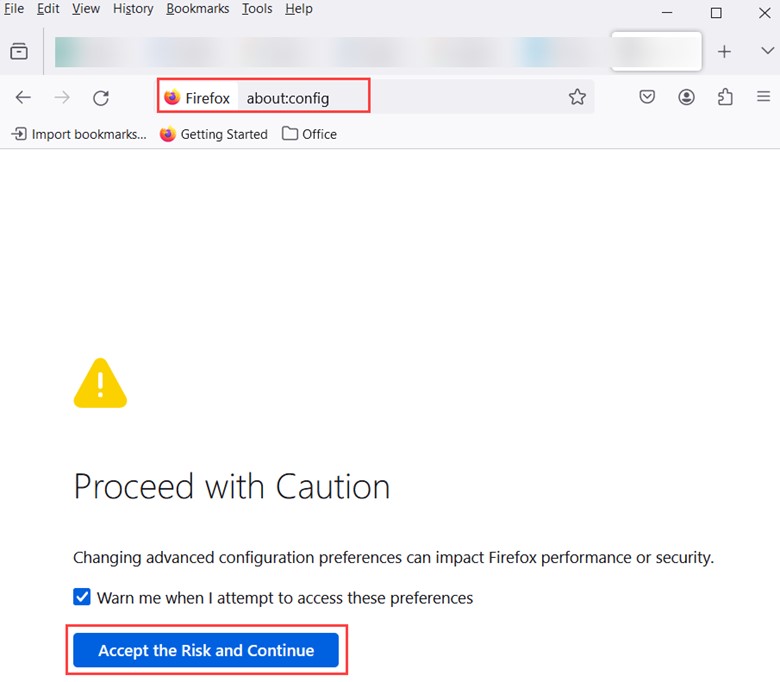
- In the “Advanced Preferences” tab, type “signon.management.page.fileImport.enabled” in the search box.
- Change the value from False to True.
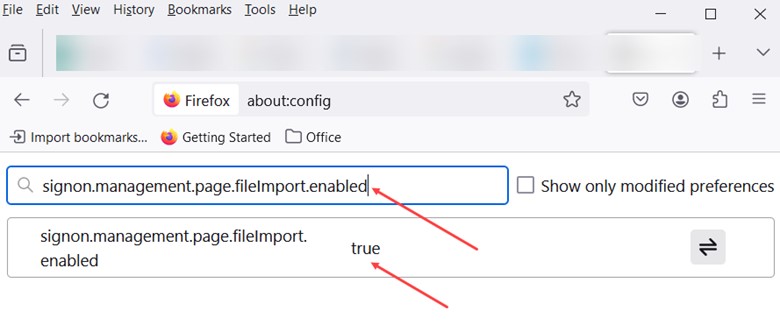
- Now, restart Firefox and check whether the import passwords feature has been enabled in Mozilla Firefox.
Importing Passwords From CSV Files in Firefox
Here are the steps for importing passwords from a CSV File into Firefox:
- After opening Mozilla Firefox, click the menu button in the top-right corner.
- Select “Passwords” from the menu.
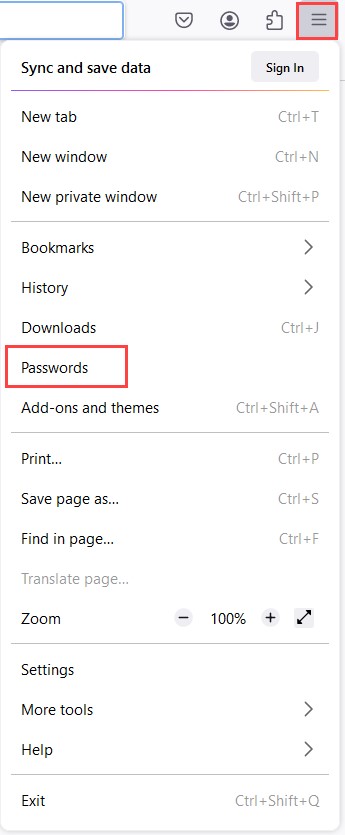
- Click on the menu button in the Firefox Lockwise password manager and select “Import From a File.”
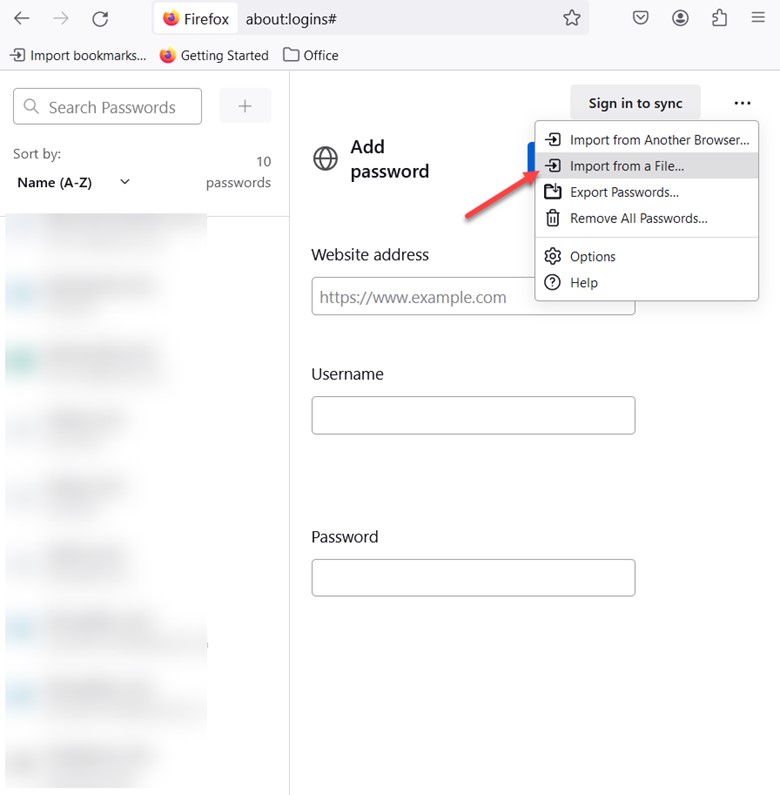
- Then, select that particular CSV file that contains your exported login data.
- Finally, Firefox will import your passwords and display some statistics.
- Click on “Done” to dismiss it.
Steps For Transferring Passwords To Firefox Using CSV
This is how you can transfer passwords to Firefox Using CSV:
Step 1:
The first step is transferring the passwords to Firefox by exporting the current passwords from your browser.
Step 2:
After you have exported the passwords, you will have to install the CSV Importer in Firefox.
Step 3:
After opening the CSV Importer in Firefox, click the “Upload” button to choose the file containing your password.
Step 4:
The final step is transferring your passwords to Firefox by zooming in.
Frequently Asked Questions (FAQs)
- Is It Possible To Import Passwords From Mozilla Firefox Into Other Web Browsers Like Google Chrome Or Opera?
There isn’t any direct way to import passwords into other web browsers, but you can use third-party password management software that supports importing from CSV files to transfer your passwords to other browsers.
- What Should I Do If The Password Import Feature Doesn’t Work In Mozilla Firefox?
If the password import feature isn’t working in Mozilla, ensure your CSV file is correctly formatted, and the passwords are listed in separate rows.
- Can I Import Passwords From A CSV File On Both Windows And Mac Versions Of Mozilla Firefox?
Yes, you can import passwords from a CSV File in Mozilla Firefox on both Windows and Mac versions.
Closure
Convenience always comes with a fair share of responsibility, so you need to be mindful of the security while importing passwords.
So, enjoy the ease of importing passwords while maintaining solid online security.
