You come across hyperlinks every day. These links are a direct reference to data that the user can follow with the help of a single click. The internet is filled with these links, and you will find some within this article as well. Usually, when you click on a link, it opens in the same tab sometimes, while other times it opens in a new tab.
Sometimes, it is easier to open a certain link in a new tab rather than opening it in the tab you are currently working on. Opening a link in a new tab lets you save the progress on your current tab e.g. form data, meanwhile also loading the link in a new tab for ready access.
How Do I Set Chrome To Open Links In A New Tab?
If you like keeping a note of data in different tabs and want to go back to whatever tab your required data is on, you may benefit from the process of opening links in new tab. It is actually very simple to do so. Here I will discuss how to open links in new tab in Google Chrome.
Keyboard Combinations To Open Links In A New Tab In Google Chrome
Apart from the right-click context menu options, there are actually some simple combinations that you can use to open link in new tab and open a new tab in the background as well.
# Tip 1:
To open certain links upon clicking in a new tab, use the keyboard combination Ctrl + Shift + Click.

Using this combination, the link you click on will open in a new tab in the same window and will be highlighted as well. You can keep the progress of the data on the tab you were working on.
# Tip 2:
To open certain links upon clicking in a new tab in the background (and not highlighting the tab), you can use the combination Ctrl + Click.
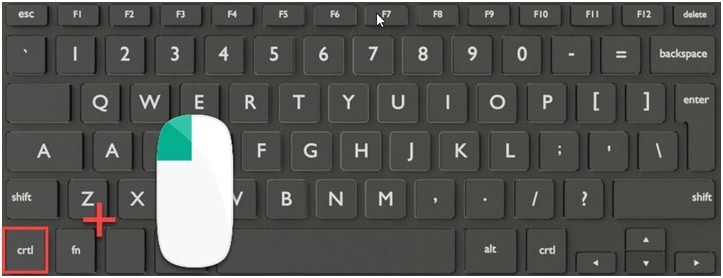
When you use this combination, the intended link will open behind the tab you are working now. This is very useful while reading articles (like this one) and keeping another one open in the background to read later.
Note: In macOS
the Cmd ⌘ key in macOS is equivalent to the Ctrl key in Windows. Press Cmd ⌘ + Click to open links in a new tab in the background, while the Cmd ⌘ + Shift + Click to open a new tab and highlight it.
Using this simple combination tricks, you now have three ways of opening a link; in the same tab, in a new tab in the background, and in a new tab that is in the foreground.
Note To Web Developers
If you are a web developer, you may want that some links open in a new tab by default rather than the tab open currently.
In Content management Services like WordPress, there is an option in the placeholder for the link that you want to insert.
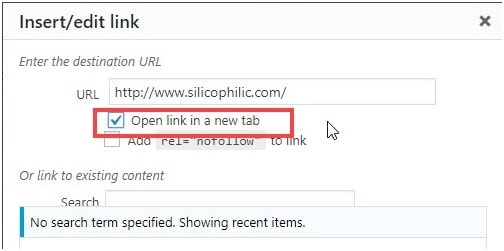
If you are developing a website from scratch and writing the code yourself, you need to insert a target attribute in the HTML tag. Add the attribute – target=”_blank” to the anchor tag.

This will ensure that the link opens in a new tab and the tab will be highlighted.
Conclusion
Interconnected links make up the internet. If you want to keep track of data in individual tabs and max your tab count, now you know how to “open links in new tab” using the information given above. Do comment below if you found this useful, and to discuss further the same.