Has your WiFi speed become a glacier’s crawl? But the monthly bill is still digging a hole in your pocket! Well, maybe your WiFi security has been compromised. Someone anonymously can make you go over your data plan every month. No more! We are here with a few useful tricks to let you know How to Kick Someone off Your WiFi ? Scroll down and know more.
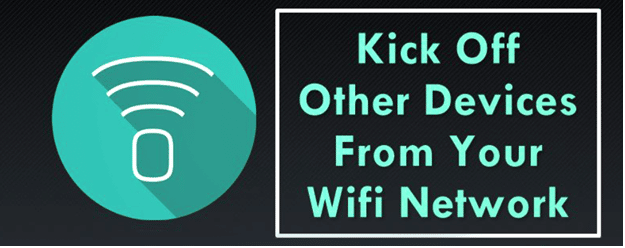
We know that extra charges for the extensive usage of WiFi cost you much every month like an uninvited guest. Your precious internet and bandwidth are getting theft under your nose. So how to put a stop to this heinous act?
Yes, changing the password is the easiest way. But all other devices will be disconnected when you do something like that. What to do next? Look below for our experts’ guidance. Catch the predator and bash out of your WiFi range.
How To Disconnect Someone From Your WiFi?
At first, prepare your mind according to the situation, that you are not dealing with an ISP line error, you are dealing with the internet thief. However, you have to access the router page and follow the below steps to block someone from using your WiFi. How to do it?
- Firstly, make sure you have connected your PC with the same router. Check for the internet icon in your taskbar for confirmation
- Next, open a browser and put the IP address of your router in the URL bar
- Now the admin page will be displayed. Put login information to access settings
- Once you have entered the settings page, navigate to DHCP settings and search for “attached devices.”
- Now you will see all the names of the devices. Catch the internet thief and kick off.
This process is applicable for a small area, where you know the name of each device connected with your router. But what if someone is stealing your office WiFi, which is free for the staff only!
Now you can’t keep a track on every device, right? So, in this situation, you need to keep your internet secure. How? Let’s learn it.
Change Network Password
Changing the network password can be the best option you can try to block someone from using your WiFI. Follow the steps below,
- At first, navigate to the WiFi Password Settings window from your router’s web-based setup page
- Now, click on the Change Password button
- Put a new password stronger than the previous one. Try to avoid the complete English word. Not only that but also make sure your password contents at least,
An upper case letter
A special character
And lastly a number
Here is an example for you:
Suppose we are entering a password like iamsecured. In this case, the use of complete wordings does not make it a strong password. Instead of that if we have used the following:
!@m$3cured it would have been a strong password
Once you have successfully changed the password and shifted to a stronger one, you are least likely to face a similar problem again. Try to keep the password as much secret as possible then, you will never have to search for how to kick people off WiFi again.
Use NetCut If You Are On Windows
NetCut is a Windows application software that allows the users to trace if someone is trespassing. You can install this app on your Windows computer and quickly boot if someone is stealing your WiFi data. Follow the steps below to install NetCut and learn how to kick someone off your WiFi.
- Firstly, Open the web-browser from your Windows PC
- Now, in the address bar put the following address
http://www.arcai.com/downloads/
Then, click on the Download NetCut link on the webpage
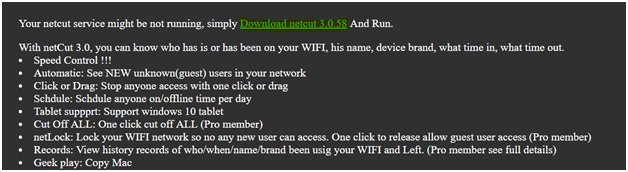
- Wait until the download the process gets completed
- Once the downloading is done open the file from your PC’s default download location
- Now, double-click on the netcut.exe file to start the installation process
- Follow the simple on-screen instructions to complete the installation
- After completing the installation, restart your computer
- Then, open the NetCut app by double-clicking the app icon on your desktop. This will open a new browser window on your PC
- Now, click the scan button at the top of the page to identify the connections on your network
- Then, hover to the right side of the page. There will be details in several boxes about certain network-connected devices. Locate the unwanted user from there
- Finally, select the unwanted user’s box and drag it to the left side of the page. Then, drop that there.
You can find out if someone is stealing your network data using the command prompt. Let’s learn how to disconnect someone from your WiFi using the Command Prompt.
How To Kick Someone Off Your WiFi Using CMD?
You can easily find out and kick off if someone is using your WiFi unethically using the cmd. Here is the step by step process for you,
- Firstly, open your web browser and visit the default IP address of your broadband router
- To find out your IP address, DNS Server address, MAC address follow the steps here,
- Open Command Prompt as administrator from your PC. (Press Windows Logo Key> type ‘cmd’> right-click on Command Prompt> Select Run as Administrator option> Click on ‘Yes’)
- Then, put the following command there and hit the Enter button
Ipconfig /all
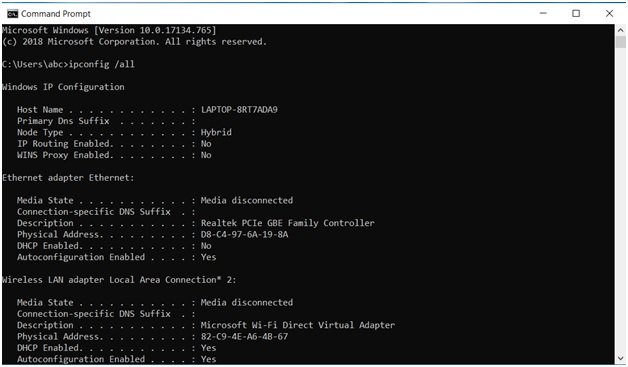
- Once done with the process command prompt will give you all the required details.
- Now, look for the tab mentioned as ‘Attached Devices’ or similar
- Finally, compare the IP addresses connected with your IP. Locate the miss match and kick off them.
Anyway, Folks! That’s all from our side. Now you know how to kick someone off your WiFi you can always have better speed while accessing the internet. For any other help don’t hesitate to ping us here in the comment box below.