Sometimes when you try to use the Registry Editor for deleting specific keys, you encounter an error while deleting the key message.
You can edit the Registry Key permissions or take the help of some third-party registry manager for performing the task.
In today’s article, I will demonstrate how to find an effective solution to the problem and how you can delete the keys properly.
Ways To Fix Error While Deleting Key Issue
For fixing the error while deleting key issue, you may grant administrative privileges to the Registry Editor for doing the job.
As I have mentioned before you can go for editing the permissions of the Registry Key also.
You can easily delete the keys by using the DeleteEx, Registrar, or RegDelNull editing tools or by adjusting the key’s permission.
But before you proceed to take back up of the registry. You can also use restore point for rolling back Windows.
Solution 1: Allow Administrative Privileges To Registry Editor
First of all, open the Registry Editor granting it administrative permissions. This is the first step for deleting the registry keys.
Follow the process to perform the task:
Go to your start menu and type registry. Now allow administrative privileges and open the Registry editor.
Check the diagram that I have given below.
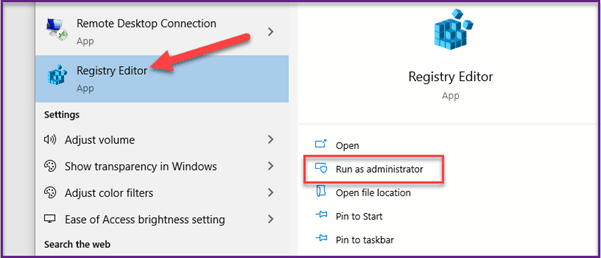
Read Also: Complete Guide On How To Open/Edit Registry Editor In CMD!
Solution 2: Choose Editing The Registry Key’s Permissions
When you cannot delete the registry key, you may try to edit the registry key’s permissions for fixing the issue.
Step 1: For proceeding with the task, you will have to first open the Registry Editor and run it as administrator as I have mentioned above.
Step 2: Now click right on that specific registry key that you want to delete. Choose the Permissions option and it will open a window as shown in the picture below:
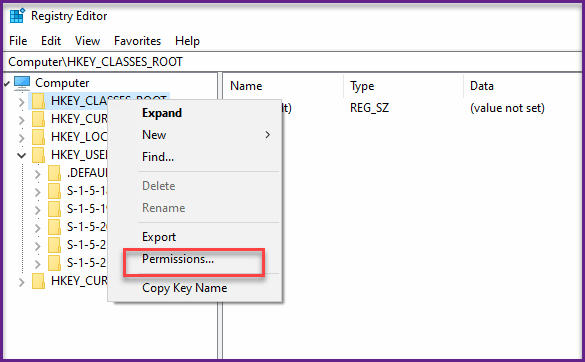
Step 3: Hit the Advanced option as shown below and from the top of the displayed window, choose the Change link.
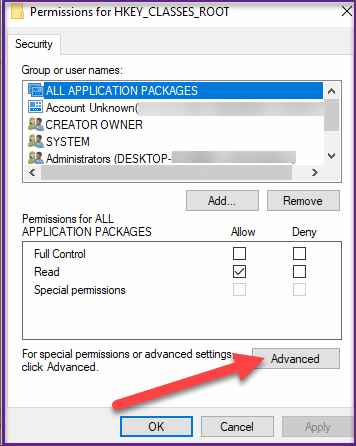
Step 4: When prompted, type the username in the Enter object name column and click on the Check Names option.
Step 5: After finishing that click OK and choose your username. Then you need to choose the checkbox – Full Control’s Allow.
Step 6: Finally hit the Apply button followed by OK. Close the window after that.
Solution 3: Use Registry Deleteex For Deleting Registry Keys
This is also a program with GUI that will enable you to remove registry keys.
For this you will have to get DeleteEx by downloading it from the web page and then in the given text box, you will have to type the path of the registry key that you need to delete.
This program is much equipped with some settings options and with the help of these keys you can delete the subkeys also.
With this editing tool, you may easily end up with the nightmare of removing the registry keys.
Solution 4: Try Adding RegDelNull Command-Line Utility Program
You may take the help of this utility program for deleting a registry key and get rid of the can’t delete registry key error message.
Step 1: You may visit the website and download the RegDelNull. You will get the zip file of the same and can open the Zip in the File Explorer.
Step 2: You will have to click on the Extract all option for extracting the file. You may then save it to a proper folder destination.
Step 3: Select the exe of the program and then launch your Command Prompt.
Step 4: Enter the following command for deleting the particular registry key.
regdelnull <mention the key path> -s and when you finish hit the Enter button to run the command.
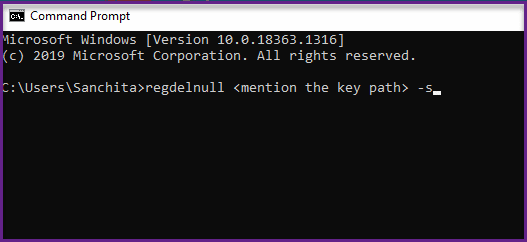
Solution 5: Adding The Registrar Registry Manager To The Windows
For your windows, Registrar Registry Manager is a third-party registry editing tool.
With the help of this alternative editing tool, you can easily delete a specific registry key without adjusting permissions as I have mentioned above.
So many additional features like CLSID lookup, additional search options, registry comparing tools are available with this editor.
The process of deleting the specific registry key is much similar to the process described for Registry Editor.
Hope this is going to solve you can’t delete registry key issue pretty easily.
Closing Words
So, I hope by now, you can find out a suitable solution if got annoyed when you encounter the error while deleting key issue.
If you still have queries related to this issue or any other folder, please communicate with us in the comments section provided below.
Feel free to shoot us a mail with your ideas or suggestions. We always look forward to hearing back from you.
