YouTube has taken over as one of the most popular free content streaming websites over the internet. Many popular and independent artists regularly produce a variety of content for the users, music being one of the most popular fields of interest.
At times, you may feel the need to download the music for offline use, like when you are going on a long trip, or when you may not have a strong internet connection. If you are looking to download YouTube music, here I shall discuss how to convert YouTube to iTunes using a few simple methods.
What Are The iTunes Supported Formats?
Before getting on with the list of applications that you can use, first you need to understand the formats supported by Apple’s DRM. DRM stands for Digital Rights Management tools, which are a bunch of restriction protocols in place to control the use of copyrighted content over the internet.
When you buy a song using iTunes, it is encoded by default to the M4P extension. These are protected AAC files, regulated by the Apple Fairplay DRM regulations. The unprotected AAC files take the M4A extension, while the audiobooks bought using iTunes take M4B extension. All these extensions are a result of lossy compression for better quality in a smaller size.
On Windows and older macOS devices, iTunes supports audio and video formats in MP3 and all MPEG-4 containers. Thus, you can play MP3, AAC, WAV, M4A, M4P, M4B, and M4R formats, along with Apple Lossless (ALAC) codecs and formats.
How To Download YouTube Music To iTunes; Convert YouTube To iTunes?
Now that you know the various formats supported by iTunes, let us take a look at some of the already available software that you can use to convert YouTube to mp3 and other iTunes formats. Before using the applications below, make sure that the iTunes application is updated to the latest version so that the audio files are recognized without any errors.
FLVTO
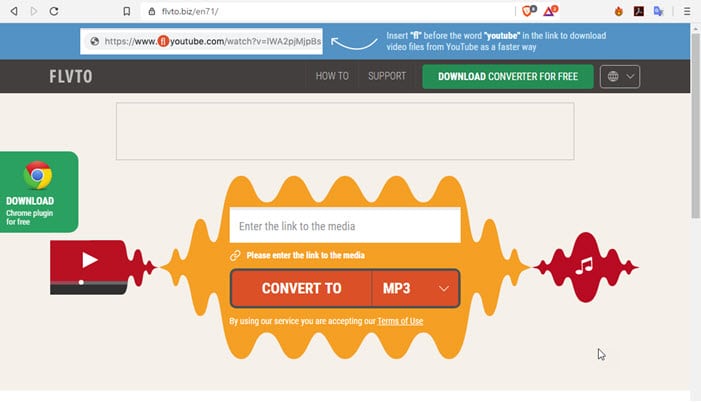
FLVTO has been one of the most popular YouTube converters for quite a while now. If you want to convert a song to iTunes which is only available on YouTube, you can use this tool to download songs from YouTube to iTunes. The tool has two modes of usage, with the standalone app supporting more conversion formats.
To use this tool, you will need the link to the YouTube music video. If you are using the browser tool, you need to paste the link in the search bar, from where you can convert the video to MP3, MP4, and AVI formats. If you download the desktop app for the same, you get access to more formats, which include WAV, AAC, MOV, WMV and WMA.
Next, open iTunes and add the folder in which you wish to keep the music to iTunes Library. You will be able to enjoy the music in iTunes.
Freemake
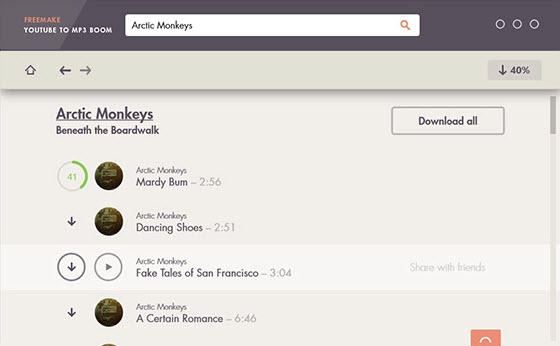
Unlike FLVTO, Freemake is a desktop app only, which supports direct conversion to many different formats, including iTunes supported extensions. Over the years, Freemake has been developed to now have multithread support, with which it can run smoothly on almost any device.
To download YouTube music to iTunes, you can now search in the search box inside the Freemake app using the keywords for the desired song. Then download the song in the iTunes formats, and open the song in the library from within the iTunes application. Batch conversion is also immensely popular among users, which allows them to download music collections and playlists from YouTube in a single click.
Wondershare Uniconverter
![]()
The free version of the Wondershare Uniconverter application now supports converting YouTube to mp3 iTunes. The application now also has device and app specific download and conversion, which means users can convert YouTube to iTunes depending on the device they intend to listen to.
First, you will need to download the video locally (the free version allows up to 720p download only). Next, you will need to convert YouTube to mp3 iTunes from under the Convert tab. You can choose from all the iTunes supported formats available, or you can directly convert according to the device that you wish to listen the song on.
After downloading and converting, transfer the downloaded media files to iTunes, where you can playback on any device that you wish.
4K Video Downloader
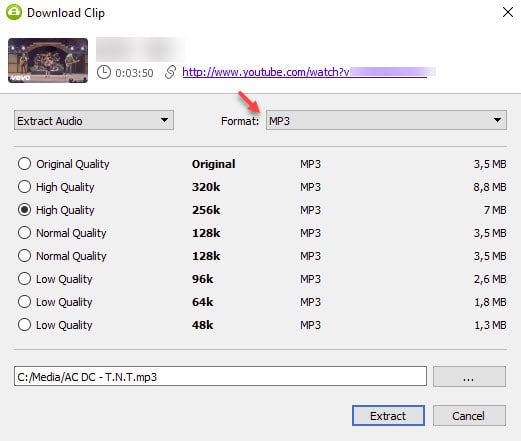
4K Video Downloader is also a desktop application that allows you to download and convert any YouTube music directly to iTunes formats. Similar to FLVTO above, you will need the link to the YouTube music URL which you can paste in the search box inside the 4K application.
After selecting the format and the output location, simply click on the Extract button to download the YouTube music locally. Next, open the folder where you downloaded the song, and add it the iTunes library by opening the File > Add Folder to Library ribbon menu under the File tab.
Airy (MacOS only)
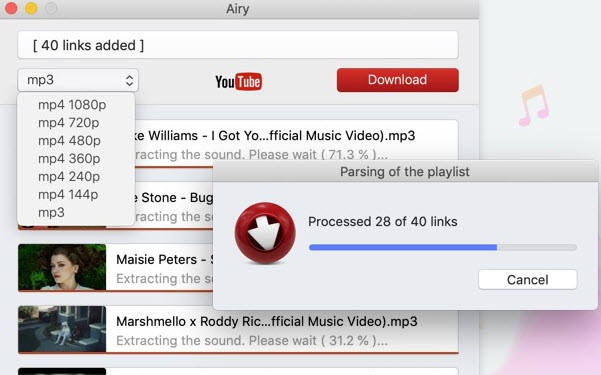
Airy is one of the quickest solutions that you can find on a Mac device if you wish to download songs from YouTube to iTunes. Similar to the apps mentioned above, Airy also installs a desktop application, which can be used to download YouTube music directly to iTunes formats.
Open YouTube in a browser and search for the song. Copy the URL for the song and paste it in the Airy application, which will present you with all the download links in different formats and qualities. Select the quality that you wish, and download the file locally.
Once the song downloads, right click on it and select Open with iTunes. Your music is now available for you to enjoy on any device that you wish. Do note that you are limited to only two downloads in the free version.
Wrapping Up
So, there you have it. Using the software provided above, now you know how to convert YouTube to iTunes recognized formats. Did you find this useful? Comment below if you did, and to discuss further the same.