If you recently got a new laptop with an inbuilt mic or a new microphone setup for your desktop, you may be eager to use the Google voice search on Chrome. However, when you hit the mic button on the address bar to access the voice search feature, you notice that Google displays a message that says “Voice search turned off”.
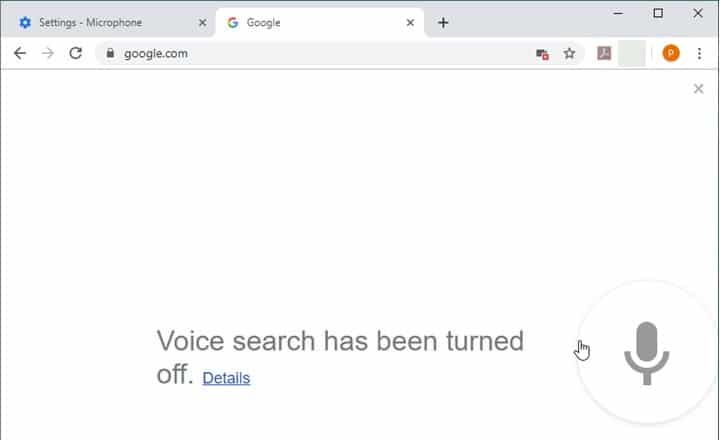
Disappointed? There is actually a simple way to solve this error. Here I will tell you how you can solve the Google Voice Search Not Working error with ease.
How To Solve Google Voice Search Not Working
When the error is shown, it usually follows a small details hyperlink that shows a support page. That support page does not help much with the error you are having. You can follow these steps to allow the microphone to record voice in Google Chrome.
# STEP 1: Enable Microphone Permissions
Chrome has prioritized security over other flashy features in forever. So, it is natural that the permissions required to access microphone and camera would be set to off by default. You need to enable this setting in order to allow Google to access the microphone.
Go to the following page to access the microphone settings:
chrome://settings/content/microphone
Here, turn on the toggle switch next to Blocked.
You will notice that the setting will now change to Ask before accessing (recommended).
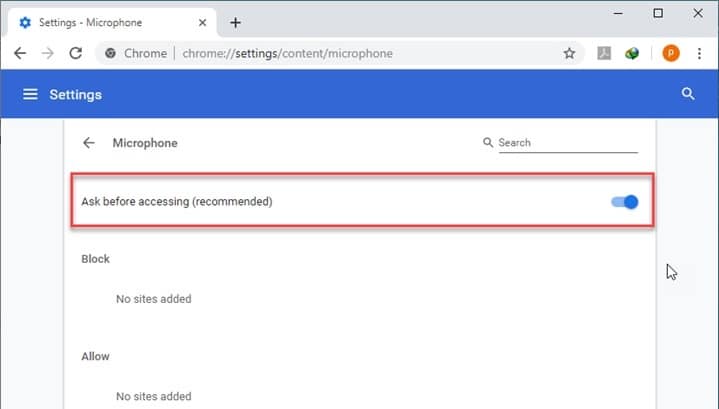
Now you should be able to use the microphone in select websites that you allow the use now.
# STEP 2: Allow On-site Access
Next, you need to allow the website www.google.com to access the microphone in order to use the voice search feature.
To allow the microphone access,
- Visit google.com
- In the Google search, click on the mic
- Now look for a video camera-shaped icon
 next to the address bar. This will appear once you tap the microphone button on the search page.
next to the address bar. This will appear once you tap the microphone button on the search page. - Click on the icon.
- You will see that the Microphone blocked message pops up.
- Click on Always allow https://www.google.com to access your microphone.
- Click Done.
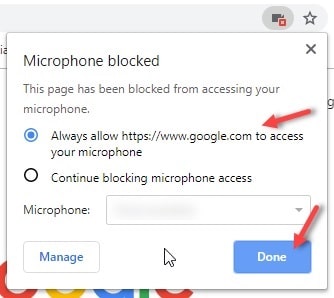
This will allow Google to access the microphone and you should be able to run the voice search smoothly.
However, if for some reason you see that the Google voice search is still not working, you need to troubleshoot your microphone in order to use the voice search.
# STEP 3: Troubleshoot
If you cannot add google.com to voice search, there may be some problem that is preventing Chrome from using the microphone and listening to your commands,
You can run the Microsoft’s own Windows Troubleshooter to run a diagnostic test for any faulty device or application. Follow these steps to run the troubleshooter:
- Open the Settings You can use the keyboard shortcut (Win + I).
- Click on Update & Security.
- From the left pane, select Troubleshoot.
- From the right pane, select and click on Speech.
- Click on Run the Troubleshooter.
Now you just need to wait for the troubleshooter to complete its scan and diagnose the problems with your microphone.
If it shows up an outdated driver message, you need to update your device driver. You can do that from the troubleshooter itself or from the device manager.
i. Press Win + R to open a Run dialogue and type devmgmt.msc.
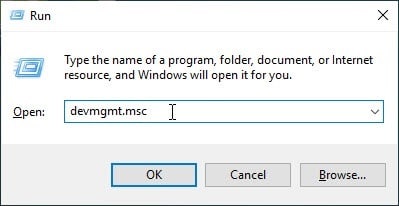
ii. Press Enter to launch the device manager.
iii. Locate the Audio inputs and outputs section. Click on it to list the audio peripherals connected.
iv. Right-click on your microphone and select Update driver.
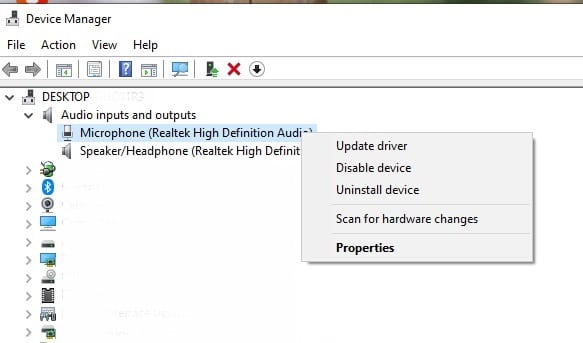
v. Follow the onscreen instructions and update your device drivers.
If it shows up some other hardware issue, you need to take your device or your external microphone setup to the manufacturer or the repair center and get it fixed/replaced depending on what the damage is.
Conclusion
The voice search is a truly remarkable feature that can be very useful to everybody. People with accessibility help needs can also use this feature to interact with their devices better.
However, if the voice search does not work on your system, now you know how to solve the “Google Voice Search Not Working” error using the steps given above. Do comment below to discuss further the same and tell us how you solved the error.