“An error occurred while processing your request” is a typical error message on different browsers and apps.
It indicates an issue or failure while handling a specific action or task requested by the user or system.
If you’re looking for a way to fix this error, this complete guide will help you find the solutions for your answer.
Also, read: How To Fix Critical Process Died Error On Windows 11
What Are The Reasons For “An Error Occurred While Processing Your Request”?
There can be a lot of reasons for triggering this error, and they are as follows:
- Corrupt Browser Data
- Server Issue
- Network Problems
- Incorrect User Input
- Expired SSL Certificate
How To Fix “An Error Occurred While Processing Your Request”?
Here are some general steps that can be taken to troubleshoot and resolve the issue.
Nevertheless, the actions that will be taken depend upon the nature of the error and the system or service involved.
1) Check The Internet Connection
Ensure there are no internet outages in your area. A solid and stable internet connection will prevent the occurrence of “An error occurred while processing your request” error.
Visit speedtest.net to check the network speed.
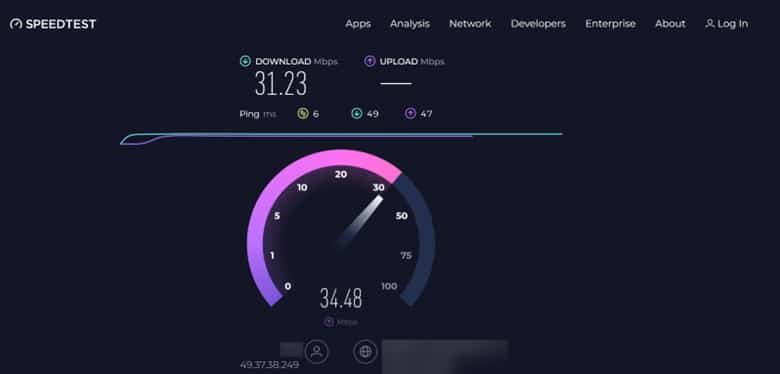
Remember to check for server outages if the internet connection is perfect at your end.
2) Check For Server Outage
Look for server outages in your area. Contact your ISP (Internet Service Provider) or visit their website to check any information related to server outages.
Visit DownDetector to check the server issues.
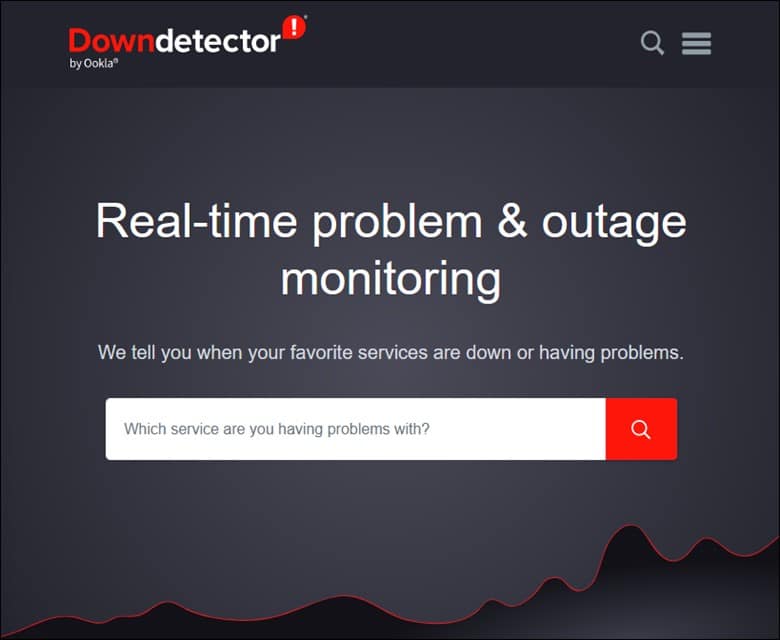
If there aren’t any server outages, switch to an alternative browser and try resolving the issue.
3) Try Another Browser
You can switch to another browser and check whether the problem persists.
Several browsers are good in terms of privacy and security. So, hop on to any of those and look for that particular issue.
If the browser change couldn’t help you get rid of this error, then refreshing the web page can be the next solution.
4) Refresh The Web Page
Refreshing the web page is the most straightforward solution to resolve the issue instantly. Or you can press F5 or click on the refresh button on your browser.
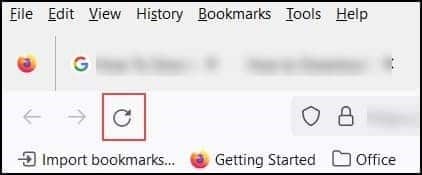
If refreshing didn’t help, then clear the browser cache and cookies.
5) Delete Browser Cache
Deleting the browser cache and cookies will remove the user from the websites and remove the personalized settings.
This is a helpful method for fixing the issues related to the website’s performance, privacy, and the browser’s functionality.
Here are the steps for deleting browser cache and cookies:
- Open Chrome and click on the three-dot menu.
- Expand the “More tools” section and click on “Clear browsing data.”
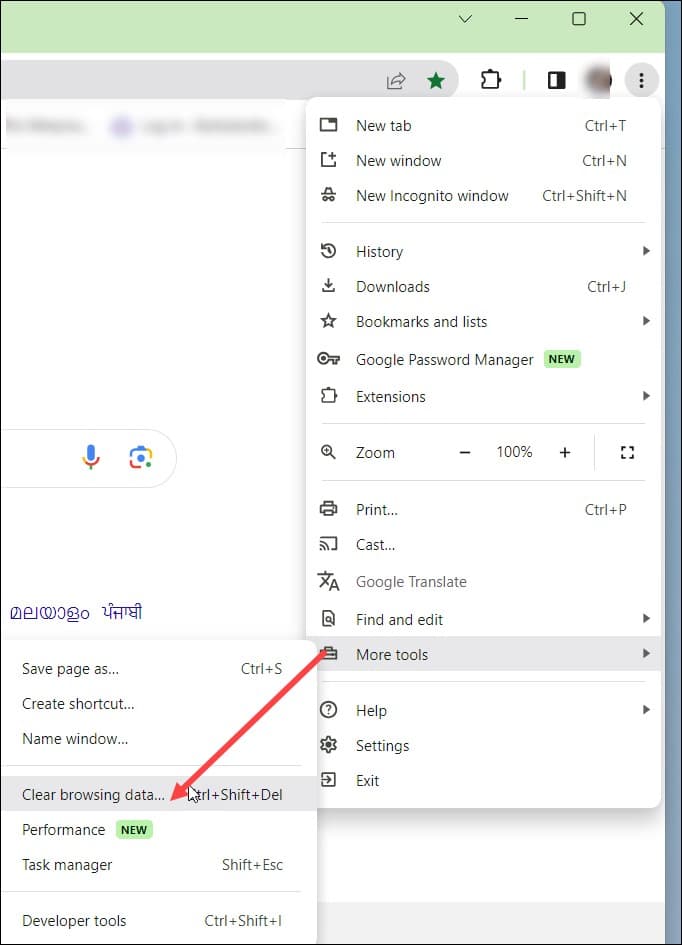
- Choose All time from the time range and check the “Cookies and other site data” and also the “cached images and files” boxes.
- Select the “Clear Data” option. Relaunch Google Chrome and look for the issue.
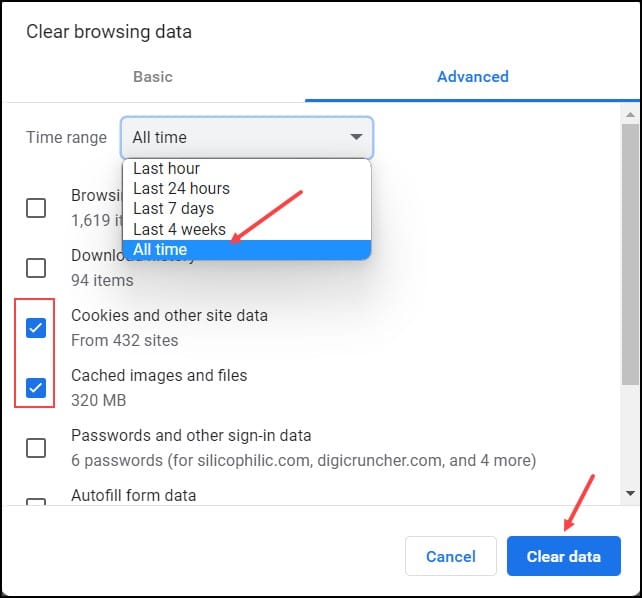
- If it persists, delete the SSL certificate.
6) Check Out A Non-Encrypted Version Of The Website
Most websites use the HTTPS protocol to encrypt their traffic and protect user privacy. However, certain websites have problems with it, and in that case, using the unencrypted HTTP protocol will help.
To do this, you need to make specific changes at the beginning of the website. If it has https at the beginning of the website, then it should be changed to HTTP.
If you are still struggling with a particular issue, turn off the HTTPS extension everywhere.
7) Disable Https Everywhere Extension
Some websites don’t support HTTPS protocol, and when the users try to use this protocol forcefully, it displays the above-mentioned error.
The easiest way to fix this error is to turn off the HTTPS extension everywhere for the problematic website. Also, the extension can be removed entirely from the browser, which will fix the issue.
8) Get A New SSL Certificate
The last resort is to get a new SSL certificate. If the previous SSL certificate is outdated, then renewing it is of utmost importance.
These certificates have a validity period, so if the current certificate has expired, then it can lead to this error. Replacing the old and expired certificate with a new one will help in resolving the error by allowing it to secure communication between the server and the client.
Frequently Asked Questions(FAQs)
- How Long Does It Take To Resolve An Error Occurred While Processing A Request?
The time taken to resolve this error depends entirely on the nature of the problem. Simple issues can be fixed quickly, whereas complex or server-related problems will take longer to resolve.
- Will The Data Get Deleted By The Error Occurred While Processing A Request?
In some cases, this particular error leads to data loss or corruption. However, it depends on the type of error and also on the specific circumstance.
- Can The Error That Occurred While Processing A Request Be Prevented From Happening Again?
It cannot be prevented but can definitely be minimized by providing accurate and valid input. Also, by keeping the software systems up to date and by following any guidelines or recommendations that are being provided by the application or website.
Closure
Now that you successfully handled “an error occurred while processing your request,” remember that it reminded you to double-check the inputs before reaching out for assistance.
Write to us if you have any further doubts about the same.
