Valorant error code 39 mainly occurs when the game cannot connect to Riot Games’ servers.
As a result, you cannot join the lobby and play the game.
Read Through this article to know what to do to fix the Valorant error code.
What To Do When I Get Valorant Error Code 39?
Error codes in Valorant are common. When you get error 39 on Valorant, perform the steps given below and fix the issue.
1) Restart The Game
When Valorant error 39 prevents you from playing the game, restart the game.
- To do that, press Ctrl + Shift + Esc combination keys to open Task Manager.
- Go to the Processes tab.
- Scroll down to find all the services related to Valorant and Riot Games.
- Right-click on each service and select the End task option.
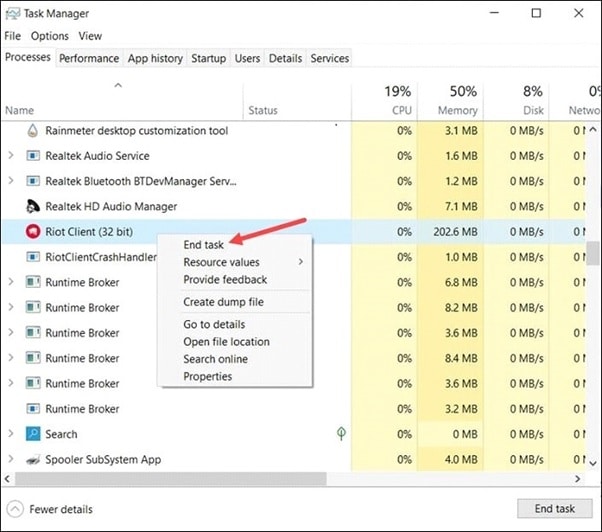
Once done killing all the Valorant processes, restart your PC. Then relaunch the game and see if the error is fixed. If not, check your internet connection.
2) Check Your Internet Connection
You need to have a stable internet connection to play Valorant. So, make sure that you have a good internet connection.
You can click here to check the internet speed. If the internet connection is poor, then contact your service provider and wait till the connection becomes stable.
3) Check The Game Servers
Due to the game server outage, you can also encounter error codes while playing Valorant.
So, check the Riot Games server page, and if there is any problem, wait till the server becomes live again.
If you find the server is up and functional, check that the VGC service is running and is set to automatic.
4) Set VGC Service To Automatic
VGC service is part of the anti-cheat System of Riot Games. This service should be enabled while playing Valorant; else you can get Valorant error 39.
So, check to follow the steps to check if the service has been enabled and is set to automatic:
- Launch the Run utility by pressing Windows + R keys.
- Type services.msc in the Run command box. Press the Enter key.
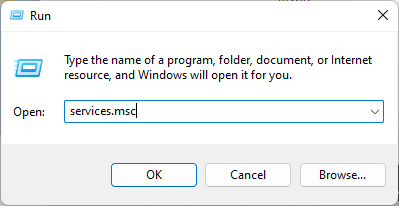
- Double-click on VGC service and set the startup type to Automatic.
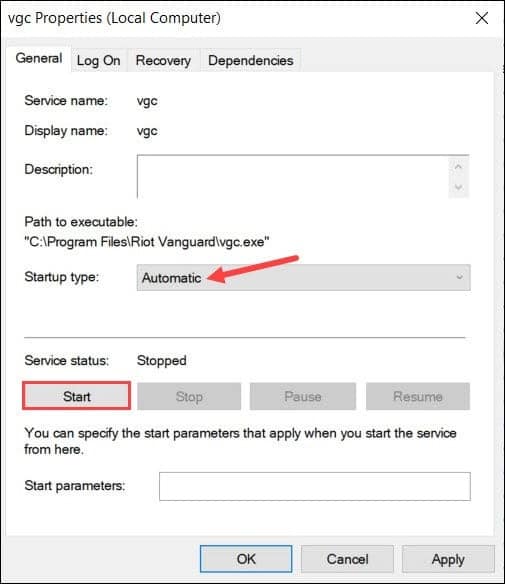
- Next, click on the Start button to start the service. Click on Apply > OK to save changes.
- Again open the Run utility and type msconfig in the Run command box. Hit the Enter key.
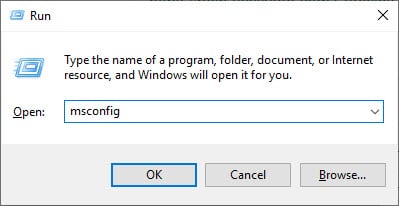
- From the Services tab, check the box next to the VGC service.
- Click on Apply and then OK.
- Once done, restart your PC. Now launch Valorant, and if the error persists, update your Windows to the latest version.
5) Update Your Windows Version
If you have not updated your Windows in the recent phase, then update it now.
An outdated version of Windows can also be the reason for the Valorant error code.
To update Windows, follow the steps as given:
- Type Windows Update in the Search Menu and click on the top option.
- From the right pane, click on Check for updates.
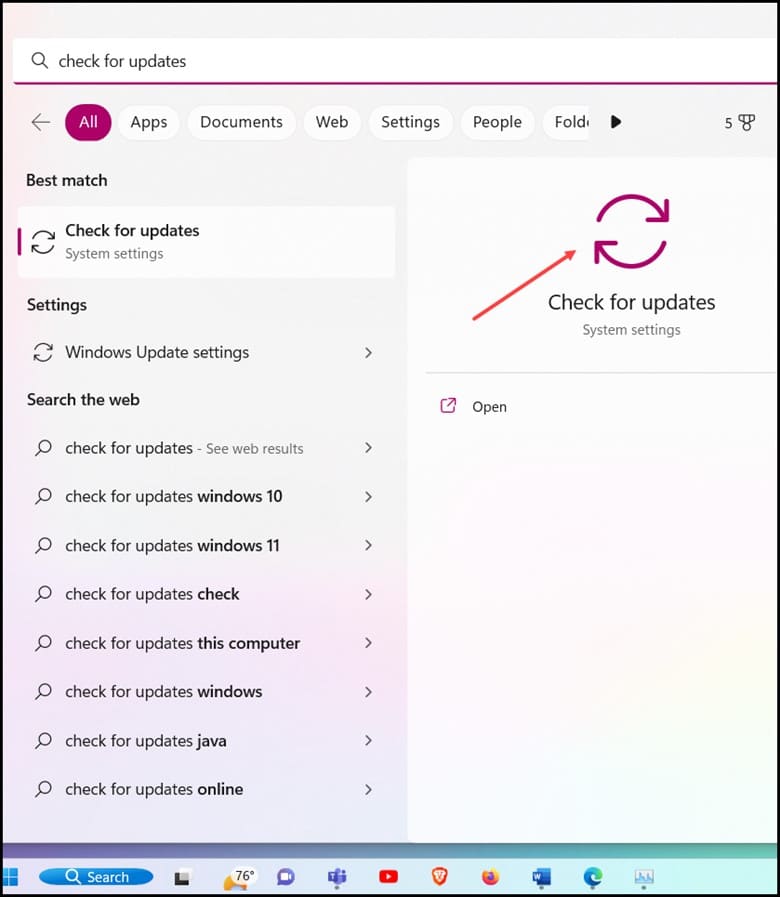
- Wait for the process to complete. After a Windows update, restart your PC.
6) Reinstall Valorant
If no other method could help you fix the Valorant error, reinstall the game.
A fresh installation of the game can fix the issue with the previous installation file that may be responsible for the error.
Follow the steps below to reinstall Valorant:
- Type Control Panel in the Windows search box & select the top option.
- Next, click on Programs and Features.
- Then scroll down the list of installed programs and look for Valorant.
- Right-click on Valorant and click on Uninstall.
- Follow the instructions given on the screen to finish the uninstallation process.
- Reinstall Valorant, and this time you should not get the problem.
- Contact Riot Support Team
If none of the above methods could fix the Valorant error, contact the support team.
You can submit a ticket to Riot Games support.
Then follow the guidelines provided by the team to fix the problem.
Frequently Asked Questions [FAQs]
Here are some questions asked by the players who encountered Valorant error codes while playing the game:
- Is Valorant van 39 error a ban?
No, you mostly get Valorant error 39 due to server outage or poor internet connection.
When this happens, you cannot join the lobby and play the game.
- Why is the VGC service gets disabled?
The VGC service can get disabled by your antivirus or Windows Firewall protection.
- Does Valorant slow down the PC?
Valorant can slow down the lower-end PCs a bit. But you will not feel any different if you play Valorant on some higher-end PC.
Final Words
Let us know which methods could fix the Van error code 51 on Valorant.
For any related queries, ask us in the reply section below, and we shall soon turn up with answers.
