It’s amazing to have PCs with high-resolution display to enjoy high-quality pictures or you might be needing a lot of space for work.
Nowadays you have PCs with high resolution and the Windows adjust the scaling automatically so that everything on the monitor is displayed larger. Although you may have issues with some third-party apps that may cause issues with apps that look small on high dpi and high-resolution displays.
The fonts may appear too small for the screen resolution. As they were not properly updated, you fail to read them or scale them properly. So, let’s find a solution to the problem if you are having HiDPI issues.
Solution 1: Disable Display Scaling For Specific Applications
When stuck with how to disable display scaling on high dpi settings, you may choose this option to disable display scaling for certain applications.
You will find that your fonts are not blurred but some graphical elements of the app are facing issues like they got scaled down.
When you disable DPI scaling, all the graphical scaling may appear smaller and this might shoot a further headache. To disable the display scaling of the chosen app, just follow the given steps:
Step 1: First of all, locate the app that is giving you trouble with DPI issues.
Step 2: Right-click on it and select Properties from the menu.
Step 3: Visit the Compatibility tab and find Disable display scaling or Change High DPI settings on high DPI settings.
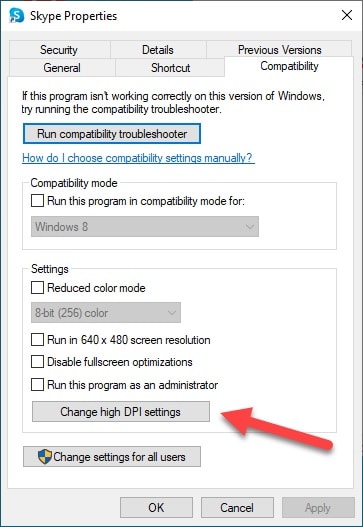
Step 4: Now Click Apply and then hit the OK button. Check whether your problem is solved.
Solution 2: Adjust Custom -Scaling Manually
Windows 10 automatically chooses the best settings if you are having a high-resolution device. But sometimes, you need to adjust and control it manually if you are wondering how to fix apps that look small on high dpi and high-resolution displays.
You will not be needed to log out and log in while changing the custom scaling manually. Many popular apps have this problem although you may fix this following the steps:
Step 1: Select Screen resolution from the menu bar after you Right-click on the Desktop.
Step 2: Visit Make text and other items larger or smaller links. Now approach to set the custom scaling level.
Step 3: Go to the Settings Page then click System.
Step 4: Choose Display and from there click Scale and layout.
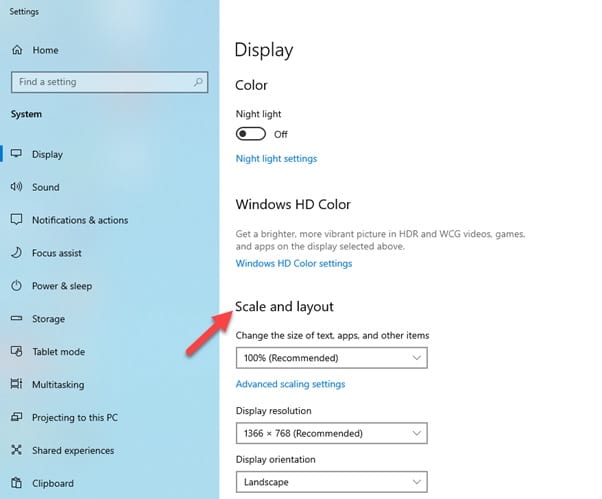
Check if you can fix apps that look small on high dpi and high-resolution displays.
Solution 3: Check Your GPU Settings
Check your graphics driver once if you want to disable display scaling on high DPI settings. Install the latest GPU driver versions and set your native resolution as a default value.
If you only use the generic driver, the values will be lower. You might need to use AMD/NVIDIA/ Intel driver also. This quick workaround may fix the issue.
Solution 4: Uninstall and Reinstall Problematic Applications
If you are facing this problem only with certain applications, choose to uninstall and then go for re-installing the problematic programs or apps.
You may find the devices with high DPI displays amazing, but you may face problems in case the software is not still optimized for the same. This depends upon the Software developers and Microsoft to optimize their software for HiDPI devices.
Solution 5: Check For The Latest Updates
Always make sure that you are using the latest Windows 10 OS version to be on the safe side. If you are having issues with apps that look small on high dpi and high-resolution displays, check the version you are running.
The HiDPI improvement process is also provided by Microsoft that comes along with a bunch of Updates. Always remember to check for updates and make sure you install the latest updates available.
Solution 6: Photoshop Menu Is Too Small On Windows
In case your photoshop menu is too small on windows with a high-resolution display, first, try to uninstall and then reinstall the app followed by rebooting your device. You may also try to control it following the steps:
Step 1: First go to Preferences Under Edit on Windows.
Step 2: Now move on to Interface and in this dialog box, there is a control for UI Font Size.
Step 3: Set this to Large and reboot. Check whether the problem is solved.
Wrapping Up
We hope by now you could fix apps that look small on high dpi and high-resolution displays. For any related queries, please intimate us in the comments section provided below or feel free to shoot us a mail instead.
