While using your computer, you may see that your computer was shut down automatically, and when restarting, you were presented with a blue screen error that displayed the message “driver_corrupted_expool”.
Here I will discuss why you are seeing this error, and how you can fix it using the five steps given below.
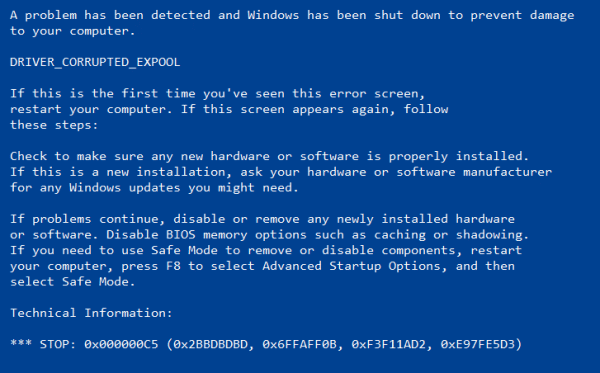
Why Was My System Affected With This Error?
This is also one of the Blue Screen of Death (BSOD) errors. Windows will shut down your computer randomly to prevent damage to your system. The driver_corrupted_expool error occurs when the system attempts to access invalid memory at a process IRQL that was too high.
The main cause of this error comes out to be some error in the System Pool where a driver becomes incompatible with the computer’s operating system. This may also be caused if the configuration files get corrupted due to some reason.
Sometimes, the error message is followed by the name of the broken file or device driver as well, so that may help you locate the damaged file as well.
Driver_Corrupted_Expool Windows 10 Fix
Now that you have some idea about what may be causing this error, here are some of the tested fixes that can help you solve your problem. You can try these to potentially solve the windows 10 driver_corrupted_expool error.
Solution 1: Remove Any Newly Installed Hardware
This may seem silly and extremely easy, but this easy fix is the starting step that can help you boot into your Operating System.
Since a corrupted driver in the System Pool is the most probable cause of this error, removing the device associated with that corrupted driver is one of the easiest fixes that you can deploy to solve this error. Simply unplug the newly installed hardware on your system and try booting into Windows.
Solution 2: Update Drivers And Windows
Once you successfully boot into Windows, then you need to update your device drivers to the latest version.
Drivers are the components that facilitate the communication between the hardware and the Operating system. Since the drivers corrupting is one the most probable cause of you seeing this error, updating your drivers should fix this issue.
To update your device drivers individually, open a Run dialogue by pressing Win + R. Here type devmgmt.msc to open Device Manager. Here, look for the devices that you haven’t updated the software for in a long time or the ones that you think maybe giving you the error.
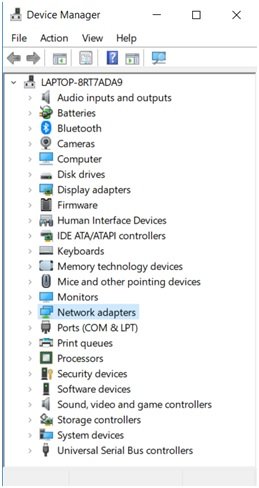
In Windows 10, the drivers may be updated via Windows Update. Hence, you need to update Windows to the latest version as well to have all the latest drivers on your system. If you were postponing your Windows update, now may be the time to update your device.
Solution 3: Uninstall Faulty Drivers
On the error screen, if you were presented with some additional information regarding what is causing the error, you can use that information to solve your error.
- Open a Run dialogue by pressing Win + R.
- Type devmgmt.msc and press Enter to open the Device Manager.
- Here, you will find all the devices connected to your devices.
If there are any faulty device drivers, they will be notified using a yellow exclamation mark beside the name of the device.
4. Uninstall the device.
5. If you need that device in your daily usage, go to the manufacturer’s website and download the latest device drivers from there.
Upon restarting your device, you should have successfully solved the driver corrupted expool windows 10 error.
Solution 4: Update BIOS
The normal functioning of your device hardware is based on your BIOS. You should be very careful while making changes to your BIOS as it is very sensitive, and a small error can brick your device.
Important BIOS updates are provided automatically. If you haven’t recently received a BIOS update, you might want to check your current BIOS version and the latest version available on your manufacturer’s website.
To check the current BIOS version, follow these steps:
- Open a Run dialog by pressing Win + R.
- Type msinfo32 and press Enter to launch system information window.
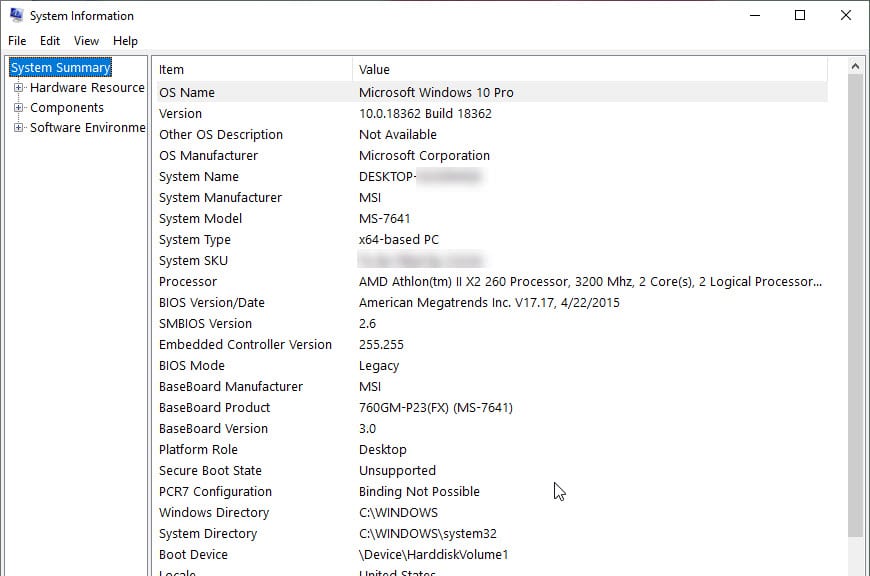
Here, locate the BIOS version/Date section for the BIOS version of your device. If there is an update available, you can download the latest BIOS version from the manufacturer’s website and then install that.
If you do not see a proper manufacturer’s name in the System Information window, you will have to check the website of your motherboard’s manufacturer. Once you visit the website, go to the downloads section of the website to get the latest version of the BIOS for your computer.
Solution 5: Reset Windows Or System Restore
If none of the steps above helped you solve your issue, you need to Reset your device or perform a system restore if you have a restore point saved.
To perform a System Restore, simply search for “Create a system restore” in the search bar of your Windows. This will open a dialog box in Control Panel.
Under the System Protection tab, click on the “System Restore…” button. Then follow the on-screen instructions to perform a successful system restore.
If you don’t have a system restore point created, you might need to reset your Windows.
To reset Windows 10, follow these steps:
- Backup your files.
- Open the Settings You can use the shortcut Win + I.
- Click on Update & Security.
- From the left pane, select Recovery.
- From the right pane, click on the Get started button under Reset this PC.
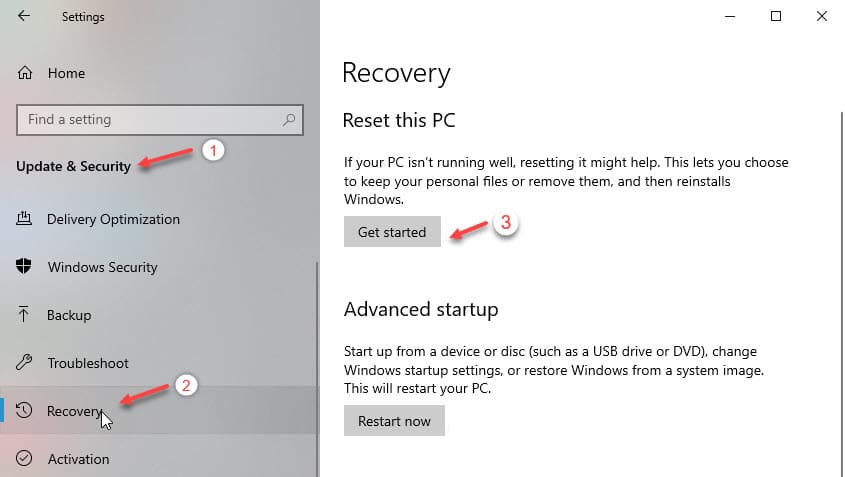
6. This will restart your device into Advanced Boot Options.
7. Select Remove everything from the choose an options section.
8. Click on Next and follow the onscreen instructions to reset your Windows.
Conclusion
A corrupt device driver can cause the windows 10 driver_corrupted_expool error on your computer. However, now you know how to solve the driver_corrupted_expool error using the methods given above. Comment below to discuss the issue further. I hope this helped solve your error.