Microsoft Teams is a great way to share files, organize meetings to collaborate & communicate with colleagues.
If you want to create a Team using Teams to organize a meeting, here are 6 easy ways to do it. Read through this article for details.
How To Create Teams In Microsoft Teams?
To create a team in Microsoft Teams, follow the methods described below and choose one per your requirement.
1) How To Create A New Team In Microsoft Teams
To create a Team from scratch, follow the instructions given below:
- Open Teams and click on the Teams option from the left panel.
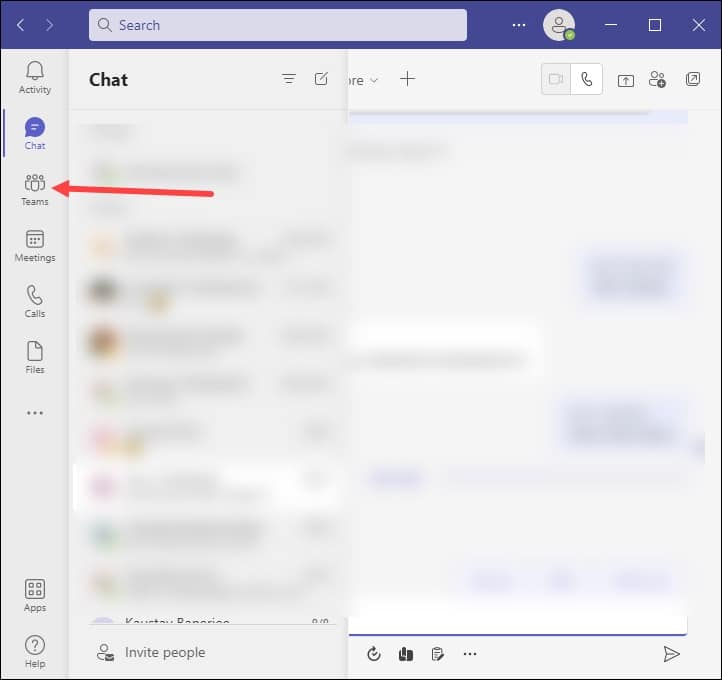
- From the left bottom panel, select Join or Create team option.
- Click on Create Team, as shown in the picture below.
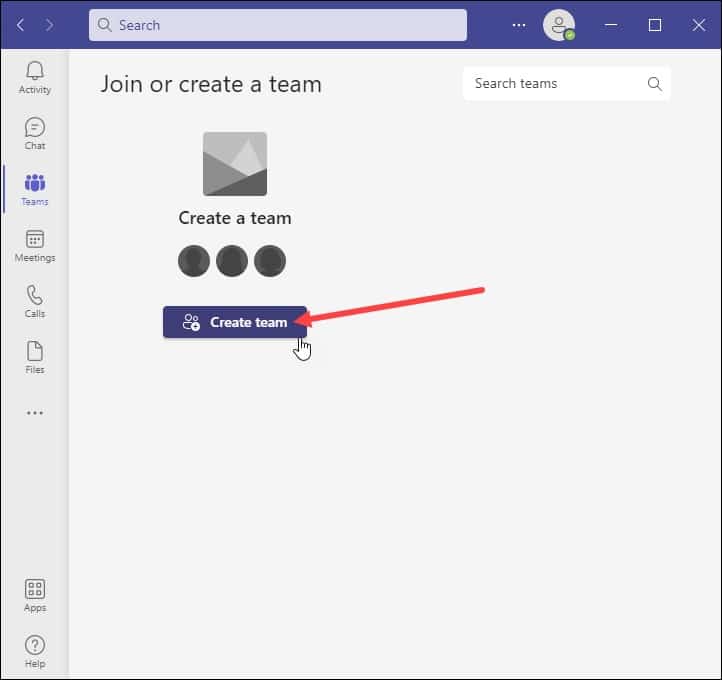
- Select From scratch option.
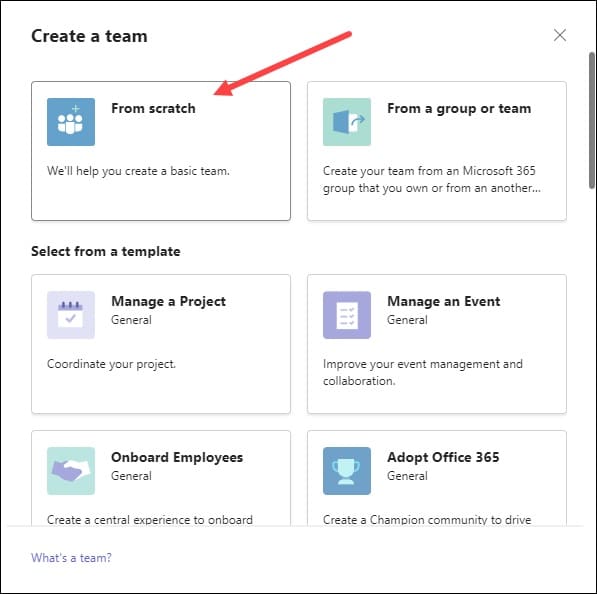
- Choose the kind of Team from –
Private –This limits the conversation to some specific people
Public – This lets anyone join the organization
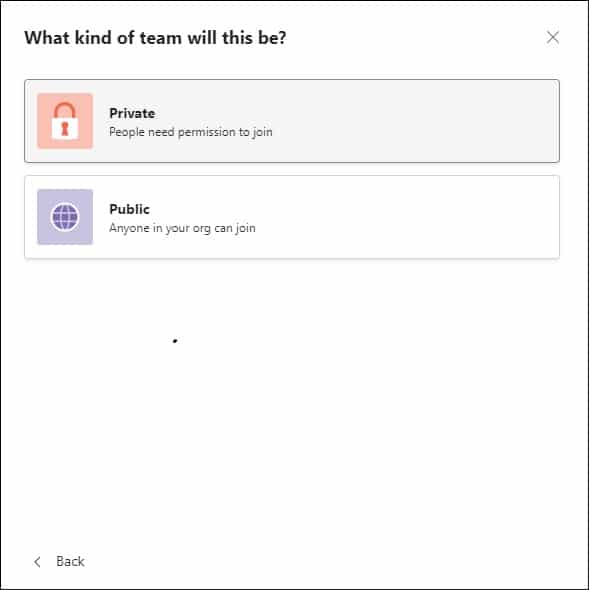
- Give a proper name to your Team and add a description.
- Click on the Create button after you are done.
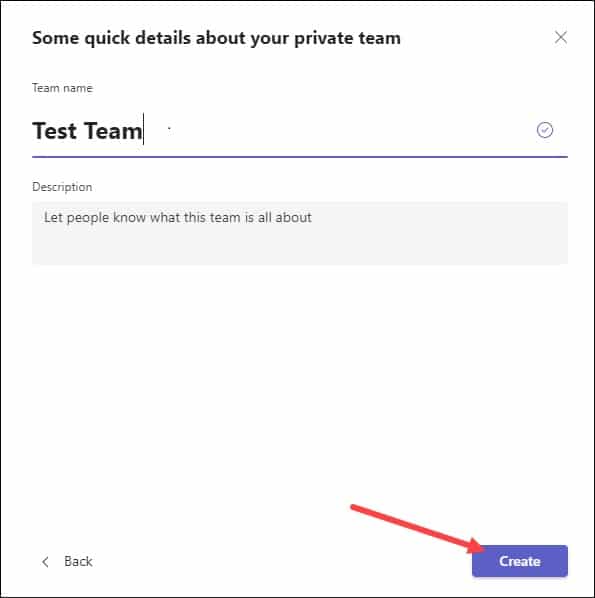
- You can now invite people to join your Team or create channels.
2) How To Create A Team From An Existing Team?
If you already have a Team and want to create a new Team, then follow these steps:
- Open Teams and click on the Teams button.
- Select Join or Create a Team option from the bottom panel.
- Next, click on the Create Team option.
- Choose From a group or team option. From here, you can see all the teams you currently own.
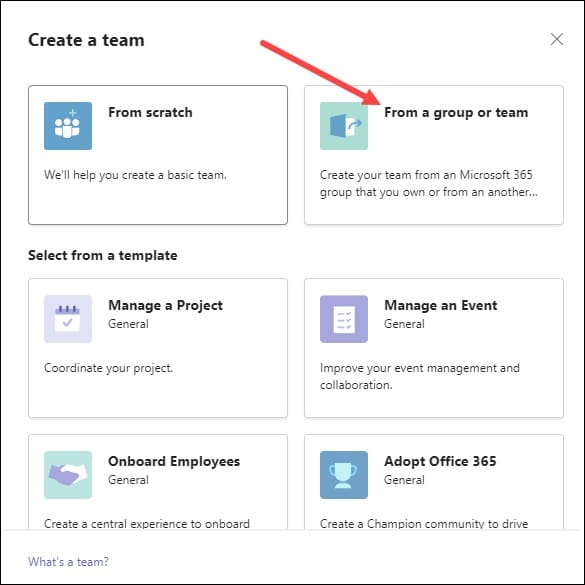
- Select a Team and name that new Team. Add some descriptions, and edit the Team’s data classification and privacy.
- You can also add members to your Team if you don’t want to copy the existing team members.
- Click on the Create button after you are done.
- Your organization may put some restrictions on creating a Team.
So, if you cannot create a team, contact your Team’s admin.
3) How To Create A Team From An Existing group?
You can also create a Team from the existing Microsoft 365 group. This way, you will share the current group’s privacy and members.
To do that, follow the steps as given:
- Open Teams and click on the Teams button.
- Select Join or Create a Team option from the bottom panel.
- Next, choose to Create Team option.
- Click on Create from a group or Team option and select Microsoft 365.
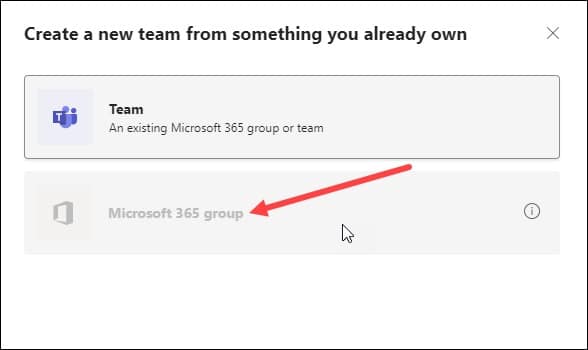
- Choose a group, and a Team will automatically be created with the same name. This Team will have the same members and share the same group privacy.
But remember that this option is restricted to groups with more than 10,000 members or if the group was already used to create another Team.
If the groups are created through Yammer cannot be converted to a Team.
4) How To Create a Team From A Template
You can also create a team in Microsoft Teams from a template. To do that, follow the steps given below.
- Open Teams and click on the Teams button.
- Select Join or Create a Team option from the bottom panel.
- Next, click on the Create Team option.
- Choose a template from the user and Select from a template option.
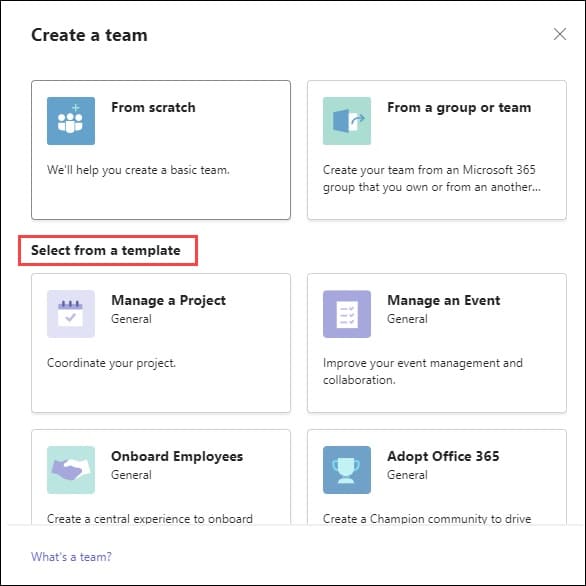
- Check the list of channels and apps and click on the Start button. You can change the settings later.
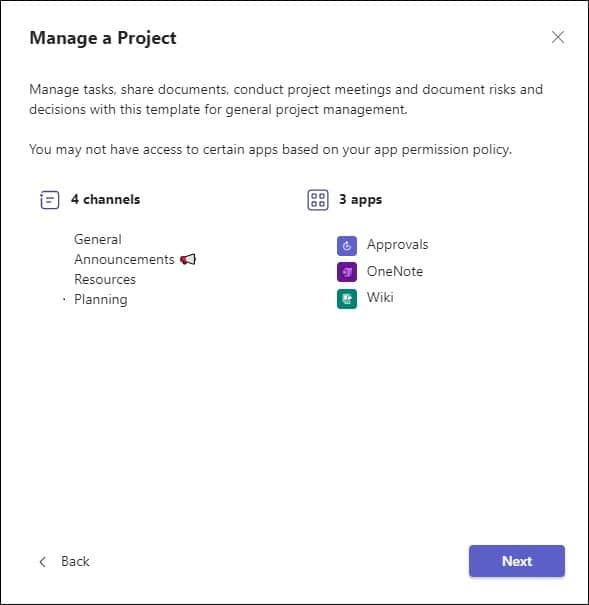
- Select the Public or Private option for your Team and name it.
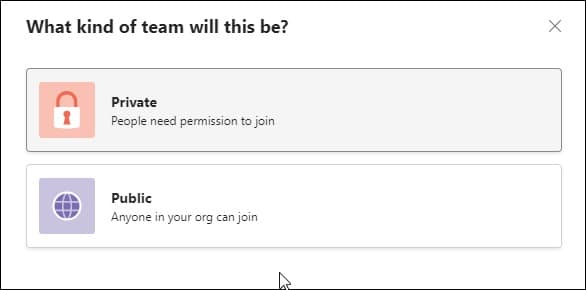
- You can add a description and click on the Create button after you finish.
5) How To Create A Team In Microsoft Teams Mobile App?
To create a Team Teams from your Android Teams app, follow the steps given below:
- Open the Teams app from your Android device.
- Tap on the Teams option.
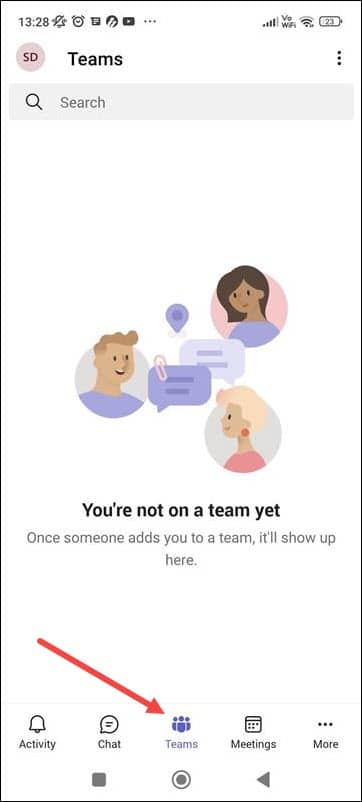
- Next, tap on the three dots Menu and choose Create a new team option.
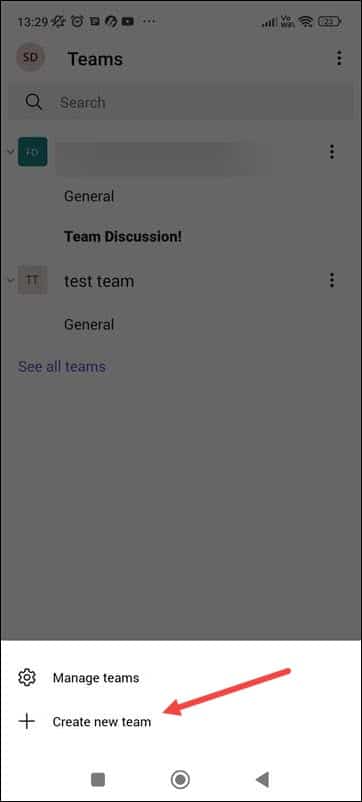
- Add a name and description to your Team and select the privacy settings for your Team.
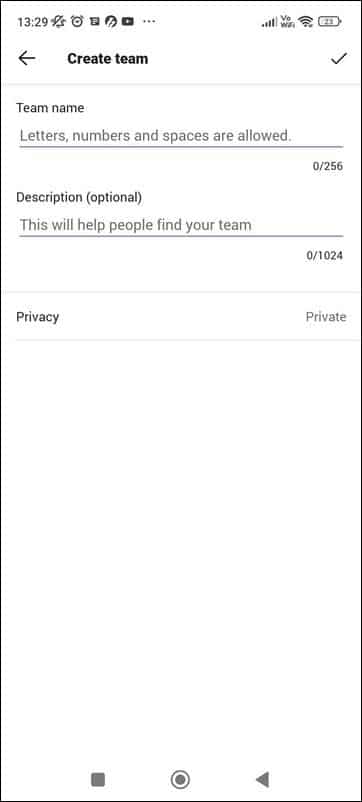
- After finishing the setup, tap on the checkbox from the upper right corner.
- Add members to your Team and enter the name and the email ID in the respective fields.
After adding the members, tap on the check mark from the upper right corner.
Frequently Asked Questions [FAQs]
- Is Microsoft Teams part of Microsoft 365?
Yes, Microsoft Teams is a part of Microsoft office 365. It is included in all the subscription plans.
- Can I use Microsoft Teams on Linux?
Yes, Microsoft Teams is available on Debian and Red Hat-based distributions. You will get it from its official download page.
- Who can create Teams in Microsoft Teams?
An admin can create Teams and channels in Microsoft Teams. The teams can be created as public or private.
Final Words
So, there you have it. Now you know how to create a team in Microsoft Teams.
For more related details, write to us in the comments section below, and we shall revert soon.
