You can initiate all vital system tweaks through BIOS. The built-in environment is added to your motherboard by default.
If your computer skips BIOS and you are unable to enter it, then it can be due to several reasons.
In this article, I am going to discuss some feasible solutions on how to fix it. Have a look.
If your Computer won’t boot past BIOS, then read this article.
What To Do When Computer Skips BIOS?
When your computer skips BIOS, try restarting your PC. Follow the manual given by your manufacturer as many of the setups come equipped with options to do that.
If the issue persists, follow the solutions given below.
Fix 1: Use Appropriate Reboot Sequence
Using reboot sequence wrongly can create a problem for you. It might seem that the BIOS splash screen does not appear, and the system may load everything in a super-fast manner.
For getting access to BIOS, you should be quickly working on it.
Follow the manufacturer’s guide to learn the BIOS key. Press it repeatedly at start up.
If you still skip BIOS, try the next solution.
Fix 2: Run SFC Scan
When you encounter no BIOS screen on boot issue, there may be some corruption in the system files and once you scan it you will be able to fix the problem.
You can take the help of the Command Prompt and by using the SFC utility you can fix the problem.
To execute the process, I am describing the steps below. Please follow these steps to commence the procedure successfully:
Step 1: First of all, run Command Prompt as an administrator and open the SFC utility by pressing Windows Key and X hotkey.
Step 2: Now enter DISM.exe /online /cleanup-image /restorehealth and then hit the Enter button. You must do this before initiating the SFC scan.
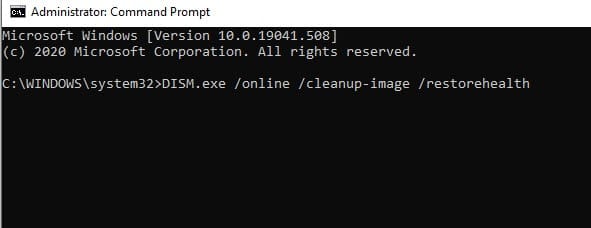
Step 3: In Command Prompt, type sfc /scannow, and hit the Enter Key.
Wait till the scan gets completed. It may take thirty minutes to accomplish the entire process.
Step 4: After finishing the scan, give your Windows a fresh restart and check whether the step has repaired the corrupted files.
Fix 3: Verifying The Boot Options
You must verify the Boot options for solving the boot related issues. I am directly getting into the process.
Follow the steps for convenience.
Step 1: Open the Run dialog box by pressing Win + R hotkey and type msconfig in the box.
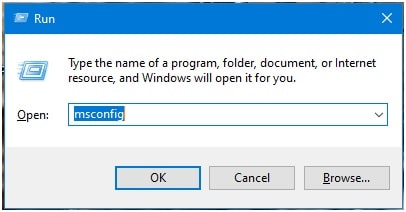
Step 2: Now the System windows will get opened. Hit the Boot tab.
Step 3: Make sure that the No GUI boot section is kept unchecked. Check there is enough time in the Timeout section.
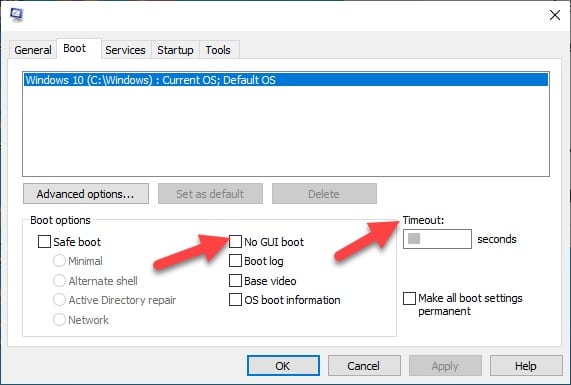
Step 4: Press Win + I hotkey for restarting from your Windows into the UEFI.
Step 5: Go to the System window and select the Update & Security category and move on to the Recovery tab.
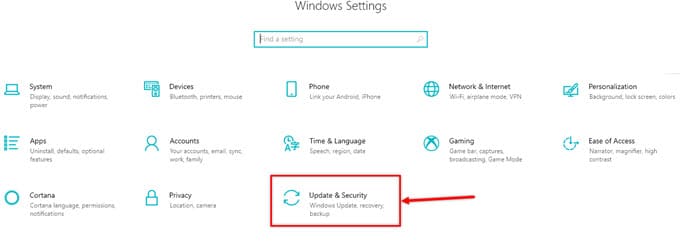
Step 6: Now choose to get into the Advanced start-up and hit the Restart button.
Step 7: Next select the Troubleshoot option. From the Advanced section, select UEFI Firmware Settings. After that, commence to Restart to UEFI. Now check if the problem has met a solution.
Fix 4: Updating BIOS
Your BIOS may be outdated and because of this, you may face issues with the BIOS.
Many of the users have reported performing years after years without updating their BIOS and this may bring lots of unwelcomed troubles like this one.
The updating procedure is not that complicated, and you can easily handle it if performed carefully.
Check your motherboard and go for an update if needed.
Fix 5: Resetting BIOS
By resetting BIOS, your system will get a fresh restart and that might fix all the system malfunction.
Proceed to remove the BIOS battery to accomplish the BIOS resetting process.
In specific motherboards, there are resetting button options and in this case, there is no need to remove the BIOS battery.
Make sure to carefully disassemble the system. If you are not confident enough or need some tech enthusiast, get help from some expert for further assistance.
Hope this will help you to address the computer boots too fast for the BIOS issue.
Try the solutions mentioned and follow the guidelines properly.
Closing Words
So, I hope by now, you can find out a suitable solution for computer skips BIOS error.
If you still have queries related to this issue or any other folder, please communicate in the comments section provided below.
Feel free to shoot us a mail with your ideas or suggestions. We always look forward to hearing back from you.