Your browser does not currently recognize any of the available issues that may occur while playing a YouTube video with your preferred web browsers like Chrome or Firefox.
After reloading the video and restarting your browser also you may encounter the same problem!
This error may occur while you are playing a specific video as you may not get this error for all the available videos.
In this article, I will focus on the reasons that initiate the error and the ways to solve it.
What Causes The Browser Does Not Currently Recognize Any Of The Available Issue?
Often it has been noticed that the outdated browsers may trigger your browser does not currently recognize any of the available issues.
Always make sure you get the latest updates. The add-ons may sometimes interfere and ignite the error.
They guide your browser to using Flash instead of HTML5 for streaming your preferred YouTube video. This might cause the error.
Always check that the configuration has media sources enabled. This will check the problem.
Let us now focus on the solutions we may provide to address the burning issue.
Solution 1: Use Safe Mode
Opening the browser using the safe mode and removing the add-ons will help you solve your browser does not recognize any of the video formats available issue.
Following the process, some of the settings in your browser will get reset.
For Google Chrome:
For Chrome, you can choose the incognito mode as you do not have the option of safe mode here.
Follow the below-mentioned procedure to do this:
Step 1: Open Google Chrome and go to the Menu option.
Step 2: Now from the provided list, choose the New incognito window.
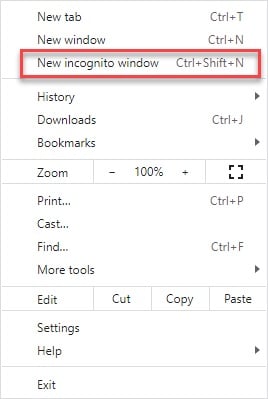
Step 3: You have another option to open the incognito mode that is by holding the Ctrl key and then pressing Shift + N. This will lead you to the incognito mode.
For Mozilla Firefox:
Step 1: Open Firefox and go to the menu option.
Step 2: Now choose the help button and click on Restart with Add-Ons Disabled.
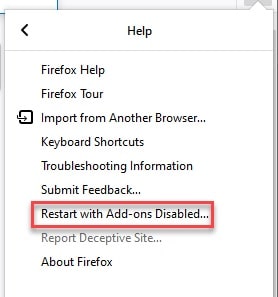
Now this will lead to open the safe mode and check by playing the YouTube video.
Now, check whether this has done any improvement.
Read Also: Windows 10 Safe Mode: In depth Tutorial
Solution 2: Disable Browser Add Ons
When your browser does not recognize video formats, the first thing you can do is to turn off the add-ons.
Here I am describing the steps to turn off the add-ons and solve your problem.
For Google Chrome:
Step 1: Launch Google Chrome and go to the hamburger menu option.
Step 2: Now choose Tools and move on to the more tools option. Next, go to the Extension window. In the provided search box, enter Switch to Flash Player to find it out.
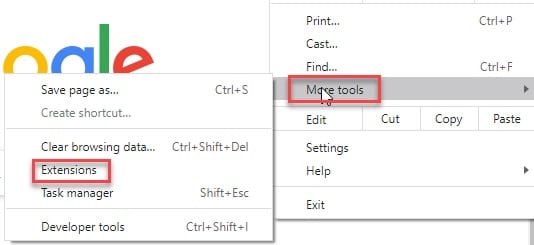
Step 3: Disable the extension now. In case you wish to remove it completely, press the remove option, and follow the given on-screen instructions.
Step 4: For removing Disable YouTube HTML5 Player extension, repeat the same process, and exit your web browser.
Once relaunch Chrome and check whether your issue is solved.
For Mozilla Firefox:
Step 1: Launch your Firefox browser and go to the menu option.
Step 2: Now from the provided list, choose the Add-ons, and go to the Extensions.
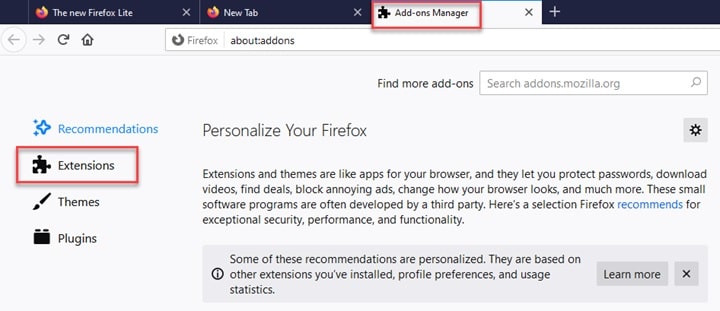
Step 3: Navigate for Switch to Flash Player extension and after you locate it, press the Remove option.
Step 4: Next find out the Disable YouTube HTML5 Player extension and remove it.
Close the window and relaunch your browser to check for improvements.
Solution 3: Choose To Enable The Browser’s Configuration Media Sources
For resolving your browser does not currently recognize any of the available issues, check that the configuration of the browser is enabled.
Some uses find the disabled configuration led to the above-mentioned problem.
Here, I am mentioning the procedure to do so. Follow the given steps:
Step 1: Open Mozilla Firefox and in the URL bar, enter about:config and press Enter.
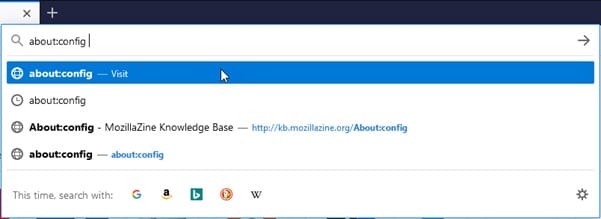
Step 2: Now you will see a warning on the screen. Accept the given confirmation and get access for configuring the browser.
Step 3: Next enter media.mediasource.enabled and check that the entries are set to true option:
media.mediasource.enabled
media.mediasource.webm.enabled
media.mediasource.mp4.enabled
Step 4: In case you find the parameters are not set to True, then click twice on the particular parameter to set it to True.
After you finish doing these, give your browser a fresh restart.
Solution 4: Update The Browser
Sometimes the outdated browsers may create a lot of trouble make sure to check from the developer’s website for the latest available updates.
This way you will be able to fix the bugs, get new features, and security checks. This will enhance better performance.
Step 1: Open your browser and then go to the menu option. Check for the updates and choose the Update option.
Step 2: Besides, you can visit the official website of your browser and download and install updates from there.
Solution 5: Reset And Reinstall Your Web Browser
You can try to reset and then reinstall your web browser to fix up the problem.
This process will restore the browser to the default settings. You must take up the backups first before you commence the process of saving your passwords and bookmarks.
For Google Chrome:
Step 1: Open Google Chrome and in the URL bar enter Chrome://settings. Now press the Enter key and move on to settings.
Step 2: Now find the advanced option and open the window.
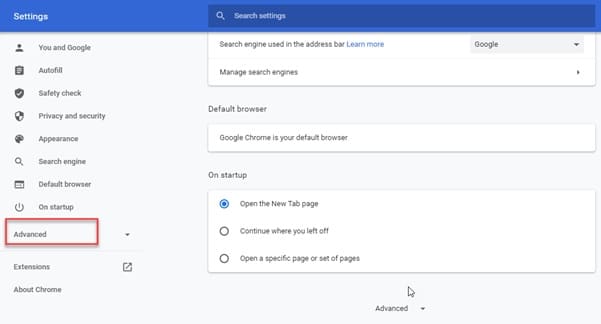
You will find a Reset and Clean up option.
Step 3: Press it to select and go to the Restore Settings option for setting them to the original one.
You will get a confirmation. Now hit the Reset option.
For Mozilla Firefox:
Step 1: Open your browser and go to Menu. From the option, press on the question mark icon.
Step 2: Now choose Troubleshooting information and then you will get the Resetting page. Confirm to rest and then hit the Reset Firefox option.

For Reinstallation:
Step 1: Open the Control Panel and choose the Programs option. Now choose the Uninstall a program option.
Step 2: Next search for your browser and right-click on that. This will provide you the Uninstall option. Choose this option for uninstalling the browser.
Step 3: Now give your Computer a fresh restart. Now from the official site of the browser and install it following the given options.
Winding Up
So, there you are! Hope the article has helped you to seek an answer to your browser does not currently recognize any of the available issue.
If you have any more ideas or suggestions related to this topic, please feel free to use the dedicated section below.
You can also shoot us a mail if you have any further queries. We always look forward to hearing from you.