The Discord app shows the online status of all the accounts and also allows the users to set the status so that others can see it.
Discord, by default, displays an online status after you open the app, but this status can be changed according to your will.
Read this guide and know how you can set your Discord status on the app.
Also, if you want to get Discord on PS4 then follow this guide.
How To Change The Discord Status On The Desktop?
Follow the steps to change your Discord status on your desktop:
- First, open Discord and click on your profile picture at the bottom of the screen.
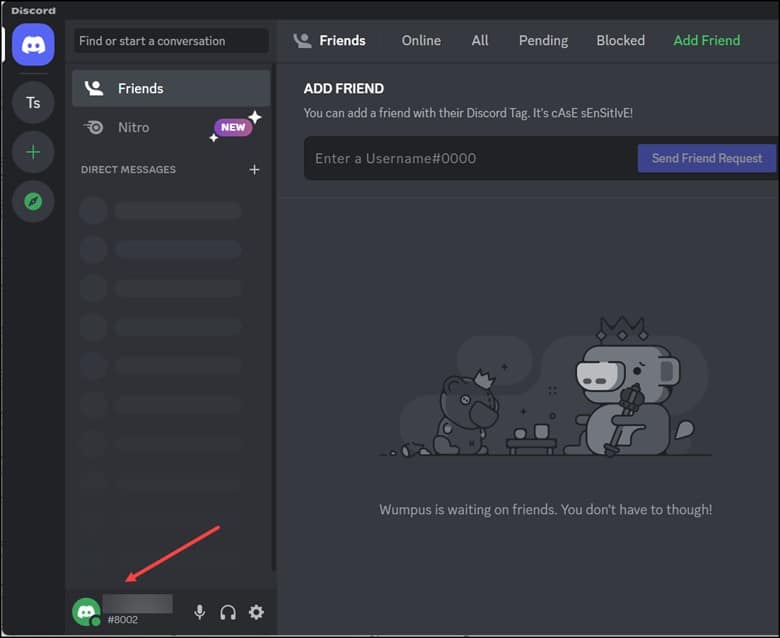
- Soon you will come across a pop-up where you will get the option to change your Discord status.
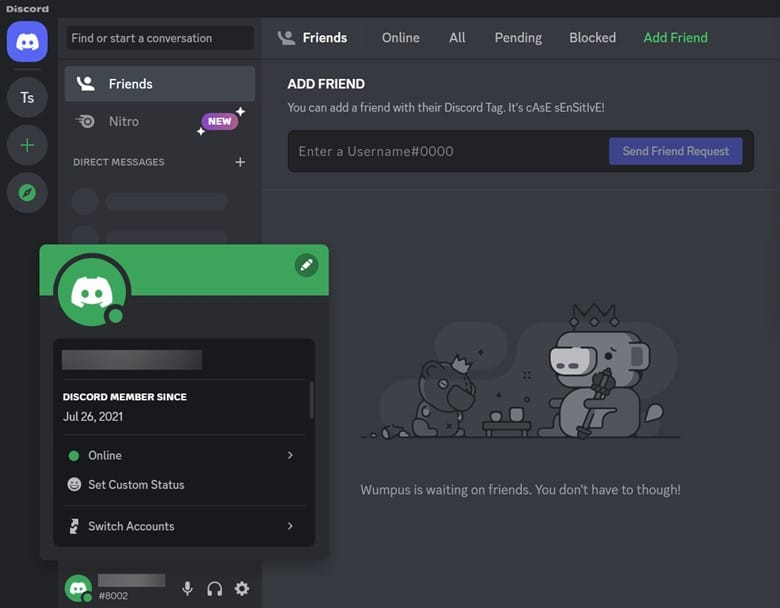
- Pick one as per your choice or preference, and you are all set to go.
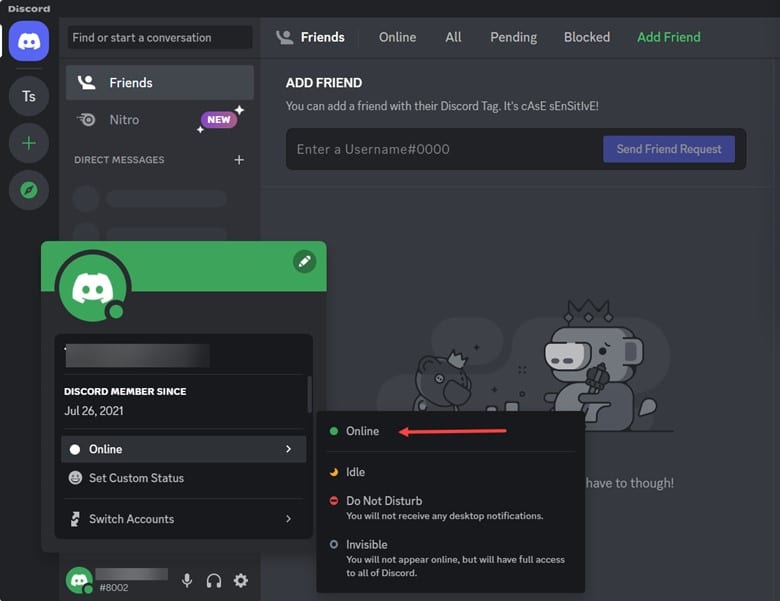
How To Change Your Discord Status On Mobile?
This is what you need to do to change Discord on mobile:
- First, you need to open the Discord app and go to User Settings.
- Then, tap on Set Status followed by set a custom status.
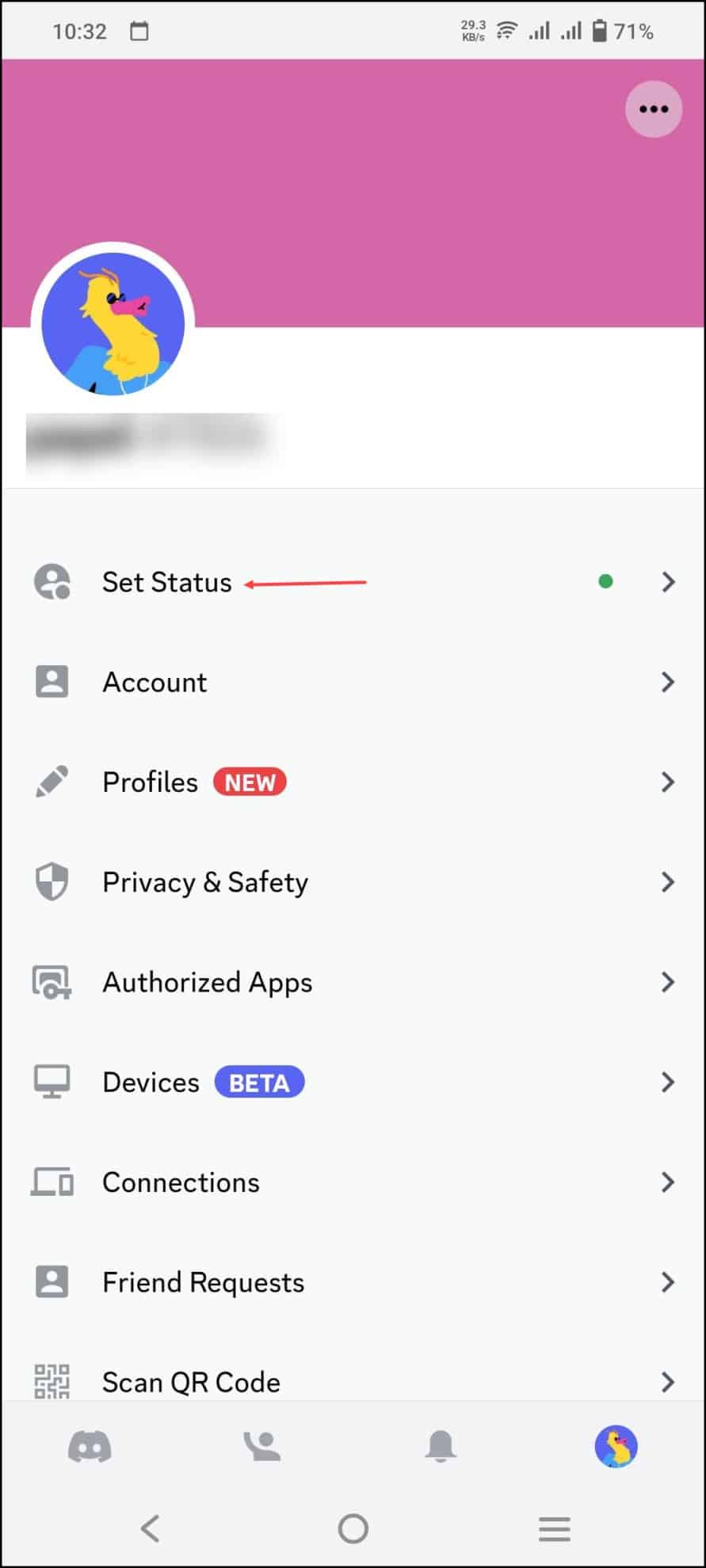
- In the set a Custom Status field, choose a display emoji and create your custom status text.
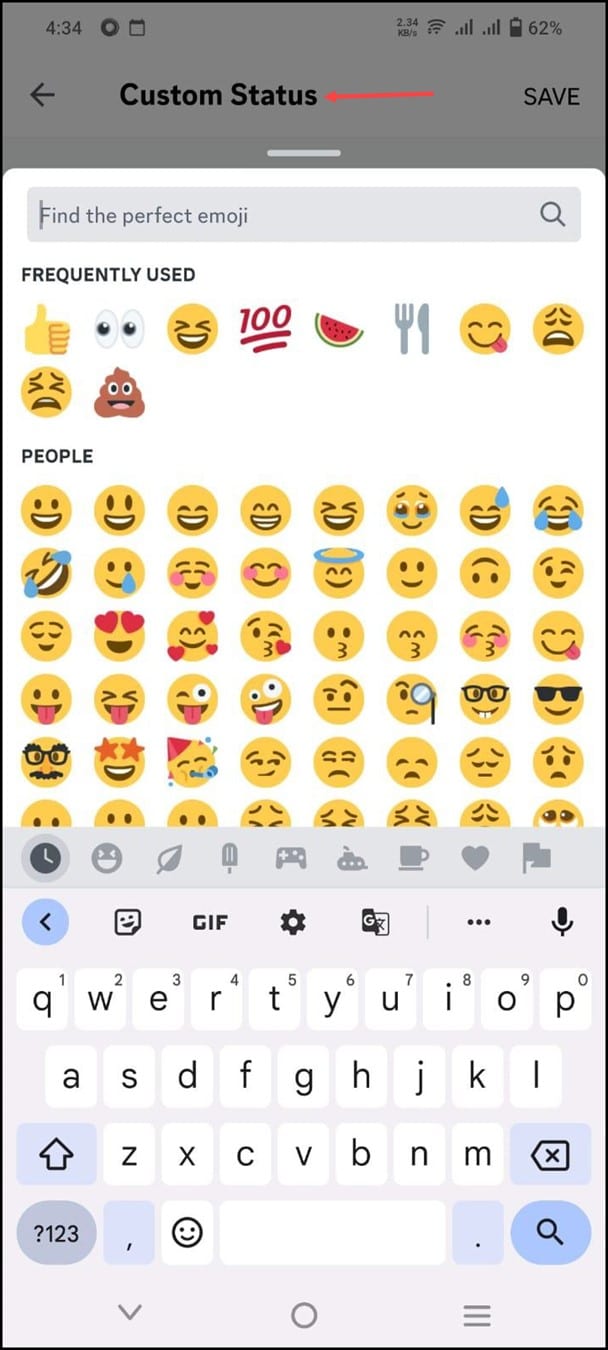
- Now, choose the time duration of your custom status to appear by selecting any of the options.
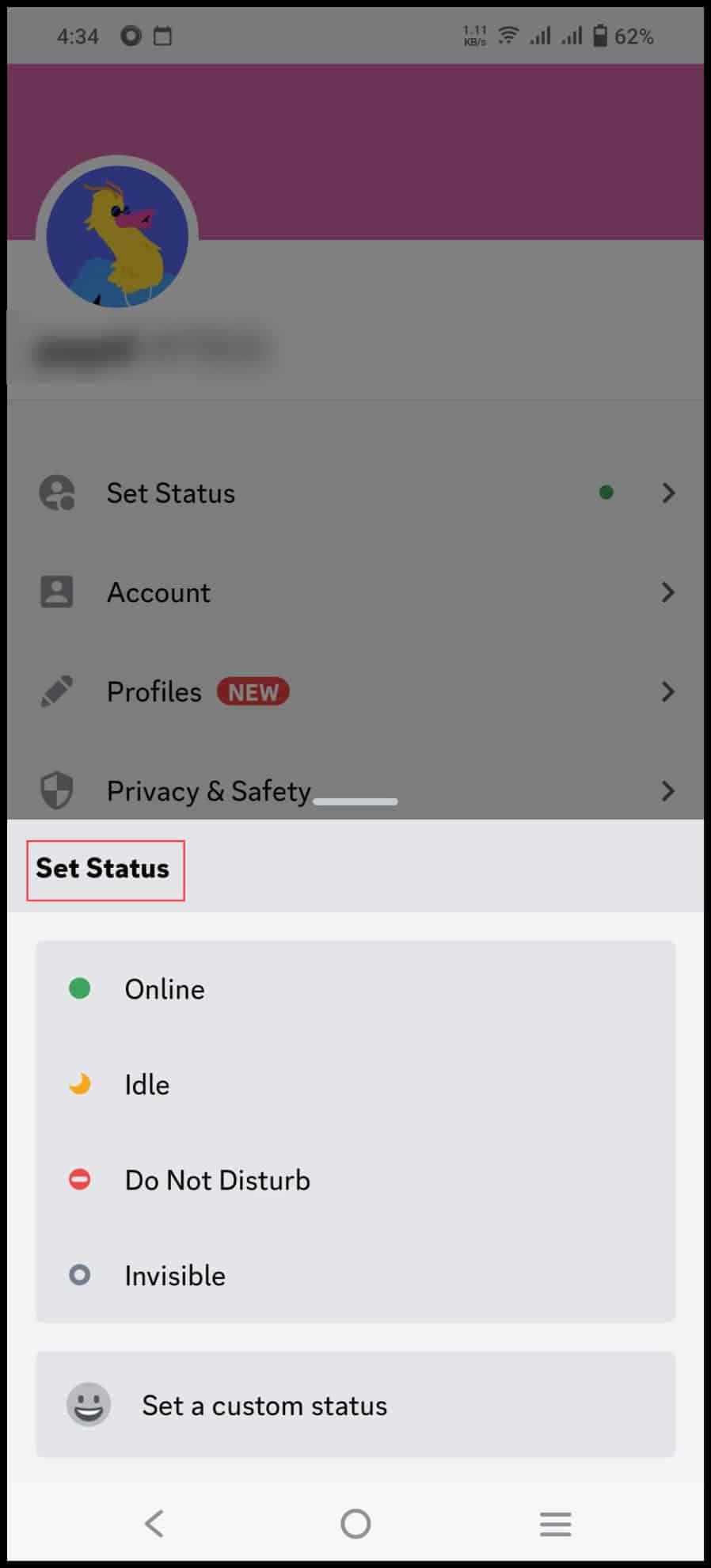
- You will come across Don’t clear, evident in 30 minutes, clear in 1 hour, precise in 4 hours, or clear tomorrow.
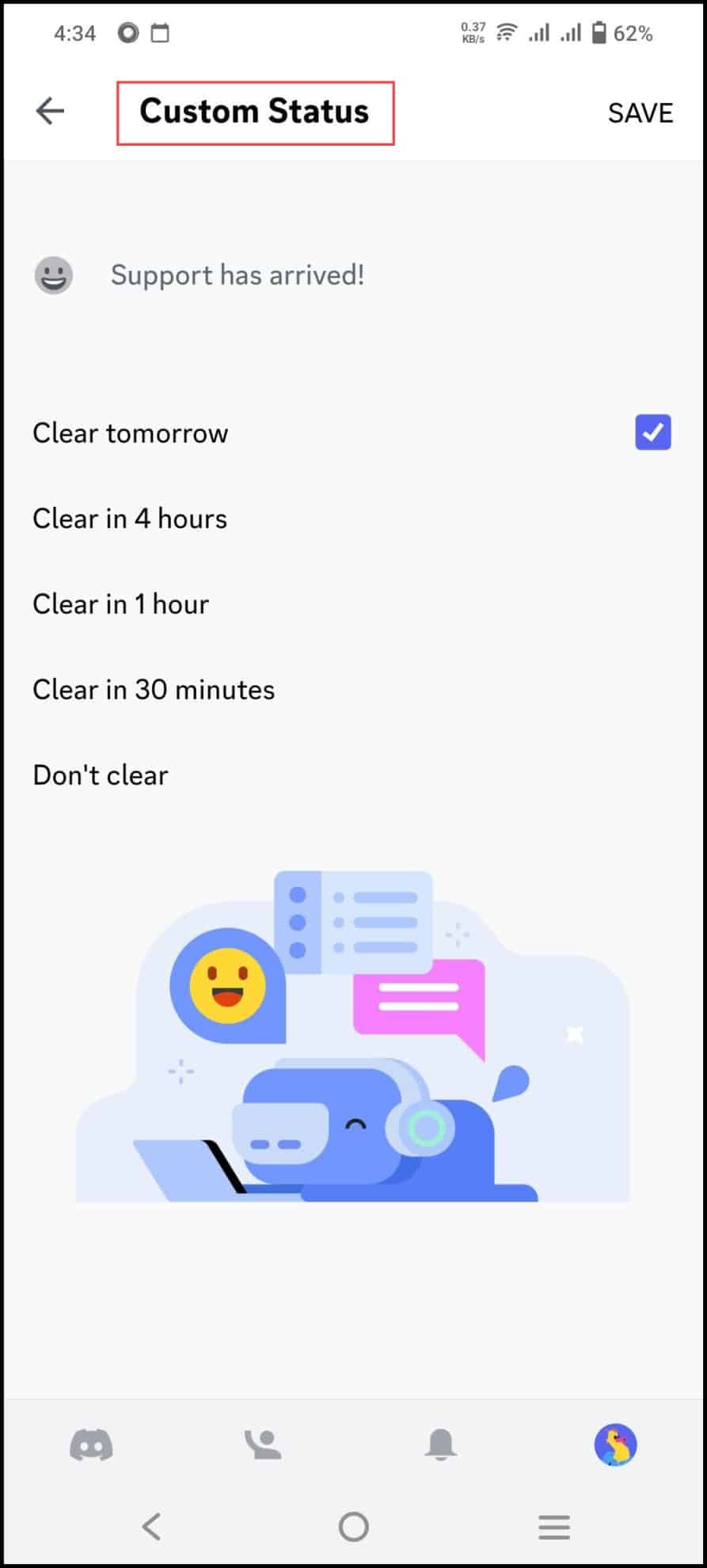
- Finally, tap on the floppy disc-shaped Save Changes button to set your new custom status.
How To Set Custom Status On Discord?
Set custom status on Discord by following the below-provided steps:
- The first step is to launch Discord on the system.
- Then hit the Profile icon in the bottom left and click on the current status Online.
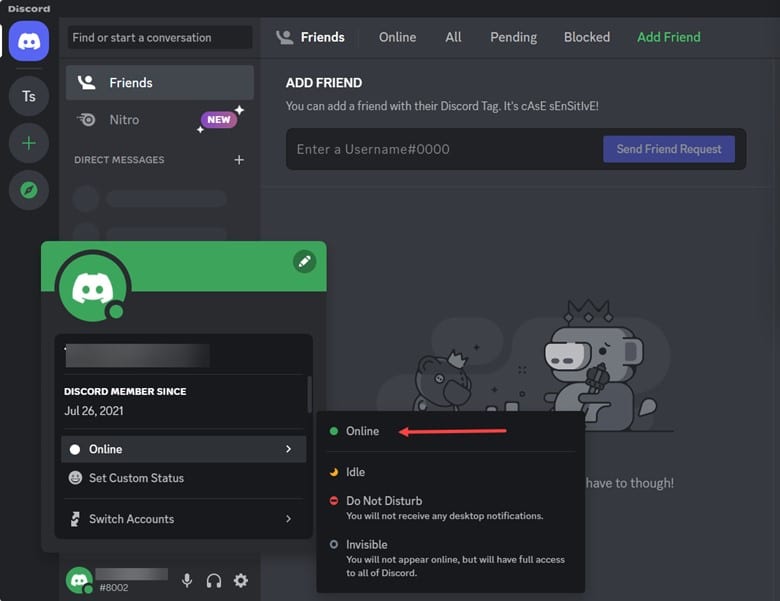
- Soon a pop-menu will appear with status lists such as online, idle, do not disturb, and invisible.
- To make a custom status you need to click on the Set Custom Status option, which is present under status settings.
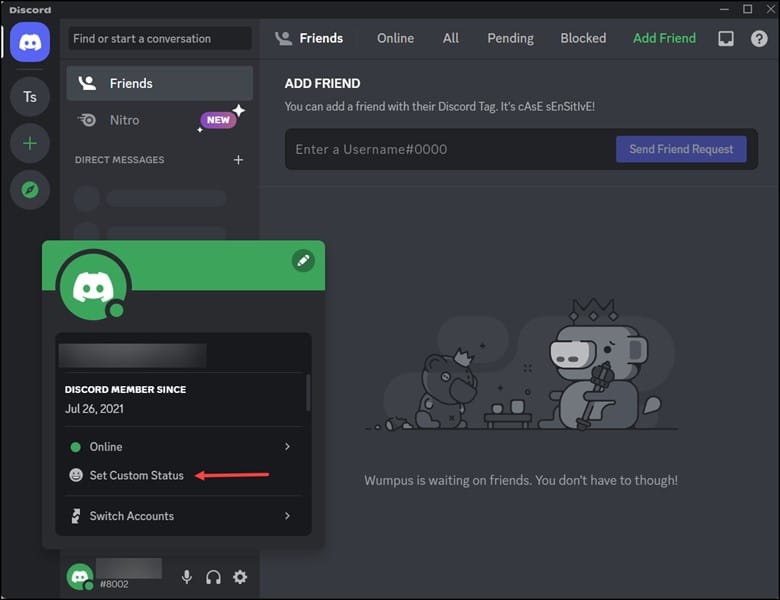
- Next, you need to specify the name for the new custom status under WHAT’S COOKING; UserName? and click on the emoji beside it.
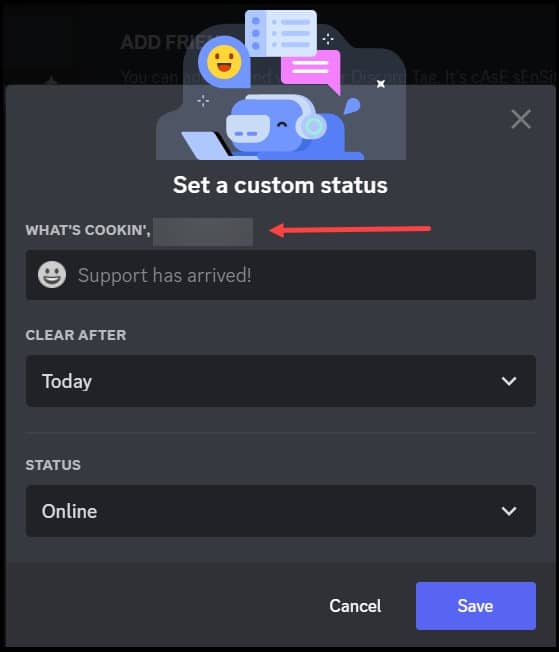
- Next, an emoji container will appear on the screen, and you need to select the emoji from the list below, or you can also search for it in the search box.
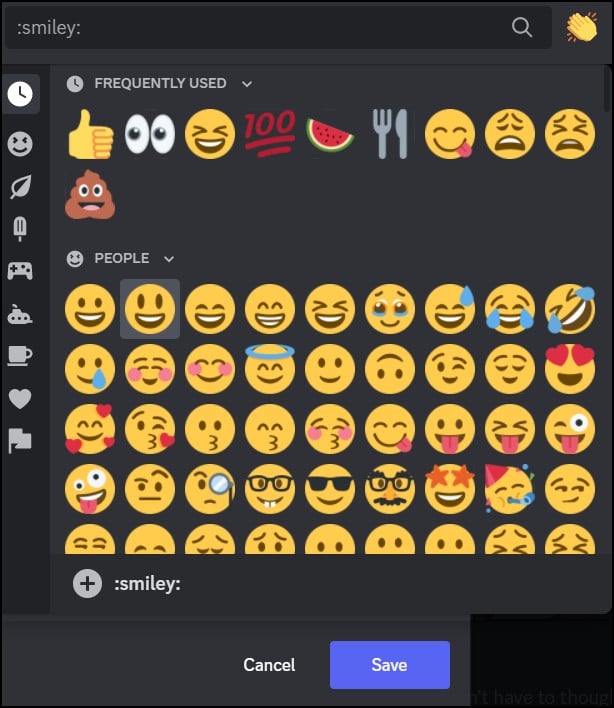
- Then, choose the time stamp under the “Clear After” option and choose one of them.
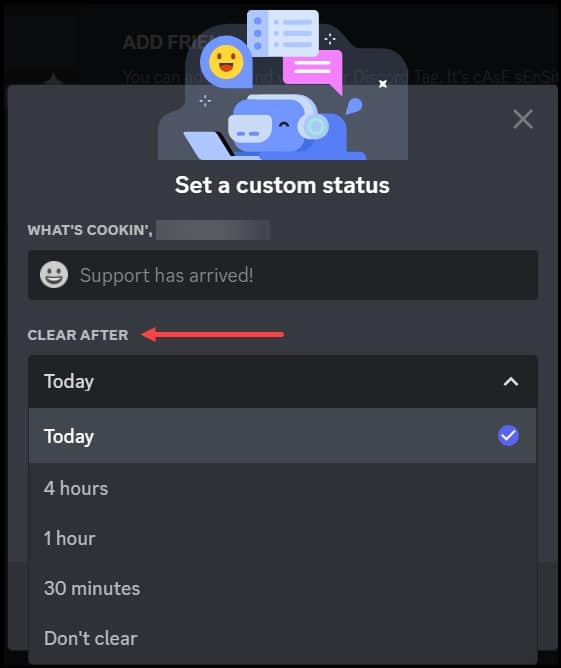
- This particular step indicates that this custom status will be cleared after the time which has been selected.
- Next, you need to select any of the status categories under the “Status” option.

- Lastly, lastly, click on the Save button to save all the changes.
- Now, you will see our custom status “Available” has been sent successfully.
What Do All Discord Status Icons Mean?
The status icons on Discord represent the user’s current status on Discord.
The Available status options include Online, Idle, Do Not Disturb, and Invisible.
The colored status icons mean:
- The green icon indicates that the user is Online on Discord.
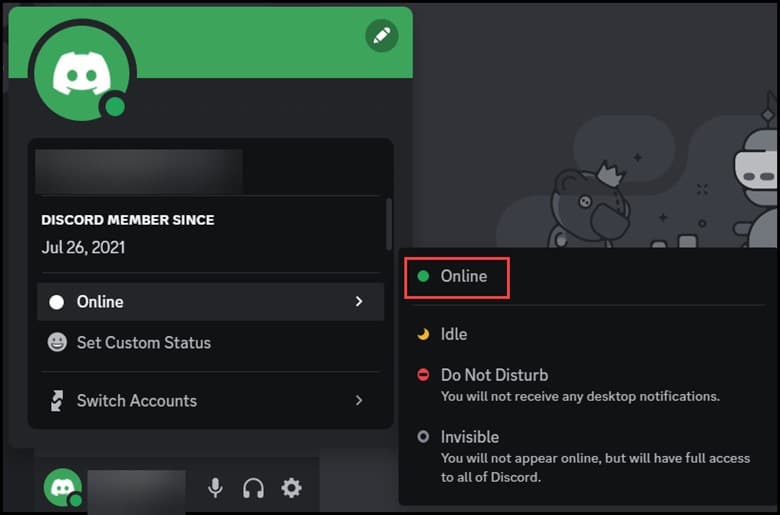
- The yellow moon icon means the user is Idle. Discord automatically sets the user’s status as idle when they have been inactive for a while.
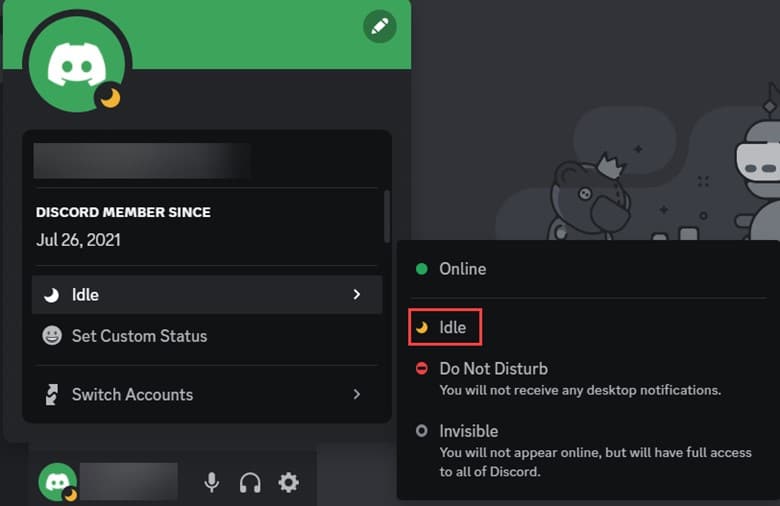
- The red icon represents Do Not Disturb mode and it won’t allow you to receive any notifications when you are on DND mode.
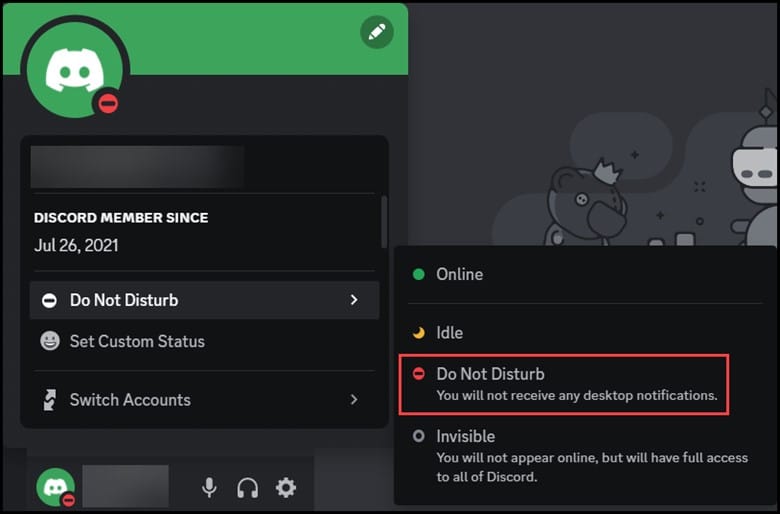
- If the status is set to Invisible, then you will appear offline, but in spite of that, you will have complete access to all the features on Discord.
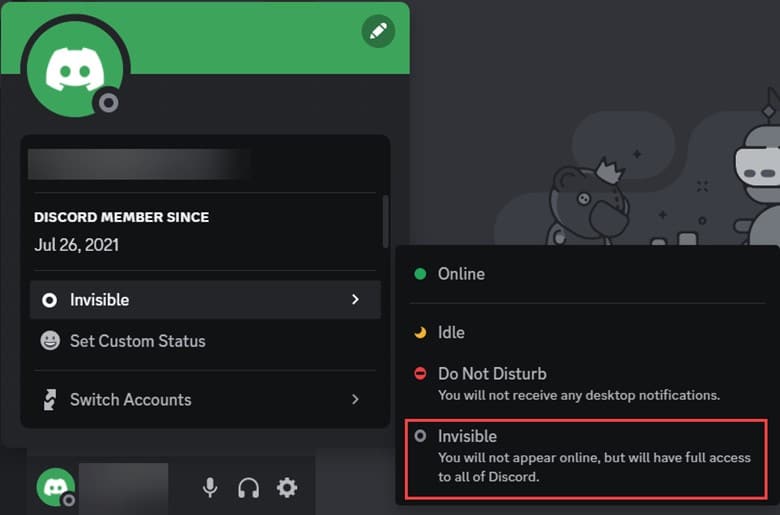
Frequently Asked Questions (FAQs)
1. Can Your Discord Status Change Automatically?
Discord status can change automatically after a period of inactivity.
After a certain period of time, your status automatically changes to idle.
2. How Long Can A Discord Status Be?
The character limit for a custom status is 128, and it is a profile feature on Discord.
3. Can Non-Discord Friends See Your Status?
You have got the full liberty to decide who exactly can view your profile picture or your status, or your custom status.
If you want, you can make everybody see it, or you can only make your friends see it.
Related: Fix: Discord High CPU Usage
Wrapping Up
So, that’s it. Now you know how to add server status on Discord. Write to us in the comment section below in case of any doubts or queries.
