YouTube was launched back in 2005, and since it has become one of the most popular online video platforms in the world. YouTube along with Netflix sees some of the highest visits from content consumers daily, and users may never run out of videos to watch with fresh content produced and uploaded regularly.
Although Google does a good job of maintaining the app and the servers, users occasionally come across many different errors when the service goes down. Here, let us take at some of the simple solutions that you can apply to fix if you see YouTube not working on your device.
YouTube Not Working On Desktop:
Depending on your device, you can apply many fixes to solve if you see YouTube not working on your device. Here are some simple fixes that we collected across the internet which users used to solve malfunctioning YouTube.
Solution 1: Check If YouTube Is Down
Although it is very rare for the entire YouTube server to be down, there have been instances of the service being broken a few times. Luckily, you can now check if YouTube is down using some services that show you if the servers for a particular application or service are down.
One of the most popular ones is downdetector.com, which uses data collected from various users across the internet to display the status of a particular server or service.
A good alternative is Outage.report, which uses a similar crowd collected data to check for any outages. If you see YouTube not working, you should begin your troubleshooting by checking for any server or service outages on such websites.
If you see that the YouTube servers are working fine, the problem is likely on your end. In these situations, we have a complete guide that you can check here.
[SOLVED] YouTube Not Working On Android Or iOS
With the rapid increase in the number of mobile devices, most people now connect to YouTube and other websites on their mobile devices as well. If you see YouTube not working on your mobile devices, here are some solutions that you can try to solve this error.
Solution 1: Update The YouTube Application
If you are wondering why is YouTube not working, one of the most common causes of this is an outdated YouTube application. The app is updated regularly for bug fixes and new features, and if you missed a recent update, there is a chance that this may have been causing YouTube not to load on your phones.
To update the YouTube app in Android, follow these steps:
- Open the Google Play Store.
- Swipe from left to open the additional menu, or click on the hamburger menu at the top left corner.
- Tap on My apps and games.
- Under the Updates tab, you will see the list of available updates. Here, locate YouTube, and tap on the Update button to update the application.
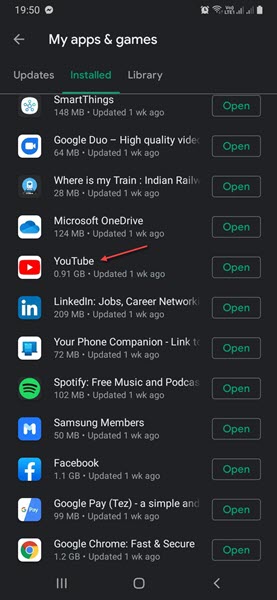
In iOS, open the App Store, and tap on the Updates tab. If you see YouTube under this section, tap the Update button to update your application.
Solution 2: Clear YouTube Data From Your Device
Similar to your PC, the cache data stored on your mobile device also pile up over time and need to be cleaned from time to time. Built-up cache data can lead to the YouTube app not working on your mobile. To clear YouTube data in Android, follow these steps:
- Open the Settings You will find the button on the notification tray.
- Click on Apps.
- In the list of apps installed, locate and click on YouTube.
- Click on Storage.
- Here, click on the Clear cache button first. Check if the YouTube app now works normally.
- If still, the app fails to work, click on the Clear data button.
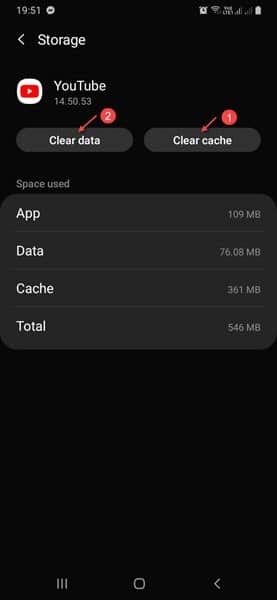
The Clear data option will remove all the data stored by the app on your device, including your login credentials and your preferences. A fresh data library will be created, which will help you get the YouTube app working.
Solution 3: Check Your Internet Connection
On nearly every internet connection, there is a timeout period, after which the internet speed begins to throttle. This is common on almost every device and is usually caused after prolonged usage on the same network. This can be easily solved, and you simply need to reset the internet settings for the same.
First, turn on the airplane mode on your device. This will turn off all the network chips on your device until you turn the airplane mode off. This will often refresh your internet settings and solve if you see the YouTube app not working.
If the YouTube app is still not working, you can reset the Network settings entirely using the Reset feature. For this, follow these steps:
- Open the Settings app.
- Locate and tap on General Management. On iOS, you will find this as General Settings.
- Tap on Reset.
- Here, under the different options available, click on Reset Network Settings.
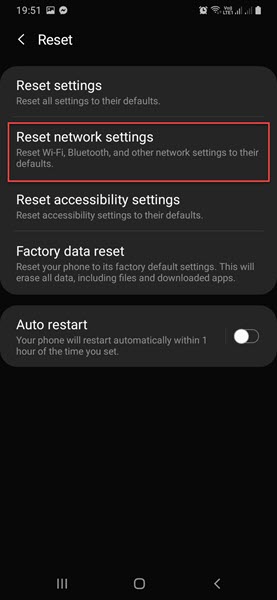
Resetting your internet should remove the throttle imposed after prolonged use, and you should be able to see the YouTube app working normally.
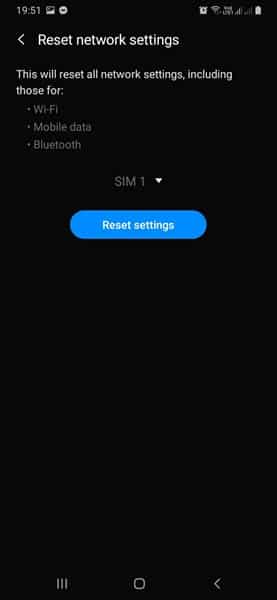
Solution 4: Check Your Date And Time Settings
While this may sound weird, the date and time settings can also be the reason behind YouTube not working on your device. If you do not set the date and time properly on your phone, or if they have changed due to some other reason (like a recent software update), there is a possibility that Google’s servers are unable to synchronize the data with your device.
To fix this, you need to adjust the date and time settings correctly. To do so, you can follow these settings on your phone:
- Open the Settings app on your device.
- Locate and tap on General Management. On iOS, you will find this as General Settings.
- Tap on Date & Time.
- Next, turn on the toggle next to the option that says ‘Automatic date and time’.
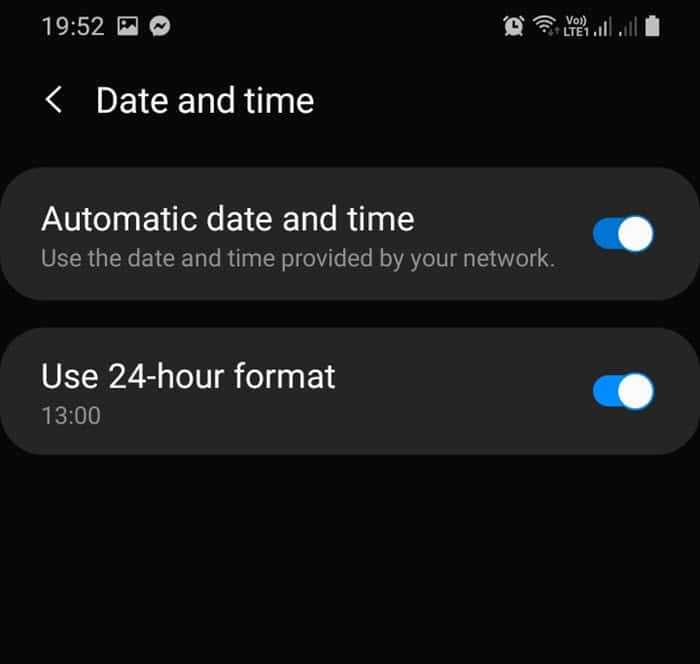
This should reset the time settings in the correct time zone, and the servers should be able to synchronize the data correctly to your device. This, in turn, should solve your YouTube not loading error.
Wrapping Up
So there you have it. Now you know how to solve the error if you see YouTube not working on your devices. Comment below if you found this useful, and to discuss further the same.