YouTube is one of the most popular content hosting platforms right now alongside Netflix, with millions of videos and images already on the platform with more being added on a regular basis. The site sees regular content updates from both regular users and established media houses.
Some users have recently reported that they see YouTube comments not loading on their website, and they can see nothing other than the pinned comments for a channel. This is a very annoying error, as much information can be found in the comments section where users can expand and provide extra information.
Here, I shall discuss how to solve if you see YouTube comments not loading for a channel.
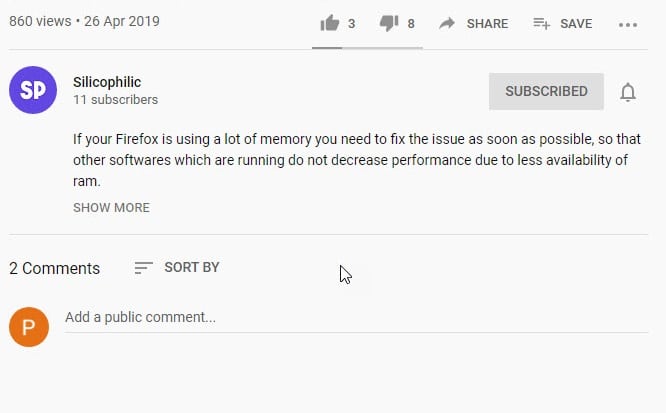
Fixes For YouTube Comments Not Loading Error!
There are no particular reasons why you may be seeing the YouTube comment section not loading on your device. However, it has been noted that it is actually an error on the part of the YouTube developer team, where they accidentally broke this feature in an attempt to implement a new feature.
Solution 1: Wait For The Official Fix
While the YouTube developer team is always working on new ways to improve the user experience, there are reports that the YouTube comments not loading error is actually part of some new features that they are trying. If this is the main cause behind YouTube not loading comments, there is nothing that you can do to fix it immediately.
Instead, simply wait for a day or two, upon which the changes should be reverted back to the original settings.
However, if you see YouTube comments not showing even after waiting for a few days, there might be some other error that is causing this error.
Solution 2: Disable Proxy Connections
Like many other applications, YouTube also has errors when accessed through a proxy network. Hence, if you have a premium VPN service enabled on your device, the proxy network that the VPN is using may have been causing the YouTube error.
Hence, you can disable all proxies and VPN apps for the time being and then open the website again. You should see YouTube comments loading properly this time.
Solution 3: Disable Misbehaving Extensions
If the YouTube comments not loading error started appearing after you installed an extension, some broken extension may be causing the error on your device.
To confirm misbehaving applications as the culprit behind your errors, open the webpage you were having the error on using Incognito Browsing mode. To open an incognito browsing window, you can use the keyboard shortcut Ctrl + Shift + N in a Chrome tab.
Now try to load the YouTube page in Incognito mode. If the browser works normally in incognito mode, there is probably some broken extension on your device that is causing the YouTube not loading comments error to appear.
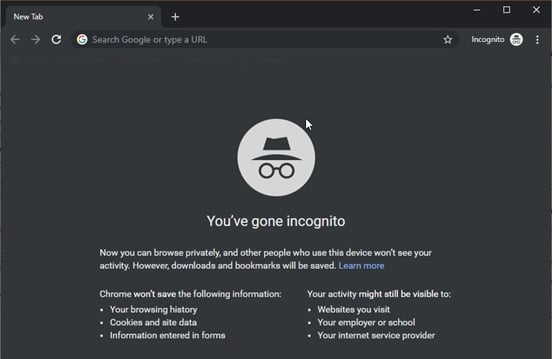
The extensions are disabled in this mode by default, and hence, you can infer that the comments are not loading because of some broken extension on your browser, which does not happen in the Incognito mode.
Start by enabling the extensions one by one and check if you are able to view the comments.
Solution 4: Clear Browsing Data
Many apps and websites store data locally onto your device, to load them faster the next time you launch these sites. However, mismatched cache data or missing data can cause all sorts of errors, and this error is one of them. To solve your YouTube comments not loading error, clear all your Google Chrome data like cookies and cached images and files.
To clear Google Chrome data, you can use keyboard shortcut Ctrl + Shift + Delete in a new tab to open the Clear browsing data dialog box. From the Time range drop-down menu, select how much data you want to delete. Next, click on the Clear data button.
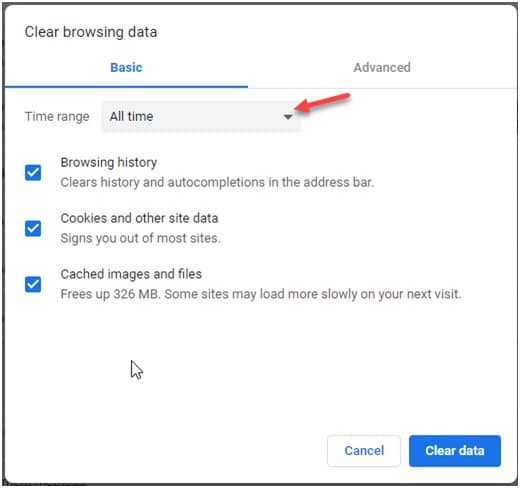
Note: This keyboard shortcut also works for many other browsers like Mozilla Firefox and Microsoft Edge as well.
Wrapping Up
Sometimes, extra information can be found in the comments section of a video, where users can discuss their views and share their experiences. Now you know how to troubleshoot if you see YouTube comments not loading on your device. Comment below if you found this useful, and to discuss further the same.
Clearing my browser history (FireFox) solved it for me.
Thanks!
Yes clearing safari history fixed for me too.
Thank you
Clearing Safari worked for me ! Graci
Im on google and the issue is back. only works when i go into ingocnito and is broken only on my desktop
Some extension may be causing conflicts with YouTube. Disable all extensions and check if it works.
Here is another workaround… I don’t know why but it works for me most of the time. If comments are not loading, try signing in with your account and you most probably you will see comments. Now even you sign out and continue using Youube, comments will continue loading as usual.
worked for me on microsoft edge…Thanks
I was having trouble with comments not loading on Firefox, spent 20 hours last week trying everything, reloaded latest version, still no comments, youtube comments worked fine on Chrome, but in firefox no go, on the left hand side of youtube screen clicked 3 bar symbol opened up trending subscriptions watch later headings , there was always a Blue box that said log in, I would click it and nothing would happen, even though my photo was showing up on the right top of the YT saying I was logged, in, then tried checking what was my browser preference, turned out some time in the last week MS did a upgrade, and switched browser preference to MS Edge, so I changed that to firefox, opened FF nope still no comments, but Chrome still showed them, Decided to open MS edge, YT, says I was not logged in, went to left hand side of YT page clicked the 3 bars, there was the Blue log in box again, so I clicked it, it actually worked, opened to a box logged in, then went back to UT page, clicked on comments , wahooo Edge had comments working, thinking, go back try FF again, closed Edge opened FF UT, yep clicked comments there they were, 20 hours trying everything, MS had something to do with it, now FF comments been working few day all good, So check which browser is defult make sure it is FF or chrome what ever you use, go to MS edge make sure your logged into YT if you see you pic and see comments, if not go to 3 bar setting on the left side YT log in, ckeck you have comments in Edge, then open FF Chrome, worked for me
Hi there, thanks for sharing this troubleshoot process to fix YouTube comment not working. Actually, we can’t avoid this type of problems since most people are using YouTube. In fact, if in case you want to grab videos from YouTube using a third-party app, then you can use the Acethinker Free Online Video Downloader, this tool lets you get videos from YouTube anytime you want for free.
I am having an issue when replying to a person in YouTube Studio. Since when I clicked the REPLY button to reply to a person in YouTube Studio, the reply was not sent properly to the person. Since my reply kept on loading, showing me the spinning circle continuously. I have had this issue for 10 days now. Is it a type of maintenance issue that is temporary? Please help me with this fast. I don’t want people to think that I am being rude or disrespectful to them by not replying to them. Please, help. Thank you.
In case you want to know some information:
1. My current browser version is Google Chrome.
2. I had a “AdBlock — best ad blocker” ad blocking/privacy software extension that I uninstalled days ago.
Nonetheless, is it normal to have this loading, spinning circle on YouTube Studio whenever a person replies to a comment? Also, how long will it take for this “loading, spinning circle” issue to be fixed? Moreover, I have tried so many ways to fix the issue like emailing [email protected] (still not reply for a week), reinstalling Google Chrome, clearing cache and cookies, etc.
Hello, I can’t Identify the misbehavior extensions in the incognito mode. Please help.