The Witcher III Wild Hunt has gained so much hype for its fantastic storyline, fun gameplay, and interesting characters in a great open world.
But you may sometimes get a match count error on the start-up of the game.
In this article, I will be showing you how to fix Witcher 3 match count error easily.

How To Fix Witcher 3 Matches Count Error?
Follow the methods mentioned below and perform the steps when you are getting errors while playing Witcher III.
Also Read: What to do when Steam games are not showing in the library.
1) Uninstall Mods
One of the main reasons behind the Witcher 3 hook error is the broken mods.
So, get rid of the malfunctioning mods and fix the issue. You can also disable the console command mod and then try launching Witcher 3 again.
If after disabling the console command mod the error persists then disable all the mods from Witcher 3 and try again.
If this fixes the error, then find the updated versions of the mods and get them.
You may also wait out the message and avoid clicking on the Okay button as clicking on this button quits the game.
2) Rename Your Game File
Rename the dsound.dll file when you are getting Witcher 3 hook error.
You may open your game file either from Steam or from File Explorer.
To rename the game file, follow the steps given below:
- After opening the Witcher III game folder, find the x64 folder from the bin folder.
- Now locate the dsound.dll file.
- Right-click on the file and change the name to dsound2.dll. Now, this should solve the problem. Go back to your game and you should not find the error message now.
3) Verify The Integrity Of The Game Files
If there is any missing or corrupted game file then also you may get Witcher 3 Matcher Count error.
So, verify the integrity of the game file from Steam to fix the problem.
This way you can verify and re-download the missing or corrupted game files that caused the error.
Now follow the steps given below to verify the integrity of the Witcher 3 game file:
- Launch Steam and open the Game Library. Right-click on Witcher 3 and expand its Properties.
- Click on Local Files and select Verify the integrity of game files option.
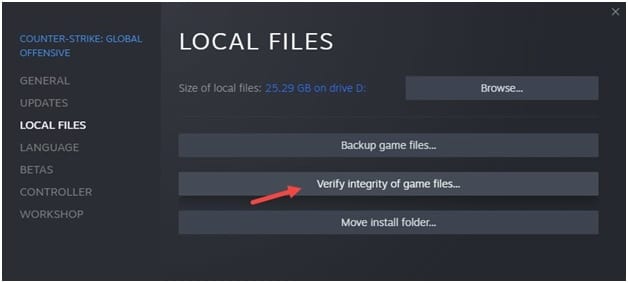
Wait till the process gets finished. Try to launch your game again and see if you get the same error now.
4) Reinstall Witcher III
If the above processes did not help and you are still getting match count errors for Witcher 3, then reinstall your game.
Sometimes the installation file may contain bugs because of which you may get the error.
So, a fresh installation should fix this. To do so, follow the process given below:
- Open Run utility by pressing Win + R keys. Enter appwiz.cpl in the Run command box and press the Enter key.
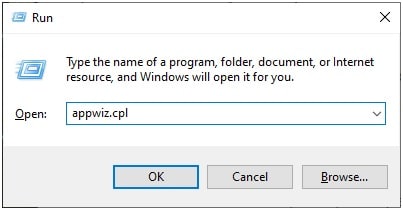
- From the list of installed programs, right-click on Witcher III and click on the Uninstall option.
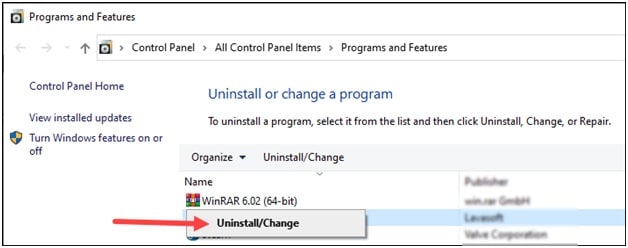
Wait till the uninstall process gets completed and then reinstall the game. You should not encounter the error after this.
Final Words
If the above procedures helped you to fix Witcher 3 matches count error, then send us feedback in the comments section given below.
Keep sending us your queries and stay connected.