You may have noticed a suspicious WinSxS folder that occupies a lot of space. You may be tempted to delete it but were wondering if it was safe to do so. You may be wondering how to clean up the WinSxS folder. Many other users have this question as well.
What Is Inside The WinSxS Folder And Can It Be Deleted?
The Windows Component store (WinSxS) folder contains various files and folders that are required by Windows to keep it running and updated. You cannot delete the WinSxS folder in order to free up space. You cannot delete some of the files in the folder as well. These files are needed for Windows as they contain backups and updates.
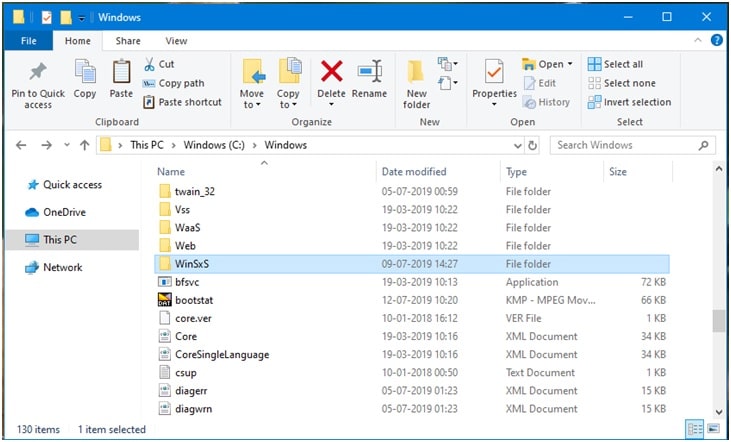
Caution: Do not attempt to delete files from the folder as that may lead to your system being damaged. Your PC won’t boot up and won’t update if you do so.
There are some ways in which you can reduce the space consumed by this folder if you are running out of space on your system. Here I will show you two methods to clean the Component store (WinSxS) folder if you are running out of space on your PC.
How To Perform Clean-up On WinSxS Folder?
There are 2 methods by which you can delete the files in WinSxS folder.
Solution 1: Disk Clean-up tool
Windows has a built-in tool for cleaning up temporary files and unnecessarily files on your hard-disk. You can use this feature present to perform a clean-up on WinSxS folder as well. The steps to do that are:
- In the start menu, search for disk cleanup and select the app from results.
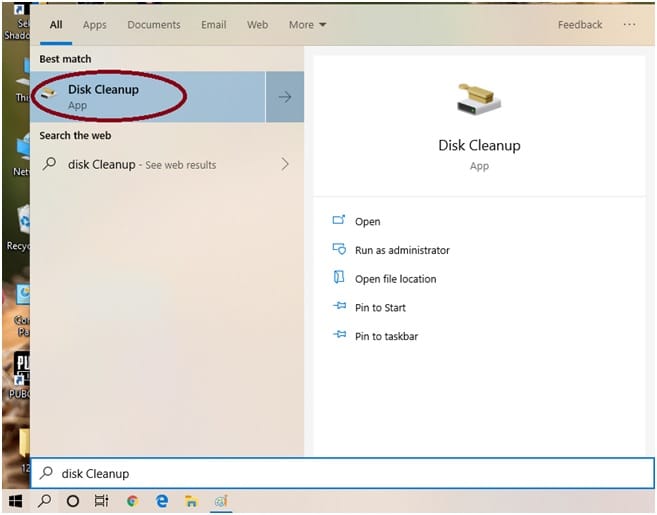
2. Choose the directory where you placed the folder in the open dialogue box. If you have not changed it, then choose (C :\) and click OK.
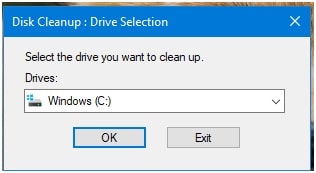
3. In the following box, select the files you don’t need any more from the ‘Files to delete’
4. In case you need additional space, select Clean-up system files. Choose the files you don’t want anymore and click OK.
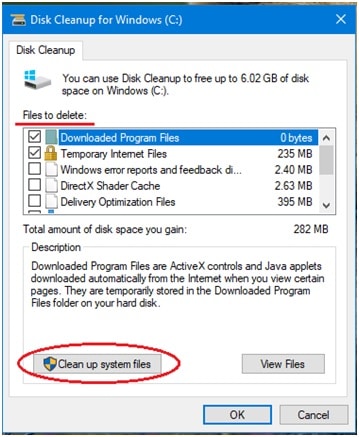
5. After a final prompt to select the drive you want to clean-up, the clean process will start.
Performing the disk clean-up will delete the unnecessary system files and the temporary files on your system, thereby providing you some important disk space in case you are running short on it.
If Disk Cleanup didn’t work for you, there is another way in which you can clean the components store folder safely from your PC.
Solution 2: DISM Tool
The Deployment Image & Servicing Management (DISM) tool helps you to make changes to the Windows Packages drivers and International settings. You can also use the DISM tool to clean up your WinSxS folder.
The steps to use the DISM tool to perform a disk clean up are as follows:
- Open an elevated Command Prompt. Search cmd in start and select Run as Administrator from the right-click menu.
- In the input field, type the following command and press enter:
Dism.exe /online /Cleanup-Image /StartComponentCleanup
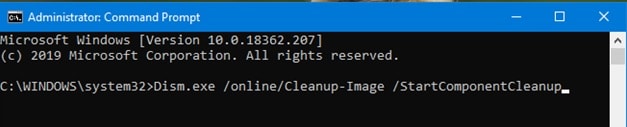
Note: This command helps you clean up files when your system is not in use.
3. After you see a ‘The operation completed successfully’ message, type the following command and press enter
Dism.exe /online /Cleanup-Image /StartComponentCleanup /ResetBase

Note: This command helps you remove the suspended versions of every component in the Component Store.
4. After you see a ‘The operation completed successfully’ message, type the following command and press enter
Dism.exe /online /Cleanup-Image /SPSuperseded

Note: This command helps to reduce the amount of space used by a Service Pack.
Caution: All existing service packs and updates on your PC cannot be uninstalled from your device after you complete this test. However, if you perform any future additional updates or install service packs, those can be uninstalled.
Conclusion
Windows 10 and Server 2006 automatically reduce the size of WinSxS folder using some similar methods. Also when newer components are installed the older ones are timely uninstalled and deleted from your system. However, if you are running short on space or Windows cannot remove the files for some reason, you now know how to remove components from the WinSxS folder. Comment down below if you found these methods useful.
I really liked this method, thanks helped alot