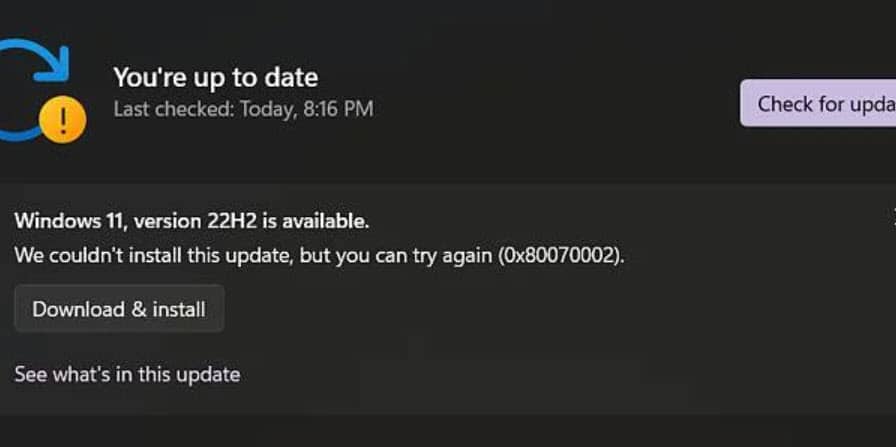
If some Windows update files are missing or corrupted, then you can get the error 0x80070002 while updating your Windows.
Here I have shown how to fix the Windows update error code 0x80070002, so read till the end and perform as shown to solve the problem.
How To Fix Windows Update Error 0x80070002?
Follow this step-by-step guide to solve the update error 0x80070002 on Windows.
Also, know what to do if the Windows update keeps turning off.
1) Restart Your PC
When you get error 0x80070002, restart your PC. A fresh restart can often fix minor bugs and errors.
Shut down your PC and detach the power cables and all the peripherals attached to it.
Then attach everything and restart your system. Now try to update Windows. If you get the same update error again, try the next solution.
2) Check The Date & Time On your Windows
If the Date & time settings on your Windows are incorrect, then this can be a reason why you are getting error 8007002 while trying to update your Windows.
To sync your PC’s time with the Internet time server, follow the steps given below:
- Enter Date & Time in the Windows search box and select Date & time settings.
- Turn on the toggle button for Set time automatically and Set the time zone automatically. Then click on Sync now to synchronize your clock.
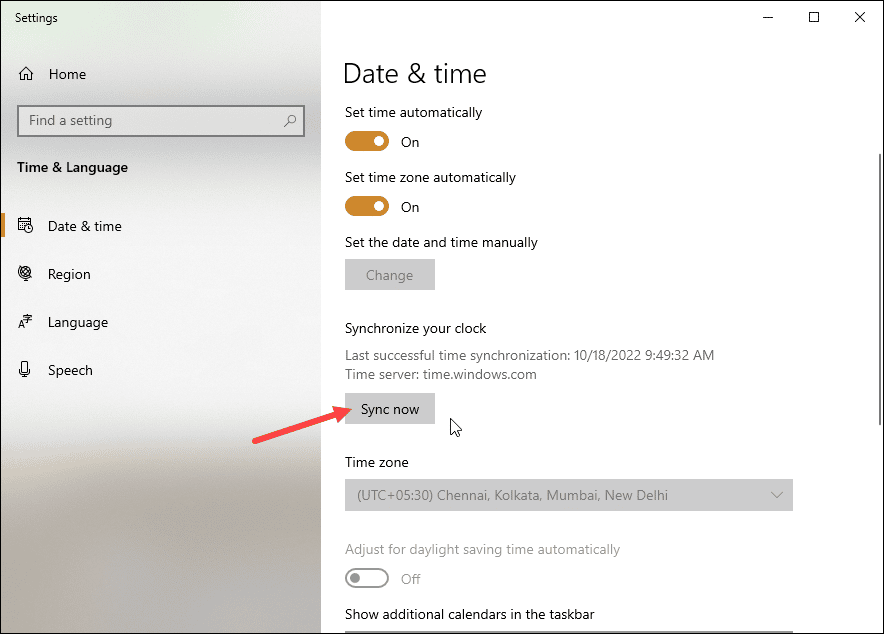
- If this does not set the correct time, turn off the Set time automatically and Set time zone automatically toggles and click on the Change option under Set the date and time manually.
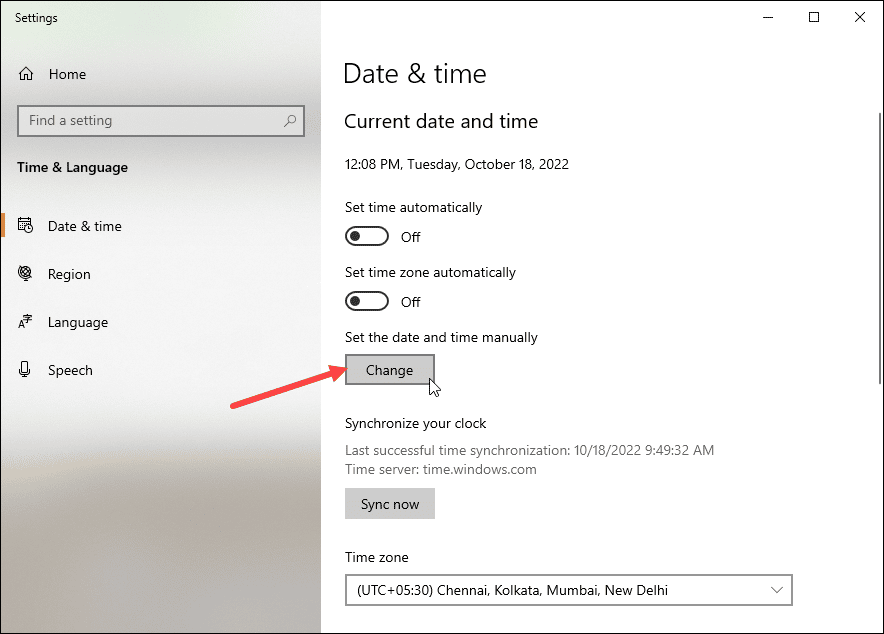
- Set the correct date and time and select a proper time zone. Then try to update your Windows.
If you get the error code 8007002 again, check if you have enough available space for a Windows update.
3) Check the Available Space Of Your System
Make sure that you have enough space on your system to download the update. Click on This PC and check if there is enough space.
If not, clear up the unnecessary files and folders. You can also attach an external drive to move the files.
Make some space and then try to update Windows. If you still get the update error 8007002, run the Windows update troubleshooter.
4) Run Windows Built-in Update Troubleshooter
Windows provide built update troubleshooter to detect and fix update-related problems.
To run the troubleshooter, follow the steps given below:
- Press Windows + I keys to open Windows Settings. Click on Update & Security and select Troubleshoot.
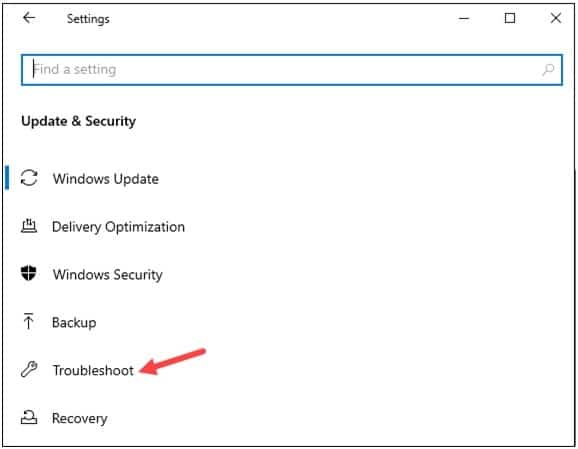
- Select the Additional troubleshooters option from the right panel.
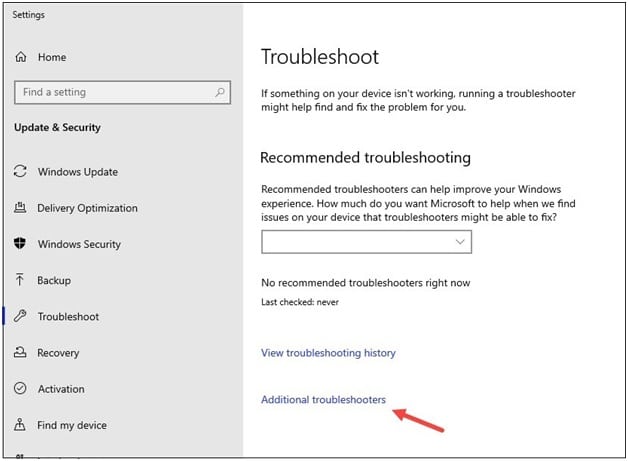
- Click on Windows Update and Run the troubleshooter.
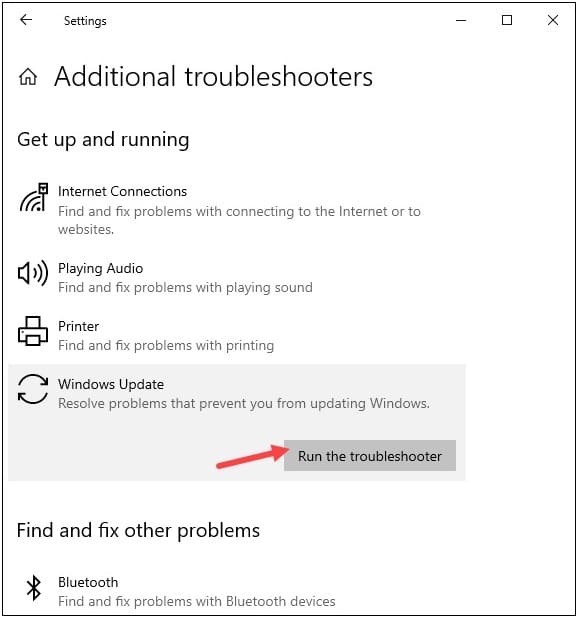
Follow the onscreen instructions to finish the process. If this does not solve the problem, check whether the Windows update Service is enabled.
5) Check If Windows Update Service Is Enabled
Windows Update service detects, downloads, and installs Windows updates.
If this update service is disabled, you will receive a Windows update error while downloading new updates.
So, enable this service and then try to update your Windows. Follow the steps below to do so:
- Launch Run by pressing the Windows + R keys.
- Enter Services in the Run command box and press Enter.
- Find Windows update service from the Services window and double-click on it.
- Set the Startup type to Automatic.
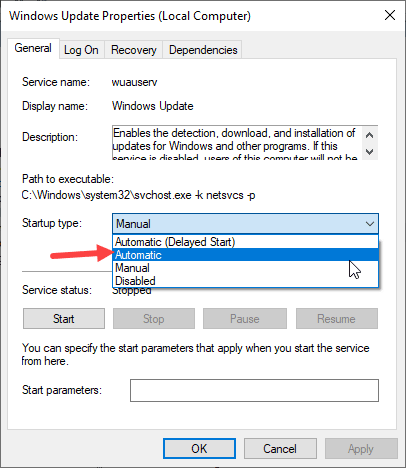
- Check the service status and make sure the service is running. If not, click on the Start button. Click Apply and OK to save the changes.
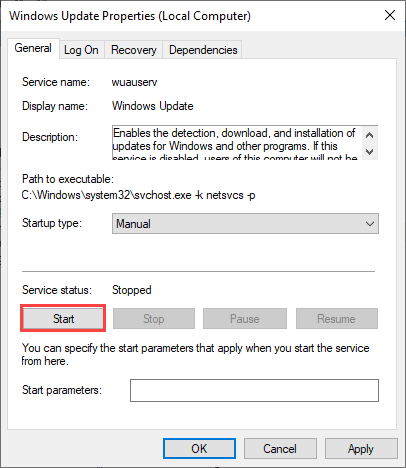
6) Reset WU Components
If the above methods could not fix the Windows update error, then reset Windows Components.
You can get the update error if there is any corruption in the WU components.
To fix it, reset the components following the steps given below:
- Enter CMD in the Windows search box and right-click on the Command Prompt option.
- Choose to run Command Prompt as administrator. In the Elevated Command Prompt window, enter the following line of commands one by one and press Enter.
net stop wuauserv
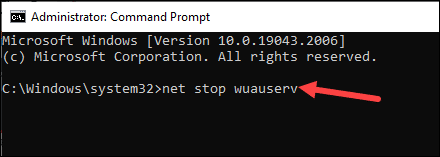
net stop cryptSvc
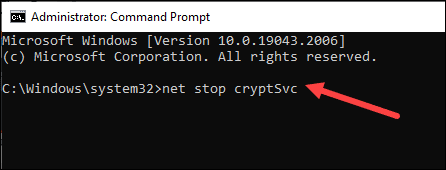
net stop bits
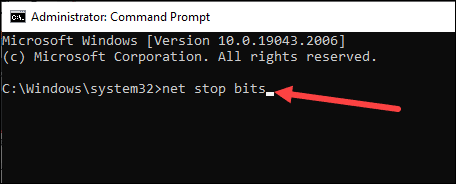
net stop msiserver
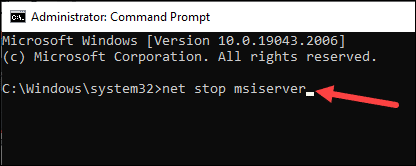
- Now empty the directories storing the WU component’s updated files and rename them.
This will force your OS to have fresh new files. Enter the commands given below in the elevated Command Prompt window and press the Enter key:
ren C:\Windows\SoftwareDistribution SoftwareDistribution.old
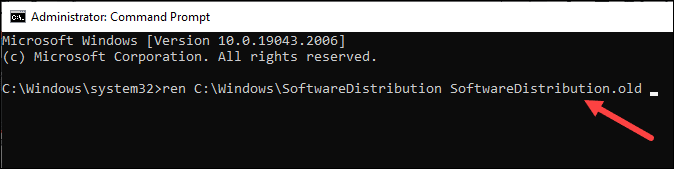
ren C:\Windows\System32\catroot2 Catroot2.old
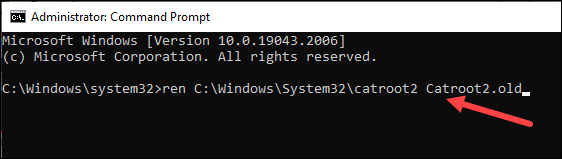
- After running the above command now run the following commands. These will re-enable the WU components services:
net start wuauserv
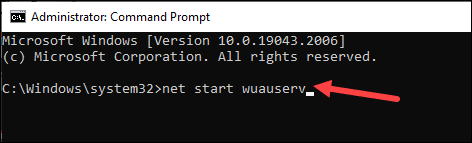
net start cryptSvc
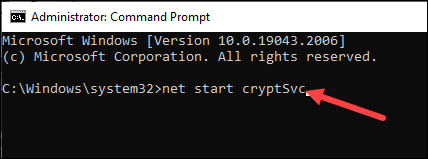
net start bits
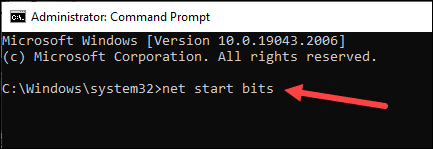
net start msiserver
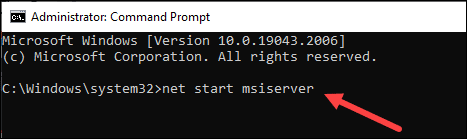
After successfully running all the commands, try to update our Windows. If you get the error code 0x80070002 during a Windows update, disable Firewall for the time being.
7) Disable Firewall Temporarily
Windows Firewall or your antivirus can interfere with updating and give you error codes.
So, disable the Firewall or antivirus temporarily and then update your Windows. To do so, follow the steps given below:
- Enter Windows Defender Firewall in the Windows Search Menu and click on the top option.
- From the left side pane, click on the Turn Windows Defender Firewall on or off option.
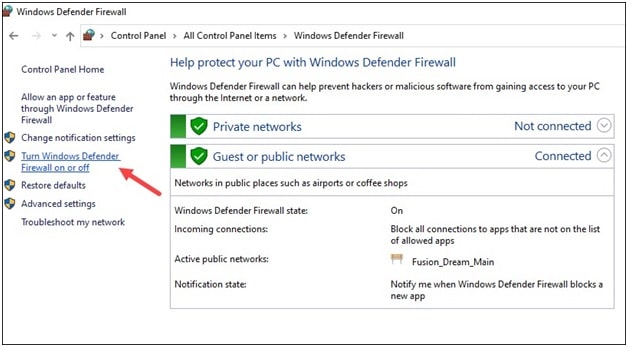
- Click on the Turn off Windows Defender Firewall (not recommended)radio buttons for both Private and Public network settings.
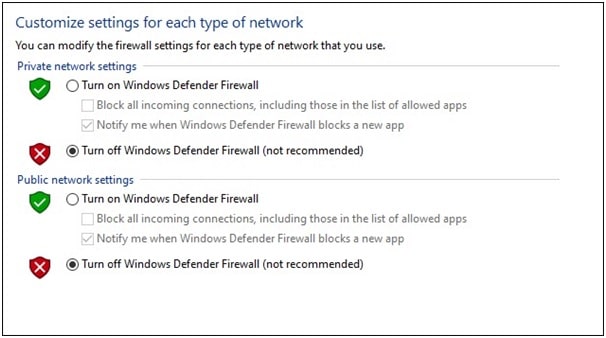
If you use any other antivirus to protect your system, disable that too. Follow the steps to do so:
Here I am showing the steps for Avast antivirus. The steps may differ for other antivirus programs:
- From the System Tray, right-click on the Avast icon.
- Select Avast shields control from Avast menu.
- A side menu will appear. Select how long you want to disable the Avast shields.
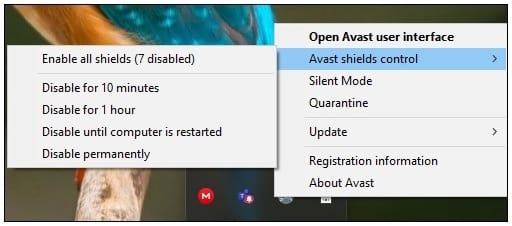
- Confirm your action by clicking on the Yes button.
Avast will be disabled for the specified period you have selected.
Enable Firewall or antivirus as soon as you finish updating your Windows, as your system is vulnerable to threats without them.
8) Run SFC and DISM Scans
If none of the above solutions work, try running the SFC and DISM scans. SFC scan will check for and repair corrupted or missing system files and DISM scan will repair the Windows image.
So, run SFC and DISM scans following this guide. After running the scans, update Windows.
Frequently Asked Questions [FAQs]
- What is error 0x80070002?
Error 0x80070002 is a Windows update error that occurs while you make an attempt to update your Windows.
It is mainly caused if some files in the updates are missing or the Windows update service is not enabled.
- Why do you get error 0x80070002 while updating Windows?
The main reason why you get error 0x80070002 while updating Windows is that some of the files in the updates are corrupted or missing.
- How do I force Windows to update?
To force Windows to update, press Win + R to open the Run utility. Enter wuauclt.exe /updatenow in the Run command box and press Enter. This will force Windows to check for updates.
Closing Up
If you have any further queries related to error code 0x80070002, feel free to ask us in the comments section below, and we shall soon revert with answers.
We always look forward to hear back from you.